Have you lost important videos from your SSD drive? Don't worry, you're not alone, and recovery is often possible. Videos can disappear for several reasons, including accidental deletion, drive errors, or formatting. Acting quickly is crucial for a successful recovery.
Solid State Drives (SSDs) work differently than traditional hard drives, which impacts how we recover video files from SSD storage. By understanding these differences, we can increase the chances of a successful recovery. This guide will walk you through simple methods to recover deleted videos from SSD drives.
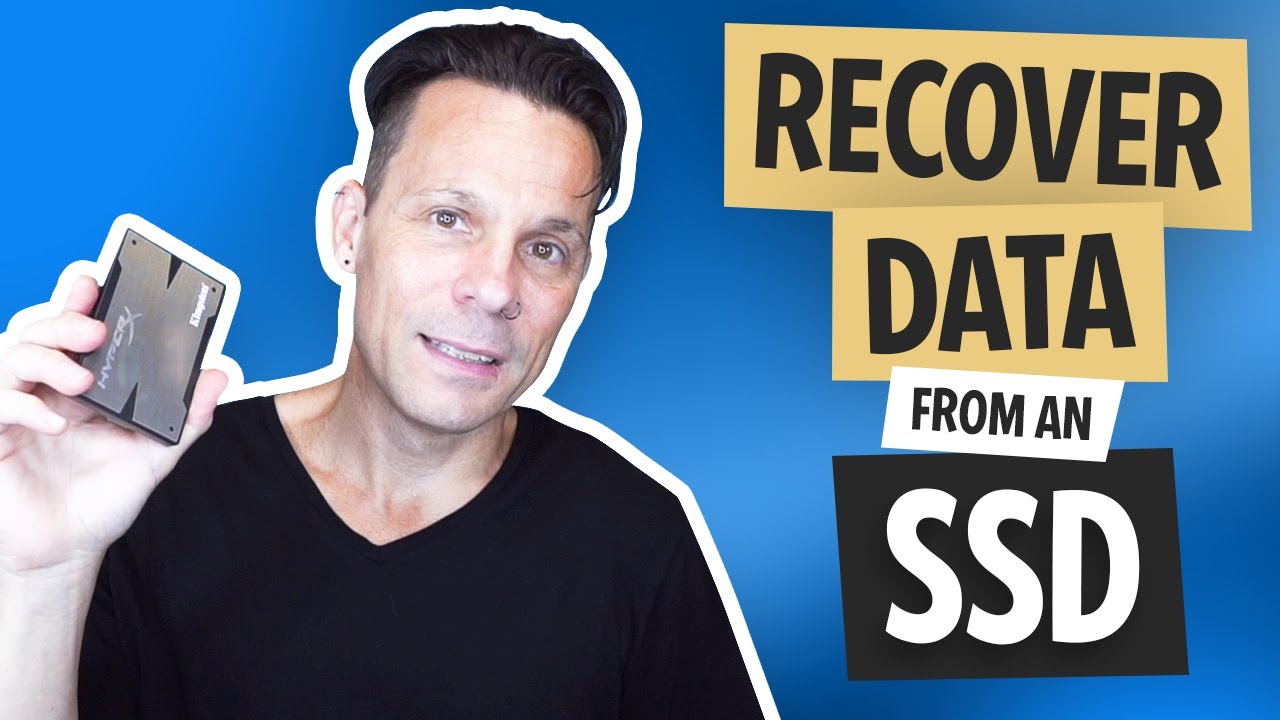
Video loss is something that can happen to anyone. Maybe you accidentally deleted some videos, experienced an SSD failure, or formatted your drive without backing it up. No matter the cause, this article provides reliable methods and tools to help you recover lost videos from SSD drives.
Try Recoverit to Recover Videos from SSD Drives
Security Verified. Over 7,302,189 people have downloaded it.
In this article
Part 1: What is SSD Video Recovery?
SSD video recovery means getting back videos that were lost from a Solid State Drive. These videos might have been deleted, corrupted, or lost during a system crash. The recovery process finds and restores these lost video files from your SSD.
SSDs store data differently than hard disk drives (HDDs). They use flash memory instead of magnetic platters. This makes them faster and more durable. But it also changes how data is stored and deleted. SSD video recovery tools are designed with these differences in mind.
When you delete a video from an SSD, the drive marks that space as available. The data isn't gone right away. But SSDs have a feature called TRIM that may erase this data permanently. This is why acting quickly is important when you need to recover video files from SSD drives.
Part 2: Can I recover deleted videos from SSD?
Yes, you can recover deleted videos from SSD drives in many cases. Success depends on several factors. These include how long ago the deletion happened, whether the TRIM command has run, and if the space has been overwritten with new data.
Recovery is most successful when you act quickly. Stop using the SSD immediately after losing videos. Don't save new files to it. This prevents overwriting the deleted video data. Then use one of the recovery methods in this guide to recover lost videos from SSD drive before they're permanently erased.
Part 3: How to Recover Lost Videos from SSD Drive
There are several ways to recover video files from SSD drives. Each method works in different situations. Try these methods in order, starting with the simplest. If one method doesn't work, move on to the next.
Below are six effective methods to recover deleted videos from SSD drives. These range from simple built-in Windows features to specialized recovery software. Follow the steps carefully for the best chance of SSD video recovery.
Method 1: Use Recoverit to Recover Video Files From SSD
Recoverit is a powerful software designed for SSD video recovery. It excels in finding and restoring videos that other methods might miss. This tool works effectively even when videos aren't in the Recycle Bin.
When videos are accidentally deleted or lost due to formatting errors, Recoverit steps in. It detects and reconstructs file signatures, ensuring your videos are recovered with their original quality and structure intact. This makes it a reliable solution for retrieving lost videos from SSDs.
Recoverit's user-friendly interface supports a wide range of file formats and storage devices. Whether you're dealing with an SSD, USB drive, or memory card, Recoverit guides you through the recovery process. It ensures that even users with limited technical knowledge can confidently recover their lost videos.
Steps:
- Download and install Recoverit on your computer. Launch the program and select the SSD drive. Click Start.

- Recoverit tool will begin scanning for lost videos.

- Preview the found videos after the scan completes. Select the videos you want to recover.. Click Recover and choose a different drive to save them.

Related Video >>: How to Recover Lost Files from Hard Drives?
Method 2: Recover video files from SSD Using Recycle Bin
The simplest way to recover deleted videos from an SSD is by checking the Recycle Bin. Windows temporarily stores deleted files in the Recycle Bin before permanently deleting them. This provides an easy way to recover your videos if you haven't emptied the Recycle Bin.
If your videos are still in the Recycle Bin, you can quickly restore them to their original location. This method is straightforward and doesn't require any additional software. Simply open the Recycle Bin, locate your videos, and restore them with a few clicks.
Steps:
- Open the Recycle Bin on your desktop. Look for your deleted video files. Right-click on the videos you want to recover.
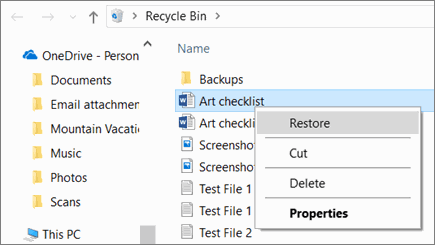
- Select Restore to move them back to their original location. Check the original folder to confirm recovery.
Method 3: Use Windows Backup and Restore
If you've set up Windows Backup, you can use this feature to recover lost videos from your SSD drive. Windows Backup regularly saves copies of your files, providing a safety net in case of accidental deletion. This method is effective if the videos were backed up before they were deleted.
To recover your videos, access the Windows Backup feature and locate the backup that contains your videos. Once found, you can restore the files to their original location. This simple yet powerful tool ensures that your important videos are not permanently lost.
Steps:
- Open Control Panel and select Backup and Restore. Click Restore my files or "Restore all users' files."
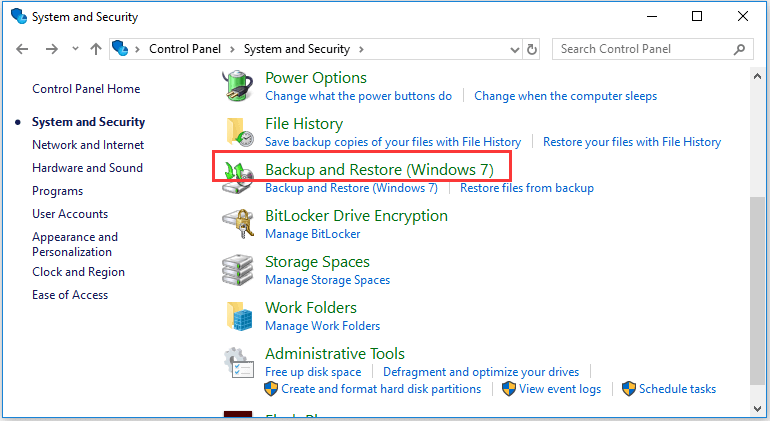
- Browse for your videos or search for them. Select the videos you want to recover.. Choose whether to restore to original or new location. Click Restore My Files to recover the videos.
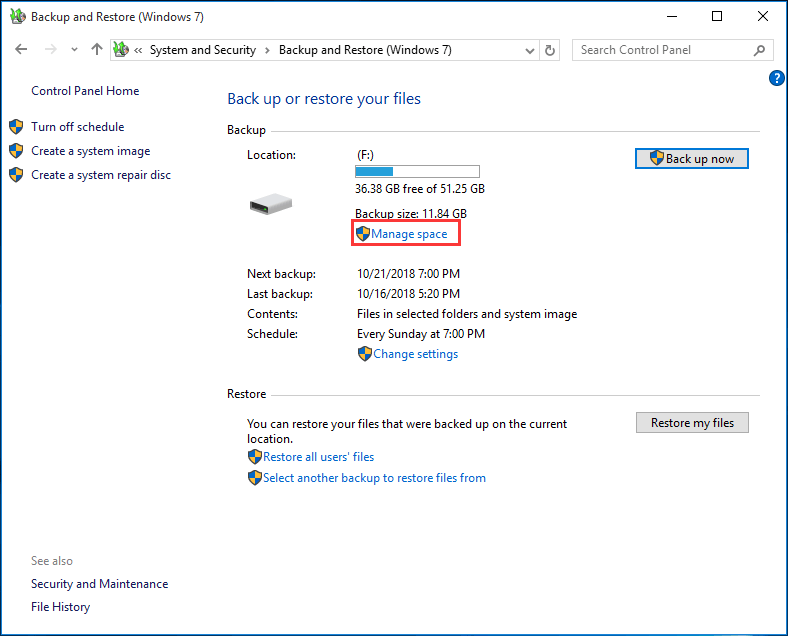
Method 4: Recover deleted videos from SSD Via Cloud
If you use cloud storage services like Google Drive or OneDrive, there's a chance your videos are saved there. These services automatically sync your files, providing a backup in case of accidental deletion. This method is effective if your videos were synced to the cloud before they were deleted from your SSD.
To recover your videos, simply log into your cloud storage account and navigate to the folder where your videos were stored. From there, you can download the files back to your SSD. This straightforward process ensures that your important videos are not lost and can be easily restored.
Steps:
- Sign in to your cloud storage account. Look for your videos in the main folders.. Check the Trash folder if available.
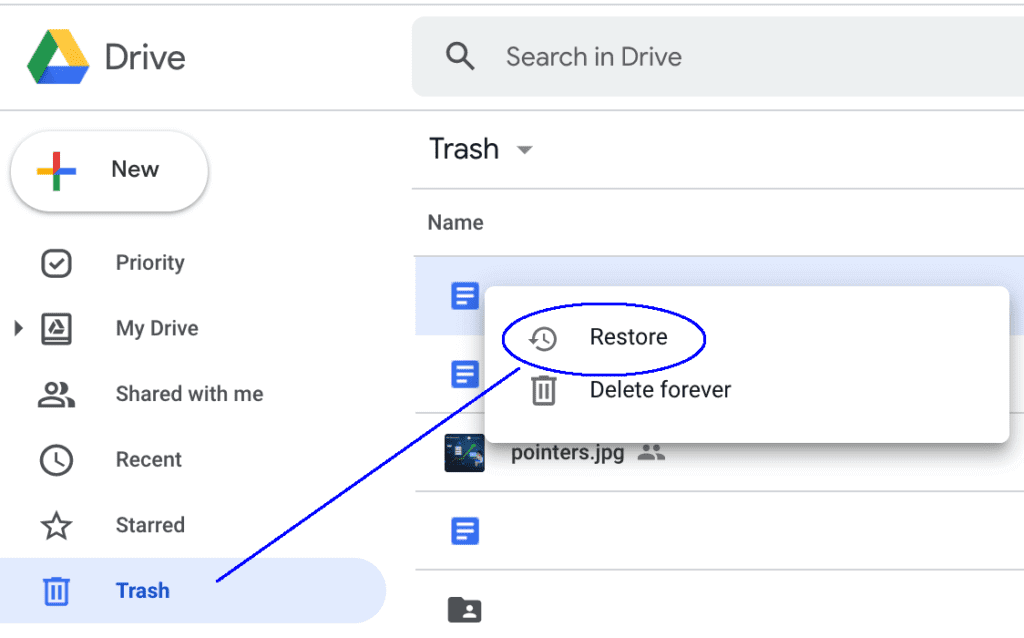
- Select the videos you want to recover. Click Restore to get them back. Download the recovered videos to your computer.
Method 5: Scan for Hidden Files
Sometimes, videos aren't actually deleted but simply hidden. Windows offers options to show hidden files, which can help you uncover these hidden videos. This method is useful if the videos on your SSD are hidden from view but still present on the drive.
To check for hidden files, open File Explorer and go to the "View" tab. Then, select "Hidden items" to reveal any hidden files on your SSD. If your videos were hidden rather than deleted, they should now be visible, allowing you to access and restore them.
Steps:
- Open File Explorer and go to the View tab. Click on Options and then Change folder and search options. Select the View tab in the new window.
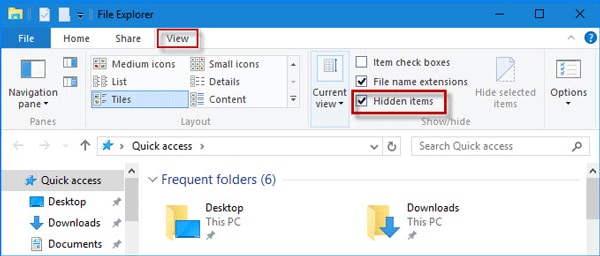
- Select "Show hidden files, folders, and drives." Uncheck "Hide protected operating system files." Click "Apply" and "OK." Look for your videos again in the original folders.
Method 6: Use TestDisk
TestDisk is a free and powerful tool specifically designed for SSD video recovery. It excels in recovering entire partitions and individual files, making it an invaluable resource for those facing data loss. Though it is more technical, its effectiveness in retrieving video files from SSDs is unmatched.
Despite its complexity, TestDisk is highly effective. It thoroughly scans your SSD, identifying and restoring lost videos even when other methods fail. If you’re comfortable with a more technical approach, TestDisk offers a robust solution to recover your important video files from SSD storage.
Steps:
- Download and install TestDisk. Run the program as administrator. Select Create a new log file and press Enter.
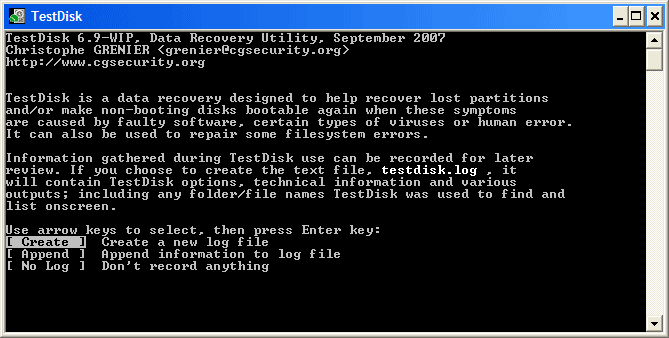
- Choose your SSD drive and press Enter. Select your partition table type and press Enter. Choose Analyse and follow prompts to find partitions.
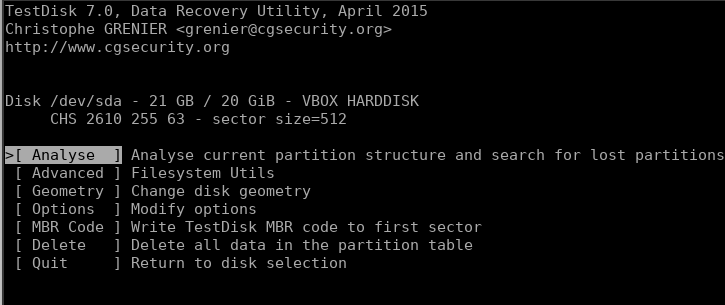
- Use Advanced options to browse and recover files. Select your videos and press C to copy them to a safe location.
Conclusion
Recovering videos from SSD drives is possible with the right methods. This guide covered six ways to recover deleted videos from SSD storage. Start with simple methods like checking the Recycle Bin. Then try specialized tools like Recoverit for more difficult cases.
Prevention is the best strategy for avoiding video loss. Back up important videos regularly to multiple locations. Use cloud storage as an extra safety measure. This ensures you can recover video files from SSD even if the drive fails completely.
SSD video recovery might seem challenging, but don't lose hope. One of these methods will likely help you recover lost videos from SSD drive. Remember to act quickly and avoid writing new data to the drive until recovery is complete. With patience and the right approach, you can often get back the videos that matter to you.
Try Recoverit to Recover Videos from SSD Drive
Security Verified. Over 7,302,189 people have downloaded it.
FAQ
-
How long does it take to recover videos from SSD drives?
The recovery time for videos from SSD drives depends on the size of your SSD and the number of videos you need to recover. Small drives with fewer files might take just a few minutes, while larger drives with many files can take several hours. Generally, SSD video recovery is faster than HDD recovery due to the faster read speeds of solid-state technology, making the process more efficient. -
Can I recover video files from SSD after formatting?
Yes, it is often possible to recover deleted videos from an SSD even after formatting. Specialized tools like Recoverit can scan below the file system level to retrieve lost data. The success of recovery depends on factors such as whether the TRIM command has been run and if new data has been written to the drive after formatting. These tools are designed to handle such scenarios, increasing your chances of successful recovery. -
Why can't I see my videos after recovery?
Sometimes, recovered videos may have different names or extensions, making them hard to identify. It’s important to carefully check all recovered files. Additionally, try opening the files with different video players to ensure compatibility. If the videos are corrupted, you might need to use video repair tools to fix partially recovered videos and make them playable again. These tools can help restore the functionality of your videos. -
Is professional SSD video recovery worth the cost?
Professional recovery services are worth considering for extremely valuable videos. These services employ advanced methods to recover lost videos from SSD drives, often achieving results that DIY methods cannot. Before opting for professional services, consider the importance of your videos and your budget. It’s recommended to try the methods in this guide first, and if they don't work, professional services can be your last resort to ensure the recovery of your precious videos.



 ChatGPT
ChatGPT
 Perplexity
Perplexity
 Google AI Mode
Google AI Mode
 Grok
Grok























