Some of the most common causes of data loss from EXT2, EXT3, and EXT4 Linux partitions include accidental deletion of the Linux partition, a full disk format, disk re-partitioning of the hard disk, error in the partition disk, a broken superblock, virus infection, system reinstall, and a factory reset of the computer system.
Fortunately, you can perform EXT4 partition recovery on your Windows, Linux, and Mac computers. In this article, you will learn the essential details about the EXT4 file system and the most effective ways to recover EXT4 partitions through reliable data recovery software and also with the use of TestDisk.
Part 1. What Is EXT4 File System in Linux?
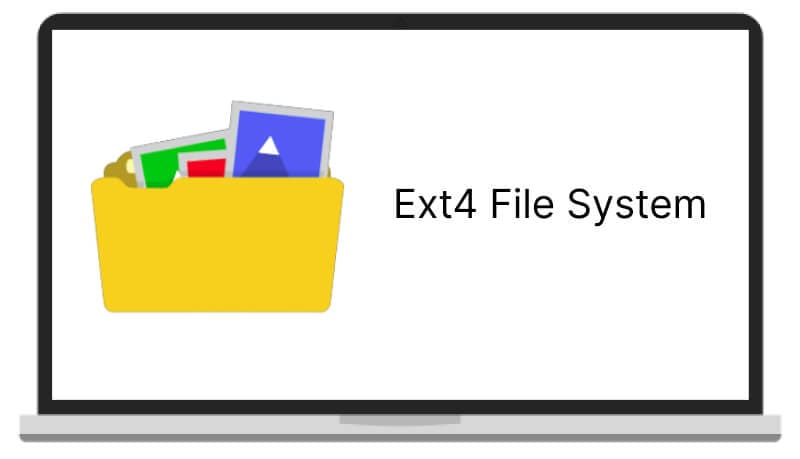
EXT4 (Fourth Extended File System) is a popular file system used in Linux operating systems. It is the successor to the EXT3 file system and is known for its stability, performance, and flexibility.
Some of the critical features of the EXT4 file system include support for larger file sizes and file systems, improved performance for large directories and files, and enhanced reliability through journaling, which helps to avert losing data in the event of a power failure or a crash.
Additionally, EXT4 supports extents, which are large continuous blocks of allocated space, allowing for more efficient storage and faster file access.
Part 2. Are Deleted or Lost EXT4 Partitions Recoverable?
Yes, you can recover deleted or lost EXT4 partitions, but the success of the recovery depends on a few dos and donts.
Maintain the integrity of the hard drive by avoiding any additional actions. This includes not adding or moving files to the EXT3/EXT4 hard drive, creating new partitions, formatting the hard drive, or rebuilding the partition table (MBR or GPT).
Also, to increase the chances of successful recovery, it's essential to stop using the hard drive as soon as possible and try to recover the partition using data recovery software or a professional data recovery service.
Part 3. Recover EXT4, EXT3 & EXT2 Partition Using Wondershare Recoverit (GUI Tool)
A good data recovery software is the easiest and most effective way of recovering data from an EXT4, EXT 3, and EXT 2 Linux partition. Although many data recovery tools are available in the market, only some of these tools support the Linux operating system, making Ext4 data recovery impossible with such software.
Wondershare Recoverit Linux Recovery is a user-friendly graphical user interface (GUI) tool that can assist in the recovery of lost or deleted EXT4, EXT3, & EXT2 partitions. This software is specifically designed to cater to the recovery needs of Linux users.

Wondershare Recoverit - Your Safe and Reliable Linux Recovery Software
5,481,435 people have downloaded it.
Recovers lost or deleted documents, photos, videos, music, emails, and other 1000+ file types effectively, safely, and completely.
Compatible with all mainstream Linux distros, including Ubuntu, Linux Mint, Debian, Fedora, Solus, Opensuse, Manjaro, etc.
Assists in 500+ data loss scenarios, such as deletion, disk formatting, OS crash, power outage, virus attack, lost partition, and many more.
The simple point-and-click interface allows you to recover data from Linux hard drives in just a few clicks.
To recover EXT4 partitions using Wondershare Recoverit Linux Recovery, simply view the video tutorial or follow the steps below:
For Windows Vista/7/8/10/11
For macOS X 10.10 or later
Step 1: Select Linux Recovery
Download and install Recoverit on your Windows or Mac computer. Launch the program and find the "NAS and Linux" option on the left-hand side of the main interface. Select the "Linux Recovery" button to start the recovery process.

Step 2: Connect to the Linux Device
A new window on the screen will appear. Input the necessary information required to establish a remote connection between Recoverit and your Linux device, allowing the software to access the EXT4 partition on the Linux device.

Step 3: Scan for Lost EXT4 Partition
Wait for the connection to be established. Then the software will automatically initiate a scan to search for lost or deleted files and partitions on the Linux computer.

Step 4. Recover EXT4 Partition
As the scan ends, the software will present the user with the option to preview the files that have been identified as recoverable. Once you find your desired files, click the "Recover" button to save the files to a safe location.

For Windows Vista/7/8/10/11
For macOS X 10.10 or later
Part 4. Recover EXT4, EXT3 & EXT2 Partition Using TestDisk (CLI Tool)
Another method of EXT4 partition recovery is using the TestDisk for Linux. To recover deleted files in Linux using the TestDisk data recovery tool, you will first install TestDisk on your computer system. Once that is done, follow these steps to recover EXT4 files on your computer system.
Step 1. Create a TestDisk Data Log File
The TestDisk Data Log File contains all the necessary information for EXT4 partition recovery. Once the TestDisk software is launched on the computer, the user will be presented with three utility options: Create, Append, and No Log.
To begin the EXT4 partition recovery process, create a TestDisk data log file by clicking the ‘Create’ option. This will allow the software to record all the relevant information and actions taken during the recovery process, providing a detailed record of the steps to recover the EXT4 partition data.
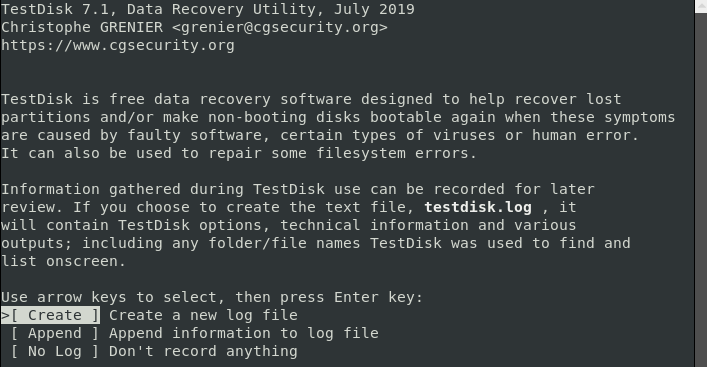
Step 2. Select The Affected Recovery Drive
TestDisk software will now present a list of the available drives connected to the computer. To initiate the EXT4 recovery process, select the drive that contains the EXT4 data that needs to be recovered and click ‘Proceed.’
Next, click the ‘Enter' button. If the affected drive isn't displayed on the computer, select the 'Sudo’ option, and input your password to gain access to the recovery drive.
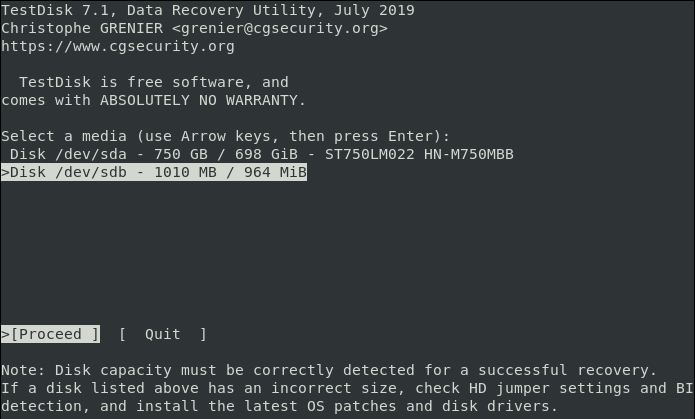
Step 3: Select the Partition Table Type
The software will suggest the best partition table type for a partition drive, which will be highlighted. Select the highlighted partition type and click the "Enter" button.
Depending on the specific needs of the recovery process, a list of recovery options will appear. Carefully evaluate the options and select the one that best suits their needs.
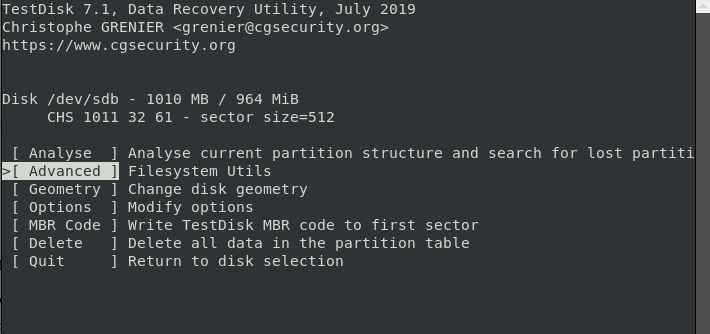
Step 4. Choose The Lost File Source Drive Partition
From the list of available options, select the partition that contains the EXT4 files that need to be recovered and press the "Enter" key to proceed.
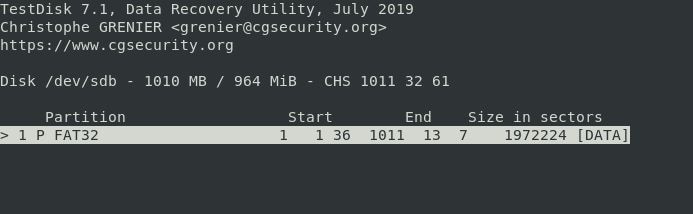
Next, navigate to the directory where the affected files were located. The software will display a list of the lost EXT4 files. Review the list and select the specific files that you want to recover.
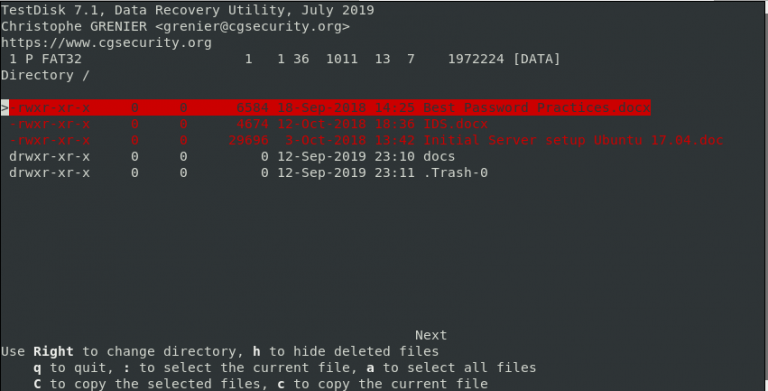
Step 5: Recover EXT4 Partition Data
To recover data from the EXT4 partition on Linux, copy the file to be retrieved from the lost file directory and paste it into your preferred location. To copy and paste the EXT4 file to be recovered, simply press ‘C’ on your keyboard. Once pasted, your files on the EXT4 partition will be successfully retrieved on your Linux computer.
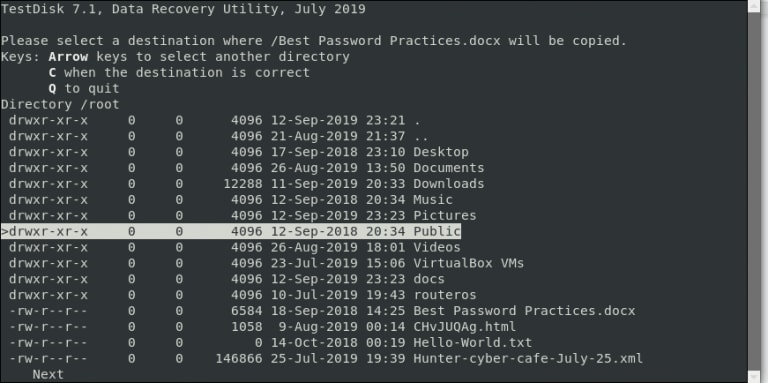
A confirmation message will be displayed if the file copy process is successful.
Step 6. Close the Testdisk Utility
Select 'Quit' and press the ENTER key. This will take you back to the previous screen. Repeat this step until you have entirely exited TestDisk.
Conclusion
Recovering lost data from EXT4, EXT3, and EXT2 partitions require specialized software and techniques. Avoiding further actions and seeking professional help can increase the chances of successful recovery. Also, acting promptly after losing data is essential to increase the chances of recovery.
The most popular and reliable data recovery tool currently available is Wondershare Recoverit Data Recovery. The software is speedy and the best when it comes to Recovering data from EXT4, EXT3, and EXT 2 Linux partitions on Windows, Mac, and Linux.

 ChatGPT
ChatGPT
 Perplexity
Perplexity
 Google AI Mode
Google AI Mode
 Grok
Grok























