In this article
What Is Hard Disk Drive (HDD)?
A computer hard disk drive is a non-volatile data storage device. It stores all types of files, including music, videos, documents, and apps. Therefore, it is sometimes called "hard drive," HD," or "HDD." It is a pivotal part of every computation device as it has an immense role in storage even when the computer is in shutdown mode.
It looks like the arm of a record player. There is a platter (or staked platters) in it that spins around a central axis called a spindle. It takes about 5400 to 7200 revolutions per minute. Moreover, the read-write head hovers lie above the surface of the disk.
As far as its location is concerned, it is found inside the case wherein it has been directly linked to the computer's motherboard using an ATA, SCSI, or SATA cable. In addition, a connection to the PSU (power supply unit) also powers the hard drives.

How Does HDD Work?
As mentioned above, some shiny silver platters inside a hard disk store the information magnetically. These are the disks made of hard material such as ceramic, coated with a thin layer of metal. Interestingly, a small drive has only one platter, and a big drive has a series of stacked platters.
A read-write head is a tiny magnet that helps record the information in binary operation with its movement in the electronic arm mechanism. Usually, there are two read-write heads for each platter, one to read the top surface and the other to read the bottom.
There is a layer of air between the head and the platter. Voice coils are used to move the read and write head, and sometimes, these make a sound in the loudspeaker.
Besides, there is an electronic circuit that controls everything. It acts like a bridge that connects the hard disk with the rest of your system. HDD stores the data permanently, contrary to the Random Access Memory (RAM). You can get all your saved data even after rebooting your computer.
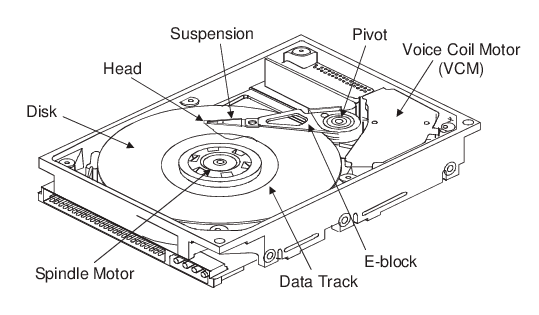
Types of Hard Drive
There are multiple types of hard drives in the market. It is very challenging to categorize them; however, computer experts have categorized them into three types according to their features for the easiness of users. The list is given below:
- SATA Hard Drive
- Solid State Drive (SSD)
- NVMe Drives
Now let’s look in detail at each type of Hard Drive.
1. SATA Hard Drive
SATA Hard Drive is a common choice for storage. As mentioned in its name, this drive has a SATA interface. However, they are slightly cheap and have the least storage capacity. Moreover, their transfer limit is also very low. For instance, SATA 3.0 version has transferring limits of 6Gb/s owing to having physical and mechanical limitations.
Furthermore, these have storage capacities ranging from 120 GB to 16TB. However, different sizes are available for desktop and laptop, i.e., 3.5" for desktop and 2.5" for laptop. Due to affordable prices and ideal storage capacity, people often use SATA Hard disk drives for storage servers, data backup, and security data.
2. Solid State Drive (SSD)
Presently, SSD has emerged as one of the primary storage devices in computation machinery. However, they are relatively expensive and have low storage capacity but have high speed compared to HDDs.
Additionally, the standard storage of SSDs ranges from 120GB to 2TB. The size of the SSD is 2.5” only. People usually use them as boot-up devices, i.e., to store and run the OS and other HDDs.
The SSD does not have a magnetic read/write head; therefore, it is faster than the HDD.
3. Non-Volatile Memory Express (NVMe Drive)
NVMe drive is the most advanced form of storage device. They are based on the PCIe interface. This term is one of the fastest interfaces that connects a CPU with an external device. NVMe drives have the fastest speed as their speed can be increased up to 32gb/s.
NVMe Drive is relatively more costly and mainly used in gaming, video editing, and other heavy tasks; therefore, they are not in practice due to their high cost.
Pros And Cons of HDD

Before the advantages and disadvantages of HDD, you can check the differences between HDD and SSD to know what's good about HDD:
HDD |
SSD |
|
| Read/Write Speed | up to 160 MB per second | up to 550 MB per second |
| Storage Capacity | up to 16 TB | up to 16 TB |
| Size Range | Average size of 3.5 inches or 2.5 inches | Sizes range between 1.8, 2.5, and 3.5 inches |
| Mean Time between Failure Rate | One million hours | 1.5 million hours |
| Price | Cheap | Costly |
| Energy Consumer Capacity | Use a lot of power | Energy efficient |
The question is still chanting in your mind about HDD's pros and cons.
Pros of HDD
- Readily Available in Every Market
The first and foremost advantage of HDD is that it is readily available in the market. You can even buy it from the local market shop located in California. In addition, you can purchase HDD from a small shop a few steps away from your house.
- Available at Cheap Price
HDD is available at a meager price compared to SSD. The reason is that production cost is too less in terms of GBs. As a result, you can buy storage of GBs for a few dollars; therefore, the low price makes the computer lovers buy this hard disk.
- Efficient Storage Capacity
HDD has an efficient storage capacity compared to other devices. As a result, it takes minimal storage to operate its mechanism.
- Easily Repairable and Replaceable
Easily repairable and replaceable quality make HDD more user-friendly. Moreover, unlike other storage devices, they can be replaced and repaired at every neighborhood shop.
Cons of HDD
Though HDD has many benefits compared to others, it also has several cons that customers need to be aware of.
- Make Immense Noise
One of the significant drawbacks of HDD is that it makes immense noise while executing the tasks. As a result, you may face an embarrassing situation during their operation.
- Consumes a lot of Power
HDD takes an ample power supply to perform its tasks. You have to pay a heavy amount for electricity while using these drives.
- Slow Speed
Compared to SSD, HDD takes a long time to complete its task, consequently halting the working efficiency; therefore, you have to wait a long time to finish the assignments.
- Large Size
Last but not least, it has a considerable size compared to other drives. This significant size attribute makes HDD unfit for a laptop. The more the size, the more the weight it has. In this contemporary world where small digital devices dominate our lives, using large-size HDD is an arduous task.
What Is External Hard Disk Drive?

“An External Hard Drive is a disk drive, either an HDD or an SSD that has an external connection with the computer to hike the storage.”
The external hard disk drive is portable and works exclusively outside the computer, contrary to an internal drive. Usually, it has been wrapped in a case for protection. The drive does not require any Operating System for bootup and Software for running. It works more or less like a USB.
There are multiple usages of the external hard drive as below:
- It uses for the storage of all data files.
- It operates for transferring data.
- It has vital usage in the gaming industry.
- It provides ample storage at cheap rates in contrary to USB.
Shortly, an external disk drive has a pivotal usage in all computation fields. Moreover, it is user-friendly and incredible as compared to the internal one.
How to Recover Data from Hard Disk Drive?
A hard drive may stop working all of a sudden, which may cause all the data you transferred and stored missing, especially when you didn’t back up the files in advance. Is it possible to recover the lost files from Hard Disk Drive? Yes.
Wondershare Recoverit is an accessible data recovery app that enables you to recover lost files from a hard drive for free. Any file types, including audio, video, images, pdf files, word documents, etc., are, this Recoverit data recovery app can recover all. And the steps are straightforward:
The below video will show you how to recover data from Hard Drive step by step:
- Step 1: Launch Wondershare Recoverit on your computer and select the location where you have lost data.

- Step 2: Click Scan option to start scanning.

- Step 3: After scanning, you can select the file to preview whether it is the one you want to recover, then click the Recover button to get the file back.

For Windows XP/Vista/7/8/10/11
For macOS X 10.10 or later
Conclusion
In a nutshell, Hard Disk Drive (HDD) is an integral part of every computer. There are various functions of a hard drive, whether in the form of an internal or external one. Computer users prefer these types of hard drives owing to having durable nature, cheapness, and user-friendly nature.

Wondershare Recoverit - Your Safe & Reliable Data Recovery Software
5,481,435 people have downloaded it.
Supports to recover data for partition loss, sudden deletion, formatting, hard drive corruption, virus attack, system crash, etc.
Recover lost or deleted files, photos, videos, music, emails from any storage device effectively, safely, and completely.
Restore data from all kinds of storage drives like SSDs, HDDs, USB Drive, SD card, Floppy Disks, Pen Drive, etc.
Preview files before you recover them.
Free version to try and paid version to enjoy more.

 ChatGPT
ChatGPT
 Perplexity
Perplexity
 Google AI Mode
Google AI Mode
 Grok
Grok























