There is no lack of decent data recovery tools on the market. MiniTool Power Data Recovery is one such tool, offering to recover erased data from hard drives and other storage devices. Today, we will take a thorough look at MiniTool Power Data Recovery to find out how good this program is in truth, If it actually works, and to learn how to utilize it, read this full review on MiniTool Power Data Recovery.
What is MiniTool Power Data Recovery used for?
MiniTool Power Data Recovery is a program designed to recover lost data on Windows PC. It is popular among individuals, businesses, and small and medium enterprises. By using MiniTool Power Data Recovery, one can easily recover data that has been deleted, formatted, lost, or corrupted. This data recovery software is easy to use and supports a wide variety of file types.
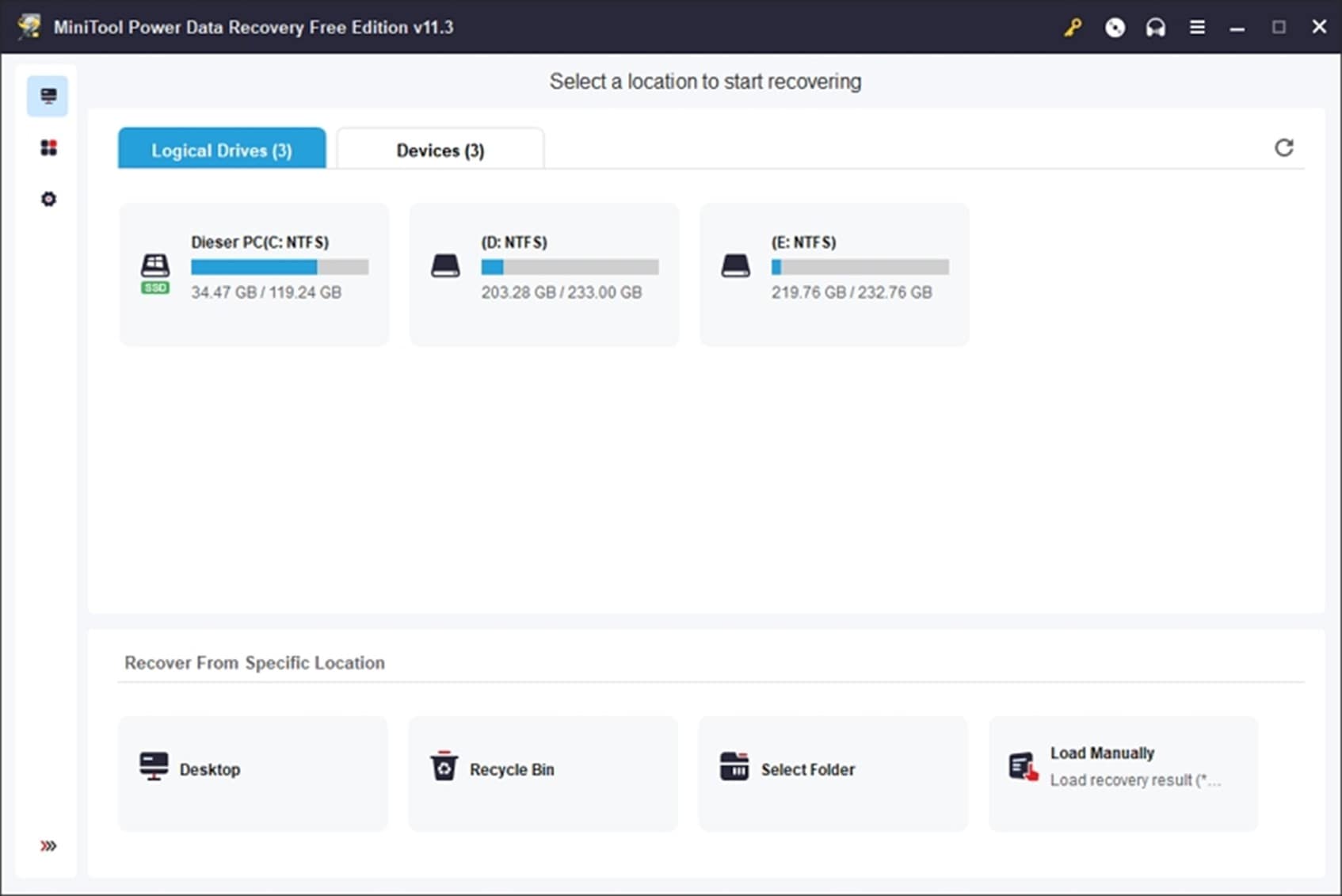
MiniTool Power Data Recovery has long been a favorite for data recovery. Its creators are regularly updating the program to include new features and make it more user-friendly. They just launched a software version 11.3, which offers some enhanced features:
- Rebuilt the data structure of type on the scan result page.
- Optimized the Filter function
- Optimized the display of the main interface when selecting a location to scan.
Users may need MiniTool Power Data Recovery in a variety of situations. It's possible that you've accidentally erased an essential file, your data has been stolen, your hard drive has failed, or your computer has crashed, and you need to recover your data. It doesn't matter - MiniTool can assist. They offer a large choice of options to choose from, and you can always get in touch with a member of their staff for assistance.
You may also like: MiniTool Partition Wizard Review
Features of MiniTool Power Data Recovery
MiniTool is a data recovery expert. Their software is built with cutting-edge technology and security. They work hard to keep your data safe and secure. Let’s discuss some specifications and features this program has to offer.
Technical Specifications
MiniTool Power Recovery software works on all Windows and Mac devices, and it requires certain technical specifications to run smoothly.
Items |
Specifications |
| Supported File Systems |
It supports the usual file systems:
|
| System Requirements |
|
| Supported Operating Systems | Windows 11/10/8.1/8/7/Vista/XP |
| Supported Storage Devices | Storage devices that may be detected by Windows include hard drives, external discs (including SSD), USB drives (including RAID), and memory cards (including CompactFlash card), as well as CD/DVD and pen drives. |
Main Features of MiniTool Power Data Recovery
- Deleted file recovery
- Lost/formatted/damaged partition recovery
- Scan locations
- Digital device/memory card/USB flash drive recovery
- WinPE Bootable Media Builder
- Preview files before saving
- Scan internal and external storage devices
Deleted File Recovery:
This is one of the key advantages of MiniTool Power Data Recovery. If you delete a file permanently by mistake and are unable to locate it, this may be a lifesaver.
Lost Partition Recovery:
MiniTool Power Data Recovery not only recovers erased data but can also restore destroyed discs. In the event of a system failure or an error in formatting a partition, this program may assist you in retrieving your lost files. Users can recover data and repair partitions in minutes using this program.
Scan Specific Locations:
Many times, you simply need to recover data from a single folder, not the whole disc. Scanning a whole drive for data recovery costs time and makes it difficult to find what you need.
MiniTool has a nice function that lets you scan just particular areas. Select the Desktop, Recycle Bin, or any other location on your computer. This reduces scanning and recuperation times.
USB flash drive Recovery:
As a result of the frequency with which USBs are used, it is all too common to have data loss issues. MiniTool Power Data Recovery is the greatest flash drive recovery software available on the market at this time for an easy and secure way to recover deleted data from a USB device.
Bootable Media:
MiniTool Power Data Recovery may be placed onto a flash drive to assist you out. This creates a bootable USB that may be used to recover data from a broken hard disc. However, this function is only available in the premium edition. To restore data from pre-boot, you must first purchase a license.
Preview Files:
The MiniTool Data Recovery includes a file previewer that shows images and other files without actually recovering them. This eliminates the need to guess which files to retain. However, it is not included by default. To activate it, try previewing a file from the scan results first. This forces the app to download and install the addon.
Scan All Storage Devices:
This software can scan your hard drive as well as an external drive or USB device connected to your computer. This includes typically hidden storage and partitions. The scans cannot be saved in the trial, forcing you to rescan the drive if you don't save everything the first time. You need a license to get around this restriction.
Plans & Pricing of MiniTool Power Data Recovery
MiniTool Power Data Recovery is available in various versions for personal use; monthly, yearly, and ultimate subscriptions. It also has a free version but with limited features.
Here is an insightful comparison between all the versions.
Features |
Free |
Monthly Subscription |
Yearly Subscription |
Ultimate Plan |
| Price | Free | $69 | $89 | $99 |
| Data recovery limit | 1 GB | Unlimited | Unlimited | Unlimited |
| the leap into electronic | ||||
| Load previous scan result | ||||
| PC number limit | Unlimited | 1 License for 1PC | 1 License for 1PC | 1 License for 3PCs |
| File previewer included | Download | |||
| Upgrade | Download | 1-month free upgrade | 1-year free upgrade | Lifetime free upgrade |
How to Recover Deleted Files with MiniTool Power Data Recovery
Do you need to get deleted files back? If you lose your data, this program can help you retrieve it back quickly and easily. Using it is as simple as following these steps:
Step1Download and install MiniTool Power Data Recovery if you haven't already.
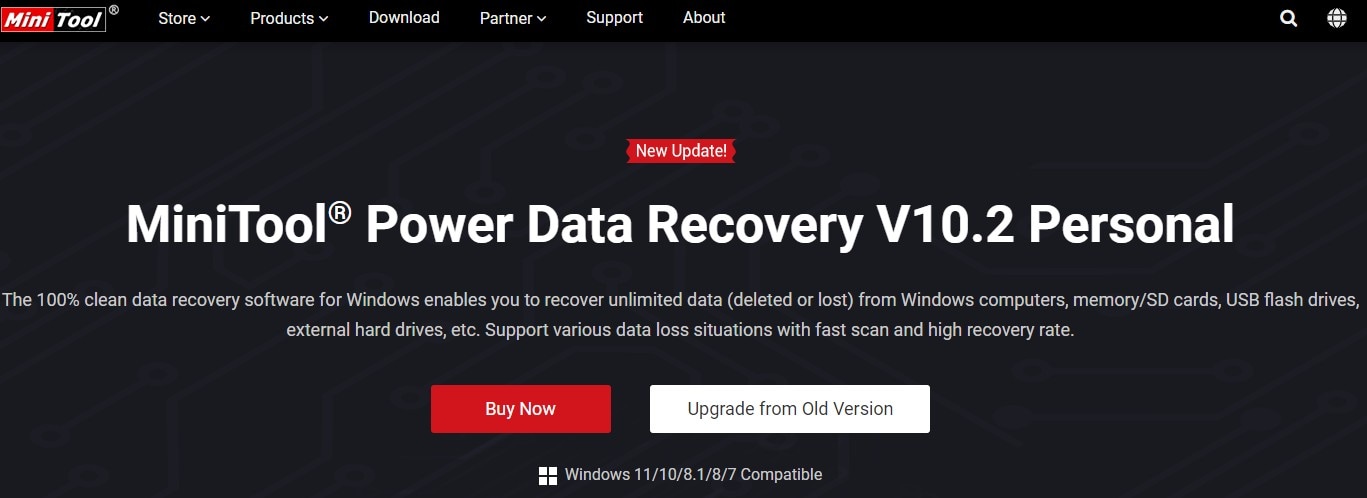
Step2Open MiniTool and choose the file location
Launch the program and view a list of all the discs linked to your computer. You have the option of scanning the whole disc for deleted files or choosing a particular place from the list provided below to focus your search.
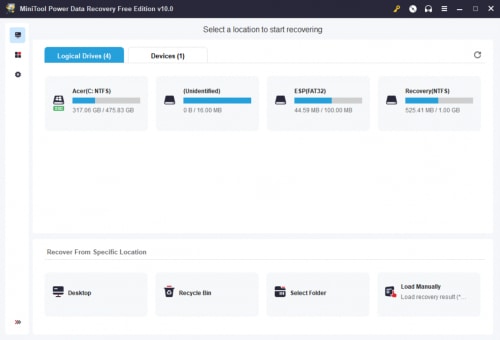
Step3Scanning for missing files
Using the location you entered, MiniTool will begin searching for missing files and show them in a File Explorer-like interface.
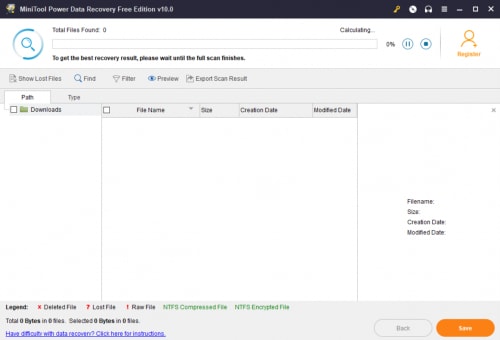
You can stop the scan once the findings begin to appear so that you can review them. It is able to search by file name, but you can just browse the list to see if there is a file you're looking for. The previewer is not downloaded by default, but preview images are displayed. Select an image file and click on Preview to make it available for preview in your web browser's image viewer.
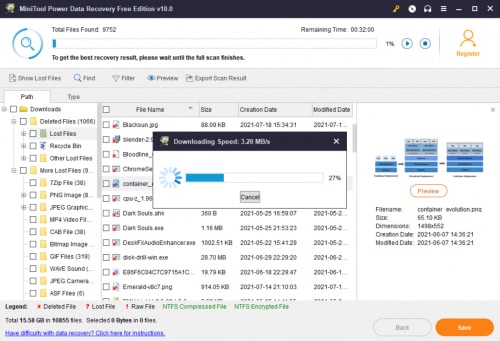
Step4Recover and save the desired files
Once you've selected the files you want to save, click the Save button to save them. You will be asked to choose a location for the files. Select a place that isn't on the disc from which you're recovering and then click OK.
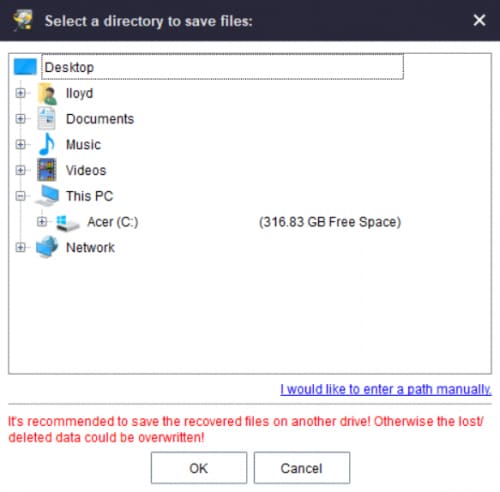
This procedure might take anything from a few seconds to a whole hour, depending on the size of the files you've selected for restoration. A little dialogue box will appear to let you know that it was a success and to show you how much data you still have left in your free quota.
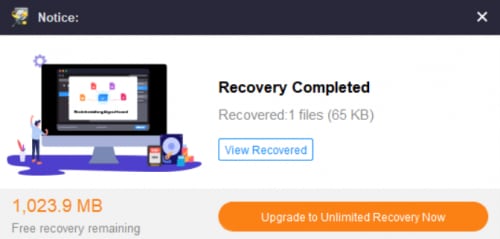
User Experience & Verdict
The business has entirely redesigned the tool's user interface in the current edition. Data recovery has never been simpler thanks to the redesigned user interface. No more wasting your time searching for alternatives.
However, the program might be a pain to use when trying to persuade the user to purchase a license. Even locked features are utilized to attempt to persuade users into purchasing the product. Using the trial application is now a real pain because of this.
Pros
From hard discs that have been corrupted or have been formatted, it is possible to recover data.
It has a user-friendly UI and straightforward methods.
It provides assistance to those who excel in providing customer service.
If the storage discs are not physically damaged, its free version is highly good in retrieving data.
Cons
Only supports Windows OS.
Some people have voiced their displeasure with the exorbitant cost.
Complicated preview process compared to other competitive data recovery software.
Sometimes, the recovered videos (especially large-sized video files) are fragmented and unplayable.
User Reviews
The MiniTool Power Data Recovery program has received mixed reviews from users. When compared to other data recovery applications, it is praised for its simplicity of use, but its features are seen as inadequate.
Users |
Remarks |
| A user on Trustpilot commented | “The software was able to save all my lost files and the folder structure on the hard disk (defective file allocation table) to another disk (and even reconstruct the deleted ones). And that was what I want (and a little bit more). A nice and very well-working rescue tool for recovery of data!” |
| A user on Trustpilot commented | “Looks fine - then I’m buying- but after work, it doesn’t show more data” |
| A user on Capterra commented | “Great! Recover valuable information thanks to this software.” |
| A user on Capterra commented | “One of the best data recovery software” |
In general, it seems that those who adhere to its fundamental principle have no problems. A few crucial files may be recovered using the free version. In terms of long-term data recovery, MiniTool doesn't seem to be the greatest solution.
Final Verdict
Minitool Data Recovery looks to be a great tool. The application is easy to use and promises to help you restore your data quickly. Plus, MiniTool's engineers are some of the bests in the business, so you can trust their products to work effectively.
MiniTool Power Data Recovery is free for the recovery of up to 1GB of data. It's useful for retrieving data from damaged or corrupted discs.
This question has no clear answer. Others have stated that their data was not restored or that the software caused extra troubles on their device. Always do your own research before using any data recovery software.
The Best Alternatives to MiniTool Power Data Recovery
MiniTool Power Data Recovery is a good software for basic data recovery for Windows computer, but it leaves much to be desired. If you are a Mac user or just want a data recovery tool with more advanced features and better functionality, there are a few alternatives to MiniTool Power Data Recovery that deserve your investigation.
- The recommended alternative - Wondershare Recoverit
Wondershare Recoverit is a data recovery toolkit that is meant to assist you to recover your lost or deleted files. It's one of the most popular data recovery solutions on the market, and for good reason. It's straightforward to use and can recover over 2000 types of files like office, videos, music, photos, emails, etc. from just about every sort of storage device.
Whether you've lost your data due to a virus assault, unintentional deletion, hardware failure, computer crashes, or other 500+ data loss scenarios, Recoverit can assist. What's more, it is specialized in video recovery. In enhanced recovery mode, it will automatically scans, gathers, and matches the fragments of large-sized videos or even repair corrupted videos, ensuring you get a completely recovered video file. So don't worry if you lose your data – Recoverit can fulfill all your needs!
For Windows 7/8/8.1/10/11
For macOS X 10.10 and later
How to recover data using Wondershare Recoverit?
1. First, download and install the Recoverit program from the official website, and then proceed to launch it on your computer.

2. Select the disk where your data was lost, triggering Recoverit to commence scanning and locating the missing files. This process may take some time.

3. Upon the completion of the scanning process, utilize the Filter or Search feature to locate the desired files.

4. After identifying the files you wish to recover, double-click on them to preview the results. If you are satisfied, select the files and click on Recover to save them locally.


Wondershare Recoverit - Your Safe & Reliable Data Recovery Software
5,481,435 people have downloaded it.
Supports to recover data for partition loss, sudden deletion, formatting, hard drive corruption, virus attack, system crash, etc.
Recover lost or deleted files, photos, videos, music, emails from any storage device effectively, safely, and completely.
Restore data from all kinds of storage drives like SSDs, HDDs, USB Drive, SD card, Floppy Disks, Pen Drive, etc.
Preview files before you recover them.
Free version to try and paid version to enjoy more.
- Alternative 2 - Stellar Data Recovery
The MiniTool alternative Stellar Data Recovery provides a broad variety of data recovery services, from recovering lost files to retrieving data from damaged or corrupted discs. It is available for both Windows PC and Mac.
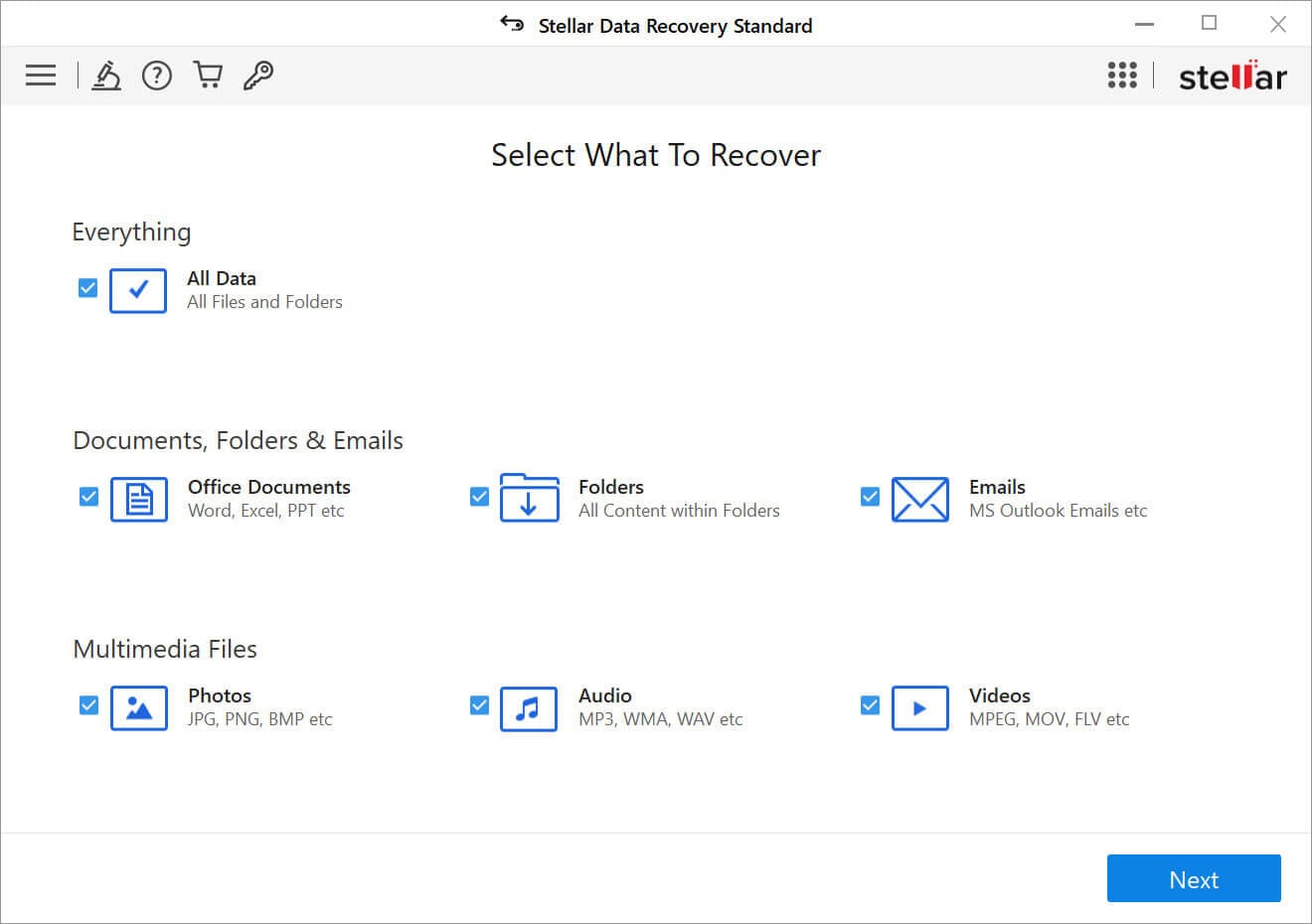
- Alternative 3 - Disk Drill Data Recovery
Disk Drill Data Recovery is available for both Mac and Windows, and it provides some fantastic capabilities, such as the ability to recover data from a number of media, including external hard drives, USB flash drives, and memory cards. Their data recovery services are also extremely competitively priced, beginning at just $49.
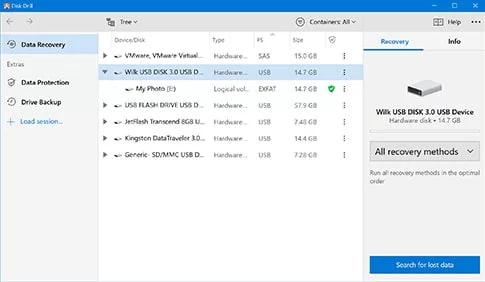
FAQs about MiniTool Power Data Recovery
Is MiniTool Power Data Recovery safe to use?
Mostly. Although some customers have expressed concerns about damaged data being recovered, we haven't seen this problem during our short usage of the program. Our recommendation is to make a copy of all the data you retrieve using another program.
Is MiniTool Power Data Recovery available for Mac?
Yes, MiniTool Power Data Recovery version 10.2 is available for Windows as well as Mac devices. However, there are certain system requirements that are necessary to be met.
Is MiniTool Power data Recovery available for free?
Not quite, but it's a good start. You can only recover 1 GB of data with the free edition, and many important features like making bootable USB drives or saving scans aren't available.

 ChatGPT
ChatGPT
 Perplexity
Perplexity
 Google AI Mode
Google AI Mode
 Grok
Grok























