That dreaded moment has happened: you've accidentally spilled water on your MacBook. The first rule is: don't panic, but act fast. Water and electronics are a dangerous mix, but a quick and correct response can make the difference between a minor inconvenience and a disastrous, expensive repair.
This guide will provide you with the essential, immediate steps you must take to save your Mac from permanent damage. We'll cover what you absolutely need to do, what common "tips" (like using a hairdryer or rice) you must avoid, and when it's time to call in professional help.
Let's find out.
Table of Content
How Can Spilled Water Damage Your MacBook
Right now, you're experiencing one of three possible water damage scenarios:
- Your Mac has shut down, and you can't turn it on - Water has entered the electronic components in your MacBook computer and caused a short circuit. If it hasn't already, it will probably soak and damage your RAM, processor, and hard drive.
- Your Mac had shut down, but now it works fine - If you can start your Mac, it means all critical components are still dry. That's a good sign. However, water has probably caused damage to other parts of your Mac that will be visible in a while.
More often than not, Mac users who find themselves in this situation can't turn on their Mac after a couple of days. They also experience other problems, such as overheating, burning smells, subpar performance, and even extreme slowness. - You spilled water on your MacBook, but it still works - Unfortunately, this scenario usually has a time limit. A couple of weeks after the water enters your Mac, it grows algae and corrodes hardware. Corrosion on the logic board can be detrimental.
Things To Do Right Away After Spilling Water on Your MacBook
Regardless of how severe, the situation you're currently in will resolve itself if you act right away. Forget about everything you think you know about water and electronics and do these three things immediately. Doing this can make or break your chances of recovery.
Task 1: Turn Off Your MacBook
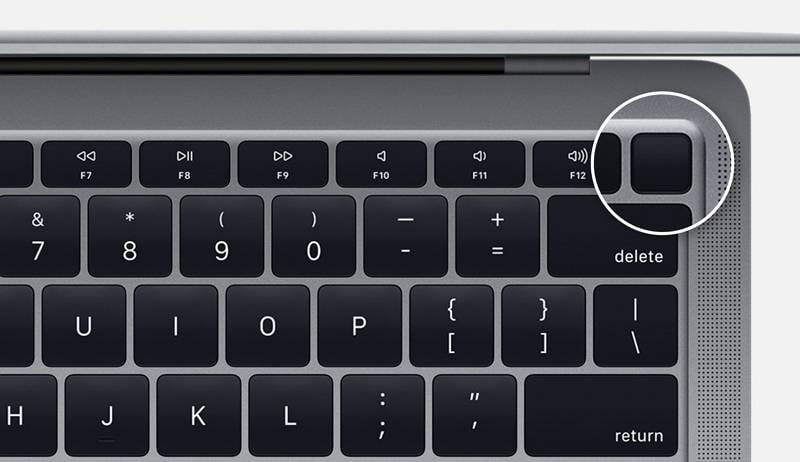
If your MacBook doesn't turn off by itself after you spill water on it, you need to do it - and you need to do it fast. Don't go the usual route. You don't have enough time for that. Instead of going to the Apple menu and clicking on Shut Down, hold the power button for 5 seconds.
What if you keep holding the power button, but your Mac is still on and frozen?
In this case, you need to close the lid. Unless your MacBook's critical components are already heavily damaged - which is highly unlikely - closing the lid will trigger the sleep sensor.
Typically, the MacBook needs about one minute to shut down the screen, processor, RAM, and hard drive after you close the lid. If more time has passed and you can still see the Apple logo light and hear the cooling fans, you've done all you can. Now, you need to cut the power.
Task 2: Unplug Your Charger

Whether or not your Mac is now safely switched off, you need to unplug the charger as well. If you still can't turn it on, your MacBook will stay powered by the battery until the battery eventually dies. There's one more thing you can try, and that's removing the battery manually.
Task 3: Prevent Water From Getting Into the Laptop
Before you do anything else, move your Mac to a dry place to prevent more water from getting into the laptop. It's crucial not to shake it while doing that.
What Not To Do After Spilling Water on Your MacBook

Now that you've prevented further damage to your MacBook let's talk about the next steps. First, some things you must not do at any cost, even though you'll be advised differently:
- Don't put your Mac in rice - If you're anything like millions of other users, this idea has crossed your mind. Unfortunately, this is not a good way to dry your Mac. Here's why: dust and dirt from rice may enter the keyboard and scratch up the screen.
- Don't turn it upside down - Another bad idea that most users instinctively put into action. Turning your Mac upside down after water spillage will only give liquid access to components that it still hasn't entered. Slowly move your Mac to a dry place.
- Don't use your hairdryer - Using your hairdryer on a Mac is like using it on a small baby. Both are too delicate for this method and can't endure high heat.
Subsequent Steps After Spilling Water on Your MacBook
The crisis is still not over, but at least you've had time to calm down and research what to do next. The next few steps are crucial for a positive outcome. Ideally, you should be able to keep using your MacBook as before and avoid any potential functional or data loss.
Step 1: Unplug All External Devices

Do you have any peripherals connected to your laptop, for example, a mouse, printer, or USB drive? If you do, now is a good time to unplug them. All external devices must be disconnected from your Mac and moved to a safe place. If they are wet, too, you'll need to dry them.
Step 2: Remove the Battery

If you haven't done that already, you should remove the battery from your MacBook now. If this is your first time, don't worry. Mac is an intuitive machine inside and out, so you'll know what to do when you unscrew and remove the cover and take a look under the hood.
The important thing to remember is that you should never use a metal screwdriver to remove a Mac battery. Metal can damage chips on the motherboard and cause a short circuit. Use your fingernails instead, or get a special Mac battery removal kit with a plastic opening tool.
Step 3: Dry Your MacBook

Did you remove the battery from the laptop? Great. Now it's finally safe to soak up excess liquid and dry your Mac. You should do this with a soft microfiber cloth and some cotton swabs. They will absorb the water just fine. Remember to be extra careful around chips.
Now, you can finally turn your MacBook upside down. The reason you must not do this before you soak up all the water from your laptop is that this tumbling motion can help spread the liquid to dry parts and cause more damage. But now, when all liquid is absorbed, it's safe.
Put your Mac in a tent position only if it doesn't have a retina screen. A retina screen is not airtight like other Mac screens. It is very gentle, so you need to protect it from liquid. Turn it downwards so that the keyboard sits on a flat surface and the screen hangs over the edge.
Mac experts recommend leaving your Mac like that for at least 24 hours. To help it dry quicker, you can leave it in a room with an open window, but only if the outside temperature doesn't vary greatly from the room temperature. Don't use a hairdryer or put it near the radiator.
Step 4: Turn On Your MacBook After Drying

When is it safe to switch your MacBook on again? Generally, after one day, but it would be better to give it another 24 hours. The longer it dries, the better. If you return the battery and close the lid, but the Mac remains wet, the moisture will develop algae and corrode the hardware.
Ultimately, that is the biggest problem with situations like these - you can never be 100% sure your Mac won't develop any performance issues after a water spill.
That's why you must recover and back up all your files when you first turn your Mac on. Don't leave it for later, as you might not have another chance. It often happens that a soaked MacBook works perfectly fine after it's been dried until it eventually shuts down weeks later.
Step 5: Recover Data if Possible
Ideally, you should use a professional data recovery tool to ensure every file is safe and accounted for. Wondershare Recoverit can help you do that. It's software specializing in this type of data loss scenarios and more than 500 others. It works with all file formats and all devices.
Here's how to use Wondershare Recoverit to save data after you've dropped water on a MacBook:
- Download, install, and launch Wondershare Recoverit for Mac.
- Select the hard disk drives that you want to recover your data from.

- It will initiate a comprehensive scan that might last a while.

- If you want to back up everything, select all files and click Recover.
- If you want to save specific files, you can use filters to locate them.

- You can preview individual files to make sure they are worth saving.

- Choose a safe data recovery destination and click the Save button.

Remember: Your entire Mac was soaked in water, so it doesn't make sense to move files from one disk to another. Instead, you should save your data to an external device or cloud.
Tools like Wondershare Recoverit are indispensable in situations where you need to recover data from unbootable and heavily damaged devices, so you can use it even if your Mac won't start after you've let it dry. Wondershare Recoverit lets you create a bootable media and start your Mac.
Step 6: Contact Apple Support
Whether or not the last two steps were successful, you should still take your MacBook to the official Apple technician. Your Mac might be working just fine, but it could start showing signs of damage after some time. It's a preventive measure that could save your Mac's life.
Conclusion
Unfortunately, there's no easy way to fix MacBook water damage. Your machine will either recover or not. The best you can do is create dry and safe conditions where all liquid will evaporate from the system as quickly as possible and avoid harmful tips that can worsen the damage.
In this exact order, you need to turn off your Mac, unplug all external devices, remove the battery, soak the excess water, let it dry for a day or two, and then recover your data with a professional tool like Wondershare Recoverit as soon as you turn it back on. The rest is up to chance.
FAQ
-
My MacBook seems to work fine after I spilled water on it. Can I keep using it?
No, you should not. Even if it seems to be working, moisture could be trapped inside, slowly corroding the logic board and other components. A delayed Mac failure is very common after computer water damage. The best course of action is to shut it down immediately and let it dry completely for at least 48 hours. -
Will putting my water-damaged MacBook in rice help?
This is a popular myth, but it's not recommended. Rice is not an effective desiccant, and small grains or dust can get into the ports and keyboard, causing more harm. Proper air drying in a tent position is a much safer and more effective method to handle your computer water damage issue. -
What are the most common problems after spilling water on a MacBook?
Common Mac failures include a non-functional keyboard or trackpad, display issues (flickering or lines), problems with charging or the battery, and in the worst-case scenario, a completely dead logic board, which is the most expensive component to replace. -
Does AppleCare+ cover accidental water damage?
Yes, AppleCare+ for Mac includes coverage for accidental damage from handling, including liquid damage. However, you will have to pay a service fee, which is significantly less than the cost of an out-of-warranty repair. Standard Apple warranties do not cover liquid damage.



 ChatGPT
ChatGPT
 Perplexity
Perplexity
 Google AI Mode
Google AI Mode
 Grok
Grok























