CR2 photo recovery is a common need for Canon camera users. CR2 files are RAW image formats created by Canon cameras. These files contain unprocessed photo data. They offer high quality and editing flexibility. But CR2 files can get lost or corrupted easily. Photo recovery becomes essential when this happens.
Many photographers face CR2 file recovery challenges. SD cards can fail suddenly. Files get deleted by mistake. System crashes corrupt important photos. CR2 recovery tools can help in these situations. Understanding how to recover corrupted CR2 files is crucial. It saves valuable memories and professional work.
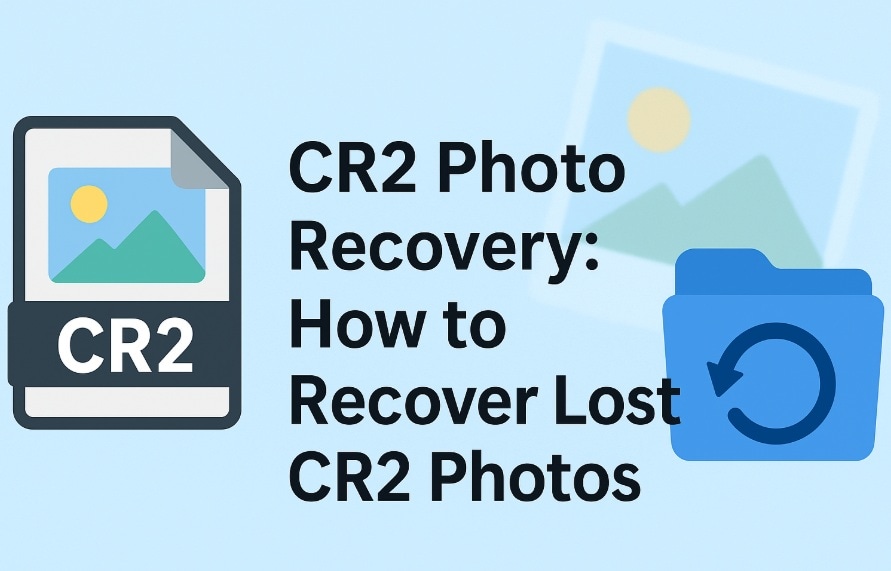
This guide covers complete CR2 photo recovery methods. You'll learn what is CR2 image format is. We'll explain how to open CR2 files safely. Multiple recovery techniques are included. Each method helps recover deleted CR2 photos effectively. Both beginners and experts can use these solutions.
Table of Contents
Part 1: Common Causes – CR2 Photo Loss
CR2 files often get lost. It can happen by mistake or due to damage. Knowing the causes helps avoid future loss. Most cases are preventable. Handle files with care. Back up your photos often. Stay aware of the risks. Protect your images.
- Accidental deletion: Users delete CR2 files by mistake. This happens during file management tasks.
- SD card corruption: Memory cards can break if physically damaged. Rough handling often leads to file system errors. These issues make CR2 file recovery essential. Taking care of your SD card helps prevent data loss.
- Camera malfunction: Device errors corrupt CR2 files during saving. Power failures interrupt file writing. Camera crashes damage existing photos.
- Virus attacks: Malware can delete or corrupt image files. Infected systems damage CR2 photo collections. Antivirus scans may quarantine healthy files.
- Format operations: Accidental formatting erases all SD card data. Users format cards without backing up photos. This requires immediate photo recovery action.
- Power failures: Sudden power loss during file transfers. Computer shutdowns interrupt CR2 file operations. This often leads to corrupted files.
- Physical damage: Dropped SD cards may become unreadable. Water damage destroys memory card circuits. Physical trauma requires professional recovery services.
- Software conflicts: Programs may conflict during file operations. System updates can cause compatibility issues. These problems damage CR2 image files.
Part 2: Is it Possible to Recover Lost CR2 Photos Easily?
Yes, CR2 photo recovery is definitely possible. Modern tools can recover deleted CR2 files. Several key factors affect the success rate. Acting fast boosts the chances of recovery. With proper steps, most cases end well.
The key to successful photo recovery lies in immediate response. This prevents new data from overwriting deleted CR2 files. Professional CR2 file recovery software works best in these conditions. The sooner you start recovery, the better your results will be.
Recovery success varies based on damage severity. Simple deletions are easiest to reverse. Corrupted files need special repair techniques. Physical damage requires professional intervention. However, most users can recover deleted CR2 photos using standard methods. Software solutions handle the majority of CR2 recovery scenarios effectively.
Recoverit recovers data in different types, including other formats of photos and videos.
Part 3: How to Recover Lost CR2 Photos
Multiple methods exist for effective CR2 photo recovery. Each technique suits different loss scenarios. Some methods work better for specific situations. Understanding all options helps choose the right approach. Professional and free solutions are both available.
Start by checking for damage. See if the files are deleted or corrupted. Find out where the lost photos were stored. Figure out what caused the CR2 file loss. Use this info to choose the right recovery method. A good diagnosis boosts the chances of success.
Method 1: Use Recoverit to Recover CR2 Photos
Recoverit is a professional photo recovery software. It specializes in CR2 file recovery operations. The tool handles various loss scenarios effectively. Both beginners and experts can use it easily. Recoverit supports all Canon camera models.
This software offers deep scanning capabilities. It can recover corrupted CR2 files completely. The program works with internal and external drives. SD card recovery is fully supported. Advanced algorithms ensure maximum data retrieval.
Why use Recoverit for CR2 recovery:
- High success rate of up to 99% for recovering deleted CR2 photos
- User-friendly interface suitable for all skill levels
- Supports all storage devices, including SD cards
Step 1: Download and install Recoverit software. Launch the program and select the drive containing lost CR2 files.

Step 2: Click Scan.

Step 3: Start the scanning process and wait for completion. Preview recovered CR2 images before restoration.
Step 4: Select the desired files and click "Recover" to save them safely.

Video Tutorial: How to Recover Deleted Photos in Windows
Method 2: Recover from Windows Recycle Bin or Mac Trash
The Windows Recycle Bin stores recently deleted files. Mac Trash folder serves the same purpose. These locations often contain deleted CR2 photos. Start by checking the folders. You don’t need extra software for this step.
Simple deletion sends files to these temporary folders. Files remain there until permanent deletion occurs. Users can easily restore photos from these locations. This is the fastest CR2 recovery method available. Success depends on whether the trash was emptied.
Why use the Recycle Bin or Trash recovery:
- Free method requiring no software downloads
- Instant results for recently deleted CR2 files
- Simple process suitable for all users
Step 1: Open Windows Recycle Bin. Search for deleted CR2 image files using file extensions. Look for CR2 files in the listing.
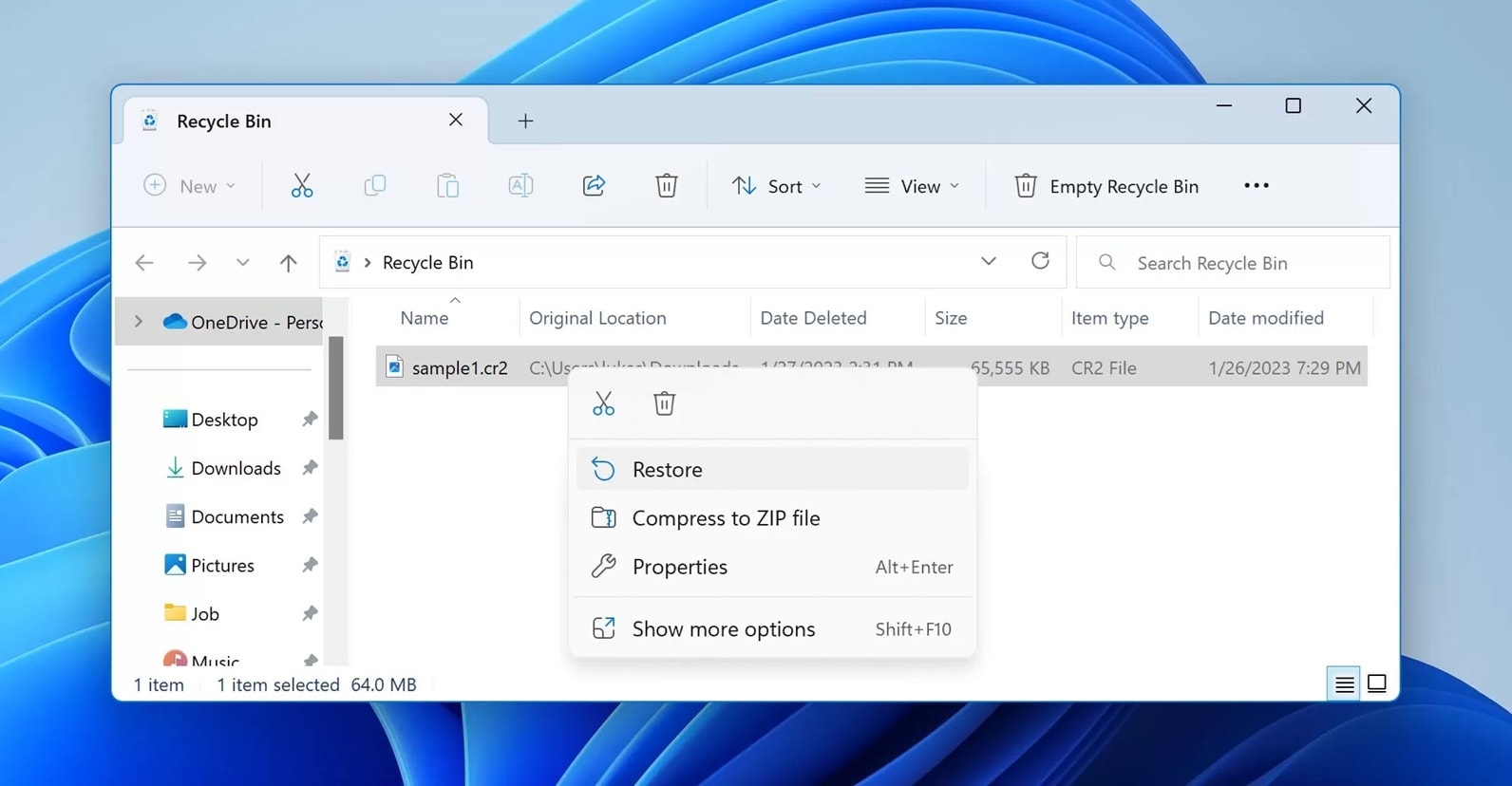
Step 2: Right-click on the found CR2 files and select "Restore". Files will return to their original locations. Check the camera folder to confirm successful recovery.
Method 3: Restore from Time Machine or File History
Time Machine creates automatic Mac backups. Windows File History provides similar protection. These features regularly back up user files. CR2 photos are included in these backups. The restoration process is straightforward and reliable.
Backup restoration works for various loss scenarios. System crashes don't affect backup files. Corrupted data can be replaced with clean copies. This method provides point-in-time recovery options. Multiple backup versions may be available.
Why use backup restoration:
- Reliable method with high success rates
- Protects against system-wide failures and corruption
- Provides multiple recovery points for flexibility
Step 1: Open Time Machine on Mac or File History on Windows. Navigate to the date when CR2 files existed. Browse through available backup versions.
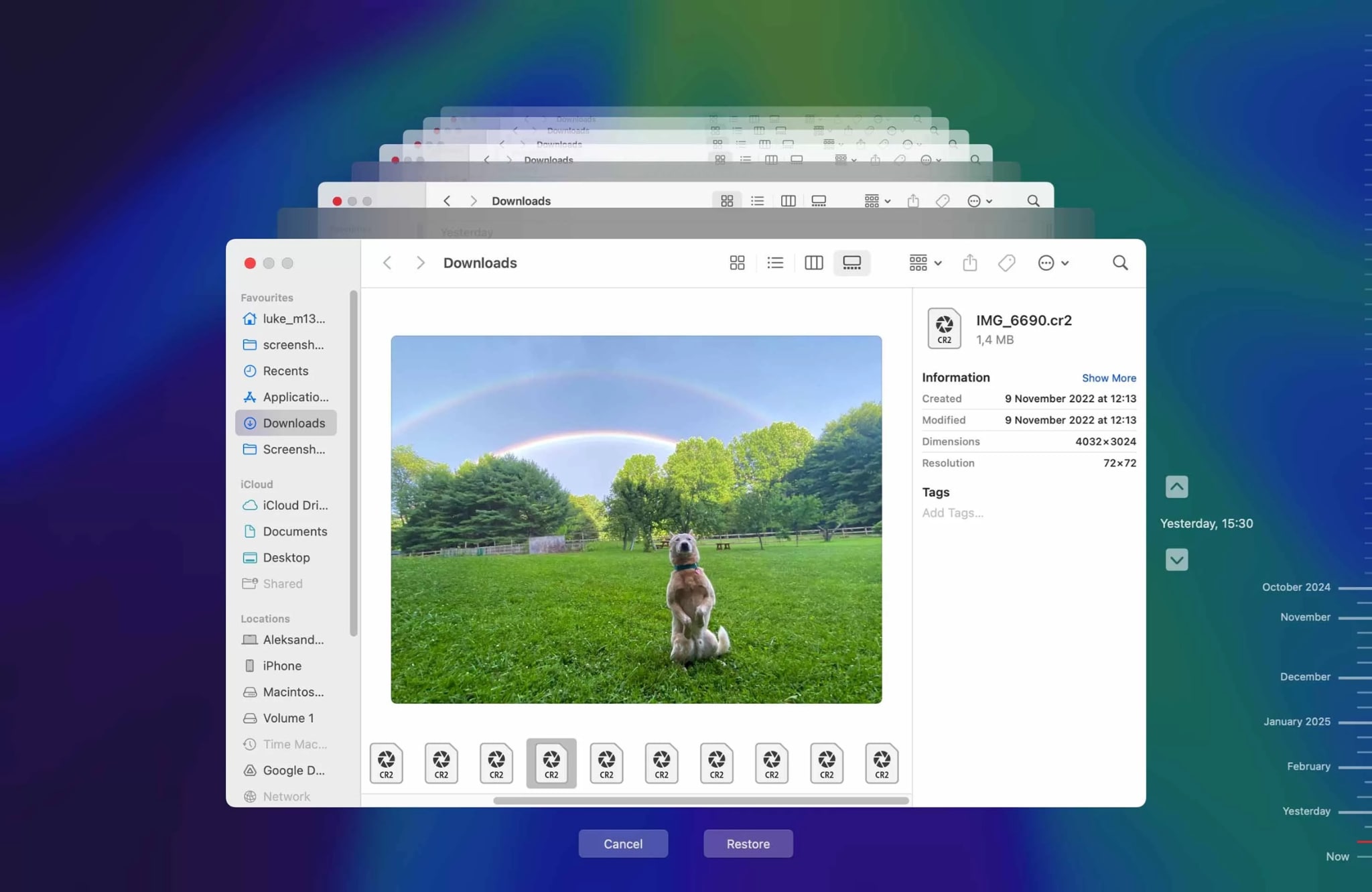
Step 2: Select the desired CR2 image files from backup. Click "Restore" to recover files to their original locations. Verify recovered photos are working correctly.
Method 4: Recover from backup folders (Windows Backup and Restore 7)
Many cameras create automatic backup folders. Photo management software also creates backups. These folders contain copies of CR2 images. Manual backup folders may exist on computers. Checking these locations often yields positive results.
Professional photographers maintain multiple backup copies. Cloud services may contain CR2 photo backups. External drives often store backup collections. Network-attached storage devices hold backup files. Systematic searching reveals forgotten backup locations.
Why use backup folder recovery:
- Multiple backup locations increase recovery chances
- No software required for this recovery method
- Backup files are usually in perfect condition
Step 1: Search the computer for backup folders containing CR2 files. Check cloud storage accounts for uploaded photos. Examine external drives for backup collections.
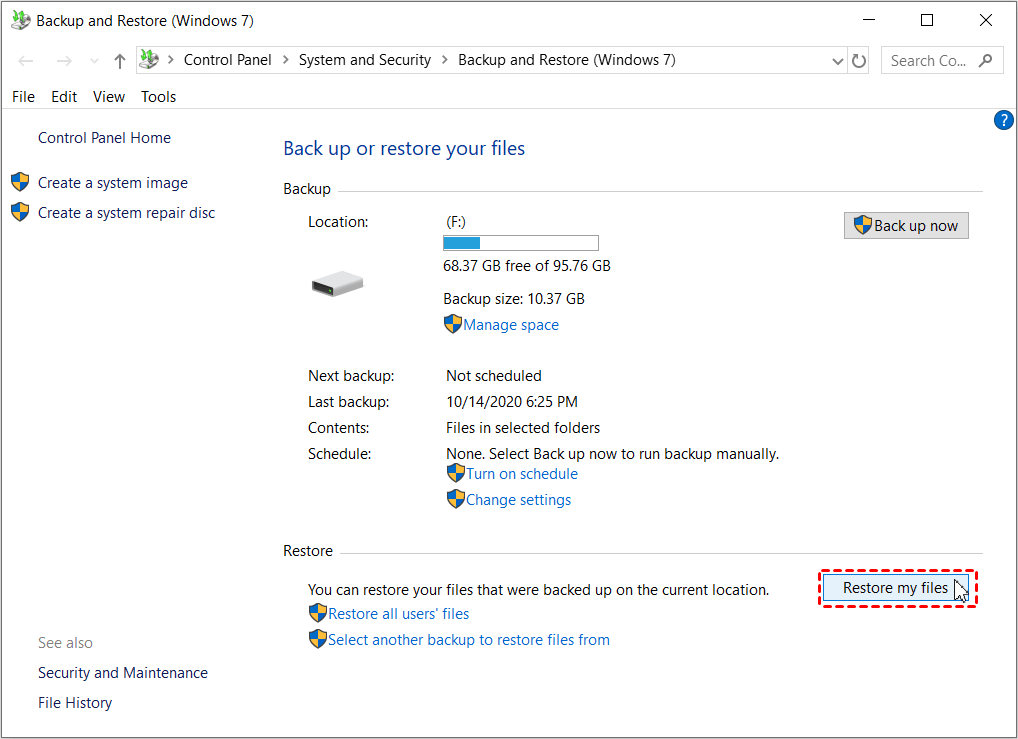
Step 2: Copy the found CR2 files to the desired location. Verify file integrity after copying. Organize recovered photos in proper folders.
Method 5: Use PhotoRec to scan the SD card or drive
PhotoRec is a free open-source recovery tool. It specializes in photo file recovery operations. The software works with all storage devices. Deep scanning capabilities recover deleted CR2 files. Technical users prefer this powerful solution.
This tool bypasses file system limitations. It searches for file signatures directly. PhotoRec can recover corrupted CR2 files effectively. The program works even with damaged storage devices. Command-line interface provides advanced control options.
Why use PhotoRec for CR2 recovery:
- Completely free software with no limitations
- Works with severely damaged storage devices
- Recovers files even when the file system is corrupted
Step 1: Download and install PhotoRec software. Connect the SD card or drive to the computer. Launch PhotoRec and select the target device.
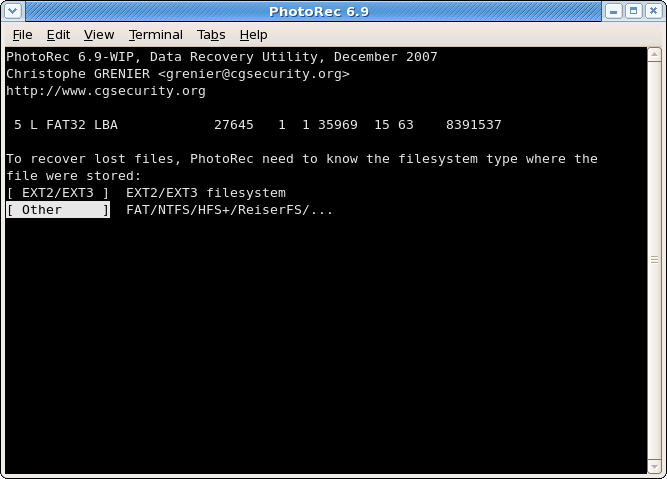
Step 2: Choose the CR2 file format for targeted recovery. Start the scanning process and wait for completion. Save recovered files to a different storage location.
Part 4: Pro Tips to Recover CR2 Photos Successfully
Professional CR2 photo recovery requires a strategic approach. Following expert tips improves success rates significantly. These techniques help avoid common recovery mistakes. Proper preparation ensures maximum file retrieval. Professional photographers rely on these methods.
- Stop using the device immediately: Continued use overwrites deleted CR2 data. New files replace recoverable photo information. Immediate action preserves recovery possibilities.
- Use different storage for recovered files: Never save recovered CR2 images to the same device. This prevents accidental overwriting of remaining data. Choose separate drives for recovery output.
- Try multiple recovery methods: Different techniques work for various scenarios. One method may fail while another succeeds. A systematic approach covers all possibilities.
- Scan entire device thoroughly: Quick scans miss deeply buried files. Complete scanning finds more CR2 photos. Deep recovery takes time but yields better results.
- Check file integrity after recovery: Recovered CR2 files may have minor corruption. Test images in photo editing software. Verify all recovered photos open correctly.
- Create immediate backups of recovered files: Recovered data can be fragile initially. Multiple copies protect against future loss. Backup systems prevent repeat recovery needs.
- Use professional tools for important photos: Free software has limitations in complex cases. Professional tools offer advanced recovery features. Investment pays off for valuable photo collections.
- Maintain proper storage device hygiene: Regular maintenance prevents future CR2 loss. Safe ejection protects file system integrity. Proper handling extends SD card lifespan.
Conclusion
CR2 photo recovery is achievable using various methods. Quick action improves success chances significantly. Multiple techniques ensure comprehensive recovery coverage. Both free and paid solutions offer effective results. Understanding recovery principles helps prevent future loss.
Professional tools like Recoverit provide reliable results. Simple methods work for basic deletion scenarios. Backup restoration offers the safest recovery option. Advanced users benefit from specialized software tools. Each method serves specific recovery situations effectively.
Prevention remains the best protection strategy. Regular backups eliminate recovery needs entirely. Proper device handling reduces corruption risks. Multiple storage locations provide redundancy protection. Implementing these practices safeguards valuable CR2 photo collections permanently.
FAQs
-
Q: Can I recover CR2 files from a formatted SD card?
Yes, formatting doesn't permanently erase CR2 data immediately. Professional recovery software can scan formatted cards effectively. Tools like Recoverit and PhotoRec specialize in this type of recovery. Success depends on how much new data was written after formatting. Quick format operations leave more recoverable data than full formats. Stop using the formatted card immediately to maximize recovery chances. Deep scanning modes work best for formatted storage devices. Recovery may take several hours for large capacity cards. Most CR2 files remain intact after standard formatting operations. -
Q: How to repair corrupted CR2 files after recovery?
Corrupted CR2 files need specialized repair techniques for full restoration. Professional photo repair software can fix damaged file headers. Adobe Camera Raw sometimes opens partially corrupted files successfully. Canon's Digital Photo Professional may handle corrupted CR2 images better. Hex editors allow manual repair of file structure problems. Online repair services exist for severely damaged files. Some corruption appears as missing image sections or color problems. Prevention through proper storage and handling works better than repair. Multiple recovery attempts may yield different corruption levels. -
Q: What is the best free software to recover deleted CR2 photos from SD cards?
PhotoRec stands out as the most effective free CR2 recovery tool. This open-source software handles various file corruption scenarios. Recuva offers a user-friendly interface for simple recovery tasks. TestDisk works well for file system repair and recovery. These tools require technical knowledge for optimal results. PhotoRec provides the deepest scanning capabilities among free options. Command-line interface intimidates some users initially. Recovery success varies based on SD card condition and usage. Professional software offers better support and success rates overall.


 ChatGPT
ChatGPT
 Perplexity
Perplexity
 Google AI Mode
Google AI Mode
 Grok
Grok























