Isn’t it frustrating when you realize your precious photos have vanished from your digital camera or SD card? It's like losing a piece of your memories in an instant. Whether it's snapshots from an amazing vacation, special family moments, or important work photos, losing digital pictures can feel devastating. But don't give up hope! There are ways to recover deleted photos from your camera, even if you're using a Mac.
Wondering how to recover deleted pictures from camera? In this guide, we'll show you three reliable methods to recover digital camera files on Mac. We'll explore why photos get deleted, whether it's possible to get them back and walk you through each recovery method step-by-step. If you've been wondering how to recover deleted photos from a camera SD card or how to retrieve deleted photos from a digital camera, you're in the right place. We'll cover everything from using special recovery software to checking your backups.
By the time you finish reading, you'll have the know-how to tackle camera recovery and hopefully rescue those lost pictures and videos.
In this article
Part 1: Why Photos Get Deleted on Digital Camera/ SD Card?
Before we dive into the recovery methods, it's important to understand why photos might disappear from your digital camera or SD card in the first place. Here are some common reasons:
- Unintentional deletion: It's simple to press the wrong button and accidentally remove photos or videos during video cropping or photo editing.
- Formatting mistakes: Incorrectly setting up the SD card can cause data to be lost.
- Damage: SD cards can get damaged for different reasons, making photos go missing.
- Physical harm: If you drop your camera or SD card, it can get damaged and you can lose data.
- Power cuts: If the power goes out while moving files or taking photos, it can mess up the files.
- Virus threats: While it's uncommon for cameras, viruses on your computer can affect connected devices.
- Software problems: Issues with the camera's software or your computer's software can sometimes lead to losing photos.
- Reusing the card: Using the card after accidentally deleting something can replace and permanently delete those files.
Understanding these causes can help you prevent future losses and guide you in choosing the most appropriate method for camera recovery.
Part 2: Is It Possible To Recover Deleted Photos From Camera On Mac?
The good news is that in many cases, it is indeed possible to recover deleted photos from a camera on Mac. When a file is deleted, it's not immediately erased from the storage device.
But it's crucial to stop using the SD card or camera as soon as you realize photos are missing. The more you use the device, the higher the chance of overwriting the deleted data, making camera recovery more difficult or impossible. With the right tools and techniques, you can often retrieve deleted camera photos, even if they don't show up in your regular file browser.
Whether you're trying to recover deleted photos from a camera SD card or directly from the camera's internal storage, the methods we'll discuss can help you in your photo recovery journey.
Part 3: How To Recover Deleted Photos From Camera SD Card Mac
Now that we understand why photos get deleted and the possibility of recovery, let's explore three effective methods to recover deleted photos from a camera SD card on Mac.
Method 1: Use Wondershare Recoverit for Camera Recovery
When it comes to camera recovery, specialized software can be a game-changer. Wondershare Recoverit is a powerful tool designed to help you retrieve deleted photos from digital cameras and SD cards. This method is particularly useful when you need to recover deleted photos from a camera SD card that hasn't been backed up elsewhere.
Why use Wondershare Recoverit?
- High recovery rate: It can recover various file types, including photos, videos, and audio files.
- User-friendly interface: Even if you're not tech-savvy, you can easily navigate the software.
- Preview function: Take a look at the recovered files before saving them on device. No data recovered, no charge.
- Supports multiple devices: It works with various digital cameras, SD cards, and other storage devices.
- Recoverit supports all major camera brands (Canon, Nikon, Sony, etc.) and RAW file formats like CR2, NEF, ARW, and RAF.
How to recover deleted photos from camera using Wondershare Recoverit:
Step 1: Install Wondershare Recoverit on your Mac. Connect the SD card of your digital camera to your Mac. Launch Recoverit. From the main interface, select the “SD Card” option.
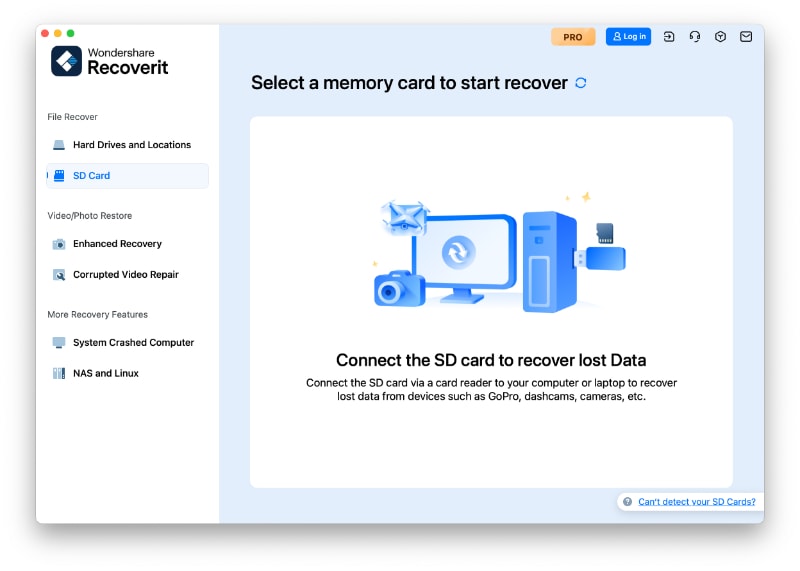
Step 2: Connect the SD card and hit the “Scan” button.
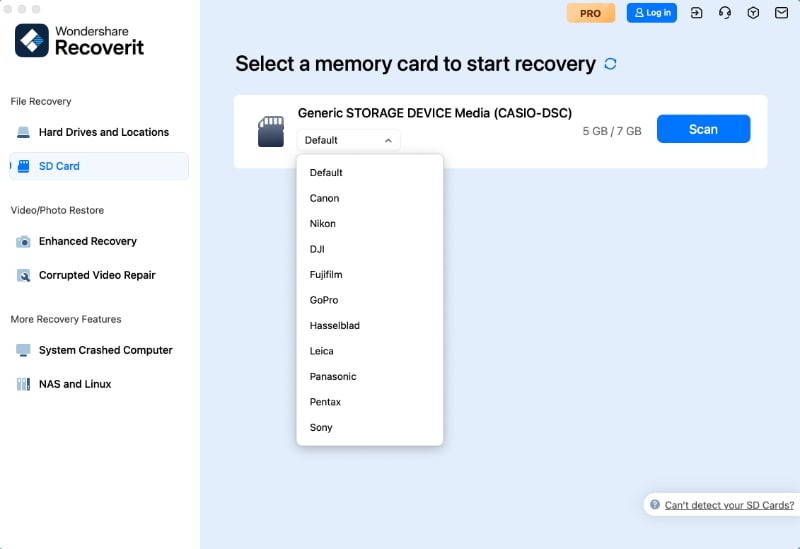
Step 3: Wait for the scanning process.
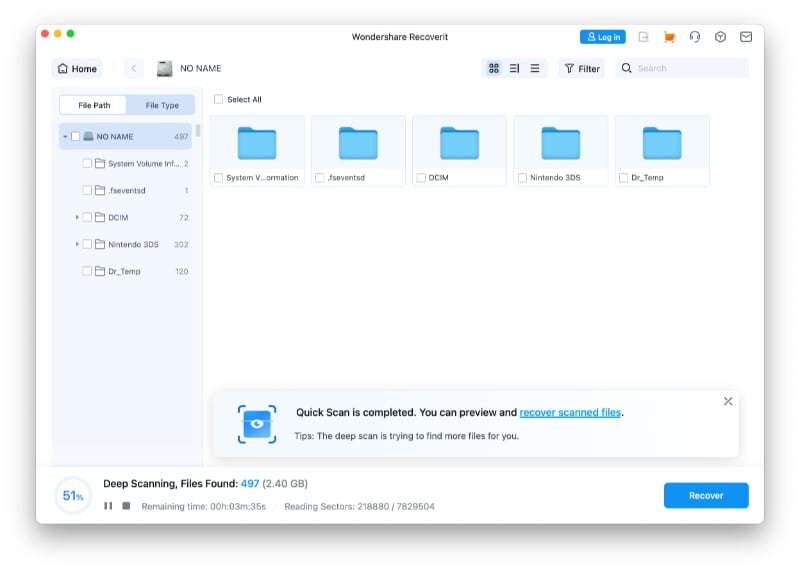
Step 4: Preview the recoverable files. Select the photos you want to recover and click "Recover" to save them to your chosen location.
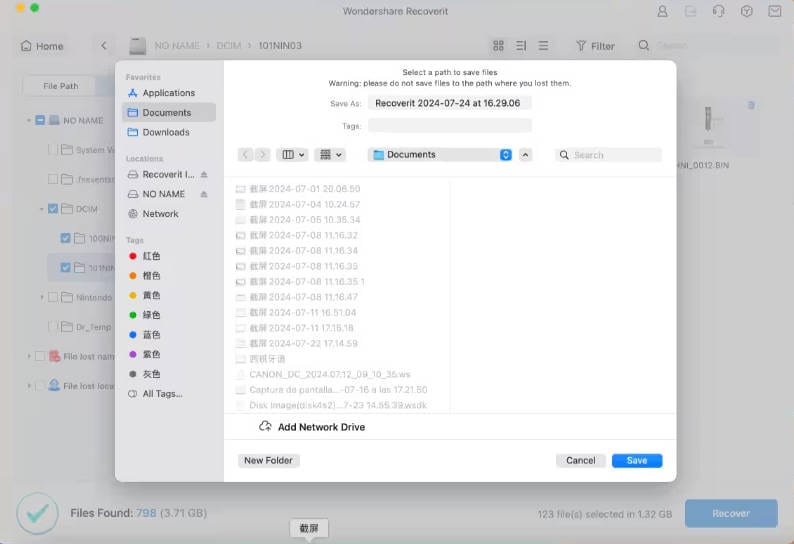
This method is an excellent option for camera recovery when other backup methods aren't available. It's a straightforward way to retrieve deleted photos from a digital camera or SD card directly on your Mac.
Method 2: Recover Deleted Photos From Camera Using Time Machine Backup
If you're a Mac user who regularly backs up your system using Time Machine, you're in luck. This built-in backup feature can be a lifesaver when it comes to recovering deleted photos from your camera.
Why use Time Machine for photo recovery?
- It's already integrated into your Mac system.
- Regular backups mean you can retrieve files from different points in time.
- It's free and doesn't require additional software installation.
- You can recover entire folders or individual files.
Here’s how to recover deleted photos from camera SD card using the Time Machine backup.
Step 1: Connect your camera or SD card to your Mac. Open a Finder window and navigate to where your camera photos are usually stored. Click on the Time Machine icon in the menu bar and select "Enter Time Machine".
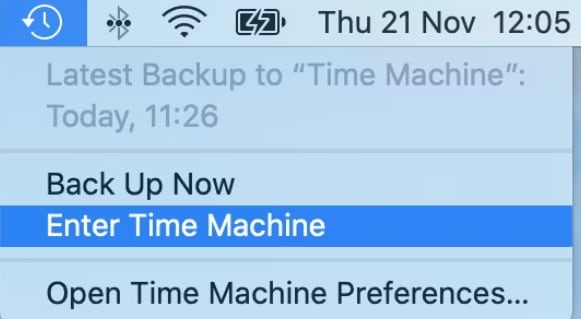
Step 2: Use the timeline on the right to navigate to a time before the photos were deleted.
Locate the deleted photos and select them. Click "Restore" to recover the selected photos to their original location.
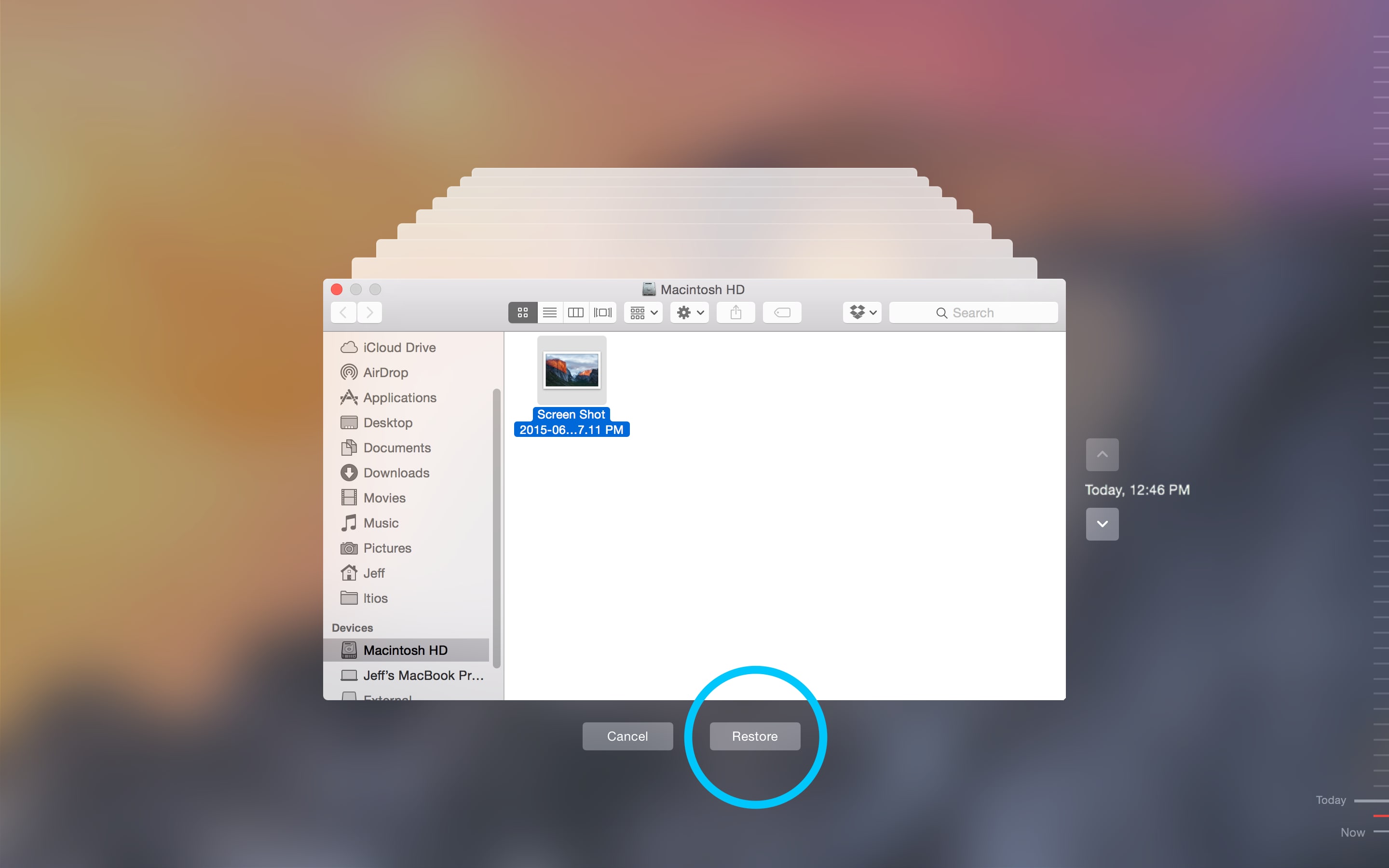
This method is ideal if you regularly connect your camera to your Mac and have Time Machine backups. It's a simple way to recover deleted pictures from your camera without the need for additional software.
Method 3: Retrieve Deleted Camera Photos From iCloud
If you use iCloud Photo Library, you might be able to recover deleted photos from your camera through iCloud.com. This method is particularly useful if you've synced your camera roll with iCloud before the deletion occurred.
Why use iCloud for photo recovery?
- It's accessible from any device with an internet connection.
- iCloud keeps deleted photos for 30 days in the "Recently Deleted" folder.
- It's integrated with Apple's ecosystem, making it convenient for iPhone and Mac users.
- No need for additional software or complex procedures.
How to recover deleted photos from a digital camera using iCloud:
Step 1: Go to iCloud.com and sign in with your Apple ID. Click on "Photos" to open your iCloud Photo Library.
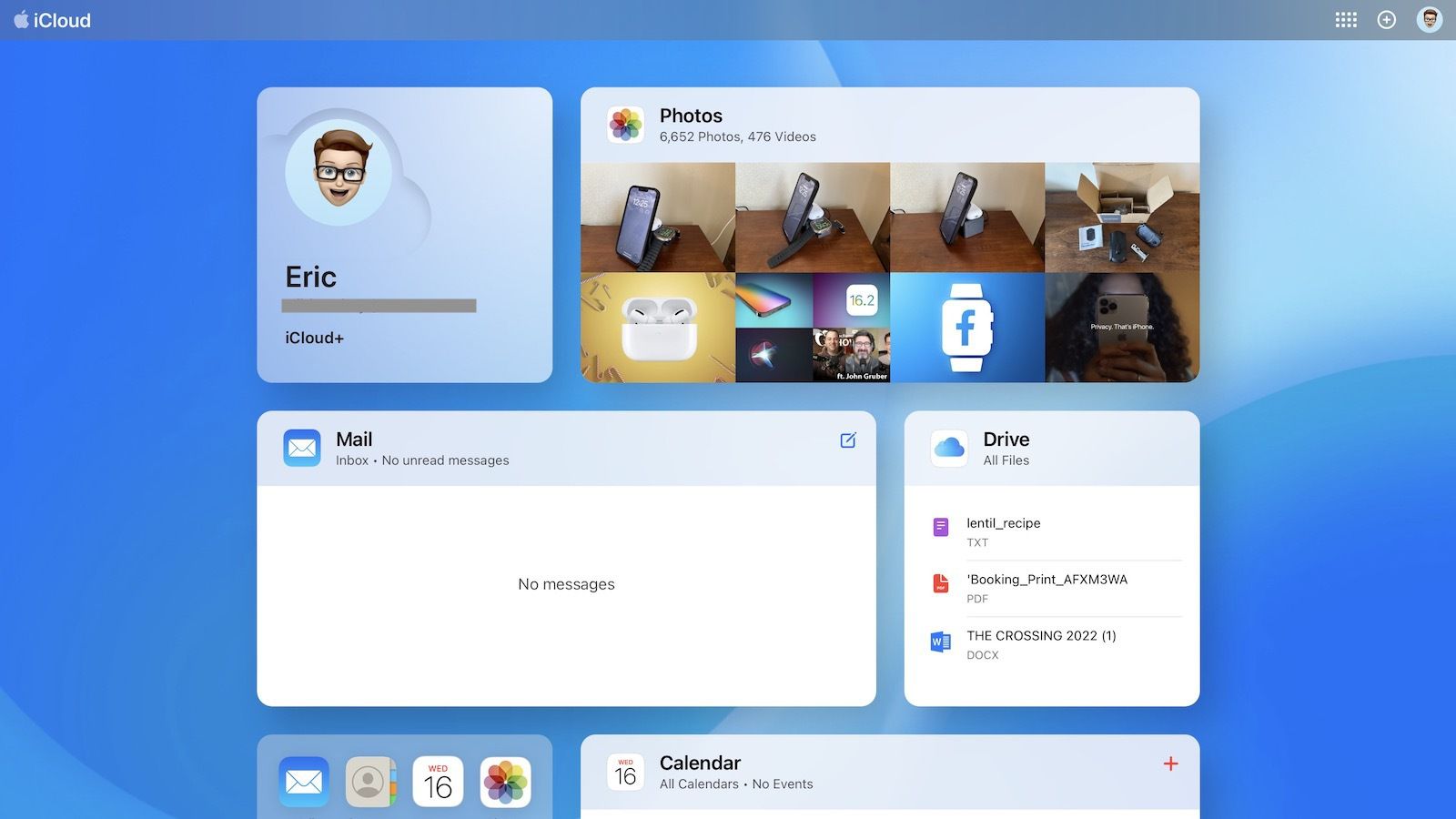
Step 2: Click on "Recently Deleted" in the sidebar. Select the photos you want to recover. Click "Recover" to restore the photos to your iCloud Photo Library.
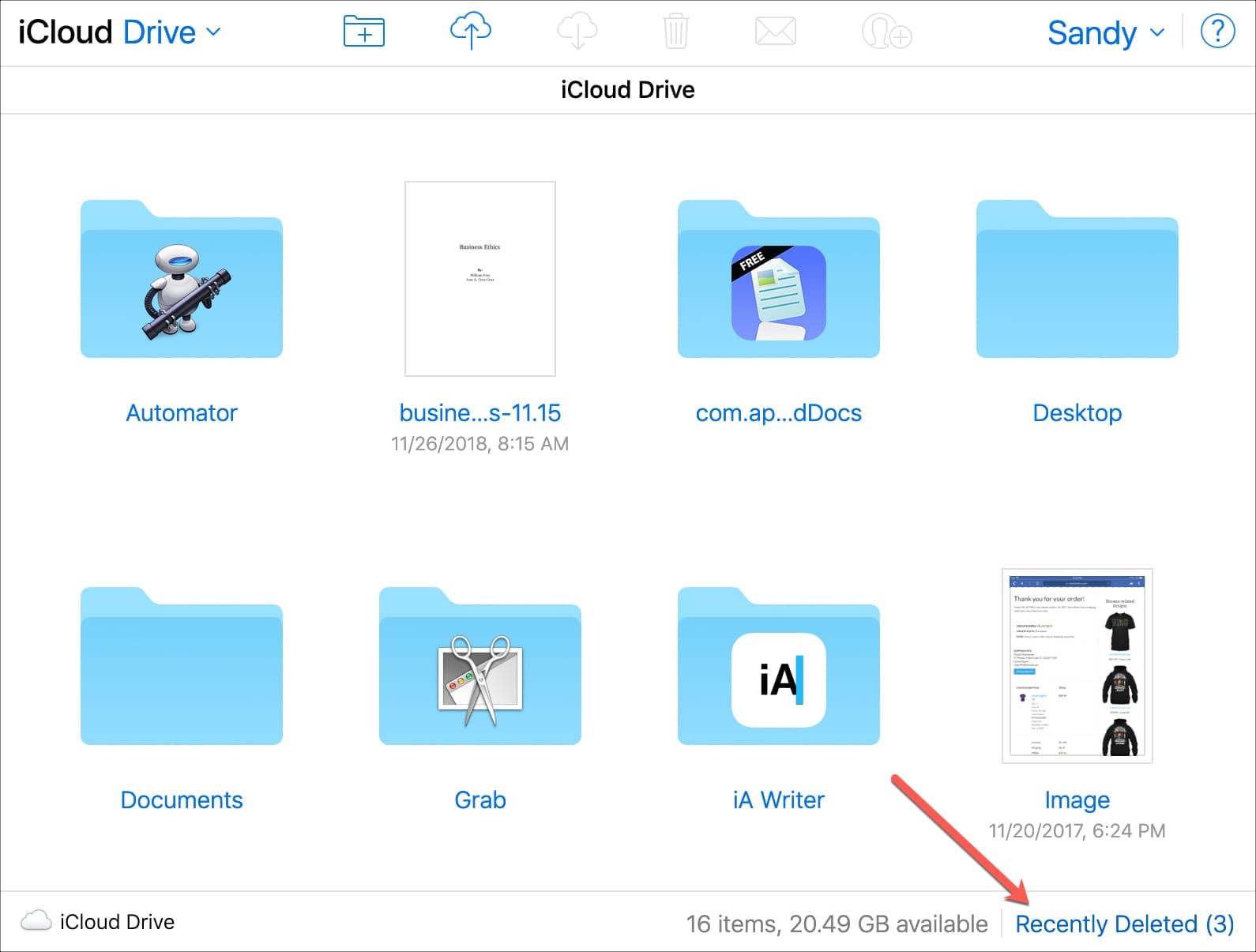
This method works best if you've enabled iCloud Photo Library and your camera photos were synced before deletion. It's a quick and easy way to retrieve deleted camera photos without needing physical access to your camera or SD card.
Part 4: Tips and Hacks to Recover Photos From Camera
While the methods above are effective for camera recovery, here are some additional tips and hacks to help you recover and protect your precious photos:
- Stop using the SD card: Once you realize photos are missing, stop using the card to prevent overwriting.
- Use write protection: Enable the write-protection switch on your SD card to prevent accidental deletion.
- Regular backups: Make it a habit to back up your photos regularly to multiple locations.
- Use cloud storage: Services like Google Photos or Dropbox can automatically backup your camera roll.
- Check your computer's Recycle Bin: Sometimes deleted photos end up here when the camera is connected.
- Try different USB ports: If your Mac isn't recognizing the camera, try different ports or cables.
- Update your software: Keep your Mac OS and camera firmware up to date to avoid compatibility issues.
- Professional help: For valuable photos, consider professional data recovery services as a last resort.
These tips can enhance your chances of successful photo recovery and help prevent future losses.
Conclusion
Losing precious photos can be distressing, but as we've seen, there are several methods to recover deleted photos from your camera on Mac. Whether you choose to use specialized software like Wondershare Recoverit, rely on Time Machine backups, or leverage iCloud's features, you have options for camera recovery.
By following the methods and tips outlined in this guide, you can increase your chances of retrieving those cherished memories. Don't let accidental deletion or technical glitches rob you of your important photos – with the right approach, you can often recover what seemed lost.
Try Wondershare Recoverit to Recover Your Vital Data

FAQ
-
Why is my digital camera or SD card not showing up on Mac?
If your camera isn't detected, try using a card reader instead of a USB cable. Also, check Finder preferences to ensure "External disks" are set to show on the desktop. -
Can I recover deleted photos from my camera if I've continued using it?
While it's possible, continuing to use the camera or SD card after deletion reduces the chances of recovery. The best practice is to stop using the device immediately and attempt recovery. -
How long does it take to recover deleted photos from a camera?
The time varies depending on the recovery method and the amount of data. It can range from a few minutes to several hours for large storage devices. -
Is it safe to use photo recovery software on my Mac?
Reputable photo recovery software like Wondershare Recoverit is generally safe to use. Always download from official sources and keep your antivirus software up to date.


 ChatGPT
ChatGPT
 Perplexity
Perplexity
 Google AI Mode
Google AI Mode
 Grok
Grok























