Many people struggle with understanding what is m4a file and how to play m4a files. This article will help you understand everything about .M4A files and how to play them on different devices.
When you download music or audio from the internet, you might get files with the .M4A extension. These files are common but not everyone knows how to handle them. If you're wondering what is a .M4A file or how to play .M4A files, you've come to the right place. Whether you need to play .M4A files on Windows or Mac, convert them to MP3, or recover lost .M4A files, this guide covers it all.
Try Recoverit to Recover Corrupted M4a Files
Security Verified. M4A Corrupted? Don't Worry.
In this article
Part 1: What is M4A File?

A .M4A file is an audio file format that uses Apple's MPEG-4 audio coding. The "M4A" stands for MPEG-4 Audio. These files are known for their good sound quality while keeping file sizes smaller than older formats like MP3.
What is a .M4A file's main advantage? These files use AAC (Advanced Audio Coding) compression, which offers better sound quality than MP3 at the same bit rate. This means your music sounds better without taking up more space on your device.
The .M4A format was created by Apple but is now widely used across many platforms. When you download music from the iTunes Store or use Apple Music, you're likely getting .M4A files. Understanding what is M4A file format helps you know how to handle these audio files better.
Part 2. What are pros and cons of the .m4a file?
A similar to mp3 extension yet unique in itself is the .m4a file. It is considered that it might take over and replace mp3 in the market. The seemingly perfect format also has some disadvantages that are hidden from the world and any ordinary person. Let us shed some light on the pros and cons of the .m4a file;
Advantages:
- The quality of sound is lossless though the file is compressed.
- Editing and transferring any .m4a file are very flexible because files do not have Digital Rights Management (DRM) protection.
- The .m4a file is an unprotected audio file, making its usage easy.
- M4A file can be directly set as the iPhone's ringtone by adjusting the extension from M4A to M4R with iTunes.
Disadvantages:
- M4A files have poor compatibility with other devices except for Apple devices.
- The format is rather inconvenient as compared to MP3 files.
Part 3. What's the differences between .m4a, .mp3 and .mp4?
A person who uses different audio and video files might not know much about the different formats being used. So, let's only review a few of the differences between the commonly known formats like .mp3, .mp4, and .m4a files.
An M4A and MP3 file generally holds only audio data, whereas the mp4 file is a multi-facilitator as it can deal with videos, subtitles, or text because it is a 'container' format. It can store the data, as well as the code. A significant benefit of the MP4 files is that they can be streamlined online. Although the mp4 and .m4a belong from the same line of MPEG-4, yet they are different.
Talking about .m4a files, they are smaller in size and have better sound quality over a wide range than any mp3 file. The .m4a is encoded with lossy Advanced Audio Coding (AAC), which enables it to provide the same bitrates as the MP3 yet having tighter compression. The compression aids the file to have smaller file size and helps deliver higher audio quality.
The MP3 format cannot handle any video or imaging whereas, the multi-facilitator MP4 can. Hence, an MP4 player can also launch videos, leaving M4A and MP3 players stranded with just audio files.
M4A files are unique and have substantially better sound quality than any mp3 file. With the help of M4A, any studio recording can be compressed in size. Though .mp3 are .m4a are similar in many ways, they have better quality in lesser or same file size.
Part 4: How to Play M4A File?
Learning how to play M4A file formats is straightforward. Most modern devices come with built-in software that can handle these files, but you might need extra apps for older systems.
As this format supports audio data and on minimal devices, you might face trouble and think about playing an M4A file? But just because we are here to facilitate you, so we bought a solution regarding playing a .m4a file on Windows and Mac, using VLC Media Player. The open-source VLC media player supports the M4A file.
4.1 Open .m4a file on Windows:
1. Right-click on the .m4a file and go to 'Open With.'
2. Click on the last option that is 'Choose default program,' and then select 'VLC Media Player' as the program.
3. If you want this to be permanent, check the option 'Always use the selected program to open this kind of file.'

4.2 Open .m4a file on Mac:
1. Firstly, get the info about the .m4a file by right-clicking on it.
2. Then click the option of 'Open with' and select VLC Media Player as the program to start theM4A file.
3. Make sure to click on 'Change all' to set the selected application as the default opener for the M4A file.

Part 5: How to Convert M4A to MP3?
Sometimes you might need to convert .M4A files to MP3 format for better compatibility with certain devices. Here are three simple methods for how to convert M4A to MP3.
Method 1: Use VLC Player
VLC Player is one of the most popular media players worldwide, known for its versatility and powerful features. This free, open-source software not only plays almost any audio or video format but also serves as an excellent tool for converting .M4A files to MP3. VLC's conversion capabilities are built right into the program, eliminating the need for separate conversion software. It handles the conversion process efficiently while maintaining good audio quality, making it an ideal choice for both beginners and experienced users who need to convert M4A to MP3 quickly.
Many audio enthusiasts prefer VLC because it gives you control over conversion settings like bitrate and sample rate, allowing you to balance between file size and audio quality. The program works identically across operating systems, so whether you're using Windows, Mac, or Linux, the process to convert M4A to MP3 remains the same.
Steps to convert m4a to mp3 by using VLC player:
- Download and install VLC Player. Open VLC Player. Click on Media in the top menu. Select Convert/Save.
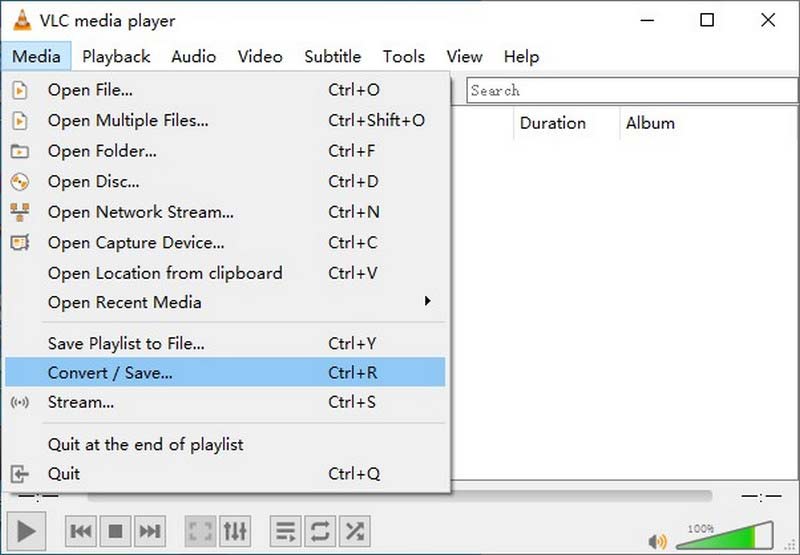
- Add your .M4A file. Click the "Convert/Save" button. Choose MP3 as the output format. Select a destination folder. Click "Start" to begin the conversion.

Method 2: Use iTunes
iTunes (or Apple Music on newer macOS versions) offers a straightforward way to convert M4A to MP3, especially for Apple users who already have the software installed. Created by Apple, iTunes is designed to work seamlessly with various audio formats, including .M4A files which are Apple's native format.
The conversion process through iTunes is reliable and produces high-quality MP3 files since Apple has optimized the encoder for excellent audio reproduction. For Mac users, this method requires no additional software, making it the most convenient option.
Steps to convert m4a to mp3 by using iTunes:
- Open iTunes. Go to Edit > Preferences.
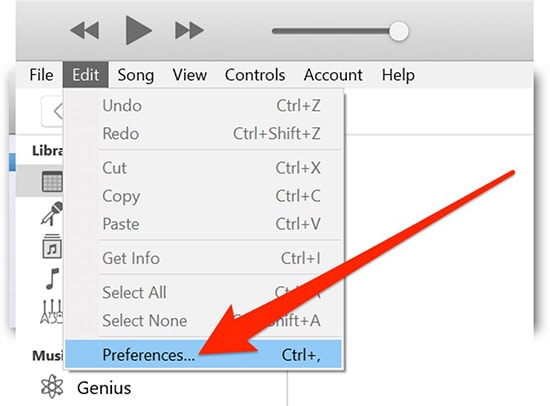
- Click on General then Import Settings Set Import Using to MP3 Encoder. Click OK.
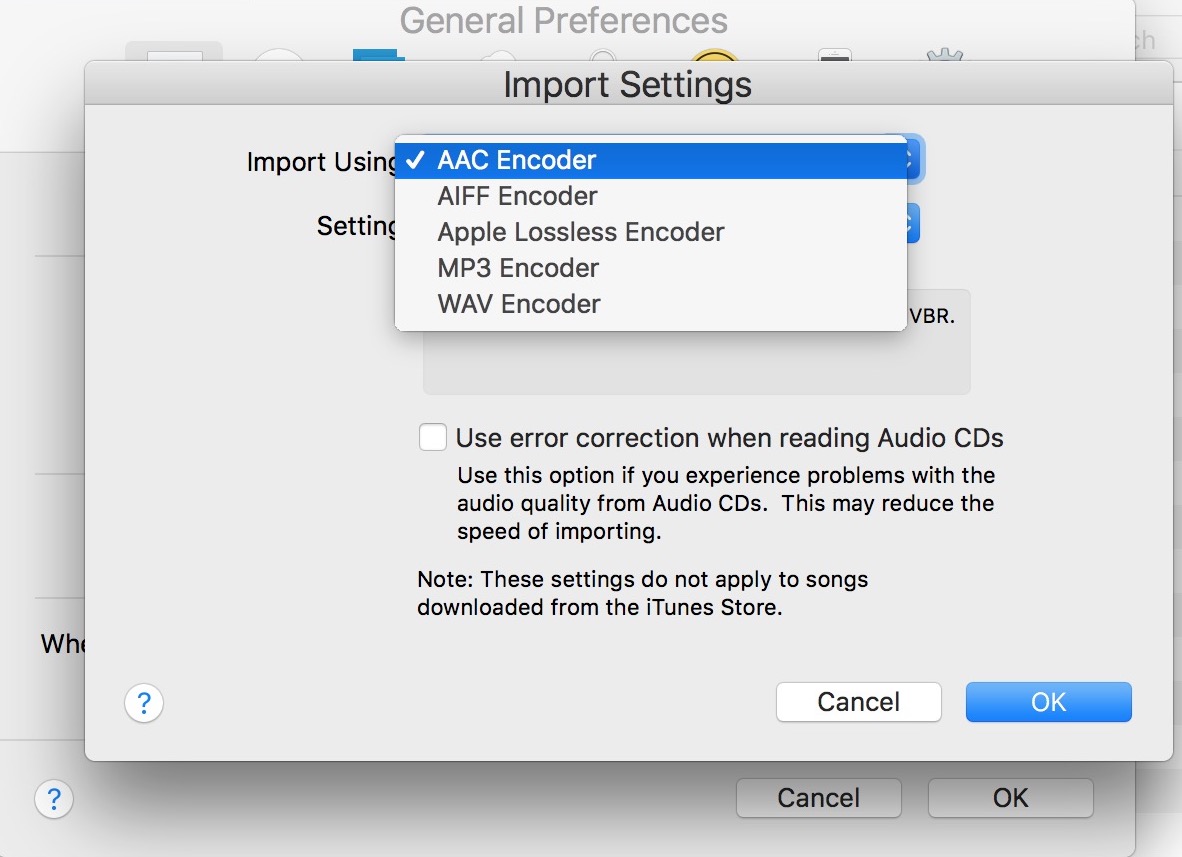
- Add your .M4A file to iTunes library. Right-click the file and select Convert to MP3. Find the converted file in your iTunes Media folder.
Method 3: Using Online Converters
Online audio converters offer the quickest way to convert M4A to MP3 without installing any software. These web-based tools work directly in your browser, allowing you to upload .M4A files and download the converted MP3 files within minutes. This method is perfect for occasional conversions or when you're using a computer where you can't install software. Most online converters feature simple drag-and-drop interfaces that make the conversion process accessible to everyone, regardless of technical expertise.
The convenience of online converters extends to mobile devices too. You can convert files on your smartphone or tablet by simply visiting the converter website. Many online services offer additional features like basic audio editing, format detection, and batch processing. However, it's important to choose reputable services to ensure your files remain private and secure during the conversion process.
Steps:
- Search for "online M4A to MP3 converter" like CloudConvert. Upload your .M4A file. Select MP3 as the output format.
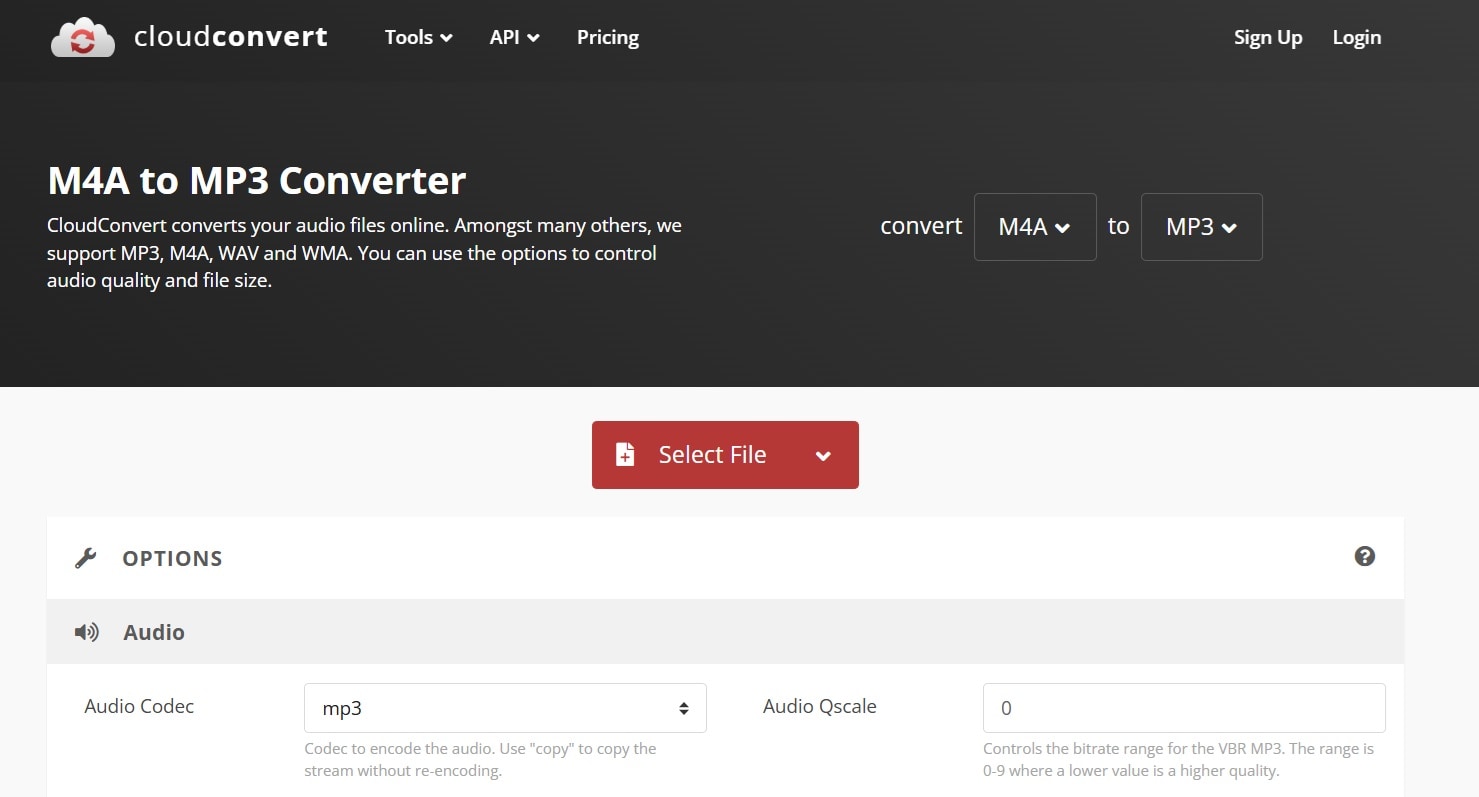
- Click "Convert". Download the converted MP3 file
Part 6: How to Recover Accidentally Deleted or Lost M4A Files
Accidentally deleting your favorite music can feel frustrating, but don't worry. Recoverit is a great tool that can help you restore lost .M4A files without much trouble. It makes the recovery process easy and effective.
Recoverit is designed to recover different types of files, including .M4A audio files. It works by scanning your storage devices, like hard drives or USBs, to locate traces of deleted files. Once found, the tool allows you to restore these files to their original form.
Learning how to recover lost .M4A files using tools like Recoverit can be very helpful. It ensures that your precious music collection stays safe, even if files are accidentally deleted or lost due to technical issues.
Steps to Recover M4A Files with Recoverit:
- Download and install Recoverit. Launch the program. Select the location where your .M4A files were lost. Click Start.

- Preview recovered .M4A files.

- Select the files you want to recover. Click Recover to save the files to a new location.

Part 7: Top Picks: What Apps Play M4A Files?
Wondering what apps play M4A files? Here are some great options for different platforms:
Windows:
- Windows Media Player - Built-in option for Windows users
- VLC Player - Free, versatile media player
- Winamp - Classic player with good format support
- MediaMonkey - Great for organizing large music collections
Mac:
- Apple Music/iTunes - Default option for Mac users
- QuickTime Player - Built-in simple player
- VLC Player - Works great on Mac too
- Elmedia Player - Sleek interface with good format support
Mobile:
- Apple Music (iOS) - Default option for iPhone users
- Google Play Music (Android) - Good compatibility
- VLC Mobile (Both) - Powerful mobile version
- Poweramp (Android) - Feature-rich player with excellent sound
Conclusion
Now you know what is a .M4A file and how to play .M4A files on different devices. These audio files offer good sound quality while keeping file sizes manageable. Whether you're using Windows, Mac, or mobile devices, there are many ways to enjoy your .M4A audio files.
Learning how to convert M4A to MP3 gives you more flexibility when using different devices. And if you ever lose your audio files, knowing how to recover accidentally deleted or lost M4A files can be a lifesaver. With tools like Recoverit, you can get back your precious music collection.
Remember that many apps play M4A files right out of the box. From built-in players like Windows Media Player and Apple Music to versatile options like VLC, you have plenty of choices. Choose the one that best fits your needs and enjoy your music without any hassle.
Try Recoverit to Recover Lost m4a Data
Security Verified. Over 7,302,189 people have downloaded it.
FAQ
-
Can I play .M4A files on my Android phone?
Yes, most Android phones are capable of playing .M4A files without issues. Usually, the default music player on your Android device will support this format. If it doesn’t, there’s no need to worry. You can easily download free or paid apps like VLC for Android or Poweramp from the Google Play Store. These apps are reliable and work smoothly with .M4A files, ensuring a seamless playback experience for your audio files. -
What's the difference between .M4A and MP3 files?
The key difference lies in how these formats compress audio data. .M4A files use AAC (Advanced Audio Coding) compression, which is more efficient and provides superior sound quality compared to MP3 files, even at the same file size. However, MP3 is an older format and is supported by almost all devices and platforms, making it a universally compatible choice. On the other hand, .M4A files may not work on some older devices, but they deliver better better sound clarity, especially for those who prioritize audio quality. -
Can I convert .M4A files to other formats besides MP3?
Yes, .M4A files can be converted into various formats like WAV, FLAC, OGG, and others. You have several options for this. Software tools like VLC Media Player and Adobe Audition allow you to convert files on your computer. Additionally, online converters are available, making the process quick and user-friendly without needing to download any software. Your choice of format depends on your requirements. MP3 is ideal if you need broader compatibility, WAV offers uncompressed, high-quality audio, and FLAC is perfect for those who want lossless compression without sacrificing sound quality.
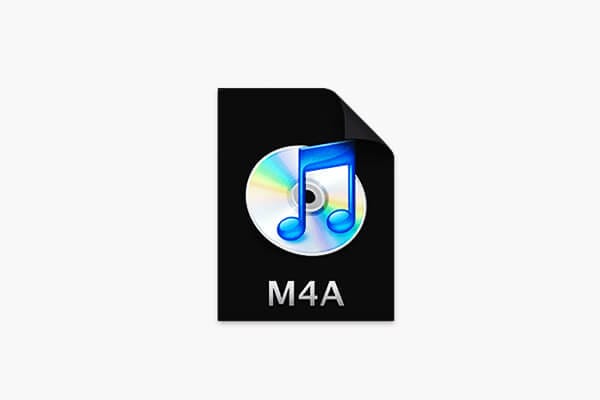


 ChatGPT
ChatGPT
 Perplexity
Perplexity
 Google AI Mode
Google AI Mode
 Grok
Grok























