Recuva is a widely known data recovery software for Windows with many features. Users can download the free version of Recuva from its website or upgrade to the premium paid version. If you want to recover your deleted or lost data files, Recuva can help.
However, Recuva also has its flaws and drawbacks. You might need to look at the Recuva alternatives that can help you smoothly recover lost or deleted files on Windows or Mac. Here are our top 5 Recuva alternatives for Windows. To learn more, we've gone over the specifics for each tool further down.
In this article
Part 1: Recuva Data Recovery Overview
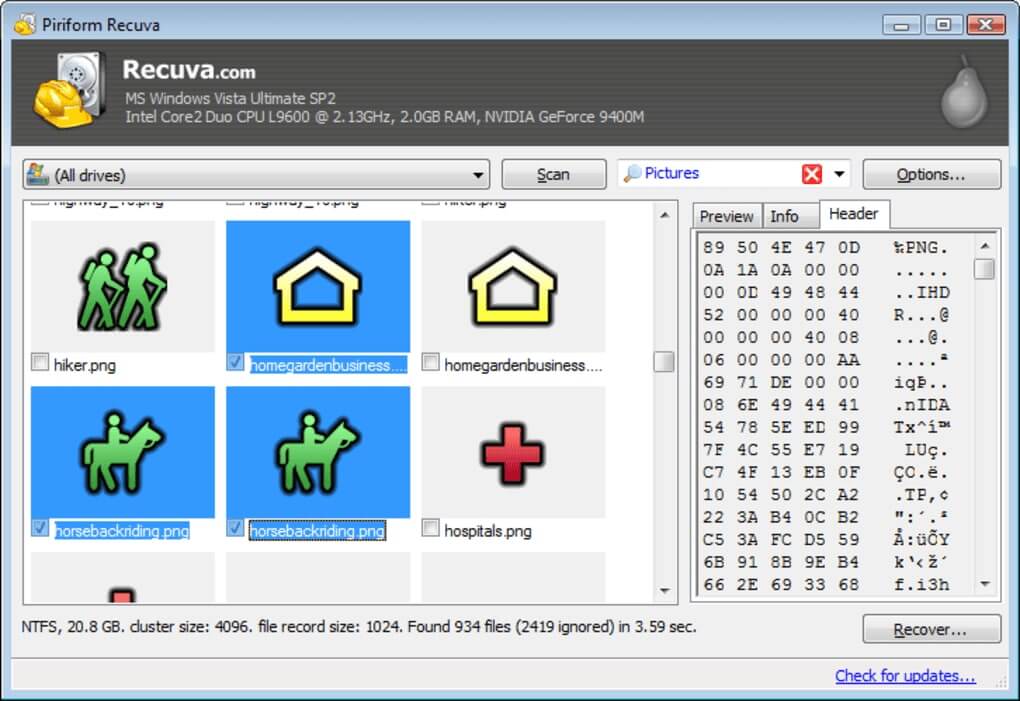
Piriform Software released Recuva, a commonly recommended free data recovery tool for those without the budget to invest in a paid one. It lets users recover unlimited data and supports photo, video, document, and music recovery in the free version.
Recuva allows users to search for and recover files on internal and external storage devices. It comes in both a free and a paid version. The free version is completely free for file recovery; however, it has limitations regarding auto-update, technical support, and features. If you want a higher recovery rate, consider paying $19.95 to upgrade to Recuva Professional.
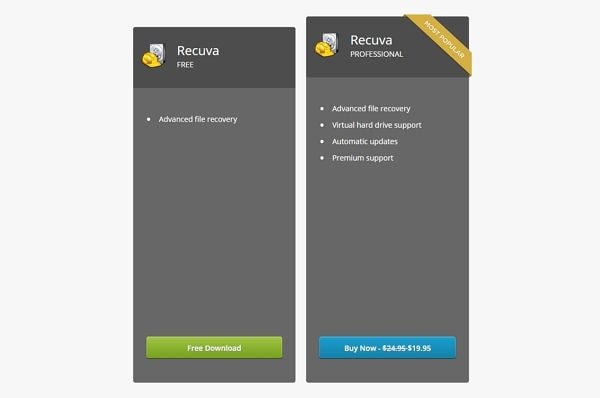
OS compatibility: Windows 10/8.1/7/Vista/XP, including 32-bit and 64-bit versions, but not RT tablet editions; Windows Server 2003 and 2008
Key Features of Recuva free data recovery:
- Recuva data recovery supports a normal and a deep scan, letting users go with their preferred option.
- The interface displays a preview of the recovered data with its health in different color codes.
- It can perform data recovery on Windows internal partition or a connected unit like USB drive, memory cards, digital camera, MP3 player, etc.
- It can recover data even from a formatted disk and numerous other scenarios.
- You can recover your photos, audios, videos, emails, Word documents, PDFs, and other important files.
For detailed information about Recuva, look at the Recuva Review.
Part 2: Why You Might Need a Recuva Alternative?
Despite Recuva's key features, it also has shortcomings and limitations. Listed here are the features a user may expect from the data recovery software:
- OS compatibility
Recuva is not only incompatible with Windows 11, but it has also not been updated to work with macOS. Recuva will not be useful if you attempt to recover data from a Mac computer. Therefore, Mac users must find another Recuva Alternative for Mac.
- Feature set
Even if you only recover lost data on Windows 10 computers, you should consider Recuva alternatives. Users can't create a bootable media using Recuva that can help in data recovery when a system has been crashed. Furthermore, many other recovery tools have more comprehensive feature sets than Recuva, such as Data Backup, S.M.A.R.T. disk monitoring, which monitors alerts for potential disk issues, Duplicate Finder, etc.
- User interface
Recuva has a simple recovery path and an easy-to-navigate user interface. However, it may not appeal to all users. Because of the interface, some users may prefer to use a different tool.
- Recovery results
The ability to restore user data is arguably the most important feature of a data recovery tool. You might be dissatisfied with Recuva's recovery results. Sometimes the recovered files using Recuva cannot open, and the filter option is not so advanced to find the desired file quickly. Also, you might not get productive results to recover malware or virus-infected data.
For a more in-depth understanding, here is a table displaying the features Recuva does not support or works poorly with.
| Features | Recuva Support | Description |
| Supported OS | Not updated | Only Windows 10/8.1/8/7Vista/XP, and older versions of Windows are supported by Recuva. |
| User-friendly interface | Decent | It is simple to use, allowing you to conveniently download and install it on your computer. |
| exFAT partitions deep scan | ExFAT partitions cannot be deeply scanned. | |
| NTFS partitions deep scan | NTFS partitions cannot be deeply scanned. | |
| The number of file types supported | Average | Recuva doesn’t recover all files. Sometimes Windows has overwritten the file's original location, and other times the file is too corrupted to recover. |
| The number of storage media supported | Average | Recuva may not recognize the drive or memory card you need to recover files, and you could receive an error message such as "Failed to determine file system type." |
| Unmountable partitions recovery | The operating system cannot scan unmountable partitions. | |
| Lost partitions recovery | Recuva is incapable of scanning missing partitions on the drive. | |
| Crashed computer recovery (black screen/blue screen) | Recuva doesn't support recovering data from crashed computers, such as the black screen of death, the blue screen of death, or the computer is unbootable. | |
| Large-sized video recovery | The large-sized video files recovered by Recuva are fragmented and thus unplayable. | |
| Corrupted video repair | The software cannot fix corrupted video files. | |
| Corrupted photo repair | The software cannot fix corrupted image files. | |
| Preview recoverable files without interrupting the scan | It is impossible to preview recoverable data unless the scan is first stopped. | |
| Advanced filter option | Users are unable to quickly specify the files they are looking for in Recuva. | |
| Update frequency | Seldom | Recuva is not constantly updated (it has also not been updated to work with Windows 11). |
| Customer Support | Decent | Recuva offers Online Video Tutorials, Email & Community forums. |
Part 3: The 5 Best Free Recuva Alternatives for Windows
Now that we've learned what Recuva can or cannot do, let's look at the top 5 Recuva alternatives for Windows.
#1 Wondershare Recoverit - Top Pick4.0/5.0 with 2000+reviews on Trustpilot. |
Selected as the leader in the data recovery field by G2, Recoverit for Windows is among the best data recovery software available to Windows and Mac users.
| Latest version | Latest release | Compatibility | License | Developer |
| 10.5.10 for Windows | Tuesday, September 20th, 2022 | Windows and macOS | Free Trial | Wondershare |
01of #1Overview of Recoverit for Windows

Wondershare Recoverit is an excellent and convenient data recovery tool for retrieving data from over 2000 storage devices. It is usable by users of all levels of experience, from novice to expert. It was released in 2003 and has continued to release new versions to become one of the leading data recovery programs on the market. This streamlined software, available for both macOS (including macOS 13 Ventura) and Windows, can recover documents, photos, videos, audio files, emails, and other 1000+ file types.
The data recovery software has a simple interface, and behind it is a robust set of features that can recover photos and videos. You'll get video repair options and bootable recovery tools if you're willing to pay for higher levels.
Using this Recoverit Data Recovery to get back your lost content is quite easy as it follows a simple click-through process.
Step1Select the File Location
Launch Recoverit after installtion. Then, select the drive or specific folder where you have deleted or lost your files.

Step2Scan the Location
Recoverit will start scanning the selected location and look for any accessible data. Just wait for a few minutes for the process to be completed.

Step3Preview and Recover
Once the results are displayed, you can just preview the recovered media files and select the content of your choice. In the end, just click on the "Recover" button to save your files.

02of #1Recoverit vs. Recuva
Recuva is a great data recovery tool but faces stiff competition from Recoverit. Recuva has a fantastic free plan and works flawlessly on Windows. Meanwhile, Recoverit is a powerful and effective video and data recovery software with 35+ Patents.
| Features | Recoverit | Recuva |
| Free version | ✅(Recover up to 100 MB for Free) | ✅(No recovery limits) |
| Price for Pro Version | Start price 59.99USD/month | Recuva Professional: $19.95 |
| Supported OS | Windows 11/10/8.1/8/7/XP/Vista, Windows Server 2019/2016/2012/2008/2003, macOS 10.10-macOS 13 | Windows 10/8.1/8/ 7/Vista/XP (including 32-bit and 64-bit versions) |
| Intuitive Interface | ✅ | Decent |
| exFAT partition recovery | ✅ | |
| NTFS partitions recovery | ✅ | |
| Lost partition recovery | ✅ | |
| Unmountable partition recovery | ✅ | |
| Crashed computer recovery | ✅ | |
| Advanced video recovery | ✅ | |
| Video repair | ✅ | |
| Preview recoverable items during scanning | ✅ | |
| Advanced filter algorithms | ✅ | |
| Update frequency | Frequent | Seldom |
| Customer Support | Online User Guide, Email & Live Chat | Online Video Tutorials, Email & Community Forum |
03of #1Reasons to Choose Recoverit as a Good Alternative to Recuva for Windows
- Wondershare Recoverit has an advanced, intuitive user interface and useful video repair capabilities that justify its price. The interface is modern and up-to-date.
- There are options for scanning folders and specific locations.
- Recoverit can create bootable disks that allow you to recover your data from crashed computer smoothly.
- It can quickly scan disks, significantly reducing recovery time.
- When previewing images, the recovery software can scale and flip them.
Restore your lost or deleted files within 3 steps. The ultimate and professional data recovery software is totally reliable and 100% safe.

04of #1Why Recoverit Might Be a Bad Alternative to Recuva for Windows
- The free version of Recoverit has limited features. You can only recover up to 100MB.
#2 TestDisk4.5/5.0 with 84 votes on CNET |
Testdisk is free and top open-source data recovery software on Windows.
| Latest version | Latest release | Compatibility | License | Developer |
| Version 7.2 | July 7, 2019 | Windows, FreeBSD, OpenBSD, Linux, and others. | GNU General Public License | Christophe Grenier |
01of #2Overview of TestDisk Data Recovery

TestDisk is a highly effective free data recovery program under the GNU General Public License (GNU) that both novices and experts can use. It was created primarily to aid in the recovery of lost partitions and the re-booting of non-booting disks.
For more detailed information, read our full TestDisk Review.
02of #2TestDisk vs. Recuva
Testdisk, a freeware recovery software, is a good alternative to Recuva. TestDisk is a popular File Recovery tool and utility category that can convert dynamic disks to basic disks. Unlike Recuva, TestDisk appears unsuitable for recovering long-lost data despite being useful for low-level recovery.
| Features | TestDisk | Recuva |
| Free version | ✅(No limits) | ✅(No recovery limits) |
| Price for Pro Version | Freeware | Recuva Professional: $19.95 |
| Supported OS | Windows 10/8.1/8/7/Vista/XP, Windows Server 2003, 2008, NT 4.0, FreeBSD, OpenBSD, Linux, etc. | Windows 10/8.1/8/ 7/Vista/XP (including 32-bit and 64-bit versions) |
| Intuitive Interface | Decent | |
| exFAT partition recovery | ✅ | |
| NTFS partitions recovery | ✅ | |
| Lost partition recovery | ✅ | |
| Unmountable partition recovery | ✅ | |
| Crashed computer recovery | ||
| Advanced video recovery | ||
| Video repair | ||
| Preview recoverable items during scanning | ||
| Advanced filter algorithms | ||
| Update frequency | Inconsistent | Seldom |
| Customer Support | Email & Online Forum | Online Video Tutorials, Email & Community Forum |
03of #2Reasons to Choose Testdisk as a Good Alternative to Recuva for Windows
- TestDisk is a freeware that can be used and modified without charge. The developer does accept donations to help with maintenance and support.
- These programs work with Windows, macOS, Unix, and Linux distributions.
- TestDisk supports a wide range of filesystems and partition schemes.
04of #2Why Testdisk Might Be a Bad Alternative to Recuva for Windows
- Low rate of recovery.
- No preview available
- TestDisk is hard to use. It is strictly a command-line utility that is not well-suited to users who prefer a more graphical user interface. The tool is intended for people with varying computer knowledge and skills, but novices may be limited to gathering data for technical support to review.
#3 DiskDigger3.8/5.0 with 20 votes on CNET |
DiskDigger is an effective data recovery program that supports both computer and mobile devices.
| Latest version | Latest release | Compatibility | License | Developer |
| DiskDigger 1.67.37.3271 | Sep 17, 2022 | Windows, Linux, macOS, and Android. | DiskDigger License Key | Alexandra Kartashova |
01of #3Overview of DiskDigger for Windows

DiskDigger is software that recovers and undeletes files from your hard drive, memory cards, USB flash drives, and other storage devices. DiskDigger can help you whether you accidentally deleted some documents or photos from your computer, reformatted your camera's memory card, or want to see what files are lurking on an old USB drive.
To understand more about TestDisk, see our full DiskDigger Review.
02of #3DiskDigger vs. Recuva
Recuva and DiskDigger are technically freemium software applications because some features require you to enter a valid license to be available. In practice, the paid version of Recuva is frequently overlooked because the additional features it unlocks are of little to no value. Disk Digger, on the other hand, recovers an unlimited amount of data.
| Features | DiskDigger | Recuva |
| Free version | ✅(can recover photos and videos only) | ✅(No recovery limits) |
| Price for Pro Version | With discount: $14.99 Without discount: $19.99 |
Recuva Professional: $19.95 |
| Supported OS | Windows 11/10/8/7/Vista/XP, older versions of macOS, Linux, Android 2.2 or higher | Windows 10/8.1/8/ 7/Vista/XP (including 32-bit and 64-bit versions) |
| Intuitive Interface | Decent | |
| exFAT partition recovery | ✅ | |
| NTFS partitions recovery | ✅ | |
| Lost partition recovery | ||
| Unmountable partition recovery | ||
| Crashed computer recovery | ||
| Advanced video recovery | ||
| Video repair | ||
| Preview recoverable items during scanning | ||
| Advanced filter algorithms | ✅ | |
| Update frequency | Frequent | Seldom |
| Customer Support | Email & Online Guide Tutorials | Online Video Tutorials, Email & Community Forum |
03of #3Reasons to Choose DiskDigger as a Good Alternative to Recuva for Windows
- The App is available for multiple platforms, including Android, Linux, Mac, and Windows PC.
- You can still recover photos using the Android app even if your phone isn't rooted.
- DiskDigger can retrieve more file types than Recuva
- This tool works well with both internal and external storage devices.
- DiskDigger is able to start scanning from a specific location on the disk.
- You can sort recoverable files by name, size, date, and directory.
04of #3Why DiskDigger Might Be a Bad Alternative to Recuva for Windows
- Free recovery is limited.
- The tool does not offer all its latest features to Mac and iOS users.
- The interface is not user-friendly
#4 Stellar Phoenix Windows Data Recovery3.6/5.0 with 9 reviews on Capterra |
Many users believe the Stellar Phoenix Windows Data Recovery software is credible and dependable because it can recover lost files in minutes.
| Latest version | Latest release | Compatibility | License | Developer |
| Version 9.0 | January 18, 2020 | macOS and Windows | Freemium | Stellar |
01of #4Overview of Stellar Phoenix Windows Data Recovery
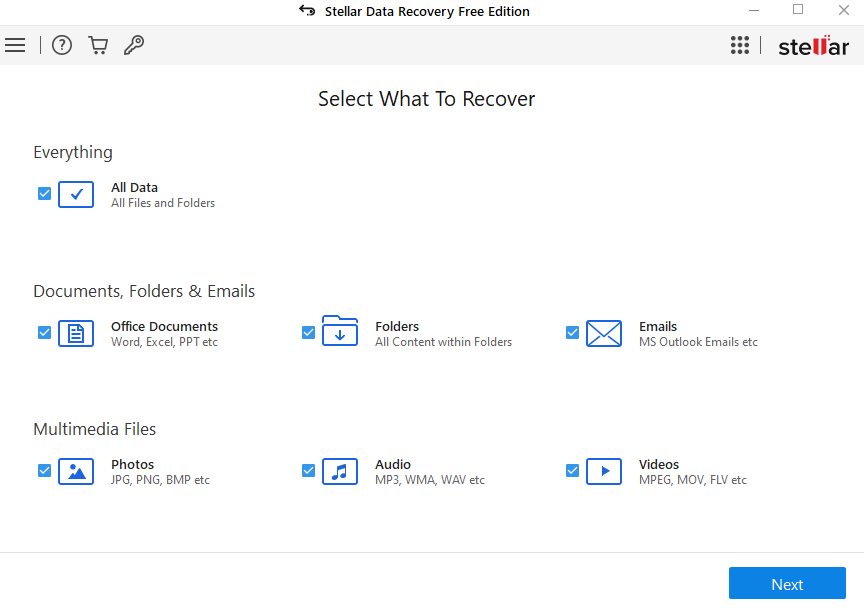
Stellar Data Recovery offers a straightforward recovery procedure with a Windows Explorer-style interface. The tool supports fewer file types than other solutions, but users can manually add new file formats for a fully customized recovery experience. The three-step recovery process allows users to select between a normal and a deep scan, which can help find hard-to-find files.
If you are wondering how effective Stellar Windows Data Recovery for Windows is, read our full Stellar Windows Data Recovery Review.
02of #4Stellar Phoenix Windows Data Recovery vs. Recuva
Stellar Phoenix Data Recovery is a good Recuva Alternative for Windows that allows you to recover deleted or inaccessible partitions. In contrast to Recuva, Stellar Windows Data Recovery can recover more files and handle all aspects of data loss.
| Features | DiskDigger | Recuva |
| Free version | ✅ (up to 1GB data recovery with a file size limit of 25 MB) | ✅ (No recovery limits) |
| Price for Pro Version | Between $49.99 and $299 for one year | Recuva Professional: $19.95 |
| Supported OS | Windows 11/10/8.1/8/7 | Windows 10/8.1/8/ 7/Vista/XP (including 32-bit and 64-bit versions) |
| Intuitive Interface | ✅ | Decent |
| exFAT partition recovery | ✅ | |
| NTFS partitions recovery | ✅ | |
| Lost partition recovery | ✅ | |
| Unmountable partition recovery | ||
| Crashed computer recovery | ✅ | |
| Advanced video recovery | ||
| Video repair | ||
| Preview recoverable items during scanning | Inconsistent | |
| Advanced filter algorithms | ✅ | |
| SMART Drive Monitoring and Cloning | ✅ | |
| Update frequency | Don’t have stable updates | Seldom |
| Customer Support | Email, Call Service & Online Guide Tutorials | Online Video Tutorials, Email & Community Forum |
03of #4Reasons to Choose Stellar Windows Data Recovery as a Good Alternative to Recuva for Windows
- Custom file format support
- Simple to use interface
- Recovers files from all types of media.
- The preview feature informs you ahead of time which files can be recovered.
- Additional functions like SMART monitoring, disk testing and cloning are available.
04of #4Why Stellar Windows Data Recovery Might Be a Bad Alternative to Recuva for Windows
- Subscription-based pricing is prohibitively expensive.
- Free version has a limited data recovery.
#5 MiniTool Power Data Recovery4.5/5.0 with 59 reviews on Capterra. |
MiniTool Power Data Recovery is a new data recovery tool for Windows that rises in popularity.
| Latest version | Latest release | Compatibility | License | Developer |
| Version 11.3 | Aug. 10, 2022 | Windows 10/8.1/8/7/Vista/XP | Free Trial | MiniTool Software |
01of #5Overview of MiniTool Power Data Recovery for Windows
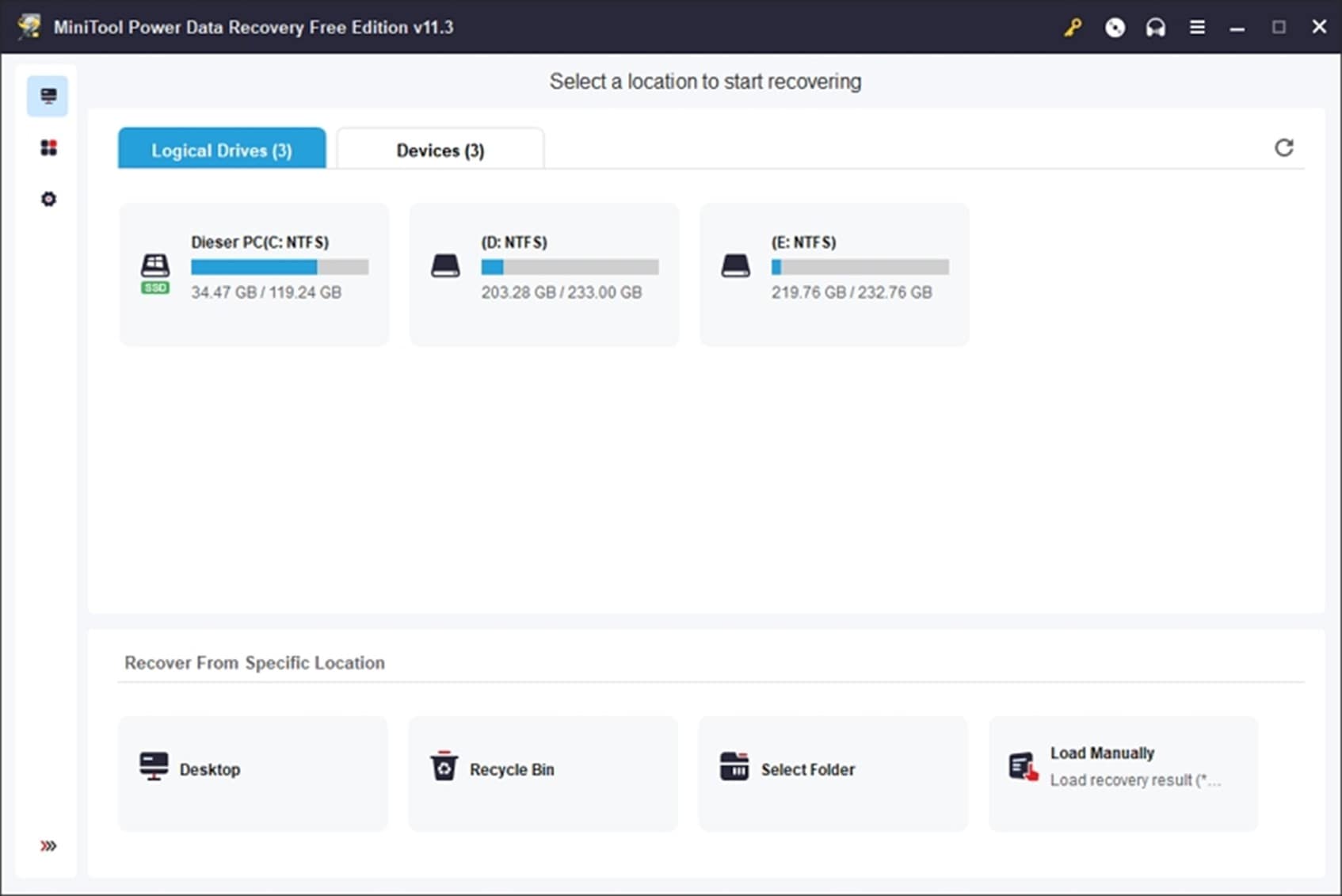
MiniTool Power Data Recovery is developed by MiniTool Software, a company that has been in the industry since 2001. MiniTool Power Data Recovery is only available for Windows. It can recover data from various devices and be used as a data recovery solution in almost any data loss situation. It offers free recovery of up to 1 GB. Because of its inherent effectiveness and simplicity, the Minitool Power Data Recovery tool is the next recommended option among the best free data recovery software apps.
Do you want to learn more? Read our full Minitool Power Data Recovery Review.
02of #5MiniTool Power Data Recovery vs. Recuva
Recuva can’t support RAID array recovery, while MiniTool Power Data Recovery does. In quick scan tests, MiniTool Power Data Recovery also outperformed Recuva. Thus, it is a good alternative to Recuva.
| Features | MiniTool Power Data Recovery | Recuva |
| Free version | ✅ (has 1GB data recovery limit) | ✅ (No recovery limits) |
| Price for Pro Version | Start price $69.00 / 1 month | Recuva Professional: $19.95 |
| Supported OS | Windows 10/8.1/8/7/Vista/XP | Windows 10/8.1/8/ 7/Vista/XP (including 32-bit and 64-bit versions) |
| Intuitive Interface | ✅ | Decent |
| exFAT partition recovery | ✅ | |
| NTFS partitions recovery | ✅ | |
| Lost partition recovery | ✅ | |
| Unmountable partition recovery | ✅ | |
| Crashed computer recovery | ✅ | |
| Advanced video recovery | ✅ | |
| Video repair | ✅ | |
| Preview recoverable items during scanning | ✅ | |
| Advanced filter algorithms | ✅ | |
| Update frequency | Frequent | Seldom |
| Customer Support | Email and Online Guide Tutorials | Online Video Tutorials, Email & Community Forum |
03of #5Reasons to Choose MiniTool Power Data Recovery as a Good Alternative to Recuva for Windows
- The interface is appealing and well-designed.
- For computers that refuse to boot, the program can create bootable disks.
- During a scan, you can recover files.
- The program is capable of scanning software RAID configurations.
04of #5Why MiniTool Power Data Recovery Might Be a Bad Alternative to Recuva for Windows
- Licenses are expensive.
- Backups cannot be created byte-for-byte.
That's all. And if you prefer a video guide, you can watch the following video introducing alternative Softwares to Recuva that can help you smoothly recover lost or deleted files on Windows or Mac:
Part 4: Tips for Recovering Data under Different Scenarios
As you know, data recovery can be a tricky process. If you want to get positive results, then consider following these suggestions.
- Whenever you suffer from data loss, avoid using your computer or restarting it multiple times to prevent the overwriting of data.
- Try using a recovery tool as soon as you suffer from data loss to get better results.
- While looking for a recovery tool, make sure you consider its features, recovery rate, ease of use, compatibility, and other parameters.
- Consider using a recovery tool that would support creating a bootable medium, so that you can perform data recovery on a crashed system.
- If you don't want to suffer from unwanted data loss, then always take a backup of your important data files.
- Install an anti-malware tool and keep the scan active to protect your system from a virus attack.
Summing Up
Now when you know about Recuva free and how to use it, you can easily get your lost data back. Apart from that, we have also listed some of the best alternatives to Recuva as well that you can consider exploring. For instance, Wondershare Recoverit Data Recovery provides user-friendly and advanced recovery of data under all scenarios. It is available for both Windows and Mac and will let you get back all kinds of lost data from numerous sources in no time.



 ChatGPT
ChatGPT
 Perplexity
Perplexity
 Google AI Mode
Google AI Mode
 Grok
Grok























