Have you lost some important data on your Mac as well, and do not know what to do? This is a usual problem which may arise during the process of formatting the drive, deleting the recycle bin or when the device is infected by a virus. Luckily, Mac users today have the opportunity to restore their information through different means and methods.
While many software programs exist, not all provide the same reliability, scanning power, and ease of use for users. So, in this guide, we have narrowed down the best 7 free data recovery software for Mac, along with their features and limitations. Moreover, we will provide a detailed comparison table of all the tools, making it easy for you to choose the best option, so adhere to this article.
Try Recoverit to Perform Mac Data Recovery

In this article
Part 1. What to Look for in the Best Data Recovery Software for Mac?
When selecting a Mac data recovery tool, consider the following points to ensure you choose the most effective and user-friendly option:
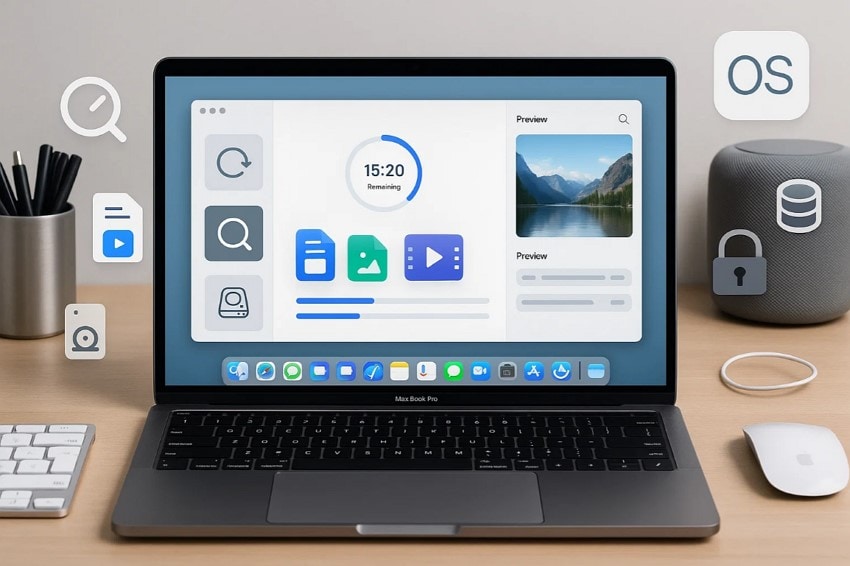
- Supported File Devices: When selecting recovery software, ensure it supports a wide range of data formats, including documents, photos, videos, and other commonly used file types on a Mac.
- Mac Compatibility: It is always important to check the compatibility of the needed software with the current operating system of Mac, such as macOS Monterey.
- Recovery Capabilities: Before choosing, try it out to check its speed and evaluate whether it provides a Deep scan along with the Quick scan option to recover data.
- Preview and Functionality: Make sure the software offers a Preview option before exporting to verify the data and provide filters like scanning by file name or file type.
- Additional Features: Check if it offers advanced features like disk image creation, pause/resume scanning, recovery history, and support for encrypted APFS drives.
Part 2. Top-of-the-Line Data Recovery Software: Wondershare Recoverit for Mac
Being the best data recovery software Mac free, Recoverit enables you to restore all lost data with a success rate of up to 99.5%. Users can efficiently recover around 1000+ types of files and folders, including documents, videos, Outlook archives, and even emails. It enables the restoration of data from any data loss scenario, covering “Accidental Deletion, Virus Attack, System Crash, or Unmounted Drive, etc.”
To speed up your recovery process, users can search for their lost files by using search filters like file name and file type. Within its Premium version, you can preview all file types with no size or time limitations, providing a convenient experience. Furthermore, this software has been awarded 35 patents for its innovative data recovery method, which preserves video fragments.
Key Features
- Batch Processing: Users can recover numerous files simultaneously, which speeds up the procedure and reduces extra manual efforts.
- No Hard Drive Wear: Recoverit Mac restores your data directly from the disk image file, so it doesn’t cause any damage to the source disk.
- Storage Device Supported: For broader compatibility, this software efficiently supports almost every storage device, including USB, Internal/External Hard Drive, Memory Card, etc.
Detailed Expert Guide to Recover Lost Data Using Recoverit
Now, if you are eager to recover deleted files on Mac free, then go through the following guide using Recoverit:
Step 1. Enter the Tool and Select the Location of the File
After accessing the tool, select the “Hard Disk and location” tab under the “File Recovery” menu. Afterwards, choose the location of lost files from the given options in the “Quick Access” tab.

Step 2. Select the Scan Button to Restore the Lost Files
As the file is opened, click on the “Scan” button to initiate the scanning process. At this point, you can pause or stop the scanning process when the data is restored.

Step 3. Preview and Export the Files to the Device
Finally, the files are restored, you can “Preview” them to check if they are restored properly and hit the “Recover” button to save them to the device.

Part 3. 6 Other Free Data Recovery Software for Mac to Consider as an Alternative
Besides recoverit data recovery for Mac, we have listed down more data recovery options for you, making it easier to choose:
| Data Recovery Software | Free Recovery Limit | Device Compatibility | File System Support | Modern Mac Support | File Preview | Interface Type |
|---|---|---|---|---|---|---|
| Wondershare Recoverit For Mac | 100 MB | Every external/Internal device, such as SSD, USB, etc. | APFS, HFS+, NTFS, FAT, exFAT | Apple Silicon, Ventura, and Sonoma | All types of files | Modern, Graphical, and clean design |
| iBoySoft Data Recovery | 1 GB | Internal and External Devices | APFS, HFS+, exFAT, FAT32 | Compatible with both Intel and Apple Silicon Macs on modern macOS. | Yes, after the scan | Simple, Graphical interface |
| R-Studio | 256KB-1MB | Wide hardware range, RAID/NAS | APFS, HFS, HFS+, NTFS, exFAT, others | Not on T2/M1+ internal disks | Can work with Apple Silicon/T2 drives, but macOS security restrictions apply for internal system disk (especially on the latest macOS, all vendors have some limitations here). | Advanced, multi-window, and technical |
| PhotoRec | Limited (Free/open source) | Hard drives, SSDs, SD, USB, and cameras | Not a file system department | PhotoRec supports both internal and external disks. | No | Command-line interface |
| Ease US | 2 GB | Hard drives, SSD, USB, SD, Fusion drives, digital cameras | APFS, HFS+, HFS X, FAT, exFAT, NTFS | T2, M1, M2, M3, Sonoma | Yes, with files up to 100 MB | Graphical, Basic |
| Stellar | 1 GB | Most external/internal drives, SSD, USB, SD, and mobile storage | APFS, HFS+, HFS, FAT, ExFAT, NTFS | Apple Silicon native | Yes, limited to 100 MB | Graphical, Basic |
| Disk Drill | 500 MB | SSDs, USB, SD | APFS, HFS+, FAT, exFAT, NTFS | Intel/Apple Silicon | Yes | Graphical/ Beginner Friendly |
1. Disk Drill
This tool enables the recovery of lost partitions from any storage device, including iPhones, iPads, USBs, Kindles, and much more. Users can easily recover their lost data by scanning it, and the process will provide the entire list of recovered files in seconds. Other than external devices, it can also recover data from disks powering a Mac with Intel, Apple T2, M1, M2, M3, and M4 chips.
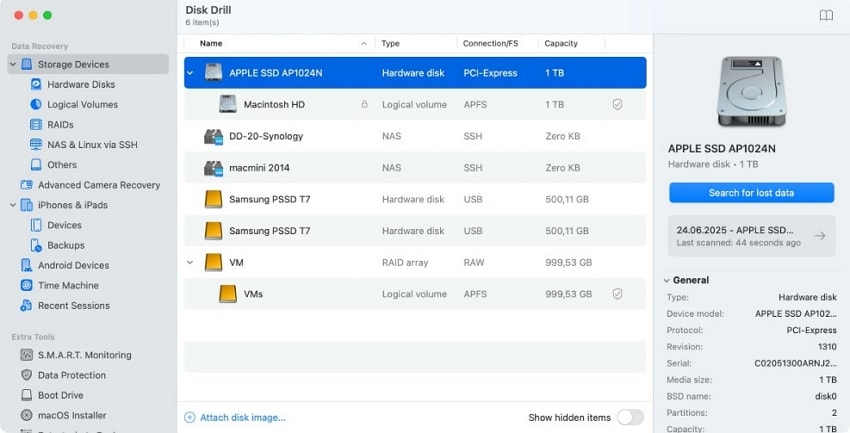
Key Features
- It is capable of restoring the lost data that has been overwritten by new files.
- This tool supports both Intel-based Macs and the latest Macs with M1, M2, M3, and M4 chips.
- Before exporting, users can preview the restored data to verify its quality.
Limitations
- Within its free version, you are only allowed to recover data up to 500 MB.
- It is unable to recover the data from physically damaged storage devices.
2. iBoySoft Data Recovery
If you have lost your data due to a system crash or file system corruption, then you can opt for this Mac data recovery tool. iBoySoft data recovery tool enables you to scan and recover all deleted or missing files, including photos and videos, from a user-created or DMG file on a Mac. Besides this, users can recover files from other external storage devices such as HDD, SSD, SD card, etc.
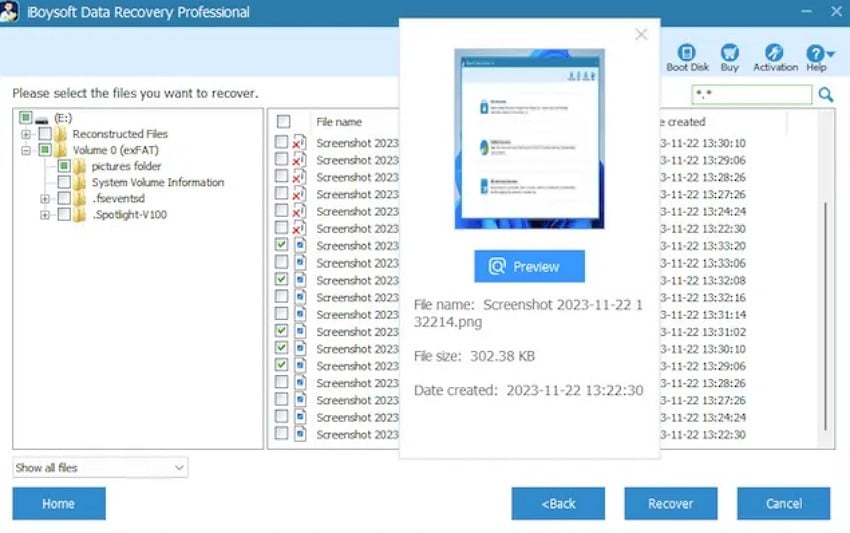
Key Features
- This tool supports encrypted APS data recovery to recover lost APFS partitions and files.
- It enables the retrieval of data from a Mac with T2, M1, M2, M3, and M4 chips.
- Users can launch this tool on a Mac without creating a bootable drive or software installation.
Limitations
- Unlike other recovery tools, it doesn’t allow you to preview the recovered files before exporting them.
- It doesn’t offer a file-repairing option for damaged or corrupted videos or files.
3. R-Studio
This free tool supports all Mac operating systems, including those with Apple M1/M2 chips, to recover deleted files on Mac free. It can efficiently recover all the files lost due to various reasons, including a virus attack, a power failure, or a file deleted from the computer. While recovering data, R-studio provides advanced in-depth file analysis options such as File search, Mask options, and detailed file information.
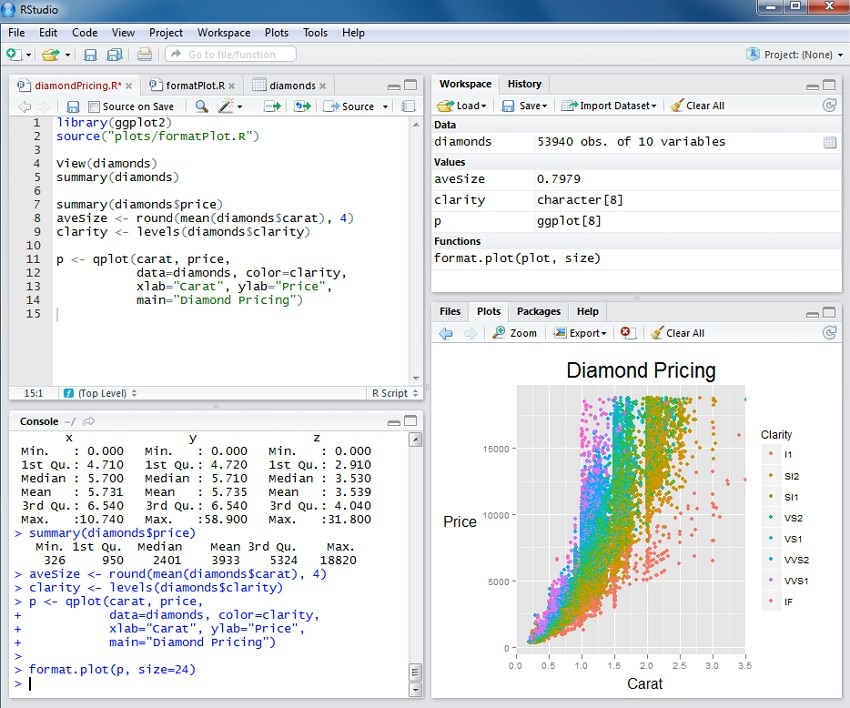
Key Features
- Besides Mac, it also supports Windows storage spaces, including Windows 8/8.1and 10.
- This tool provides direct access to the System Disk when ASI protection is enabled on a Mac.
- R-Studio offers advanced features, including file sorting, file viewer, and screen monitoring.
Limitations
- It features a complex interface, which can be challenging for beginners to navigate.
- This tool is unable to recover files from modern Macs with Apple Silicon (M1–M4).
4. PhotoRec
PhotoRec Mac data recovery tool is a built-in command line designed to restore all sorts of files, including documents, archives, lost images, and even CD-ROMs. To maintain users’ safety, it only uses Read-Only access to efficiently recover the lost data from the drive or memory card. Furthermore, users can restore their lost files from all file systems, including FAT, NTFS, exFAT, and HFS+. It is capable of recovering lost data from almost 480+ file extensions.
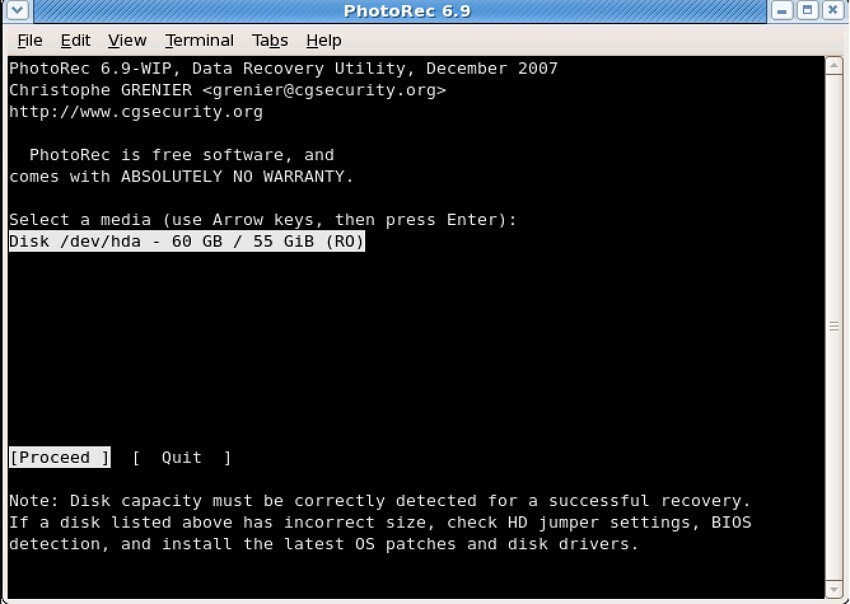
Key Features
- It is entirely free to use, so there is no need for users to buy premium software.
- For broader compatibility, this tool also works efficiently with Windows and Linux.
- PhotoRec recovers the file only from the determined disk location to avoid overwriting.
Limitations
- As this is a command-line interface, it lacks a graphical interface, which may be concerning for beginners.
- Unlike other tools, it doesn’t provide additional features like file Preview or Searching Filters.
5. EaseUS
Without any technical skills, users can retrieve their data in all file formats, including music files, images, and videos, that have been lost for any reason. For broader compatibility, it supports all major devices, including HDD, SSD, Fusion Drive Mac, and USB Drive. Ease US restores data in the time frame of 5 minutes with a 99.7% recovery rate. Moreover, you can even recover data from cloud storage, covering Dropbox and Google Drive.
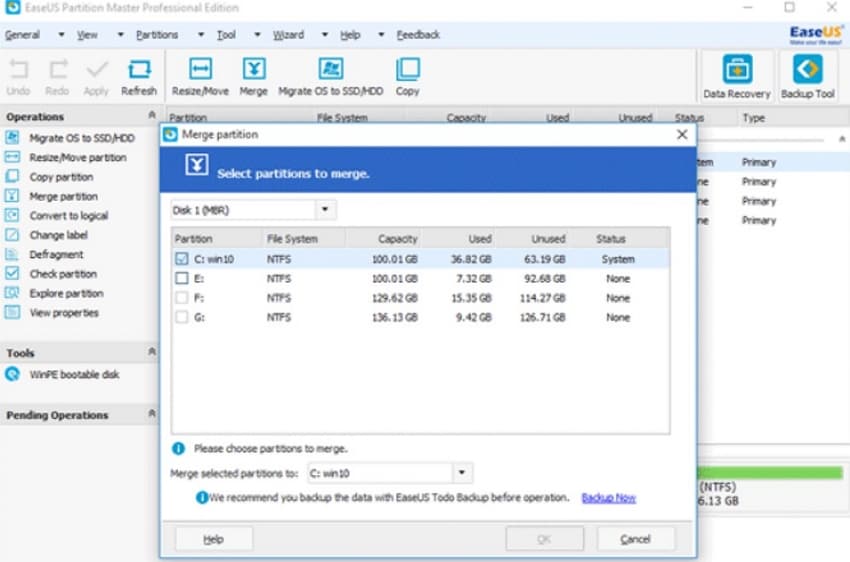
Key Features
- It can recover lost data from any scenario, including power shutdown, virus attack, or accidental deletion.
- This Mac data recovery tool also supports the latest Macs with Apple T2, M1, M2, and M3 security chips.
- This tool provides an intuitive interface in which users restore their files by simply scanning them.
Limitations
- Within the free version, users are allowed to recover their data up to 2 GB.
- If your file is more than 200 MB, it does not offer to preview the restored data.
6. Stellar
Stellar is a powerful tool that can recover deleted files from Mac devices and any storage devices, including HDDs, SSDs, and other external devices. Users can recover deleted files on Mac free up to 1GB of data without buying the premium package. It securely recovers your deleted files from encrypted hard drives without any hassle. Moreover, it works efficiently with a Mac having an M1, M2, M3, M4, and T2 chips.
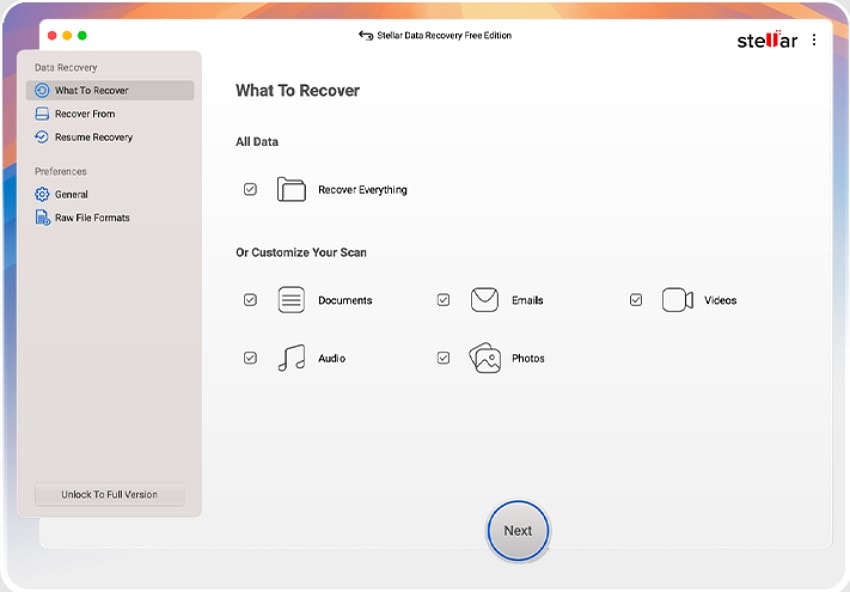
Key Features
- This recovery software supports the latest macOS Sequoia 15, Sonoma 14, and earlier versions.
- Users can pause and resume the recovery process at any time when they need.
- It can retrieve any deleted file format from any file type in the latest macOS version.
Limitations
- Users with more than 1 GB of lost data need to buy the premium package to recover it.
- If the file size is bigger, the scanning process, both quick and deep, takes more time than usual.
Conclusion
In summary, many people experience data losses on their Macs and are unsure how to recover it. In the article above, we reviewed the 7 most efficient software tools for restoring deleted data. After comparing all the software, we found Recoverit the best free data recovery software for Mac, which offers both Quick and Deep Scans.
FAQ
-
1. Can I recover files from Macs with T2/M1/M2/M3 chips?
Yes, most modern tools like Disk Drill and EaseUS can recover data from a Mac with these chips. However, some features of these tools are still restricted due to the new Apple hardware security updates. -
2. Can these tools recover files from physically damaged drives?
No, there is no free data recovery software for Mac available that can restore files from damaged disks. In this situation, users need to get technical help to restore their functionality. -
3. Can I preview files before restoring them?
Yes, there are many advanced tools available, like Repairit, which let you preview the restored file before exporting it. Moreover, if your outcome is not worthy, you can again start the Deep scan, which saves extra time.




 ChatGPT
ChatGPT
 Perplexity
Perplexity
 Google AI Mode
Google AI Mode
 Grok
Grok























