T2 chip data recovery is a critical skill for Mac users. The T2 chip is Apple's security chip. It protects your data with strong encryption. But this same protection can make T2 data recovery challenging. When you lose files on T2-secured Macs, you need special methods.
This tutorial walks you through the steps to restore missing data on MacBooks equipped with Apple’s T2 security chip.
Mac data recovery becomes complex with T2 chips. The chip encrypts all stored data. This means standard recovery tools may not work. Newer MacBooks with Apple’s T2 chip store data with built-in encryption tied to the chip. If the chip or logic board is damaged, the data usually can’t be recovered—even if the drive looks fine—because recovery needs that exact chip to decrypt everything.

This guide outlines effective T2 chip data recovery techniques, including both software-based and hardware approaches.
Table of Content
What is the T2 Chip?
What is T2 chip? The T2 chip is Apple's custom security processor. It appeared in MacBook Pro models from 2018. The chip also exists in MacBook Air from 2018 onwards. The T2 chip controls many Mac functions. It handles secure boot processes. The chip manages encrypted storage. It also controls Touch ID operations. The T2 chip creates a secure enclave for sensitive data.
The T2 chip encrypts all data automatically. It uses hardware-level encryption keys. These keys are unique to each Mac. The chip stores encryption keys in secure areas. Regular software cannot access these keys. This is why T2 data recovery needs special methods. The chip also verifies system integrity. It checks that macOS has not been tampered with. This security makes recover lost data from T2 systems challenging. But it also protects your files from unauthorized access.

Apple released a customized second-generation T2 security chip for Macbook. It has a range of functions like encrypted storage, enhanced image and signal processing, etc. It also increases the safety of your MacBook greatly.
The T2 chip is just like a whole computer and has a separate storage and memory, running on the bridgeOS. Facetime, Siri, and some other features become better because of the T2 chip, and it makes sure your PC is not compromised by a cyberattack because of the strong security it provides.
What Macs Models Have the T2 Security Chip?

Apple first introduced the T2 chip in the iMac Pro 2017, and every computer launched by them after that uses the powerful T2 security chip. If you have no idea about your Mac model, you should open system information to see your model and where it has the T2 chip inside. Check out the System Report in the Apple menu and select iBridge. You will know here if your device has the chip.
iMac Pro first got the T2 chip in 2017, and it was introduced to Mac Pro in 2019. Both the MacBook Pro and Air introduced the chip in 2018, and all later models make use of this chip.
Read More: What Is Apple T2 Chip Bypass Software?
Common Causes of Data Loss on T2-Secured Macs
Data recovery on T2-equipped Macs is often needed for many reasons, especially since the chip’s strong security can complicate the process. Knowing why recovery fails helps avoid future loss and guides you toward the right recovery solution.
- Hardware Failure: SSD failures are common in T2 Macs. The T2 chip cannot protect against physical drive damage. This makes Mac chip data recovery extremely difficult.
- Software Corruption: System files can become corrupted. The T2 chip may block access to damaged areas. This complicates T2 data recovery processes.
- Accidental Deletion: Users accidentally delete important files. The T2 chip encrypts deleted data immediately.
- System Crashes: Unexpected shutdowns can corrupt data. The T2 chip may lose encryption keys. This makes Mac data recovery nearly impossible.
- FileVault Issues: FileVault problems can lock users out. The T2 chip works with FileVault encryption. Recovery requires both passwords and chip cooperation.
- Malware Attacks: Ransomware can encrypt T2-protected data twice. This creates complex T2 chip data recovery scenarios.
- Failed Updates: macOS updates can fail mid-process. The T2 chip may prevent system recovery. This affects what is T2 chip's normal operation.
- Physical Damage: Water or impact damage affects the T2 chip. Damaged chips cannot decrypt stored data. This makes Mac chip data recovery impossible.
How to Recover Lost Data from T2 Chip MacBook Pro/Air?
T2 data recovery requires understanding the chip's limitations. Not all recovery methods work with T2-secured Macs. The encryption features that protect your data also limit recovery options. You need methods that work within T2 security constraints. Some approaches bypass T2 protections legally. Others work through Apple's recovery systems.
Mac data recovery on T2 systems has five main approaches. Each method has specific use cases. Some work only when the Mac still boots. Others help with completely failed systems. The key is matching the right method to your situation. T2 chip data recovery success depends on choosing correctly. We will cover each method's benefits and limitations.
Method 1: Use the Recoverit Tool
Recoverit is a specialized Mac data recovery tool. It works with T2 chip encryption systems. The software can scan encrypted drives safely. It does not interfere with T2 chip operations. Recoverit understands what is T2 chip protection means. The tool works within Apple's security framework.
The main benefit of Recoverit is its compatibility. It supports T2 chip data recovery without risks. The software preserves encryption while scanning. It can recover many file types from T2 Macs.
Recoverit also offers preview features. You can see recoverable files before restoration. This helps verify Mac chip data recovery success.
Step 1: Download and install Recoverit on another Mac. Connect your T2 Mac via Target Disk Mode. Launch Recoverit and select the T2 drive.

Step 2: Wait for the scan to complete fully.

Step 3: Preview found files to verify they are correct. Choose the files you need to recover from the T2-equipped Mac, and make sure to store them on an external drive rather than back on the original device.
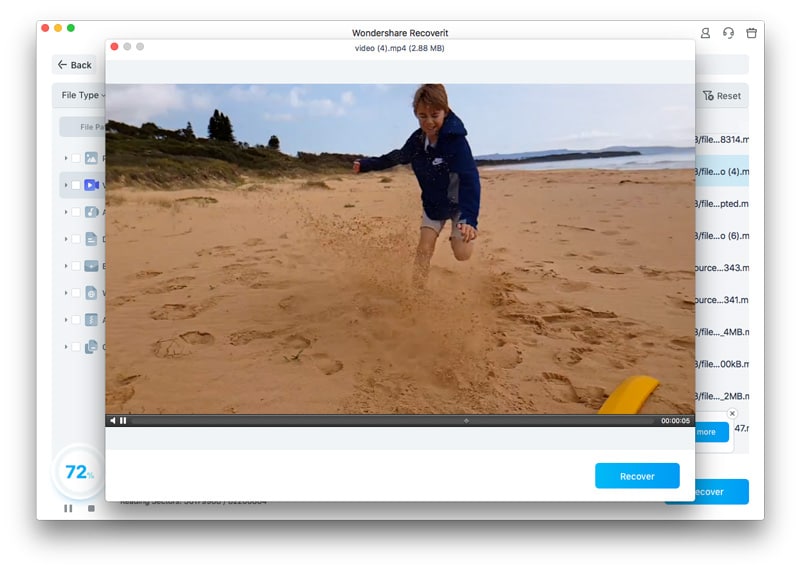
Video Tutorial on How to Recover Lost Data from T2 Chip MacBook Pro/Air Using Recoverit
Method 2: Restore Files from Trash Folder
The Trash folder provides a straightforward way to recover deleted data on T2-equipped Macs. Since files aren’t instantly erased by the T2 chip, they remain in Trash until manually emptied—making it the simplest recovery option if the folder hasn’t been cleared.
This method benefits from its simplicity. No special tools are needed for recovery. The T2 chip allows Trash folder access normally. You can recover files instantly without waiting. This Mac chip data recovery method costs nothing. It works even on encrypted T2 systems.
Step 1: Open Finder on your T2 Mac. Click on "Trash" in the sidebar. Look for your deleted files in the list. Select the files you want to restore from Trash.
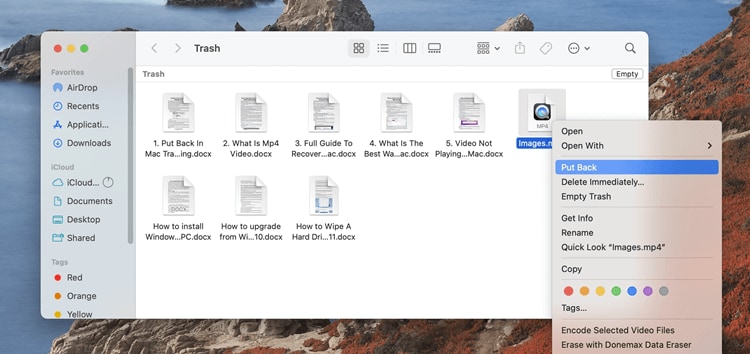
Step 2: Right-click on selected files. Choose "Put Back" from the menu. Files return to their original locations. Check that T2 data recovery was successful by opening files.
Method 3: Recover Using Time Machine Backup
Time Machine provides automatic Mac data recovery. It works seamlessly with T2 chip systems. Time Machine backs up encrypted data safely. It preserves what is T2 chip encryption during backups. This method requires existing Time Machine backups. The T2 chip allows Time Machine access normally.
Time Machine offers comprehensive recovery benefits. It backs up entire system states regularly. You can recover files from specific dates. The method works with T2 chip data recovery perfectly. Time Machine preserves file permissions and encryption. It also maintains Mac chip data recovery integrity.
Step 1: Connect your Time Machine backup drive. Open Time Machine from System Preferences menu. Click the "Restore From Time Machine Backup" option. Select the backup date containing your lost files.
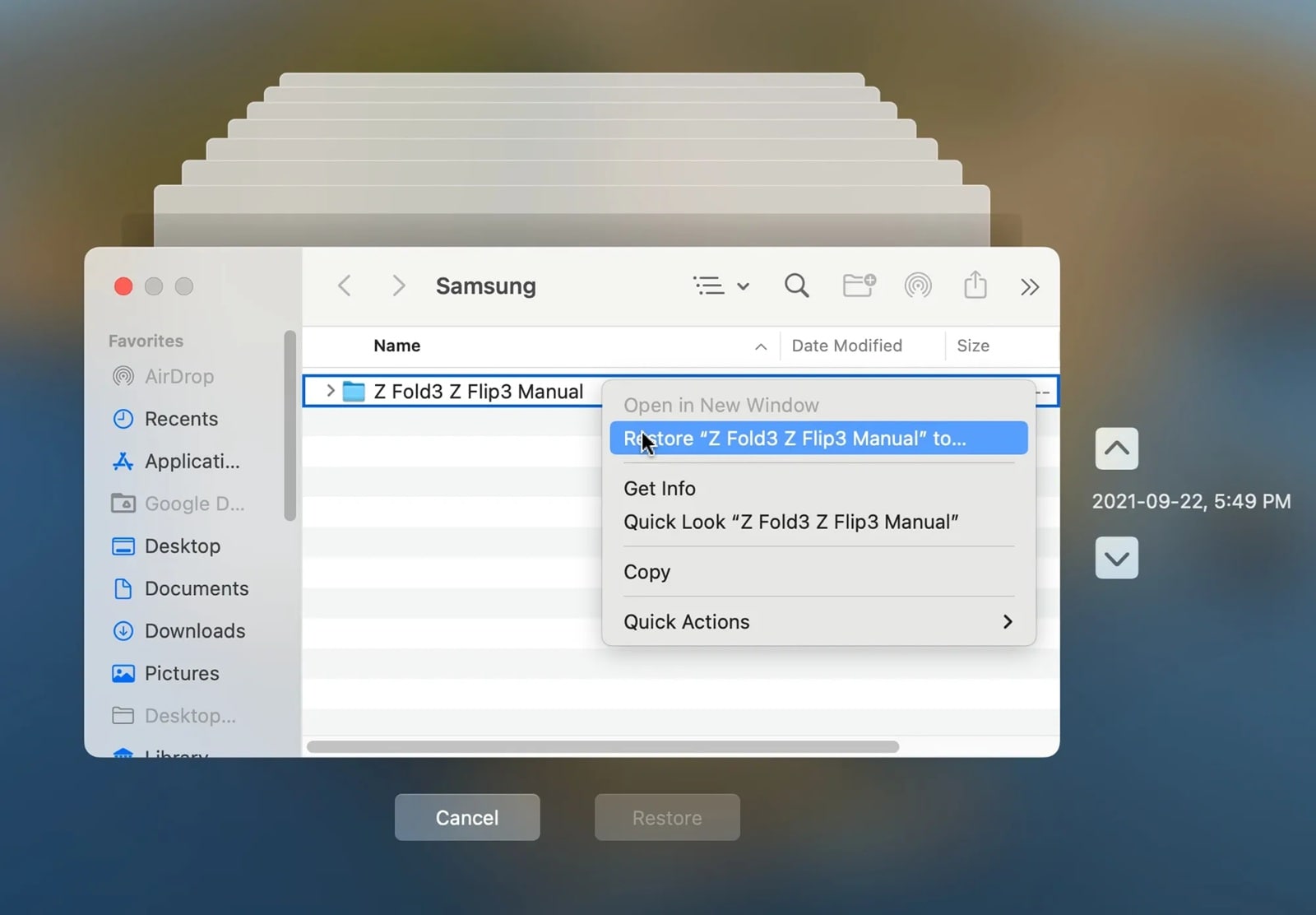
Step 2: Navigate to the files you want to recover. Select specific files or entire folders. Click "Restore" to begin T2 data recovery. Wait for the process to complete successfully.
Method 4: Restore Encrypted Data via iCloud Backup
iCloud provides cloud-based Mac data recovery. It syncs with T2 chip systems automatically. iCloud backs up documents and desktop files. It works around what is T2 chip security features. This method requires iCloud backup to be enabled. The T2 chip trusts iCloud for data synchronization.
iCloud backup offers convenient recovery benefits. Files are accessible from any device. You can recover lost data from T2 remotely. The service provides version history features. iCloud maintains Mac chip data recovery across devices. It also offers selective file restoration.
Step 1: Sign in to iCloud.com from any browser. Navigate to iCloud Drive or specific apps. Look for your lost files in folders. Download the files you want to recover locally.
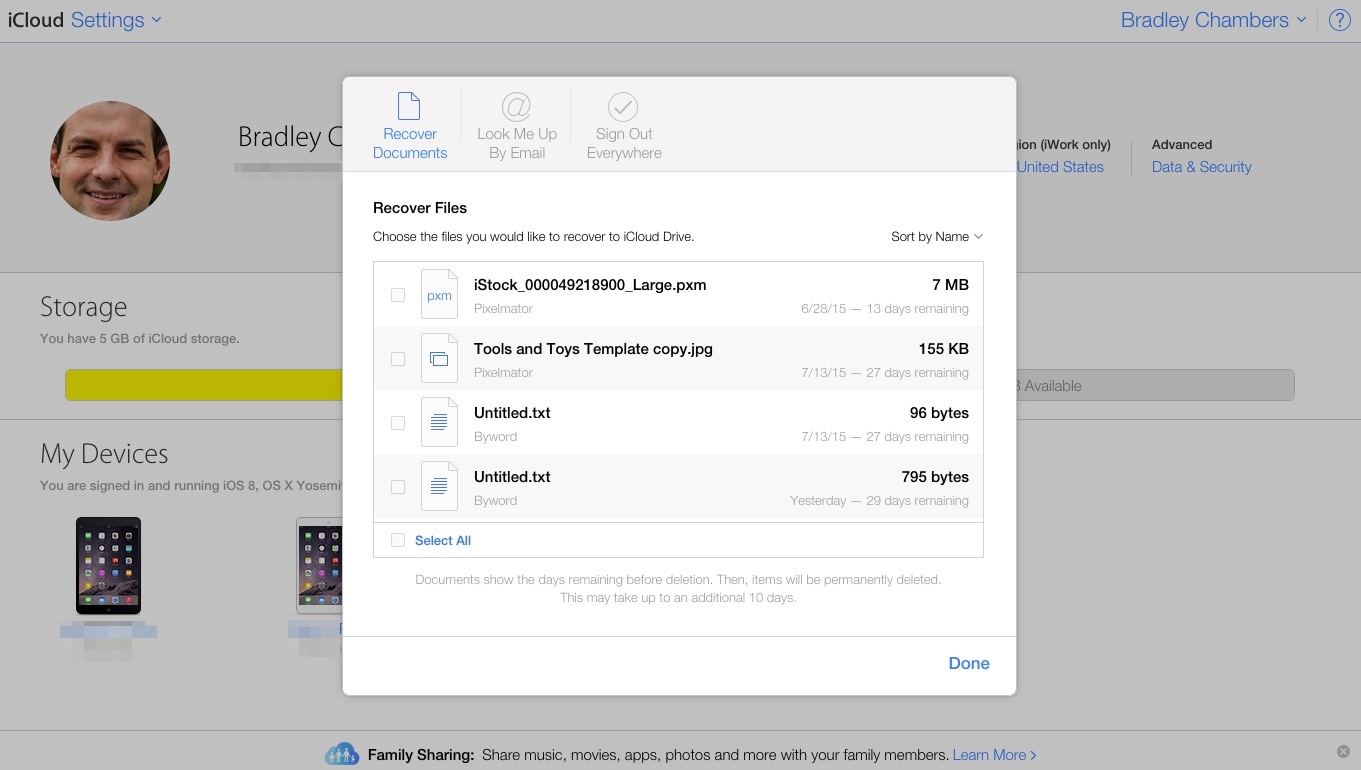
Step 2: Alternatively, sign in to iCloud on your T2 Mac. Enable iCloud Drive and Desktop sync. Wait for automatic T2 data recovery sync. Check that files appear in the correct locations.
Method 5: Recover Data from Failed T2 Mac via Apple Store (DFU Mode)
Apple Store recovery handles severe T2 failures. This method works when other approaches fail. Apple technicians have special T2 chip tools. They can attempt Mac data recovery using DFU mode. This approach requires professional assistance. The T2 chip may allow Apple's recovery tools.
Apple Store recovery offers professional benefits. Technicians understand what is T2 chip architecture completely. They have access to proprietary recovery tools. The service may recover data from failed drives. Apple can attempt Mac chip data recovery safely. They also provide warranty considerations.
Step 1: Contact Apple Support to schedule an appointment. Explain your T2 chip data recovery needs clearly. Bring your MacBook to the Apple Store. Allow technicians to diagnose the T2 system.
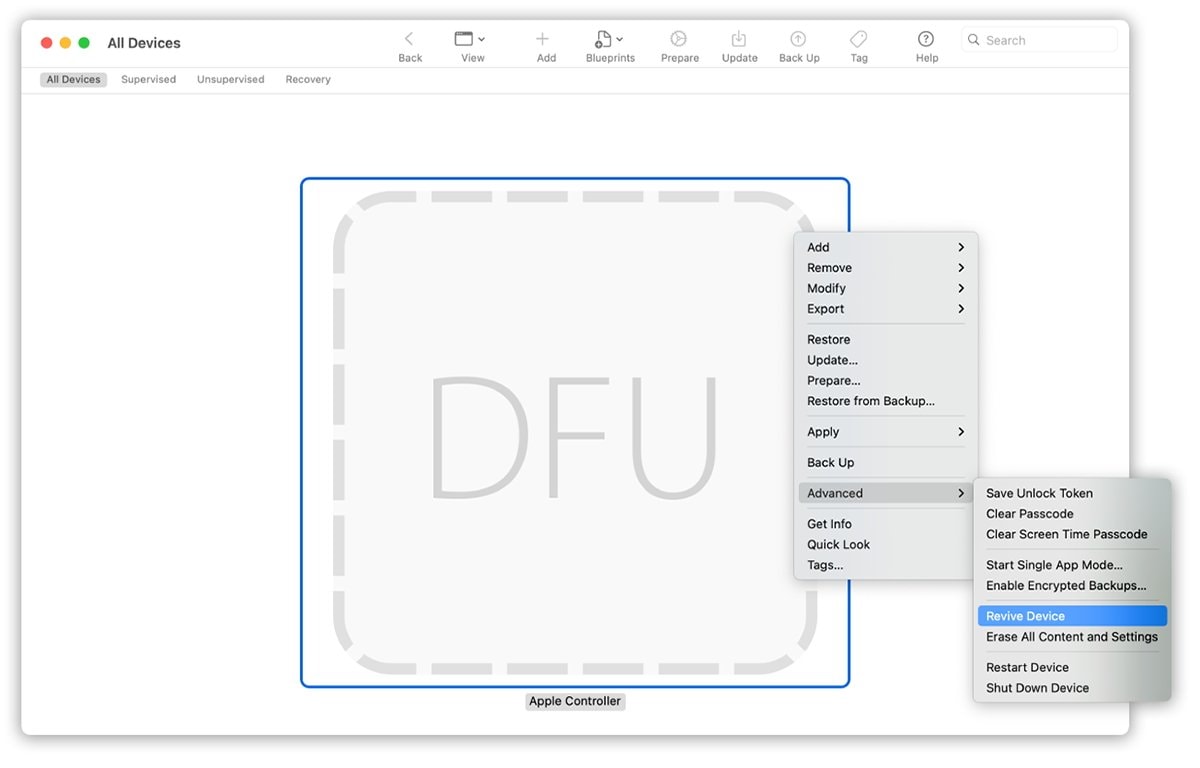
Step 2: Technicians will attempt DFU mode recovery. They use special tools for T2 data recovery. Wait for professional assessment and recovery attempt. Discuss data recovery success rates and costs.
Pro Tips to Prevent Data Loss on T2 Macs
Prevention is better than T2 chip data recovery. The T2 chip's encryption makes recovery challenging. Taking preventive steps protects your valuable data. Regular maintenance helps avoid Mac data recovery needs. Understanding what is T2 chip limitations helps with planning. These tips work specifically with T2-secured systems.
- Enable Time Machine Backups: Set up automatic Time Machine backups daily. This provides reliable Mac chip data recovery options. The T2 chip works perfectly with Time Machine.
- Use iCloud Sync: Enable iCloud for documents and desktop. This creates off-site T2 data recovery options. iCloud works around T2 chip restrictions.
- Create Multiple Backups: Use both local and cloud backup solutions. This provides redundant recover lost data from T2 options. Multiple backups increase recovery success rates.
- Monitor SSD Health: Check drive health regularly using disk utility. T2 chips cannot prevent hardware failures. Early detection helps avoid Mac data recovery needs.
- Keep Recovery Keys Safe: Store FileVault recovery keys securely offline. These keys are essential for T2 chip data recovery. Lost keys make recovery nearly impossible.
- Update macOS Regularly: Install macOS updates to fix T2 bugs. Updates improve what is T2 chip stability. Regular updates prevent corruption issues.
- Avoid Force Shutdowns: Always shut down T2 Macs properly. Force shutdowns can corrupt encryption keys. This makes Mac chip data recovery extremely difficult.
- Use Surge Protectors: Protect T2 Macs from power fluctuations. Electrical issues can damage the T2 chip. Hardware protection prevents T2 data recovery needs.
Conclusion
T2 chip data recovery requires specialized knowledge and tools. The T2 chip's security features make Mac data recovery more complex. But several methods can help recover lost data from T2 systems. Success depends on choosing the right approach. Prevention remains the best strategy for T2-secured Macs. Understanding what is T2 chip helps make better decisions.
Mac chip data recovery is possible with proper methods. Time Machine and iCloud offer the best success rates. Professional recovery services handle severe failures. The key is acting quickly when data loss occurs. T2 data recovery becomes harder with time. Regular backups provide the most reliable protection. Always maintain multiple backup copies for important data.
FAQs
-
Q1: Can standard data recovery software work with T2 chip MacBooks?
Standard recovery software often fails with T2 chip systems. The T2 chip encrypts all data automatically. Most tools cannot bypass this encryption safely. You need specialized software for T2 chip data recovery. Tools like Recoverit understand T2 security features. Always verify software compatibility before attempting Mac data recovery. -
Q2: What happens if the T2 chip itself fails?
T2 chip failure makes data recovery extremely difficult. The chip holds unique encryption keys for your data. Without these keys, recover lost data from T2 becomes nearly impossible. Apple Store recovery is your only option. Professional technicians may attempt hardware repair. Success rates are very low for complete T2 failures. -
Q3: How long does T2 chip data recovery usually take?
T2 data recovery time varies by method used. Simple Trash recovery takes minutes to complete. Time Machine restoration can take several hours. Professional Mac chip data recovery may take days. Complex cases requiring Apple Store help take weeks. The T2 chip's encryption slows all recovery processes significantly.


 ChatGPT
ChatGPT
 Perplexity
Perplexity
 Google AI Mode
Google AI Mode
 Grok
Grok























