"Is there a safe, stable application for reading from and writing to ext4 file systems on Mac OS X? If not, what's the best way to access the contents of read ext4 file system on Mac OS X?" -- A Question from Stack Exchange
Although the Ext4 is native to the Linux operating system, there are a few ways you can read and write to them on your macOS. In the table below, you can see the solutions provided in this article and the situations you can use them in.
| Methods | Scenarios |
| Method 1: Using a Virtual Machine Host (VM) | When you need to access the files quickly and don’t need to access this filesystem format later. |
| Method 2: Mount Ext4 on MacOS Using MacFUSE | You work with Ext4-formatted disks often and/or need to move files from them to your Mac. |
| Method 3: Mount Ext4 on MacOS Using Paragon ExtFS | You work with Ext4-formatted disks often and are willing to pay for premium services for it. |
Comparison: Best Tools to Read Ext4 on Mac
| Tool | Read/Write | Cost | Difficulty |
|---|---|---|---|
| Virtual Machine | Read/Write | Free | Medium |
| MacFUSE | Read Only (mostly) | Free | High (Command Line) |
| Paragon ExtFS | Read/Write | Paid | Easy |
Method 1: Using a Virtual Machine Host to Read Ext4 files on macOS
A Virtual Machine enables you to operate a different operating system on your computer, like running Linux on your Windows or Mac machine. If you need to access EXT4 on your Mac, using a Linux Virtual Machine is recommended as it allows you to read and safely edit files on the EXT4 drive without requiring any additional software installation.
You can use virtual machine hosts such as VirtualBox if you need a temporary fix for accessing Ext4 files.
- Install VirtualBox.
- Install the Linux distributor of your choosing on the VM(Virtual Machine).
- Access the files you need.
Method 2: Mount Ext4 on macOS Using MacFUSE (Free Solution)
This method will help you read and write to Ext4 drives and is completely free. Let’s see how it works.
- Download and Install macFUSE from its official website.
- The installer window will open. Click on the install macFUSE and start the installation process.
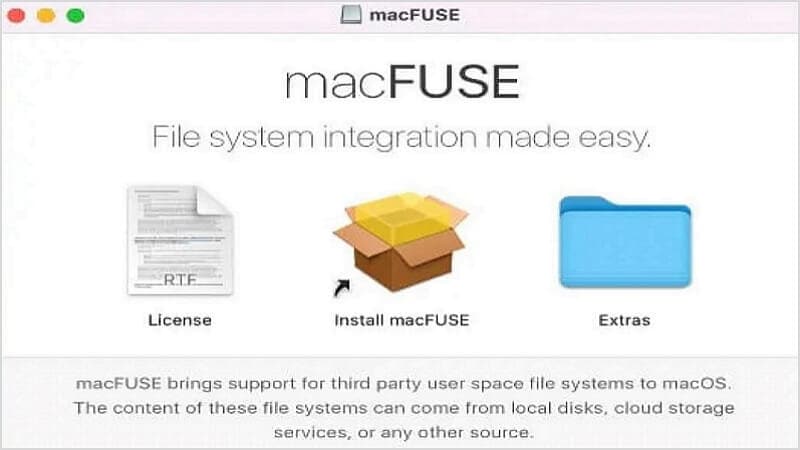
- Before the installation is completed, you will get a message saying the software was blocked from loading. In the new window, click on the Allow button.
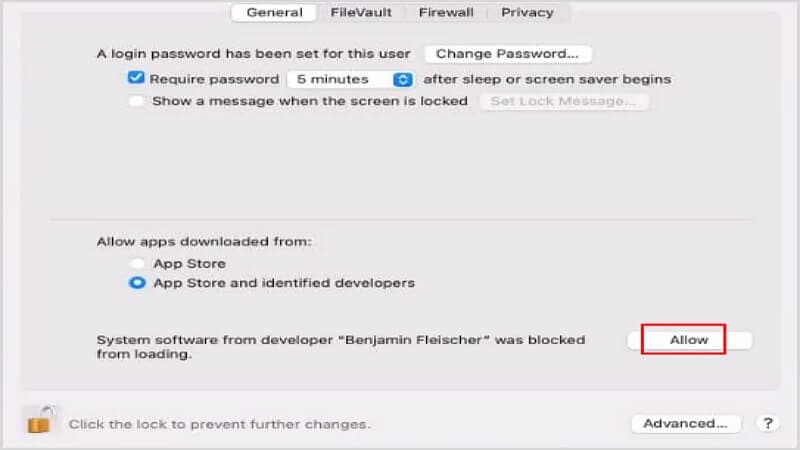
- Now, you can install ext4fuse. A convenient way to do so is by installing Homebrew. After installing Homebrew, run the following command line:
brew install ext4fuse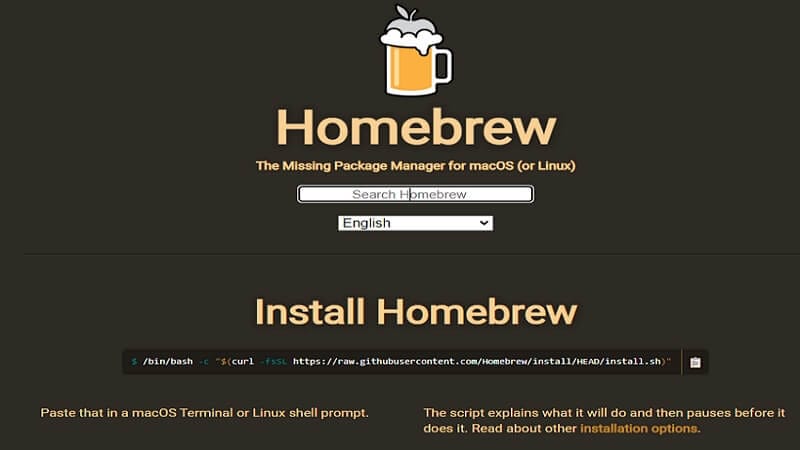
- Next, you must identify which drive you wish to mount the Ext4 disk on. Plug in the hard disk drive and run this command line:
diskutil list - Write down your partition ID. Let’s imagine the ID is /dev/disk2r3. Now, run the following command line:
sudo ext4fuse /dev/disk2r3 ~/tmp/MY_DISK_PARTITION -o allow_other - In the /tmp/ directory, you can find the contents of the installed partition. To mount each partition, you can follow the steps above but keep in mind that you must use different directory names.

Method 3: Mount Ext4 on MacOS Using Paragon ExtFS
The extFS software by paragon grants users read-write access to Ext4 drives and has the following features:
- Supports both intel-based and M1-based Macs.
- Compatibility with 3rd-party software such as TrueCrypt, Parallels Desktop, and VMware Fusion.
- Supports all alphabets supported by your operating system, including non-roman and non-Latin characters.
- Automatically mounts volumes at startup. This feature can also be disabled at any time.
- Compatible with macOS Sierra or later.
Let’s see how you can use it to access Ext4 drives.
- Download and install the exTFS software via the official website.
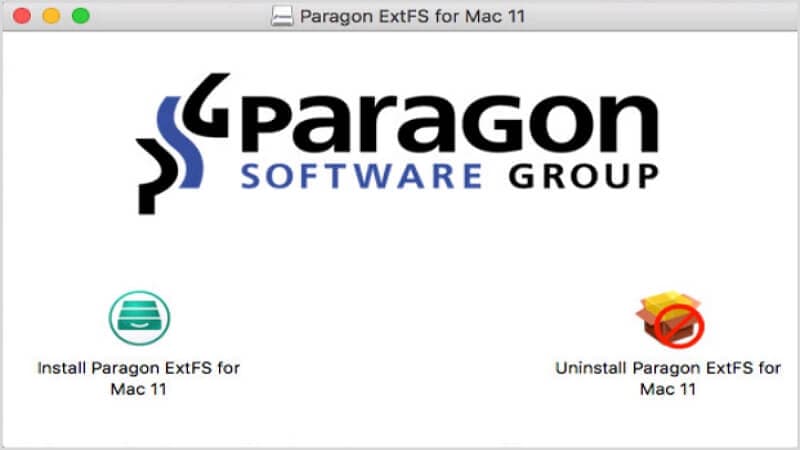
- After installation, you will be asked to restart your Mac.
- Launch the Paragon ExtFS on your Mac by navigating to Applications > Paragon ExtFS for Mac. The extFS volumes are now in the interface of Paragon ExtFS. You can read, write, modify, and transfer data in it.
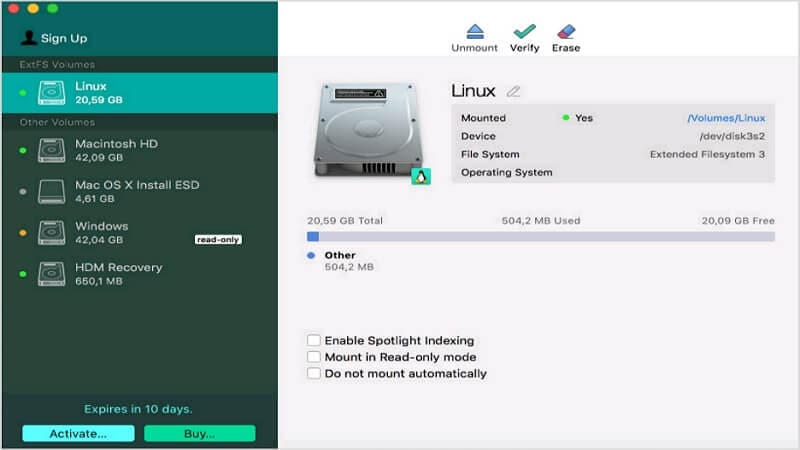
The price for this software is currently 39.9$, but you can get up to a 25% discount if your purchase five or more licenses. Besides, you have ten days of the free trial before purchasing, and the software will be blocked until you purchase a license after ten days.
Note for macOS Sonoma/Ventura Users: Due to security changes in recent macOS versions, installing system extensions like MacFUSE requires booting into Recovery Mode to lower security settings. Paragon ExtFS is fully compatible with Apple Silicon (M1/M2/M3) and Intel Macs.
Video Tutorial: How To Create A Partition For A Drive on macOS
Conclusion
The Ext4 filesystem format is native to Linux, but there are a variety of ways to access them on macOS. Some of the methods are free, but they are also unstable, temporary, and don’t have all the features that paid software has. The exTFS software by Paragon is stable and has premium features that you will find helpful.
FAQ
-
Can macOS mount Ext4 natively?
No, macOS does not have native support to mount or read Ext4 file systems. You must use third-party tools like Paragon ExtFS or MacFUSE, or run a Linux Virtual Machine to access the drive. -
Is there a free way to mount Ext4 on Mac?
Yes, MacFUSE combined with ext4fuse is a free method to mount Ext4 drives in read-only mode. For read-write access, paid solutions like Paragon ExtFS are more reliable. -
How to Access EXT4 Partitions on a Mac?
Using a Linux Virtual Machine to access EXT4 partitions on Mac is often a recommended method as it provides a seamless way to read and modify files on EXT4 drives without additional software installation on the Mac itself. -
Is EXT4 Compatible with Windows and Mac?
Windows primarily uses NTFS and FAT file systems, while Mac uses APFS and HFS+. You will need additional tools or softwares to access EXT4 partitions on Windows or Mac system.


 ChatGPT
ChatGPT
 Perplexity
Perplexity
 Google AI Mode
Google AI Mode
 Grok
Grok























