Suppose you are a Mac user, and you are unsure whether to stay with trusted Ventura or leap to the newer Sonoma. This decision impacts your device's performance, compatibility, and user experience profoundly. With Apple's yearly macOS releases bringing new features and deeper system integration, comparing sonoma vs ventura helps users decide the best operating system tailored to their needs.
This article offers a detailed comparison of macOS Sonoma and macOS Ventura, focusing on various aspects and features. Read this article till the end to get a better idea of which operating system to pick.
Try Recoverit to Perform Mac Data Recovery

In this article
Part 1. What is macOS Ventura?
macOS Ventura 13, which was officially released in October 2022, was introduced as a bid to make the system more productive and multitasking-friendly. It proudly introduced Stage Manager, a systematic arrangement of windows and applications to assist people in easily changing and managing the workflow. This is also one of its most striking characteristics to individuals who pose the question: “what is macos ventura?”

Part 2. What is The New macOS Sonoma?
Released in September 2023, macOS Sonoma is the 14th version of macOS, which was basically built on Ventura’s foundation. Sonoma introduces desktop widgets that users can place and interact with directly on the desktop, offering a much more dynamic and personalized workspace. It also has a new Game Mode to boost gaming performance by prioritizing CPU and GPU resources for people asking what is macos sonoma.
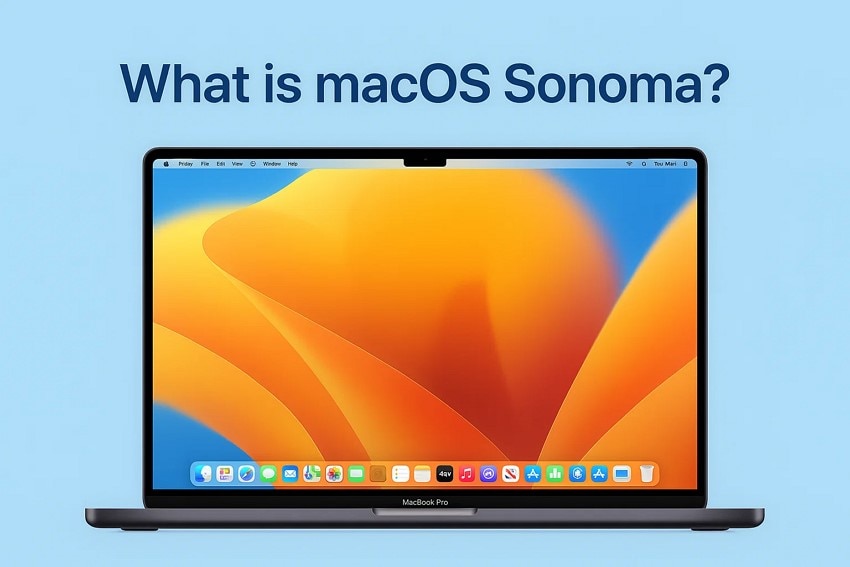
Part 3. Sonoma vs. Ventura - Compatibility Differences
Before deciding which macOS update to install, one of the most crucial factors to consider is device compatibility. Below is a detailed comparison table outlining which Mac models are compatible with macOS Ventura and macOS Sonoma:
| Supported Mac Model | macOS Ventura | macOS Sonoma |
|---|---|---|
| 🟠iMac Pro | Supported | Supported |
| 🟡MacBook Pro | 2017 and later | 2018 and later |
| 🟢MacBook Air | 2017 and later | 2018 and later |
| 🟣Mac Mini | 2018 and later | 2018 and later |
| 🟤Mac Pro | 2019 and later | 2019 and later |
Part 4. Sonoma vs. Ventura – Key Differences at a Glance
Having discussed the compatibility, let us understand how macOS sonoma vs ventura differ in terms of features and daily user experience:
1. Performance
macOS Ventura is a stable platform that provides good performance on supported Macs. It can be used across a broad set of devices and is power-efficient without being sluggish. Nevertheless, it does not have any specific gaming optimizations, which is why it is not the best choice for users who pay much attention to graphics-intensive applications.
When you inquire about what is macos sonoma, it works with more modern hardware, having better graphics control and power consumption. It also adds a Game Mode that will assign system resources to the game, which will reduce latency and allow the frame rates to be smoother.
2. Widgets
In macOS Ventura, the functionality and interaction of the widgets are restricted to the Notification Center. Users have access to information, but they are limited to combining widgets on the desktop or inside apps to limit customization opportunities.
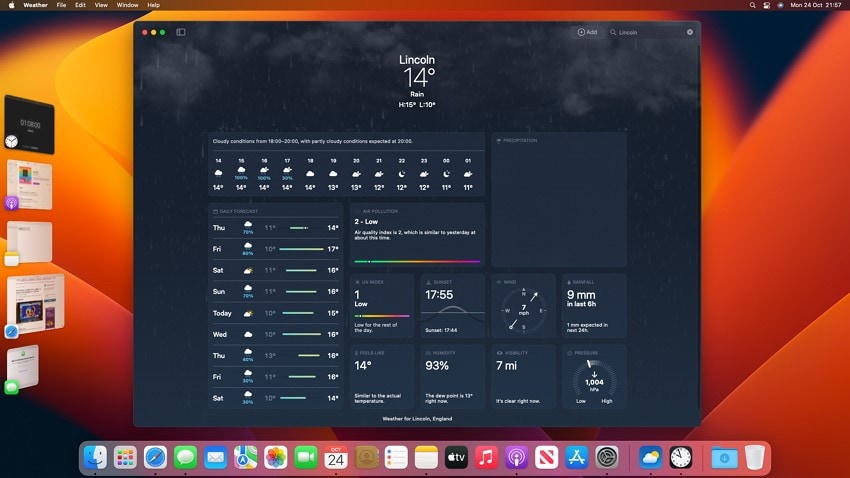
Sonoma also proposes interactive desktop items that provide real-time data and control access on the desktop and within applications. The user interface becomes dynamic, customizable, and interactive, which enhances productivity and customization.
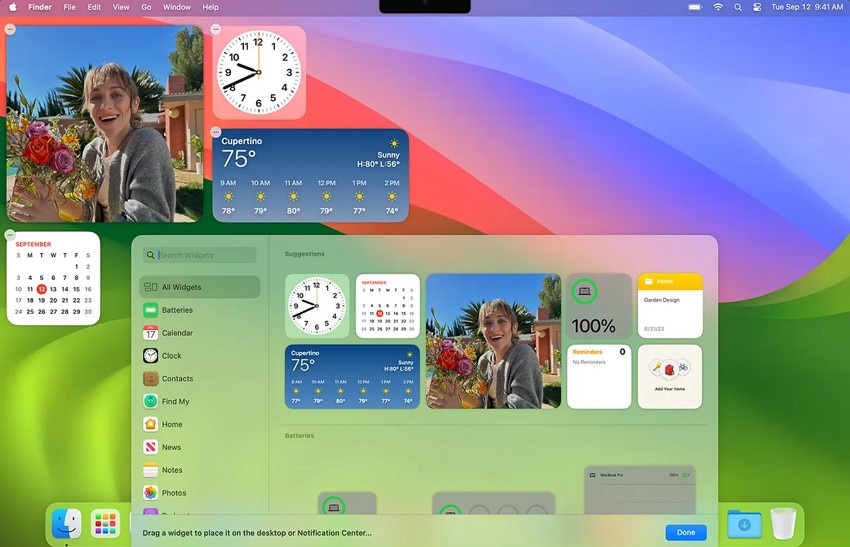
3. Screensavers
Ventura maintains traditional, mostly static screensavers that focus on clean, simple designs suitable for most users. These screensavers emphasize minimal movement and visual appeal but lack customization depth, especially for people seeking the answer to what is macos ventura.
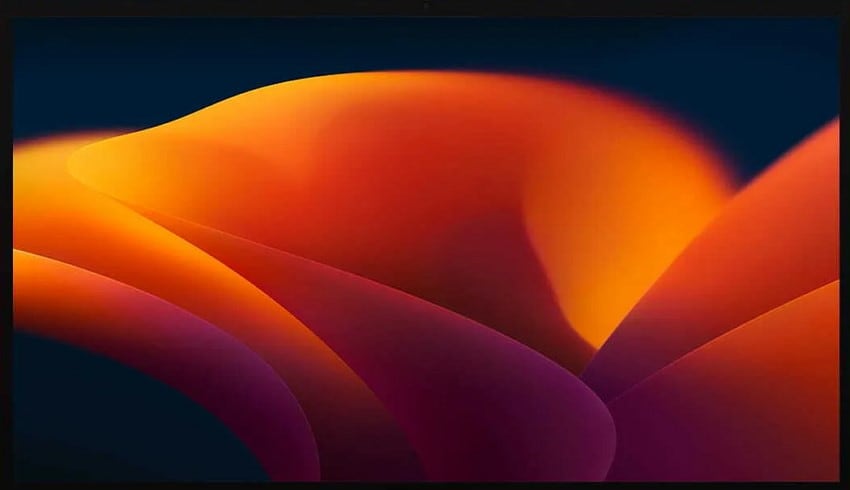
The other macOS in the discussion refreshes the screensaver experience by introducing dynamic, more customizable options that enhance aesthetic appeal. Users can now enjoy more vibrant and engaging screensavers that can be tailored according to their device’s appearance and ambiance.
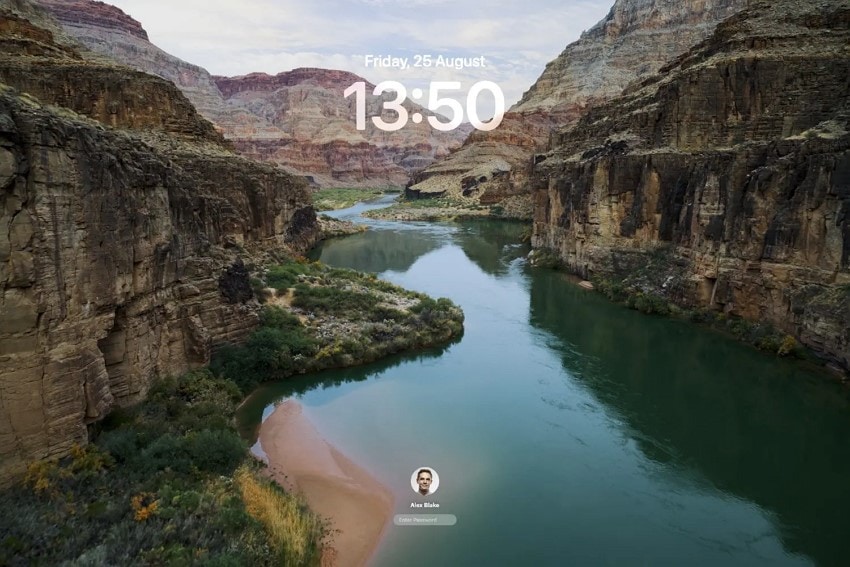
4. Video Conferencing
Ventura brings foundational features to video conferencing, such as Continuity Camera, which allows Macs to use an iPhone as a webcam. However, its video conferencing tools are relatively basic without many advanced enhancements for interaction.
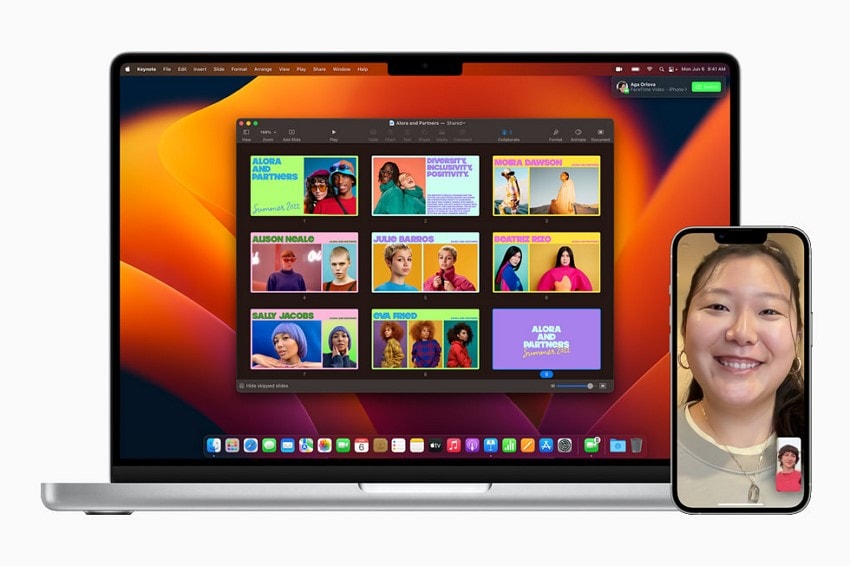
If we discuss sonoma vs ventura, the latter steps up with a suite of enriched video call features, including Reactions that allow on-screen emojis and other visual feedback. Its Presenter Overlay feature includes the presenter over shared content and offers better camera controls for a polished meeting experience.
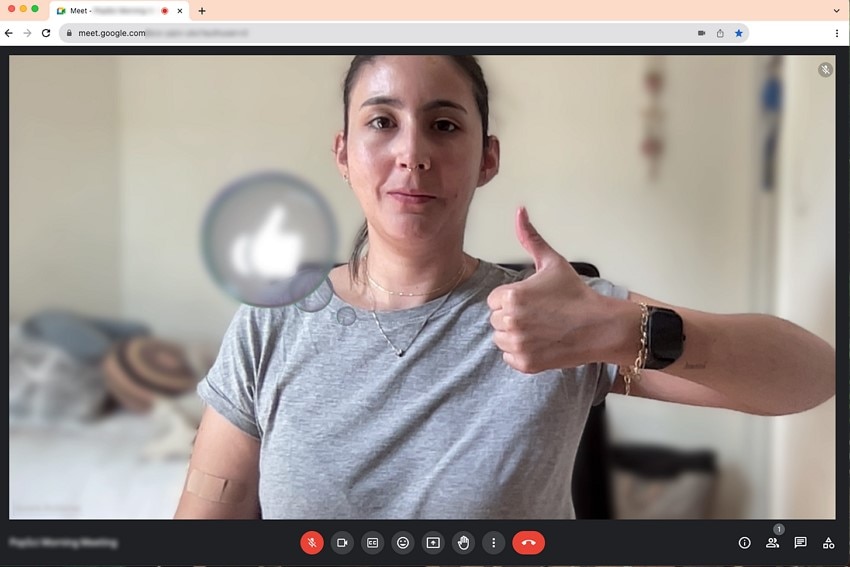
5. Improved Meetings
While Ventura supports essential collaboration functions like screen sharing and note-taking, its meeting enhancements remain standard and somewhat limited. The operating system’s collaboration tools focus more on stability and integration across Apple devices than dramatic new meeting innovations.
Sonoma elevates meeting capabilities with advanced additions such as Live Speech, converting spoken words into text transcription during calls, and spatial audio to help distinguish multiple voices naturally. These meeting improvements enhance clarity and the overall collaborative experience for users relying on virtual communication.
6. Security Features
Both macOS versions prioritize data privacy and system security through regular patches and robust built-in tools. Let us have a look at the tabular comparison between the security features offered by both the OS, especially for people seeking an answer to what is macos sonoma:
| Security Feature | macOS Ventura | macOS Sonoma |
|---|---|---|
| Communication Safety | Not available | Auto blurs sensitive content in Messages |
| Lockdown Mode | Basic lockdown mode | Enhanced lockdown mode with stronger protections |
| Password Management | Standard password manager | Standard password manager |
| Encryption | FileVault full disk encryption | Continued encryption with network-level improvements |
7. Web Apps and Safari
The standard Safari functionality in macOS Ventura includes tab grouping and private browsing with shared passwords. However, it lacks organization features to separate browsing contexts. Sonoma brings Safari Profiles, allowing users to create distinct profiles for work, personal use, and other categories. Additionally, Sonoma improves private browsing speed and offers enhanced support for web apps, making internet navigation smoother.
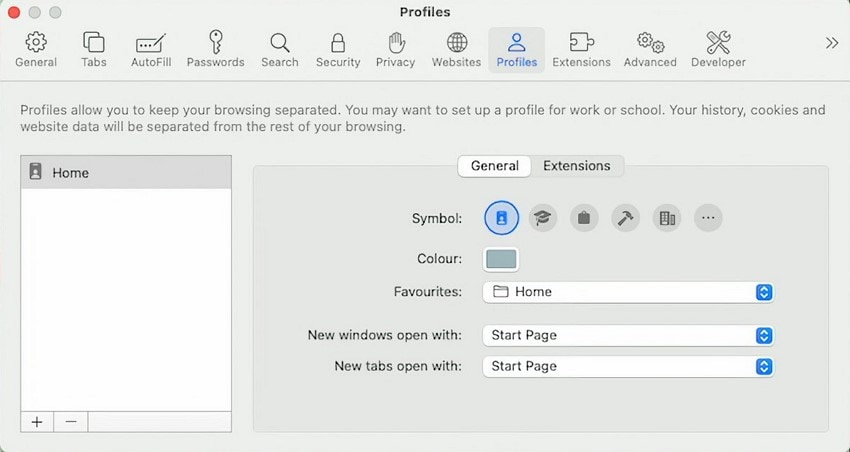
8. Accessibility Differences
Accessibility in Ventura provides a solid foundation with VoiceOver, text-to-speech, and display accommodations that help many users navigate macOS efficiently. The system also offers hearing accommodations such as customizable captions and support for hearing devices. New features in Ventura enhance accessibility further by adding background sounds to promote focus.
If we consider sonoma vs ventura, Sonoma offers better accessibility by bringing improvements to VoiceOver with more natural speech and additional display accommodations for easier text customization. These refinements increase usability for users with diverse needs and make Sonoma a more inclusive system.
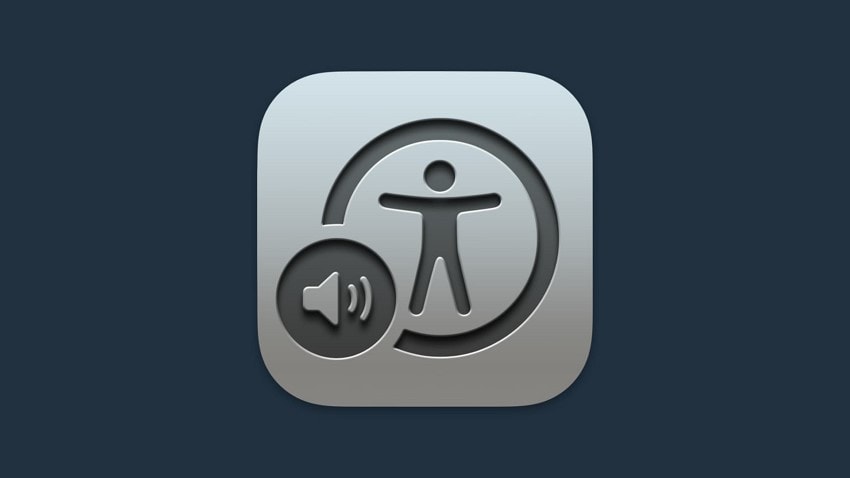
Part 5. Sonoma vs Ventura – Which Version Should You Choose and Why?
Choosing between macOS Sonoma and Ventura depends on several important factors. Mentioned below are some of the key points that you can consider when making the final decision:
- User Interface: Sonoma introduces interactive desktop widgets, improved screensavers, and advanced video conferencing tools such as Presenter Overlay and Reactions. Ventura’s widgets are limited to the Notification Center, and its video call features are more basic.
- Battery Life: Some users report better battery efficiency on Ventura, while Sonoma’s new features and higher resource use may impact battery life on certain Macs.
- Compatibility: People wondering what is macos ventura must know that it supports a broader range of Macs, including models from 2017 onwards, making it ideal for users with slightly older devices. Sonoma requires newer Macs (generally 2018 and later), so availability depends on hardware compatibility.
- Overall Experience: Ventura is a solid, stable choice for users with older Macs or those prioritizing reliability. Sonoma offers a fresher, more feature-rich experience designed for users with newer hardware who want the latest productivity and customization tools.
Bonus Tip: Sonoma vs Ventura – Fix Data Loss from Failed Upgrade
Upgrading to macOS Sonoma may occasionally lead to data loss, especially if the installation process is interrupted due to power loss or system crashes. Now you can get your data back even when the installation is completed using the functionalities of Recoverit. The tool offers data recovery support for all operating systems across multiple devices, including Windows and Mac.
This advanced data recovery tool offers an intuitive interface, allowing users to choose the location for performing a scan to get all the recoverable files. You get the ability to search for a specific file using the dedicated search bar offered by the tool. Moreover, you can start and pause the scanning process according to your preferences, whether you have sonoma vs ventura.
Coherent Features Offered By Recoverit
- Batch File Recovery: Recoverit offers the ability to recover more than one file at a time, which saves users the time and effort of recovering each file separately.
- Multiple Formats Support: The tool offers support for more than 1000 file formats to recover images, videos, and other lost and damaged data.
- Preview Before Saving: Users get the ability to preview the files within the tool’s interface before saving them to their devices.
Comprehensive Guide to Recover Files on MacOS with Recoverit
Having learned about the recovery features of this tool in detail, let us explore the step-by-step guide on how to recover files from a macOS system:
Step 1. Select the Device Location
After launching Recoverit on your device, select the location from the homepage to begin. Once you select the location, the tool will instantly begin the scanning process.

Step 2. Choose The Files for Recovery
In the following interface, all the recoverable files will be scanned by the tool. Choose the files you want to restore by clicking on them and pressing the “Recover” button.

Step 3. Preview the Recovered Files and Export
In the following interface, preview the files you selected and press the “Recover” button, located at the bottom, to save the results successfully to your device.

Conclusion
To wrap it up, this article discussed a detailed review of sonoma vs ventura operating systems. A detailed comparison between both the OS's was discussed in the article, covering various features and functionalities. However, if you encounter a system crash during the software upgrade, you can use tools like Wondershare Recoverit.
FAQ
-
1. Can I upgrade from macOS Ventura to Sonoma without losing data?
You can upgrade without losing data if you prepare properly by backing up your files and ensuring sufficient disk space. Always use a Time Machine or a reliable backup method before upgrading to protect your data. -
2. Will macOS Sonoma run on my 2017 MacBook Pro?
If you are also wondering what is macos sonoma, it supports MacBook Pro models from 2018 onward, so it is not compatible with the 2017 model. You will need to stay on Ventura or an earlier macOS version for that device. -
3. How can I recover data if the upgrade to Sonoma fails or causes data loss?
If your upgrade fails or results in data loss, using a trusted data recovery tool like Recoverit can help restore lost files safely and quickly. Recoverit supports multiple file types and offers guided recovery for macOS devices. -
4. Can I recover damaged data as well using Recoverit?
Recoverit can recover damaged or corrupted files in addition to deleted or lost data. Its advanced scanning algorithms increase the chances of retrieving important files from failed upgrades or system errors.




 ChatGPT
ChatGPT
 Perplexity
Perplexity
 Google AI Mode
Google AI Mode
 Grok
Grok























