If you find yourself in a situation where you have a RAW drive, no panic, RAW drive recovery is possible. This article will explore the various methods and techniques you can use to recover data from a RAW drive.
Table of Content
What Does a RAW Partition or Drive Mean?
A RAW partition or drive imply that said elements haven’t been formatted to a recognizable file system (such as FAT32, exFAT, NTFS, etc.). Instead, the drive or the partition may not be formatted at all, leading to issues with viewing, reading, and writing your data. Your operating system can no longer detect your partitions or drives, making them inaccessible.
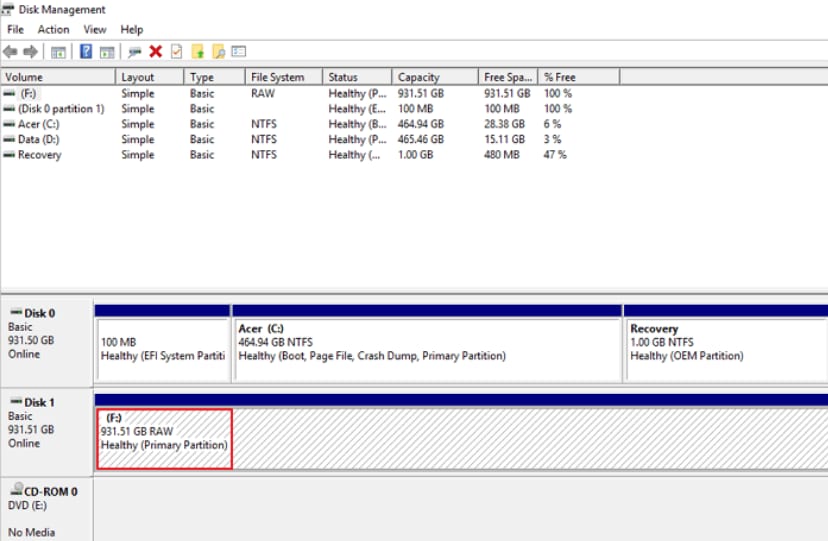
Numerous things may lead to the RAW state. For instance:
- Issues with the file system
- Bad sectors
- Physical damage
- Viruses
Once this happens, you won’t be able to access your data and will lose the data trying to format your device.
Before you start fixing your RAW partition, you should ensure to recover your data for the best experience.
Can I Recover Data From a RAW Drive?
Yes. Once your drives or partitions become RAW, the only way to save them is to format them. However, the formatting process will erase everything stored on the drives/partitions, so you will definitely delete all your valuable data.
If you have already formatted the drive and seen that nothing is on it, don’t worry. You can use third-party software solutions to recover data from your newly formatted drive. However, if you still haven’t tried formatting, you should recover data from your RAW drive/partition and proceed with your intentions.
That will ensure that you get all the data unharmed and high-quality. Both methods are effective and successful, but we advise you to recover data beforehand for the best results.
How To Recover Data From a RAW Drive
There are several reliable ways you can recover data from a RAW drive or partition. We have created a list of the best, most successful ones. Read ahead for more details.
Method 1. Recover Files From RAW Drive Using a RAW Drive Recovery Software
Opting for a reliable data recovery tool is often considered the first & foremost option to recover files from RAW drives or partitions. Wondershare Recoverit is one of the most successful and best RAW drive recovery software on the market. The best part about this software is that you can recover data from over 2000 storage devices, including HDDs, SSDs, USB flash drives, SD cards, digital cameras, etc.
Regardless of the cause behind your hard drive becoming RAW, whether it's disk corruption, virus attacks, disk damage, or formatting errors, Recoverit can recover files from your RAW drive with just a few clicks.
Here’s how to complete your RAW drive data recovery with this RAW drive recovery software:
- Download Wondershare Recoverit and run the program.
- Head to Hard Drives and Locations.
- Select your RAW drive.

- Let the program scan your RAW drive. You can pause this process if the program detects all the files you want to recover.

- Preview the files, select the ones you want to recover, and press the Recover button.

- Choose where you want to save the recovered files.
The best part is that you can use Wondershare Recoverit to retrieve data before and after formatting the RAW drive. It will get the desired files back within a few minutes.
Method 2. Repair Your RAW Partition With TestDisk
TestDisk is a free, open-source tool available to anyone who needs a quick recovery solution. However, TestDisk isn’t straightforward since it lacks a graphic user interface. You will feel like you are using Command Prompt on your PC, so you must be very careful with this RAW disk recovery tool to ensure the best and safest recovery experience.
Aside from the abovementioned cons, TestDisk is an excellent tool for recovering data from RAW partitions and drives. Check out the guide below to learn how to use this program to retrieve your digital valuables:
- Download, extract and open TestDisk.
- Select the Create option.

- Select your RAW disk.

- Choose the partition type.

- Press Enter and let the program find lost partitions.

- After the program finishes searching, select the Quick Search option and press Enter.

- The program will find deleted partitions. You can preview the files by pressing the P key.
- If TestDisk didn’t find your partition, you can perform a Deeper Search.

- The last step is to select Write to save your data.

- In the next window, type in Y to proceed.
This process may take a few minutes, depending on the amount of data stored on the RAW drive or partition.
Method 3. Find a Professional Data Recovery Service

If the previous two methods fail, you can always contact professionals for help. They have all the necessary tools to retrieve and make your data safe. Consulting with professionals is especially important if you have sensitive data you don’t want to ruin or expose accidentally.
Before you take your drive to a professional, you should review their reputation and see whether they are safe to work with. The best thing you can do is get recommendations from your family, friends, and others for the safest experience.
What Is the Best Method for RAW Disk Recovery?
If you want to ensure you will 100% get your data back, you may be looking for the best option out there. Choosing the most successful option may be a hassle since most tools, programs, and professionals claim to have high success rates.
However, Wondershare Recoverit, recognized as a Leader in data recovery by G2 users, may be the best, most reliable tool currently. This hard drive data recovery software is trusted by millions worldwide and has even been approved by some of the most renowned companies, such as Techradar, Macworld, and Futura.
It is also the most versatile tool on the market. You can find numerous recovery types, devices, files, and other elements that will make any recovery journey successful. It will only take a few minutes to complete the recovery and retrieve your valuable data.
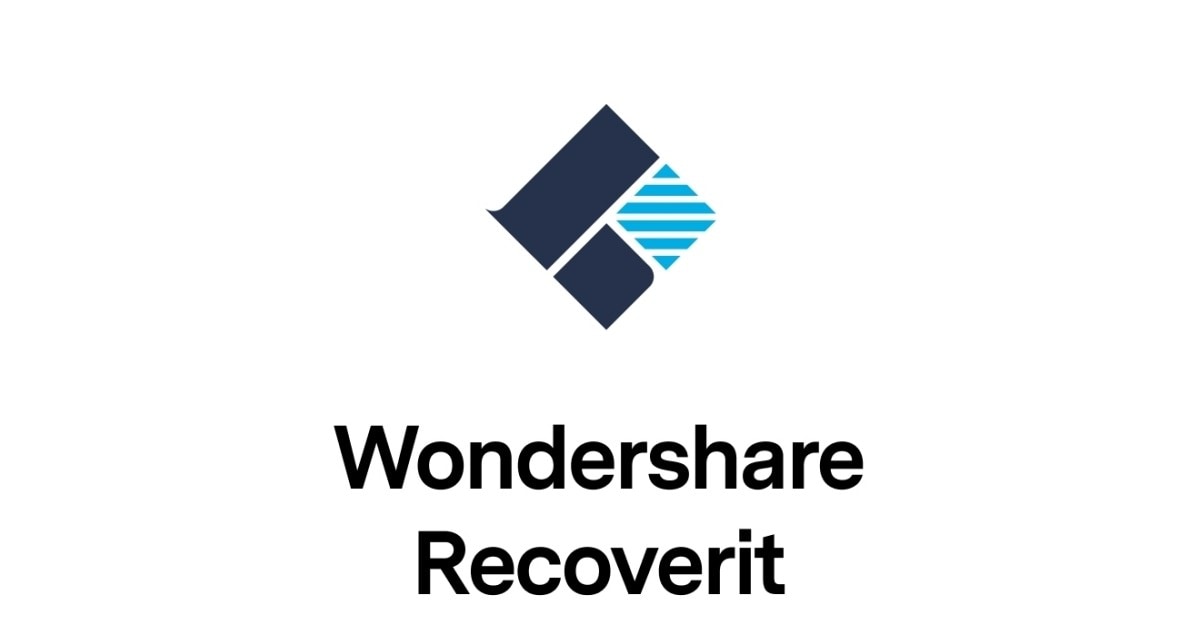
Format the RAW Drive to Regain Usability After Recovering Files
If you want to continue using your hard drive, format it to make it recognizable by your operating system after the data recovery. Since RAW hard drives don’t have a format, you need to take this step to make it usable.
You can choose from various options to complete this process, and it will only take a couple of minutes. For instance, the best and easiest way to format your RAW drive is through File Explorer. Here’s a guide on formatting your RAW drive with this feature:
- Open File Explorer on your desktop.
- Find your RAW hard drive and right-click on it.
- Select the Format option from the drop-down menu.

- Under the File System option, choose the format you want.
- Tick the Quick Format box.
- Assign a number to your drive under the Volume Label.
- Press the Start button to initiate the process.

In a few seconds, you will have your new formatted drive.
Conclusion
Discovering that your drive became RAW may be overwhelming, and you may be looking for solutions to fix this issue. Although it is an easy fix, you may lose all the data you have previously stored on your drive, so you should think about data recovery before you start fixing your drive.
We have presented the best, most reliable data recovery software for RAW drives you can try to get your data back. Some of them are suitable for retrieving data both before and after formatting. Our top choice for data recovery is Wondershare Recoverit – you can enjoy numerous additional benefits and recover your valuables within minutes.
RAW Disk Recovery FAQs
-
Why does a partition become RAW?
Several factors may cause your partition to become RAW. For instance, mishandling or storing your device improperly may lead to physical damage and RAW systems. The reason behind a RAW partition is usually in the software. Viruses, file system issues, and other software aspects may affect your drive’s state. -
What should I do when I discover my drive is RAW?
As soon as you discover that your drive has become RAW, you should:- Stop using it to prevent data loss and further issues.
- Find a RAW drive recovery software, such as Wondershare Recoverit, to recover your data from the RAW drive.
- Lastly, try different methods to fix your RAW drive, such as formatting.
-
Can I fix a RAW drive without losing data?
Although there are several methods you can try to fix your RAW drive without losing data, none of the methods are 100% secure. You cannot rely on any method to preserve your data and get a brand-new drive. Instead, you should always have a plan B and find a data recovery software for RAW drives that will work even if you delete the data from your drive. -
How to prevent my drive from becoming RAW?
Preventing RAW drives is all about monitoring and careful handling. You should always ensure your drives are in a safe place, away from potentially harmful outside factors. Moreover, you should run frequent tests to detect whether something is wrong with your device. Updating the drives and partitions will also contribute to the preserving experience. Don’t forget to scan for and eliminate viruses from your device to keep your drive safe and sound.



 ChatGPT
ChatGPT
 Perplexity
Perplexity
 Google AI Mode
Google AI Mode
 Grok
Grok























