Repair Corrupted Video Files by FFmpeg
"I was looking for a way to repair some Avi files I had. I noticed sometimes it seems like the AVI file slows down when I play it on VLC on an older computer. How do I fix the files using FFMPEG?" - from Reddit
The videos on your computer can be corrupted for various reasons, such as an improper download, disconnection of Wi-Fi or internet source, or when you try to change them into another format. Often a simple conversion from .wav to .mov can corrupt the file, and you'll see an error code when you try to open it. By using FFmpeg to repair corrupted video files, it becomes all the easier to fetch back your important media content.
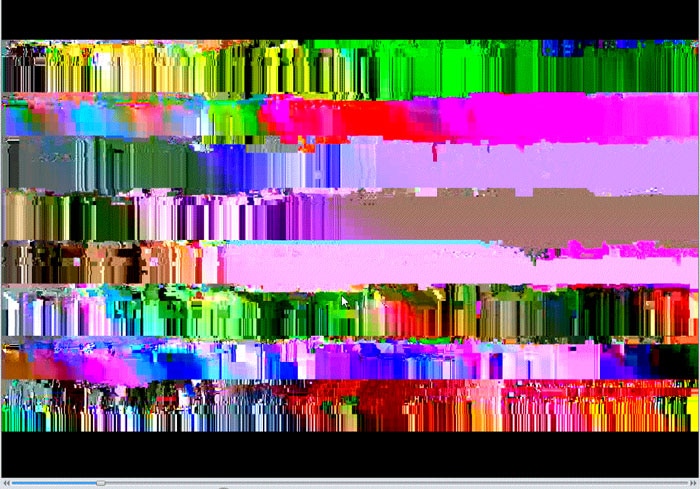
FFmpeg is a constructive tool that lets you edit and convert your videos. You can also repair and claim back your corrupted and damaged files. If you see an error code on your screen whenever you try to open a video file, that can be because your computer is unable to read and access the file type. This problem can be solved using the FFmpeg repair tool. The FFmpeg stands out in the crowd because it is capable of creating as well as repairing the video content. Now that the world is slowly adjusting to digital technology, it becomes even more important to embrace video media.
This article is a quick guide that will help you understand how FFmpeg works to repair your corrupted files.
Part 1: How Does FFmpeg Work?
In simple language, FFmpeg gets the work done using simple computer commands. It is a command-line tool that helps to perform tasks around a video file by entering commands. To change video to mp3, to increase playback speed, or to change the format of a streaming file, you can use specific commands and make it happen. It comes with both audio and video codec support and can encode from live-streaming TV cards as well. You can use FFmpeg codec to run tasks on Windows, Linux, Mac, and Solaris Operating systems. The codes are predefined for all activities, and entering them from the administrative account will start the changes to the corrupted file.

Part 2: What All You Can Do with FFmpeg?
It won't be wrong that you can find more value in FFmpeg than any other editing tool in the market. Using FFmpeg to repair corrupted video files is only one of the many things you can do with this command tool. Here's where it can be of use.
- Make easy conversions of Images to Video and vice-versa
- Alter the streaming speed of video and audio files
- Decode, Encode and Transcode different media files
- Record and edit content from the webcam and microphones
- Crop, sharpen, tilt and further edit any video files
- De-noise and neutralise video files
- Add text to edited videos - both static and dynamic.
- Add logos, stamp marks or show pictures in pictures
- Resizing video with high-end polyphase filter.
- Alter the video file size, edit frame rate, and set the bitrate
- Add subtitles to an existing video
- Covert the file formats effortlessly and without file corruption.
All these 12 different functions can be performed with a code set that begins with 'ffmpeg', you can click these links to go to in-depth using about it:
That being said, in the following section, learn the process to repair MP3/MP4 corrupted files.
Part 3: How to Repair Corrupt Video Files Using FFmpeg?
The process is very easy if you get a hang of the command tool. With keen attention, you can complete the repair in no time, and also, you need to have some patience when the tool works on your files. To understand how you can make things happen using FFmpeg functionality, follow these simple steps. Remember that this process must happen without any interruptions so that the continuity is maintained till the end. So, ensure the charge and power supply to your computer/laptop is proper.
Step 1: Firstly, you need to download the tool for your computer. You can get it from the official link - https://ffmpeg.zeranoe.com/builds/. Note that the download version will be different for each OS and the same will be displayed on the screen. Choose the one that suites you.
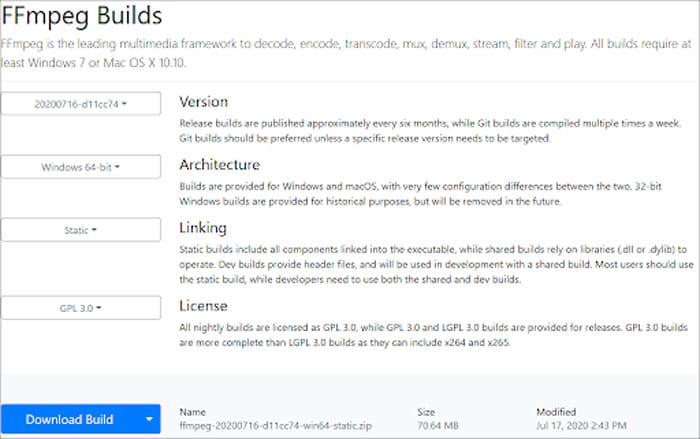
Step 2: Now, take your corrupted MOV/MP4 file and transfer it from the old location to the desktop for easy access. It's better to go with a desktop because it's easy to retrieve by the software.
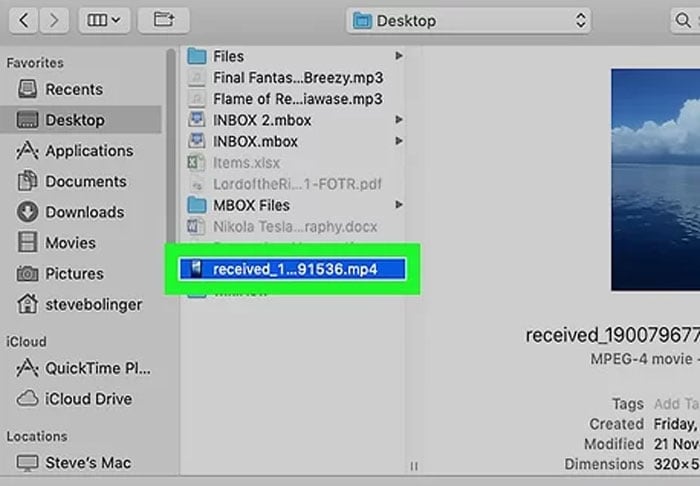
Step 3: Make sure that you are on the Administrator account of your PC. Then open the Command Prompt from your search and run as administrator. If you simply search for 'cmd', you'll find the command prompt app.

Step 4: Here, you need to change the directory and mention the current location of the corrupted file. We have our file on the desktop so change it to 'cd desktop' without the quotation marks.
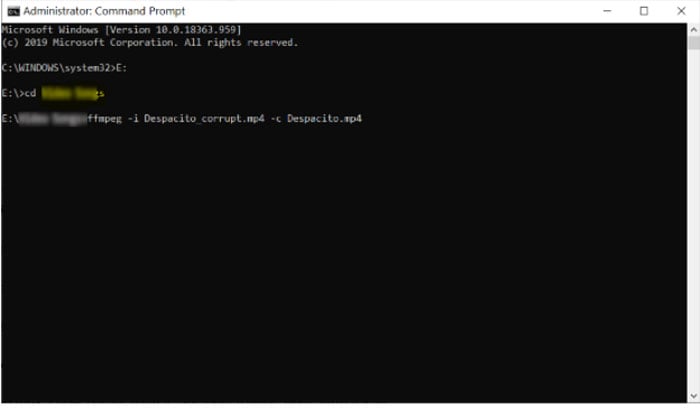
Step 5: Now right below it, you can enter the command that will help you repair the corrupted video/audio file. The action depends on your code. Then click on 'Enter'.
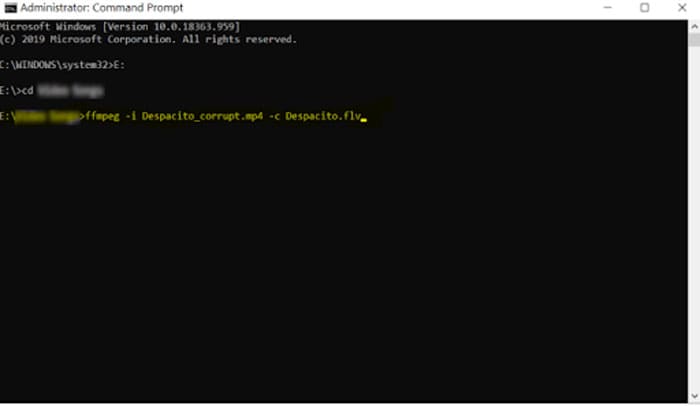
Limitations of FFmpeg Application
There is always a limit to how much you can gain from software. FFmpeg is a mere command tool and has its own boundary lines. The software is undoubtedly the best to decode, encode and transcode the video but it cannot repair files that are too damaged. You can retain the content from some video files using FFmpeg to repair corrupted video files but the ones that have lost a portion, or the ones that are too beyond repair, there is hardly anything you can do about it.
Secondly, you should have access to the codes and should have a very slight knowledge about how to deal with coding. This doesn't have to be an advanced level of expertise. However, if you do not enter the code right, in the right order, then it certainly won't give you the results that you are looking for.
Part 4: Other Easier Programs to Repair Corrupt Videos
There are other programs that you can rely on to deal with the repair of corrupted video files. These do not require adding codes and they can be worked with by using simple steps.
#1. Wondershare Repairit
Wondershare Repairit a simple software that comes with a yearly/monthly/lifetime subscription. You can use it to repair and retain as many damaged files as possible.
It supports various formats that include - MOV, MP4, M4V, M2TS, MKV, MTS, 3GP, AVI, FLV, MXF, INSV. In case you cannot repair your file, they would even refund your amount. You can also repair other media files like audios, images, documents, downloaded files along with the videos. The size of the multimedia file is also not a big deal.
What's more, the advanced repair service would even try to repair files that are otherwise too hard to get back. It is a few minutes task to download the .exe file from wondershare's website, and it is available for both Windows and Mac. You can view their subscription plans there too.
The precise steps to use the software:
Step 1: Download Wondershare Repairit and install it on your computer.
Step 2: Launch the program and go to the Video Repair section. Then, click the +Add option to upload the corrupted video file.

Step 3: After that, click the Repair option to start the repairing process.

Step 4: When it completes, you can click the file to preview the result. If you’re satisfied with the repaired file, click Save to download it to a local destination. Or, click the Advanced Repair option for a further repairing.

Video tutorial: How to Repair Corrupted Videos?
Further Reading:
#2. Stellar Video Repair
This video repair software is good for anyone who is having a file that gets stuck, glimmers, audio is broken or in some cases, won't open at all. Some even end up hanging the computer. This is specifically to work with videos and can deal with the ones that come in all resolutions. It can even repair simple videos taken on smartphones or the ones that were recorded on CCTV. It adjusts the frames, even helps to get back corrupted video files in external storage devices.
MP4, AVI, ASF, WMV, MKV, FLV, DIVX, WEBM, MJPEG, MPEG, AVCHD, MTS, MOV, M4V, 3G2, 3GP, F4V, - are some of the formats that it works with.
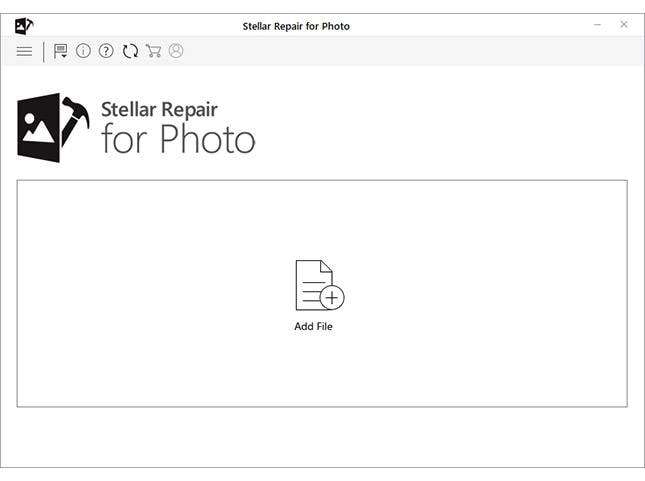
The initial preview lets you completely analyze the work the software has done so that you can save it in a secure place - be it on the computer or an external storage device. Make sure you have the latest upgraded version of the Stellar repair on your system , else download here!
Wrapping up
A corrupted video file is a disappointment and in some cases, a threat to your PC's performance. That is why it is better to set things right by using FFmpeg to repair corrupted video files. The other useful software will also get the work done in minutes.
More or less most of the files can be repaired using the tricks mentioned in this article. FFmpeg is a convenient method for the ones who are inclined towards coding and can patiently follow the execution progress. Otherwise, Wondershare Repairit is a three-step, hassle-free tool to use. Go for the one that best fits your needs.
Fix Media File Issues
- Recover & Repair Photos
- Recover Videos
- Repair Videos
- Recover & Repair Audio
- Recover & Repair Cameras


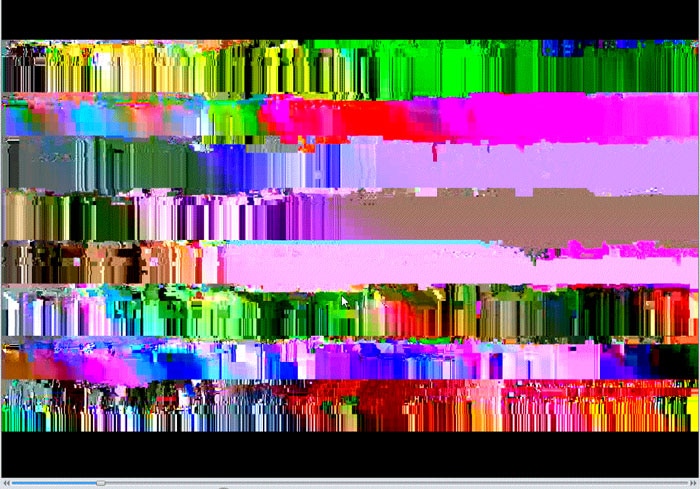

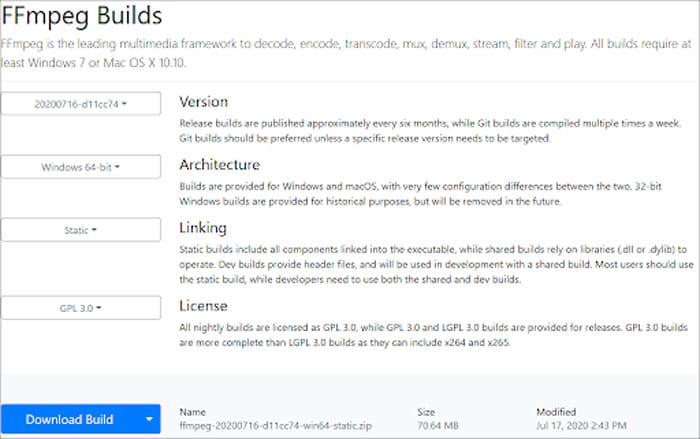
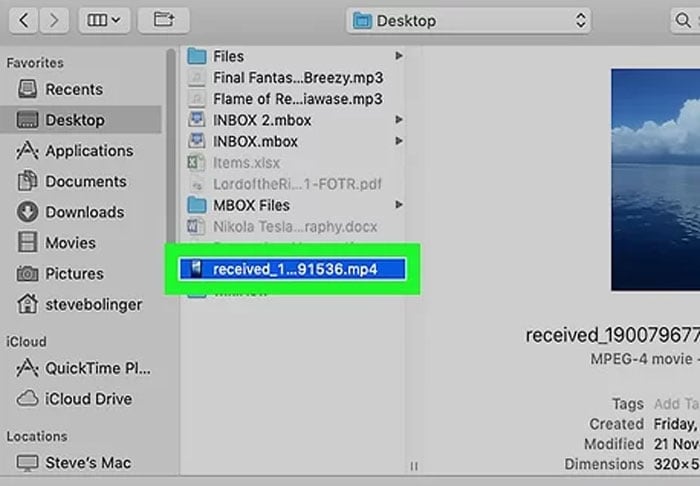

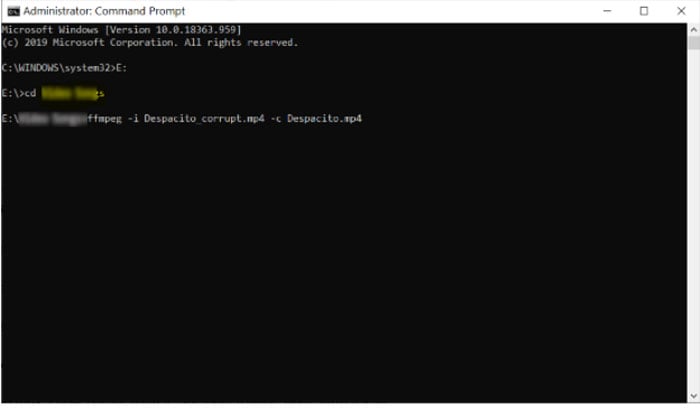
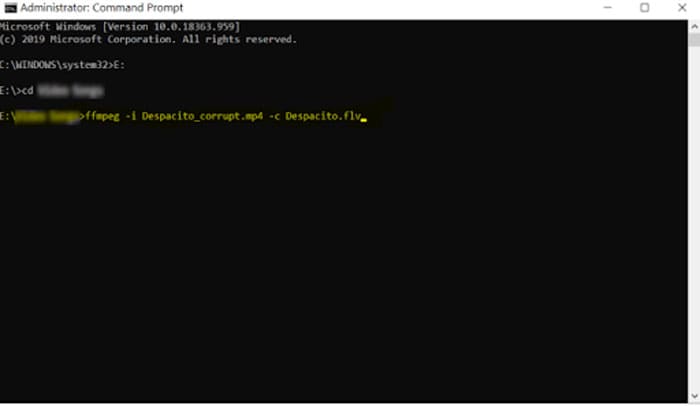




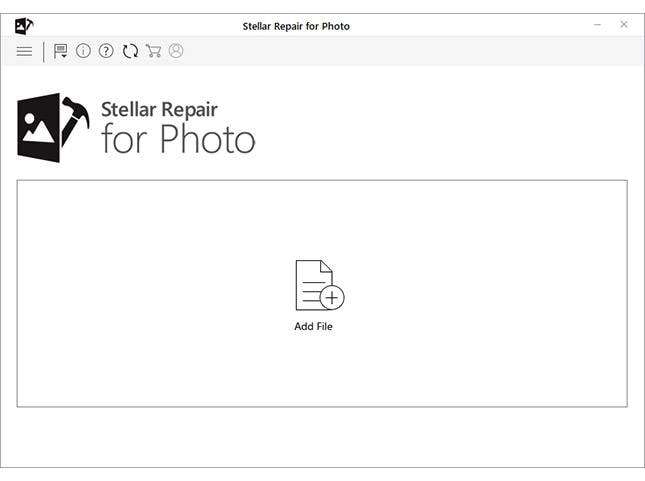
 ChatGPT
ChatGPT
 Perplexity
Perplexity
 Google AI Mode
Google AI Mode
 Grok
Grok
























Eleanor Reed
staff Editor