Have you accidentally deleted a Minecraft world? Losing progress after unleashing your creativity to terraform realms can be frustrating.
Is there a way to recover deleted Minecraft worlds? You bet there is.
Discover how to get back a deleted Minecraft world across devices and return to your crafting and survival adventures.
Table of Content
How Do Minecraft Worlds Get Lost or Deleted?
The most prevalent reasons gamers lose Minecraft worlds include the following:
- Human error - Many users accidentally delete Minecraft worlds when messing around with the game's backup directory.
- Sudden power outage - An unexpected electrical failure that shuts down your desktop computer can prevent you from saving progress.
- Corrupted game or files - Technical issues (e.g., software glitches and malware) can cause corruption and erase game data, including worlds.
- Lack of storage space - Minecraft worlds require significant space. You can't save changes if your local storage is at capacity.
Can you recover a deleted Minecraft world in any of these scenarios? Sure thing.
However, can you recover deleted Minecraft worlds without previously creating a backup? Well, Minecraft automatically saves world data every five minutes. Backing up on your end helps, but the autosave feature means you can retrieve lost or deleted files.
Let's see how to get back a deleted world in Minecraft.
How To Recover Deleted Minecraft Worlds
Knowing how to recover deleted worlds in Minecraft will ensure you don't lose progress if your custom realms vanish due to human error or technical issues. Here are the best solutions.
Way 1: Recover Deletd Minecraft Worlds Using Recovery Software
Recovery software is your best bet for restoring lost or deleted data. Wondershare Recoverit, one of the leading tools, can be your go-to Minecraft world recovery solution and the most trusted ally for retrieving any other data. It supports recovery of 1,000+ file types, including .minecraft, .dll and other game-related formats.
- Recovers data from 2000+ storage media, including computers/laptops, external hard drives, USB drives, SD cards, etc.
- Manages over 500 data loss situations, such as deletion, formatting, and disk corruption.
- The user-friendly interface allows you to recover data in just a few clicks.

Here's how to recover a deleted Minecraft world with Wondershare Recoverit:
- Download, install, and launch the program on your computer.
- Go to Hard Drives and Locations and select the local disk with Minecraft files.

- Recoverit automatically will scan the selected disk for lost files. Specify game file types for faster scanning or leverage the search bar to find recoverable Minecraft Worlds data.

- Once you find the deleted Minecraft World file you want, you can stop the scanning process and select it by checking the box next to it. Then, click the Recover button and choose a new location for your restored Minecraft Worlds file.

We recommend keeping Wondershare Recoverit in your toolbox because it can retrieve images, videos, documents, presentations, audio files, emails, and other data from various devices.
Another perk is a full-screen preview of recoverable data, although you can't use it for game files. Still, it's fantastic for emergencies, sporting a 99.5% success rate in data loss scenarios.
Way 2: Recover Deleted Worlds Using Minecraft Backups
Since Minecraft's autosave feature backs up your worlds, you can restore them from those backups.
We'll show you how to recover deleted Minecraft worlds on Windows 10 (it's the same on Windows 11), Android, and iOS from previous backups. The Windows 10 process is identical on macOS, except for the Save location: ~Library/Application Support/Minecraft.
Minecraft Java World Recovery on Windows 10
Here's how to recover a deleted Minecraft world (Java Edition) on Windows 10:
- Launch Minecraft, create a new world with settings identical to your deleted world, save the changes, and exit the game.
- Open File Explorer and go to C:\Users\<username>\AppData\Roaming\.minecraft\saves.

- Open the deleted world's folder, which includes level.dat, level.dat_old, session.lock, and spc.settings files (among others), and copy and paste them into the new world's folder.

- Load the newly created world in Minecraft. It should work because it will start from your deleted world's backup.
Minecraft Bedrock World Recovery on Windows 10
Here's how to recover deleted Minecraft worlds in Windows 10 Bedrock Edition:
- Create a new Minecraft world with the settings matching your deleted world. Save it and exit the game.
- Open File Explorer and go to C:\Users\<username>\AppData\Local\Packages\Microsoft.MinecraftUWP_8wekyb3d8bbwe\LocalState\games\com.mojang\minecraftWorlds.

- Find your deleted world's db folder, copy everything inside, and paste the files to the new world's db folder.

- Relaunch the game and load the new world.
Minecraft World Recovery on Android and iOS
The process is different on mobile. You can recover deleted Minecraft worlds on Android or iOS from previous device backups, not Minecraft backups. Recovery software can help, but the following method doesn't require connecting your phone to a computer to retrieve lost files.
If you've backed up your phone, here's how to recover deleted Minecraft worlds on mobile devices running Android:
- Go to Settings > Accounts and backup.

- Tap Restore data.

- Choose the desired backup if there's more than one.

- Select Apps, ensure they include Minecraft, and tap Restore.

Here's how to retrieve deleted Minecraft worlds on iOS if you've backed up your iPhone with iCloud:
- Go to Settings > General > Transfer or Reset iPhone > Erase All Content and Settings.

- Once you reach Apps & Data during setup, tap Restore from iCloud Backup and follow the instructions.
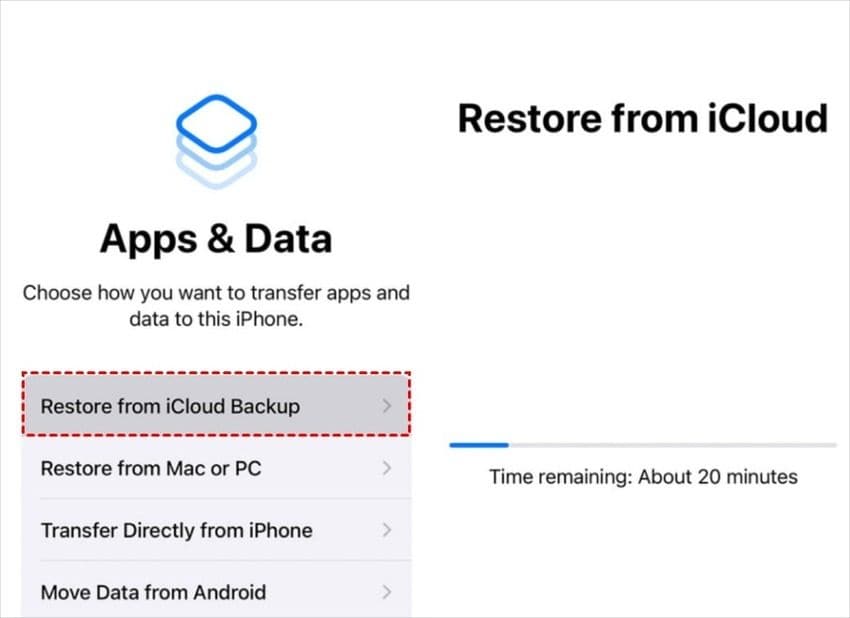
Again, restoring your Android or iOS device will recover deleted Minecraft worlds only if you've previously backed them up.
Way 3: Restore the Minecraft Folder to the Previous Version
Windows has a built-in File History feature for backing up selected folders, including Libraries, Favorites, and Contacts. You can retrieve deleted Minecraft worlds and other lost files if you've added Minecraft saves to those regular backups.
Follow these steps to recover a deleted Minecraft world (Java Edition) by restoring your saves to the previous version:
- Open File Explorer and go to C:\Users\<username>\AppData\Roaming\.minecraft\saves.
- Maximize the ribbon, click History, right-click the blank space, and select Properties.

- Switch to the Previous Versions tab, choose the desired one, and click Restore > Apply > OK.

You now know how to recover deleted Minecraft worlds in Bedrock Edition because the steps are identical. The only difference is the saves' location: C:\Users\<username>\AppData\Local\Packages\Microsoft.MinecraftUWP_8wekyb3d8bbwe\LocalState\games\com.mojang\minecraftWorlds.
Way 4: Manually Import Minecraft Worlds
This method works if your computer has a copy of the deleted Minecraft world. Otherwise, you might need to create it from scratch (unless the fixes above work, and they should).
Why bother with this one, then? Well, it's the fastest way to restore deleted worlds if they're in the Recycle Bin or another location on your device.
Here's how to find deleted Minecraft worlds and import them manually into the game:
- Open File Explorer and search for files with the .mcworld extension. If they're in the Recycle Bin, right-click them and hit Restore.
- Double-click the desired world file to import it into the game (Bedrock Edition) or launch Minecraft to recover deleted worlds (Java Edition).
- Go to Play > Worlds > Import (the green button) and select the world from local storage.

How To Ensure Your Minecraft Worlds Don't Get Deleted in the Future
Backups are your best friends for ensuring you don't lose precious Minecraft worlds. You can rely on them in unexpected situations, including software and hardware glitches, accidental deletion, sudden computer shutdown, or malware.
Follow the steps below to automate Minecraft backups on Windows 10, Android, and iOS or extract worlds directly from Minecraft, which works on Windows and macOS. You can also leverage Time Machine or iCloud on Mac, but we won't go into that here.
Option 1: Back Up Minecraft on Windows 10
Here's how to create Minecraft backups on Windows 10:
- Go to Settings > Update & Security > Backup and add a drive to back up using File History.
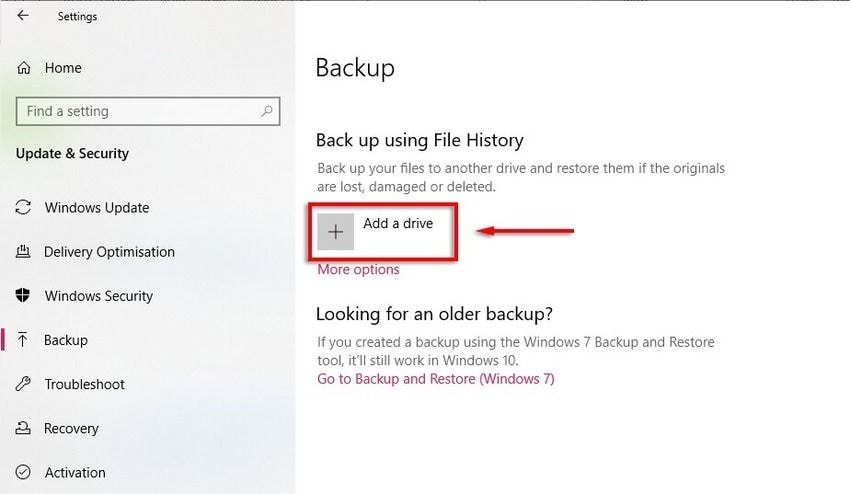
- Click More options > Back up now.

- Include your Minecraft backup directory and set the backup frequency and duration.

Option 2: Back Up Minecraft on Android
Since Minecraft world recovery on Android requires backing up your phone, here's how to automate backups:
- Go to Settings > Accounts and backup > Back up data.
- Toggle the switch to include Apps and tap Back up now.

Option 3: Back Up Minecraft on iOS
Backing up Minecraft on iOS means backing up your iPhone with iCloud. Here's how:
- Go to Settings > Apple ID > iCloud > iCloud Backup.
- Toggle the iCloud Backup switch and tap Back Up Now.

Option 4: Extract Worlds From Minecraft
Whether playing Minecraft on a Windows or Mac computer, you can copy worlds to local storage directly from the game. Here's how:
- Open Minecraft, click Play, and hit the Edit button under Worlds corresponding to the one you wish to export.
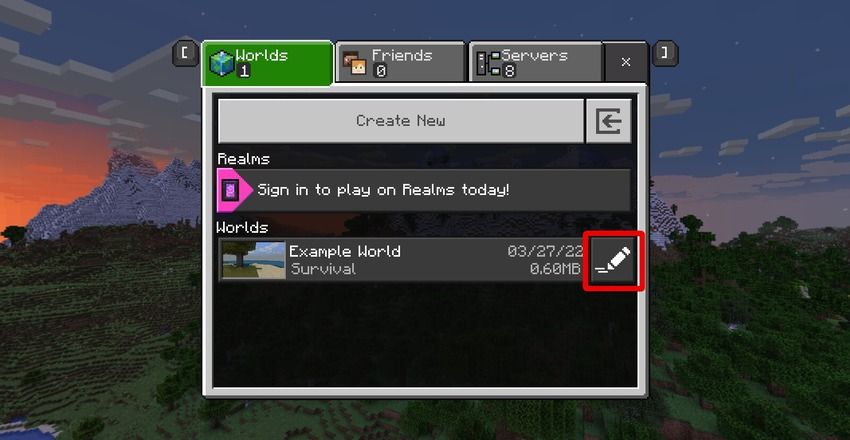
- Navigate to Game Settings and click Export World.

- Choose a folder in the Save As dialog box and click Export.
Conclusion
Knowing how to recover a deleted world in Minecraft will save you from headaches if you accidentally delete or lose files. However, backing them up will eliminate all troubles since you'll fall back on those saves in unexpected situations.
Now that you know how to recover deleted Minecraft worlds, it's time to follow the steps and salvage your creations. You can use trusted recovery software like Wondershare Recoverit, retrieve worlds from local Minecraft backups, restore them from previous versions, or manually import their copies from your computer.
FAQs About Minecraft World Recovery
-
Can I recover a deleted Minecraft world?
You can recover a deleted Minecraft world with recovery software like Wondershare Recoverit. You can also restore it from a previous version or local backup directory or manually import its copy from your computer (if you've created one). However, retrieving it on Android or iOS requires restoring your phone, ensuring you've backed it up beforehand, with the backup including Minecraft. -
Where is my deleted Minecraft world?
You can find your deleted Minecraft world in the Recycle Bin, from where you can restore it with a click. However, if you've emptied the Recycle Bin, Recoverit data recovery software can help you retrieve lost files. -
How do I restore my Minecraft world to a previous version?
Here's how to restore a deleted Minecraft world to a previous version:- Go to C:\Users\<username>\AppData\Roaming\.minecraft\saves if you use Minecraft Java. Navigate to C:\Users\<username>\AppData\Local\Packages\Microsoft.MinecraftUWP_8wekyb3d8bbwe\LocalState\games\com.mojang\minecraftWorlds if you use Minecraft Bedrock.
- Maximize the ribbon in File Explorer, click History, right-click the blank space, and select Properties.
- Switch to the Previous Versions tab, choose the desired one, and click Restore > Apply > OK.
-
How do I recover unsaved Minecraft worlds?
Recovery software is your best bet to recover Minecraft worlds if you don't have a backup. For instance, Wondershare Recoverit will scan your device for lost data and list all recoverable files, helping you restore them with a click. -
Does uninstalling Minecraft delete worlds?
Unfortunately, uninstalling Minecraft deletes all game files, including worlds. That's why backups are crucial. Saving your worlds in another location in local storage or the cloud will ensure you keep your creations. You can import them into the game if you ever reinstall it.
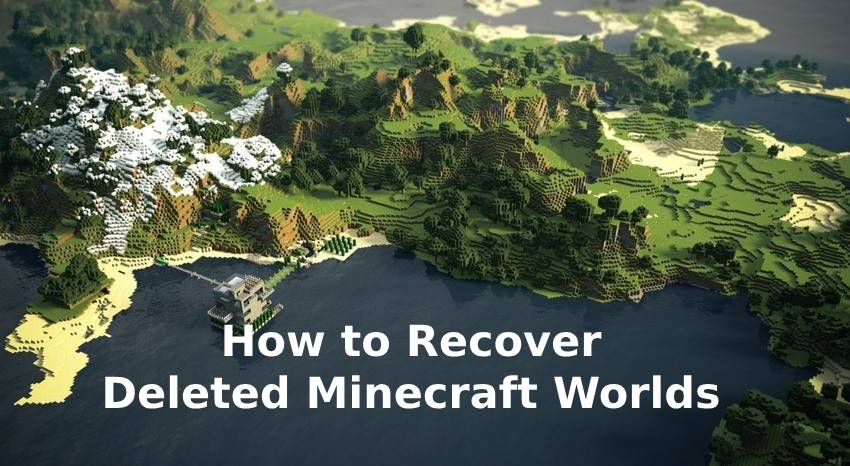


 ChatGPT
ChatGPT
 Perplexity
Perplexity
 Google AI Mode
Google AI Mode
 Grok
Grok























