Have you encountered the Terraria "Load failed, no backup found" error? You're not alone. Many of your fellow gamers experience this problem. It can be frustrating, to say the least, because you could lose your game progress.
Fortunately, you can bypass this upsetting error and enjoy your favorite game again. Before exploring the fixes, let's see what this problem entails and why it happens in the first place.
Table of Content
What Is the Terraria "Load Failed, No Backup Found" Problem?
Terraria has an autosave feature that activates every ten minutes to back up your character and world data. You can also manually save your progress during gameplay.
However, whether you manually or automatically save the progress, you could encounter the Terraria "Load failed, no backup found" error. It means you've tried loading a "saved" world that isn't in the Terraria Save location or has suffered file corruption.
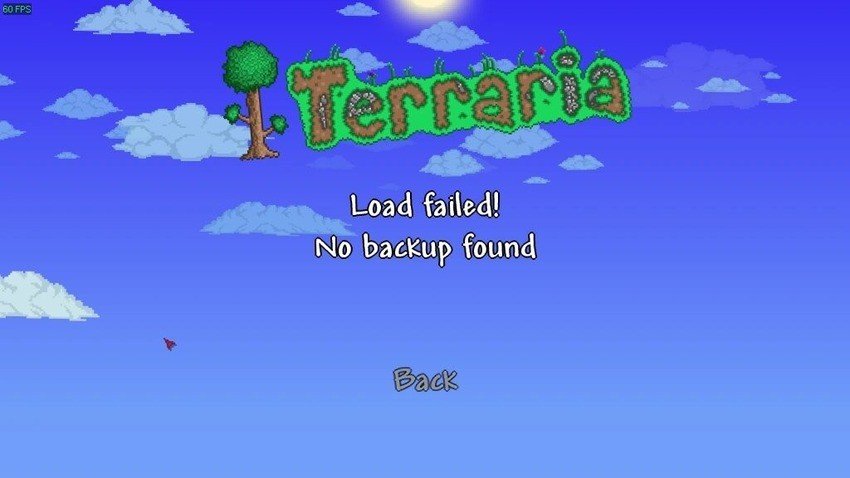
Why does that happen? More importantly, is your progress gone? Let's find out.
Why Does the Terraria "Load Failed, No Backup Found" Error Happen?
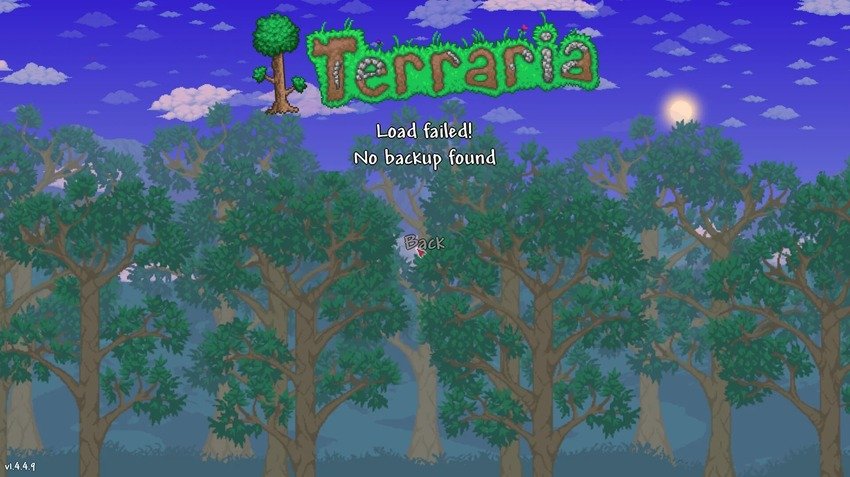
The most prevalent causes of the Terraria "Load failed, no backup found" error include the following:
- Exiting the game during autosave - Interrupting Terraria's autosave feature can create a glitch that prevents you from loading a world correctly.
- Technical hiccups - An unexpected computer shutdown due to a power outage or overheating can cause the error because it prevents you from saving your game progress.
- File corruption - The causes above can corrupt your Terraria files, but malware could also be the culprit. Computer viruses are notorious for randomly wiping data.
- Human error - You might have accidentally deleted a saved world or character if you've messed around the Terraria Save location.
These problems don't need to put the brakes on your Terraria adventure. Here's how to eliminate them.
How To Fix the Terraria "Load Failed, No Backup Found" Issue
We've rounded up four ways to bypass the Terraria "Load failed, no backup found" error. None include data loss, so your time and effort creating worlds and characters won't go down the drain.
Fix 1: Restore Data From Previous Backups
You can restore Terraria data from previous backups in two ways. You can leverage your computer's Terraria Save File location or use Steam if you've activated its backup feature.
Here's how to restore a Terraria backup on Steam:
- Launch Steam and log into your account.
- Go to Steam > Backup and Restore Games.

- Click Restore a previous backup and hit Next.

- Find your Terraria backup folder and click Next.

- Follow the on-screen instructions to restore the backup.
If you haven't previously backed up Terraria with Steam or don't use Steam to play the game, follow these steps to restore your game data:
- Find the Terraria Save location on your computer. Here's the path on different operating systems:
Windows: %UserProfile%\Documents\My Games\Terraria
Mac: ~/Library/Application Support/Terraria
Linux: ~/.local/share/Terraria - Open the Worlds or Players folder.

- You'll see world and player files with .wld and .plr extensions (respectively) and their corresponding backups with a .bak extension. Move the former to another location or rename them to .wld.old and .plr.old (or anything similar) and remove their backups' .bak extension. That way, Terraria will load the backed-up versions.
You might lose some progress when restoring data from previous backups, but you'll still have your worlds and characters.
Fix 2: Use a Recovery Tool
Data recovery software is your go-to solution if the error persists after restoring your Terraria files from previous backups. It's also perfect in case of accidental deletion.Wondershare Recoverit is among the leading tools for data retrieval, supporting 1,000+ file types (including .dll and others game-related) and boasting a 95% success rate.
Here's how to recover Terraria data with Wondershare Recoverit:
- Install the software after downloading it from the official website.
- Go to Hard Drives and Locations and click the local disk with your Terraria files.

- The program will scan for lost files in the selected disk automatically. You can specify your game file types to accelerate the scan and leverage other filters or the search bar.

- Once the program finds recoverable data, select the files you want to recover and click on the Recover button to retrieve them.

Wondershare Recoverit offers a full-screen preview for most file types so users can check if everything is in order before retrieving data. However, those don't include game files (for obvious reasons).
Fix 3: Install a Different Game Mod
Terraria game mods often cause headaches because Re-Logic sometimes pushes forced mod and tModLoader updates. Besides taking forever, they can cause snags in your gameplay, including the "Load failed, no backup found" error.
Whichever the reason, installing a different game mod might help. Here's what to do:
- Log into your Steam account and launch tModLoader from the Library.
- Click Download Mods in the Workshop Hub.

- Once you find the desired mod, click the Download with dependencies icon.

- Go to Workshop Hub > Manage Mods.

- Click Enable All and restart tModLoader.

If this method works, we recommend troubleshooting the mods in a new single-player world. Turn them on and off individually (unless they function together perfectly) to see which might be causing the issue.
Fix 4: Reinstall Terraria
If all else fails, you might need to reinstall Terraria. Don't worry; your worlds and characters will stay intact in your local storage. Steam also automatically stores game saves in its cloud, letting you restore the progress once you reinstall the game.
Here's how to reinstall Terraria on Steam:
- Launch Steam and log into your account.
- Switch to the Library tab, right-click Terraria on your game list, and click Manage > Uninstall.

- Confirm the action by clicking Uninstall again.
- Terraria will remain in your Steam Library, so select it and click Install.

Conclusion
The Terraria "Load failed, no backup found" error may disrupt your gameplay, but you don't need to create worlds and characters from scratch. You haven't lost them; they're safe in your local storage and Steam's cloud.
Therefore, restore lost files from previous backups or use a data recovery tool like Wondershare Recoverit. If that doesn't work, try another game mod or reinstall Terraria.
FAQs
Where is Terraria's Save location?
Terraria's Save File location depends on your operating system. Here's the path on each:- Windows - %UserProfile%\Documents\My Games\Terraria
- Mac - ~/Library/Application Support/Terraria
- Linux - ~/.local/share/Terraria
Can I restore deleted Terraria files?
You can restore deleted Terraria files with Wondershare Recoverit. It lets you choose a computer location to scan for lost files and specify their type to find them quickly. Once it locates your data, you can save it in local storage.Can I back up Terraria files on my own?
You can create Terraria backups by copying files to another folder on your computer or activating Steam's backup feature. You can also use a reliable backup manager like Wondershare UBackit to schedule automatic backups and prevent data loss.

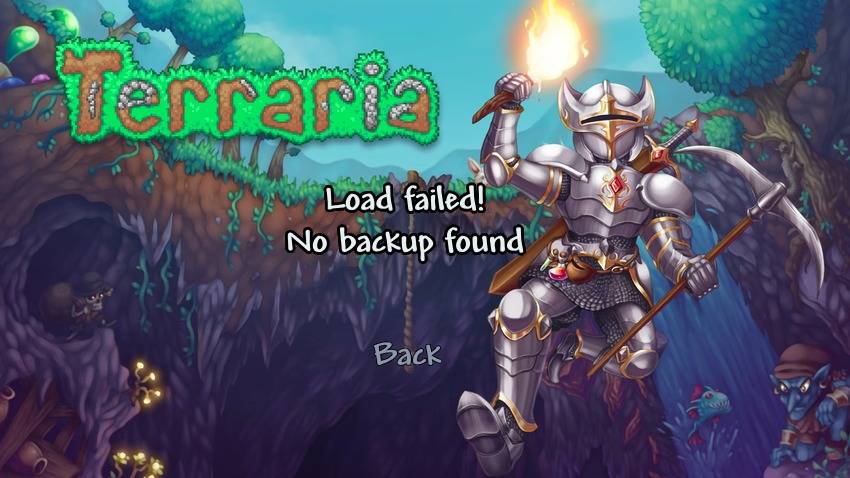

 ChatGPT
ChatGPT
 Perplexity
Perplexity
 Google AI Mode
Google AI Mode
 Grok
Grok























