Are you trying to open your protected Word document but forgetting your password? Throughout this article, you will learn how to unlock a Word document without password and with password. Although the Word software does not let users open their documents without a password, there are methods you can use to unlock your Word document even without a password.
Part 1. How to Unlock Word Document with a Password?
When you know the password, the unlocking process is simple and easy. This section will teach you how to open a password-protected Word document with passwords in different versions of MS Word.
Method 1. The Common Way to Unlock Word Documents
- Open the document in Microsoft Word.
- Click the Review option from the banner.
- Click the Restrict Editing option in the Protect section.
- Click Stop Protection from the right pane.
- Enter the password it prompted. Click Ok, then the restriction will be removed.
Method 2. Unlock Word Documents in Word 2010/2013/2016/2019/Microsoft 365
- Open your Word document and enter its password.
- Click File > Info > Protect Document > Encrypt with password.
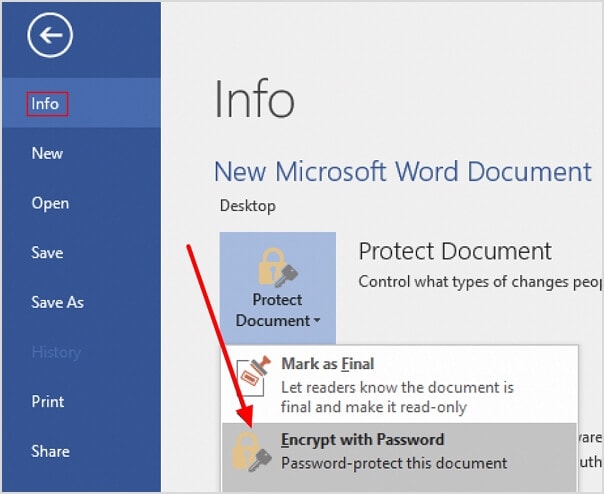
- Clear the password and click OK to unlock the password-protected file in the pop-up window.
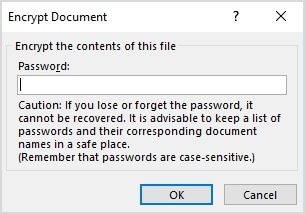
Method 3. Unlock Word Documents in Word 2007 and Earlier
- Open your Word document and enter its password.
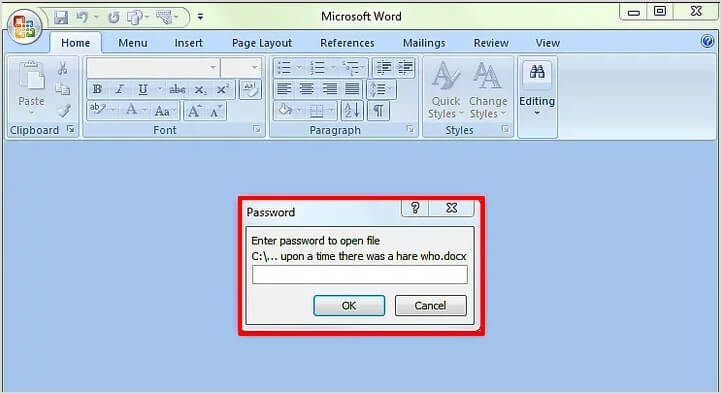
- click on the orange Microsoft icon on the top left corner and choose the Save as option.
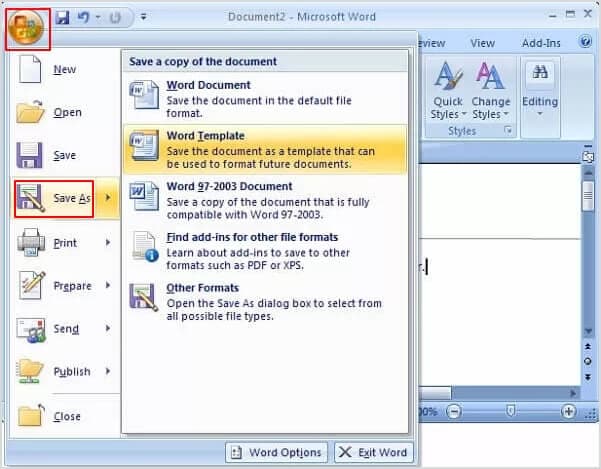
- In the new window that opens, click Tools > General options.
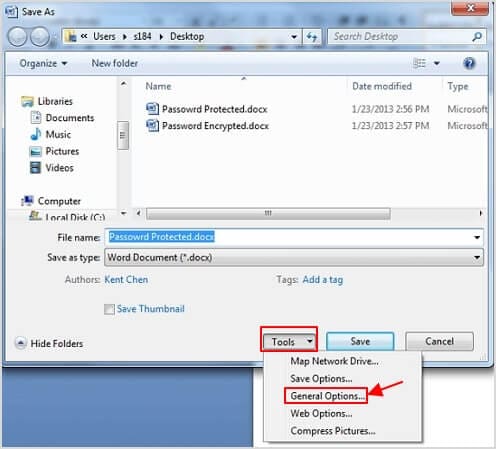
- Clear the password in the Password to open field. You can also remove the password protection to modify your Word password. Then, click OK.
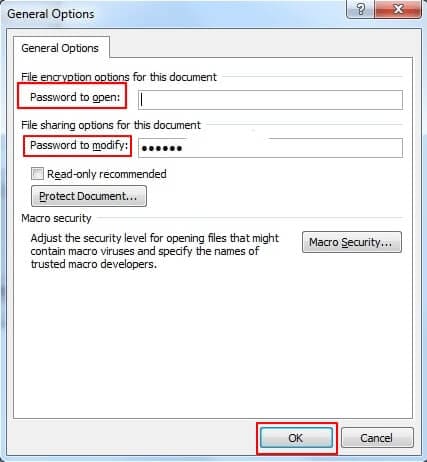
- Rename the file if you don’t want to overwrite the original document. Then click the ‘Save’ button. Your Word document is now unlocked.
Part 2. How to Unlock a Word Document Without Password
Method 1: Open a Password Protected Word File Online with Google Docs
If you're wondering how to open a password-protected Word file without the password, using Google Docs can be a helpful solution as it can bypass read-only restrictions. By uploading a read-only Word document to Google Docs, it converts the file and allows you to edit the content. This method offers a straightforward approach to accessing and modifying a document without requiring the original password. Here are the steps:
- Go to Google Drive (drive.google.com) and sign in with your Google account.
- Click the "Folder" icon in the lower right corner.
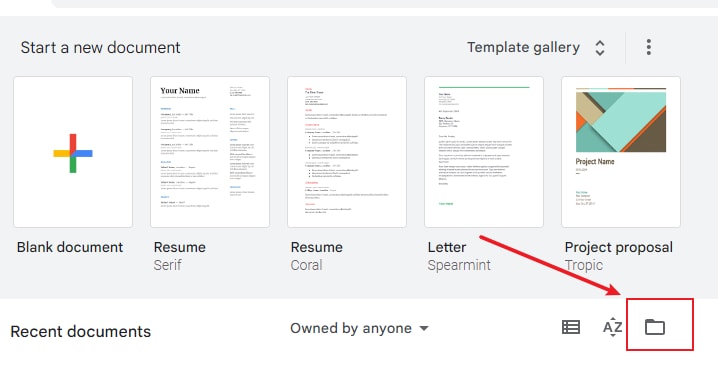
- Select "Upload" and click "Browse" to upload the read-only Word document.
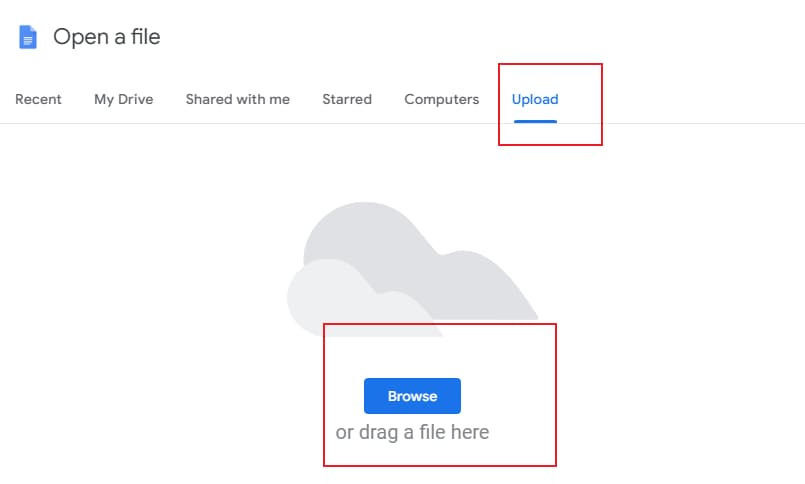
- Once uploaded, right-click on the file and choose "Open with" > "Google Docs."
- The document will open in Google Docs, where you can edit it.
- Click on "File" > "Download" > "Microsoft Word (.docx)" to save the edited document back to your computer.
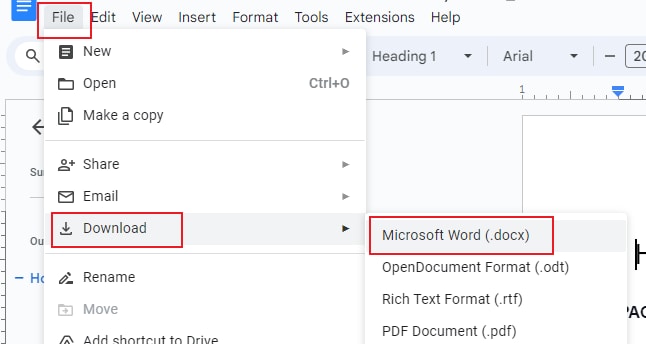
Method 2: Unlock the Word Document with Guaword
Unlike other password decryption tools for Word, Guaword is not an application or webpage; it’s a command line guaranteed to crack any password of Word documents for free.
- Back up your document in an external drive.
- Download and extract Guaword.exe onto a folder of your computer, such as the desktop.
- Copy your .doc file (for example, abc.doc) to the same folder of the Guaword program.
- Press the shortcuts Start + R. The command window will pop up on your screen.
- Type cmd in the new window and then go to the location of the guaword.exe file.
- Now, type Guaword (name of the Word document).doc and press Enter. The decryption will start.
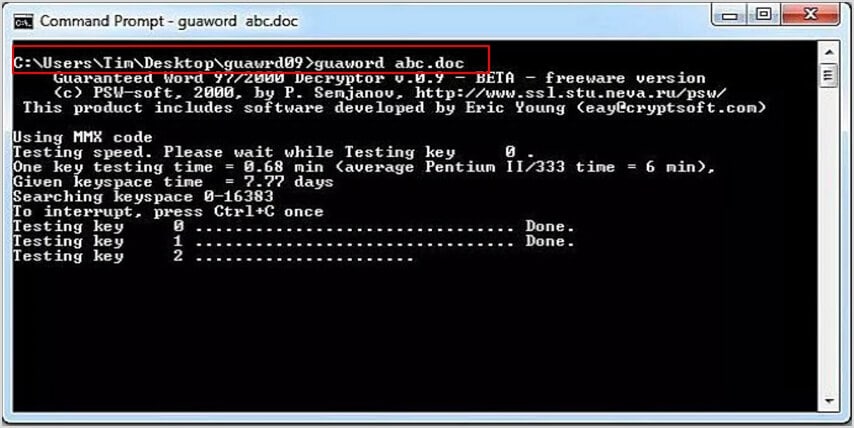
The password crack process may take a long time.
Method 3. How to Unlock Word Document without Password Manually
You can remove editing restrictions for free by briefly converting the file format and editing the underlying code.
- Open the restricted document in Microsoft Word.
- Navigate to File > Save As > select .xml.
- Right-click that new XML file and select Open with > Notepad.
- Press Ctrl+F on your keyboard and search for this exact text: w:enforcement="1"
- Change the number 1 to a 0.
- Save the file and close Notepad.
- Open the XML file in Word again.
- Go to File > Save As and save it back as a normal Word Document (.docx).
Method 4: Unlock a Word Document with MS Visual Basic for Application (VBA)
If a command line utility is not attractive to you or you are unwilling to install third-party software, the MS Visual Basic for Application (VBA) built-in Windows system is a good choice to open a password-protected Word document.
- Open your Word document.
- Press ALT + F11 to open Visual Basic Editor.
- You will see your file in the new window. Right-click on the Image name and select Insert > Module.
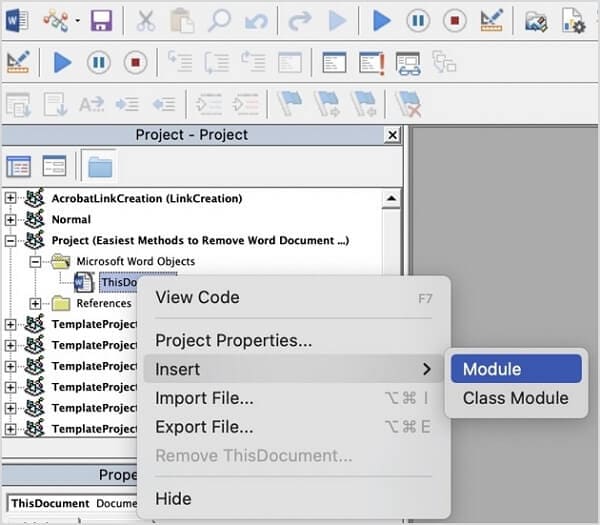
- A new blank window will open. Please copy and paste the following code into it.
Sub PasswordBreaker()
Dim i As Integer, j As Integer, k As Integer
Dim l As Integer, m As Integer, n As Integer
Dim i1 As Integer, i2 As Integer, i3 As Integer
Dim i4 As Integer, i5 As Integer, i6 As Integer
On Error Resume Next
For i = 65 To 66: For j = 65 To 66: For k = 65 To 66
For l = 65 To 66: For m = 65 To 66: For i1 = 65 To 66
For i2 = 65 To 66: For i3 = 65 To 66: For i4 = 65 To 66
For i5 = 65 To 66: For i6 = 65 To 66: For n = 32 To 126
ActiveSheet.Unprotect Chr(i) & Chr(j) & Chr(k) & _
Chr(l) & Chr(m) & Chr(i1) & Chr(i2) & Chr(i3) & _
Chr(i4) & Chr(i5) & Chr(i6) & Chr(n)
If ActiveSheet.ProtectContents = False Then
MsgBox "Password is " & Chr(i) & Chr(j) & _
Chr(k) & Chr(l) & Chr(m) & Chr(i1) & Chr(i2) & _
Chr(i3) & Chr(i4) & Chr(i5) & Chr(i6) & Chr(n)
Exit Sub
End If
Next: Next: Next: Next: Next: Next
Next: Next: Next: Next: Next: Next
End Sub
- Click on the Run icon. The recovered password will display on a small pop-up box that helps you open your Word document.

Using VBA, you cannot crack a Word document password longer than 3 characters.
Method 5: Use a Free Online Word Password Unlocker (like LostMyPass)
There are plenty of online password decrypting tools for Word documents on Google. By googling the “online word password recovery tool,” you can see and use the one best suited for your needs.
The Word password unlocker you will learn in this section is LostMyPass. The lostmypass.com website offers a free tool for recovering the password of your Word documents. The process is quite easy to follow, and the interface is user-friendly. Let’s see how LostMyPass works.
- Type “lostmypass.com” in your browser.
- Upload your Word document to the LostMyPass Word password recovery.
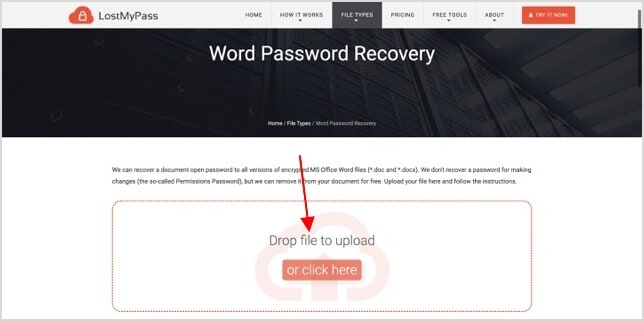
- The website will start cracking your password automatically. When the process is done, a new window will open that shows you the password.
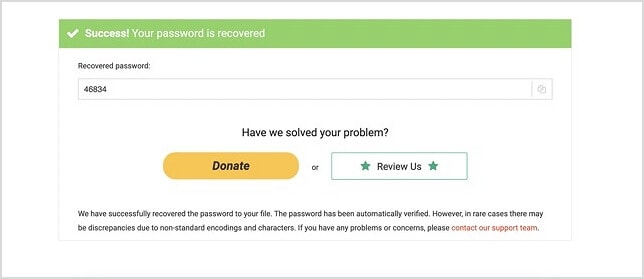
- Copy the password to unlock your Word document.
If you are interested in cracking complex passwords, try ifindpass.com. The website offers different methods for recovering your document’s password, does so with great speed, and charges a relatively small amount of money for decrypting complex passwords.
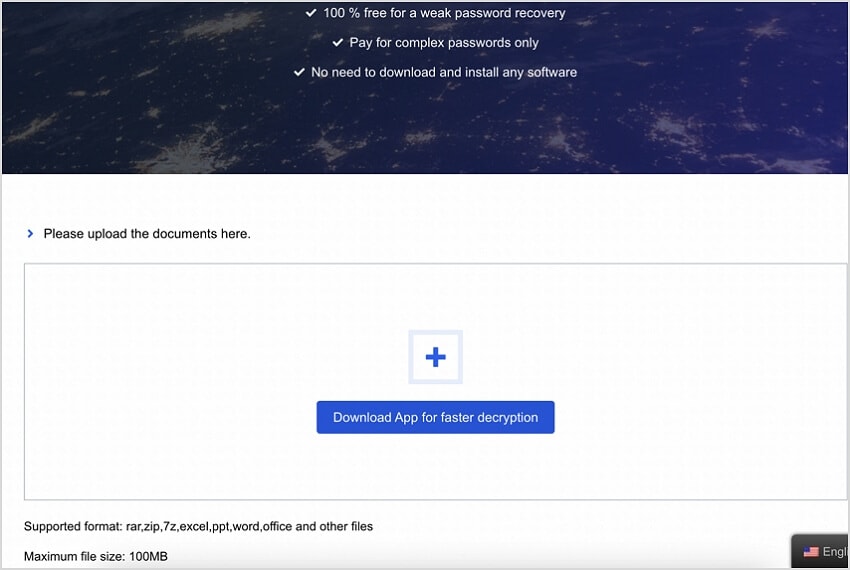
Method 6: Recover a Word Document’s Password with Word Password Recovery Software
Aside from the online tools, a lot of Word password recovery software is available to help you unlock your Word documents. Throughout this article section, you will learn how to use a free and easy-to-use software called Passper. Let’s see how you can use Passper to unlock word document.
- Visit passper.imyfone.com and download the software.
- After installing and opening the software, select the option Recover Passwords.
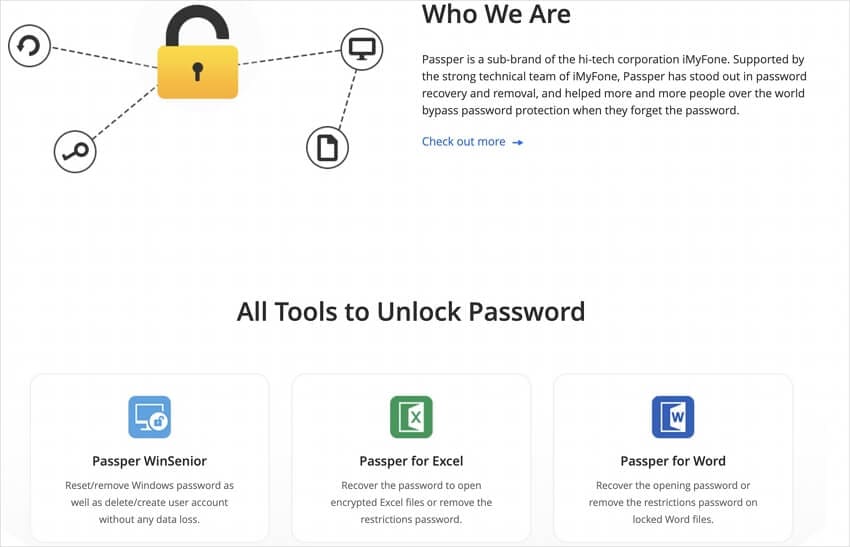
- Add your password-protected Word document to the program by clicking the Add button.
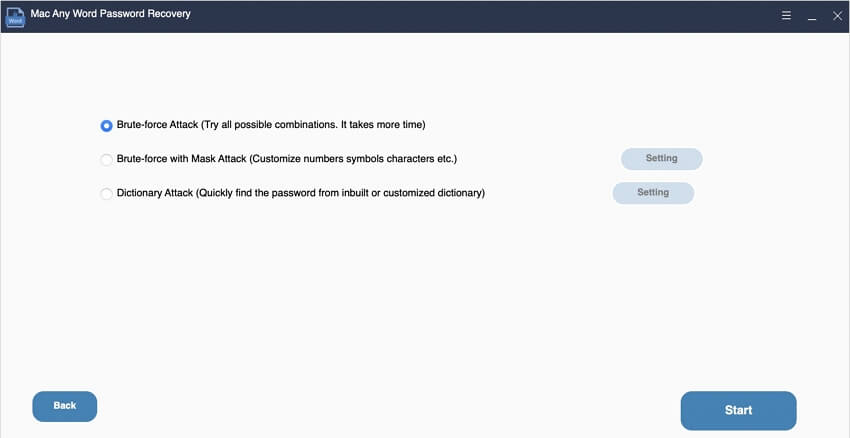
- Once the document is uploaded, you will see 4 recovery methods designed to recover password under different circumstances. Choose the one depending on your situation.
- Finally, click Recover to start the password recovery process. Once the process is finished, the password will be displayed on the software. Copy the password to unlock and open your Word document.
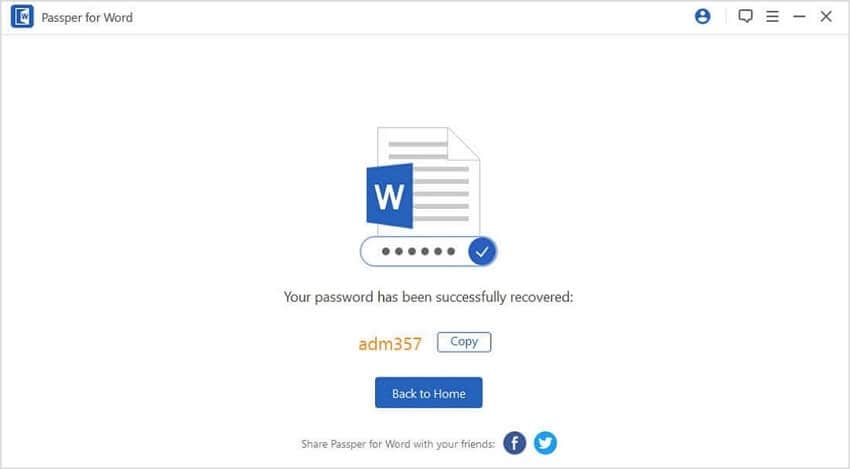
Suppose you are looking for paid-for software with premium features such as GPU-acceleration, we recommend iSunShare Word Password Genius, as it uses smart algorithms and GPU acceleration to decrypt your Word document’s password much faster. In addition, the software has autosave, meaning that if the decryption is stopped before completion, it will remember how far it had gone.
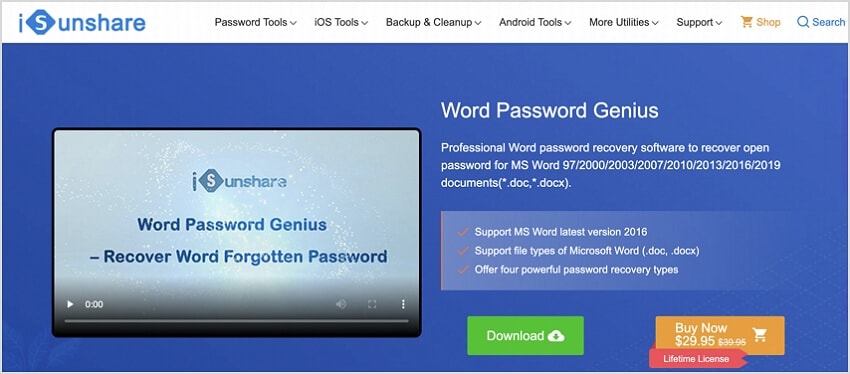
Try Wondershare Recoverit to Recover Lost Word Document

What to Consider Before You Unlock Word Documents Without a Password
Word documents often have the vital information you need and must have access to, but keep in mind that some websites or software used for unlocking Word documents can have malware that will harm your computer or laptop. Other aspects you must consider are that if you attempt to open another person’s file without their knowledge, they can sue you for vast sums of money. So, be careful.
Get Back Deleted/Lost/Damaged Word Files Fast!
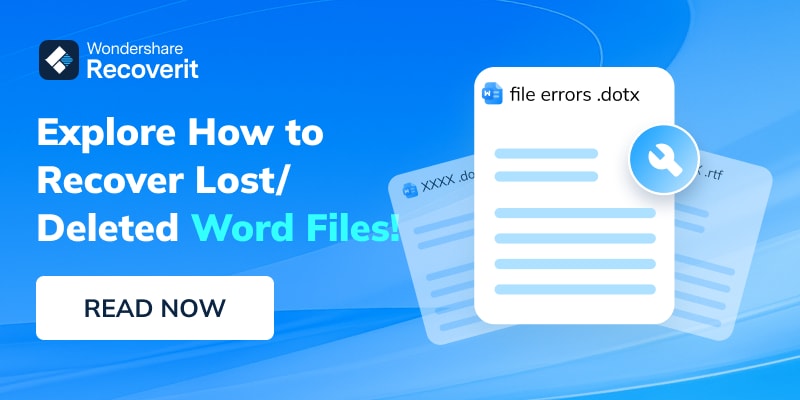
Conclusion
Unlocking Word documents is not complicated, and the process is further simplified with the help of online tools and software. Choosing the best software to unlock password-protected word document will ensure a fast and easy experience.
You may also be interested in: 6 Effective Solutions to “Word Icon Not Showing for DOCX Files”
FAQ
-
How do you unlock a Word document?
To unlock a Word document, open the file, click 'File' > 'Info' > 'Protect Document', and select 'Encrypt with Password'. If you know the password, enter it and click 'OK'. If you don't know the password, you can try using Google Docs or specialized password recovery software to unlock the document. -
Why won't my Word document allow me to edit?
Your Word document may not allow editing due to password protection, read-only mode, or document restrictions. To resolve this issue, check for password protection, ensure the file isn't set to read-only, and verify that no editing restrictions are in place. -
Can Word files be locked?
Yes, Word files can be locked using password protection or by setting the document to read-only mode. You can also apply editing restrictions to limit the actions users can perform on the document.

![[9 Fixes] Unlock Word Document Without Password or With Password](https://images.wondershare.com/recoverit/article/unlock-word-document-banner.png)

 ChatGPT
ChatGPT
 Perplexity
Perplexity
 Google AI Mode
Google AI Mode
 Grok
Grok























