Is your hard drive failing? Learn why your hard disk is failing and how to diagnose it, understand the problem, and recognize the causes and signs of hard drive failure.
This guide will also show you how to fix hard disk failure effectively and introduce a reliable tool for hard disk failure recovery. Let's dive in.
Table of Content
Signs of Hard Drive Failure
Do you need help determining if your hard disk is failing? Check out several signs or symptoms showing you're dealing with a failing hard drive. If you've noticed some of these signs, your hard disk is faulty.
Frequent Blue Screen Error
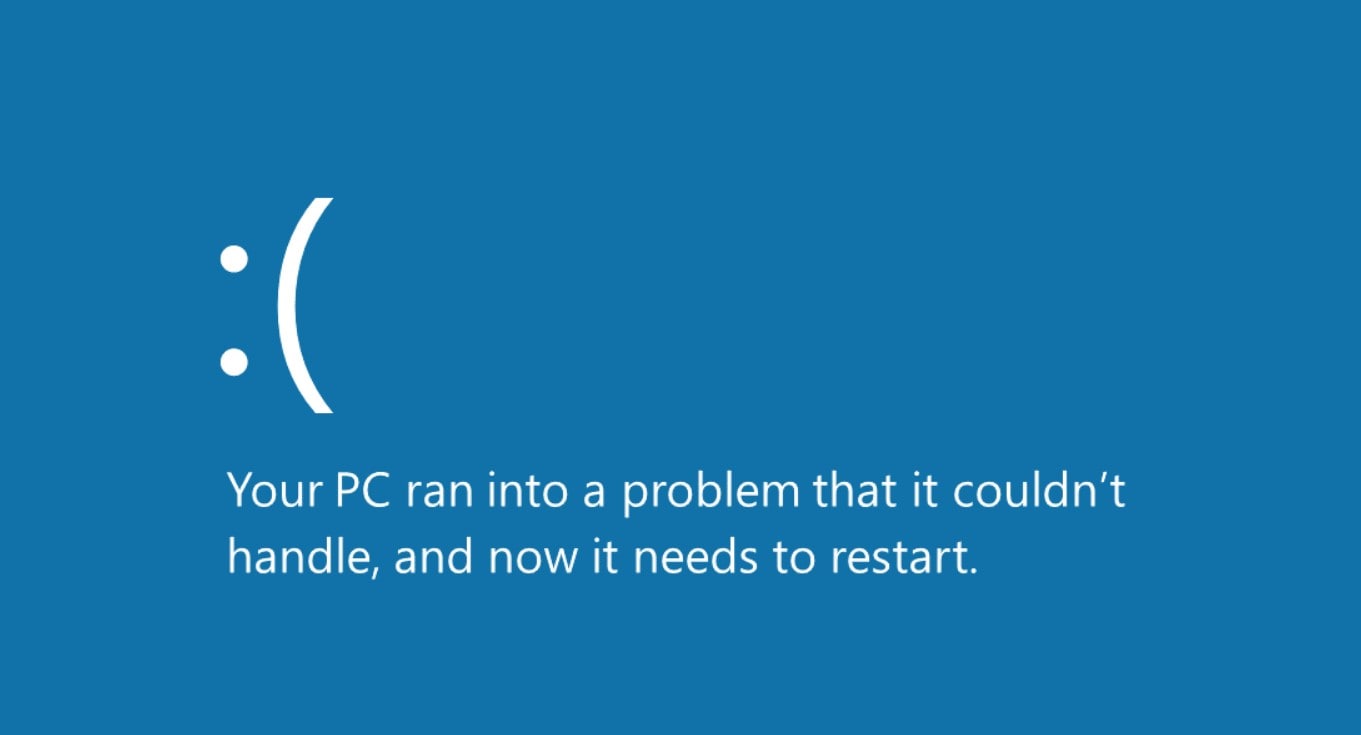
Does your computer show the Blue Screen of Death (BSoD) error when you use your hard drive? That means that your hard drive is failing. It's a clear sign that something is wrong with your hard drive.
OS Won't Boot
If your OS installation is on a faulty hard drive, your operating system won't be able to boot. Thus, if you notice that your operating system won't boot, your hard drive is probably failing.
Noise
Hard drives use a spinning magnetic disk that rotates when you use them. The rotation should be a smooth and silent process. If you can hear a clicking or grinding noise, your hard drive might be physically damaged.
Overheating and Screen Freeze

Overheating is one of the most common signs that your hard drive is failing. Overheating hard drives can often lead to slow performance or frozen screens. If you're experiencing these symptoms, your hard drive is failing.
Random Error Messages
Have you noticed random error messages appearing when you use your hard drive? If so, your hard drive is probably faulty. While error messages could mean many things, your hard disk is failing if they frequently appear when you use it.
Files Disappearing or Corrupted
The most obvious sign that you're experiencing hard drive failure is when your files disappear or get corrupted. Your files could randomly disappear, move to the Recycle Bin, or become corrupted and inaccessible. All these are clear signs of hard drive failure.
System Crashes
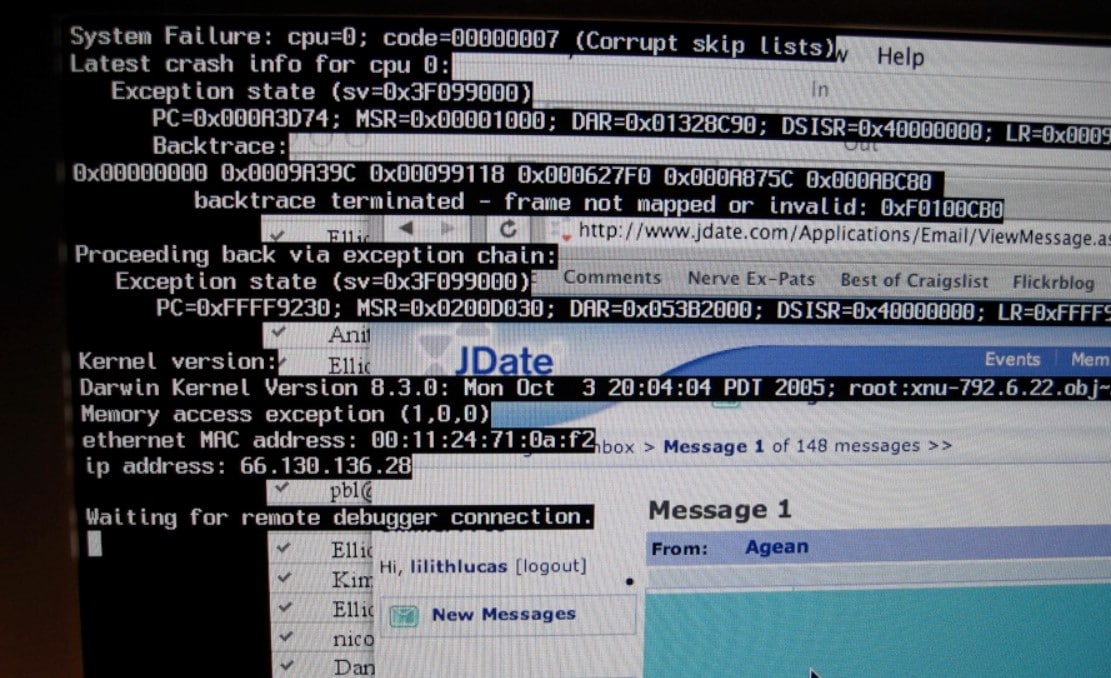
If your programs or computer suddenly stop working correctly or exit programs and folders without your command, you're experiencing system crashes. Faulty hard drives can cause system crashes and prevent your computer from functioning correctly.
Major Causes of Hard Drive Failure
If you've noticed any or all of the symptoms above, you're experiencing hard drive failure. However, what caused your hard drive to fail? We've covered some of the most common causes of hard disk failure.
Physical Damages/External Factors

Physical damage is one of the most common reasons your hard drive is malfunctioning. It can happen if you've broken, scratched, or exposed your hard drive's components to some external factors like humidity, heat, dust, or power surges.
Software Failure
Software failure can happen due to malware or virus attacks, ransomware, spyware, or any other viruses that cause your hard drive to malfunction. Software failure can cause corrupted or disappearing files or different situations where your files become inaccessible.
User Error Failure
Your hard drive can fail due to some user errors. User errors include improper handling of the hard drive, unsafe removal, wrong installations, or editing settings of the operating system. If you've done any of these, you might have caused your hard drive to fail.
Manufacturer or Firmware Errors
Lastly, your hard drive could have manufacturer or firmware errors. It's similar to software errors because it won't let you access your HDD files. Moreover, you could also experience troubles with booting and freezes.
How To Check if the Hard Drive Is Failing
Method 1. Diagnose Hard Drive Failure With a S.M.A.R.T. Test
Since you've noticed some signs your hard drive is failing, you must diagnose it to find the exact cause. One such way is to use the S.M.A.R.T. (Self-Monitoring, Analysis, and Reporting Technology) test.
This test monitors different hard drive areas and analyzes the threat of failure. Regularly conducting the SMART test on your hard drive will help you prevent problems.
Follow these steps to diagnose hard drive failure on Windows:
- Type cmd into the Search bar and open Command Prompt.

- Run this command:
wmic diskdrive get status.
- If the program says OK, then your hard drive is healthy.
- If the program says Pred Fail, your hard drive has at least one problem, and you should back it up to avoid losing your data before trying to fix it.
Follow these steps to diagnose hard drive failure on Mac:
- Go to Applications > Utilities > Disk Utility.

- Click the primary disk in the left sidebar.
- Check your hard drive's status under SMART status. If it says Verified, your hard drive is healthy. If it says Failing, your hard drive is faulty.

Method 2. Use Third-party Hard Drive Failure Testing Tools
Besides the built-in SMART test, you can use a free third-party HDD testing tool to check if your HDD is failing.
Numerous testing tools will show you if your hard drive is failing. Some of the best free hard drive testing tools include:
- GSmartControl
- Seagate SeaTools
- DiskCheckup
- CrystalDiskInfo
How To Recover Data From a Failing or Failed Hard Drive
If your hard drive is failing, you're probably experiencing data loss. Besides, during the hard drive failure repair, the data stored on it might be lost, deleted, formatted, or damaged. To recover and back up a failing hard drive without any hassle, you can turn to a professional and secure hard drive failure recovery program.
Wondershare Recoverit is a powerful hard drive data recovery tool that can recover data from failing hard disk drives, crashed computers, and other storage media with a 96% data recovery success rate. Just with the help of a mouse, it can be used by a tech professional as well as a layman - download it to have a free trial.
To recover lost files from your failing hard drive, follow these steps:
- Connect your hard drive to your computer.
- Install and open Wondershare Recoverit.
- Go to the Hard Drives and Locations section. Select your failed hard drive and click Start.

- That will start a scan of your failing hard drive. You can monitor, pause, or stop the scanning at the bottom of the screen.

- Once the scan is complete, preview the files the program found. If they meet your expectations, click Recover to restore the files and save them to a different, safe location.

How To Fix Hard Drive Failure - 6 Ways
Now that you've established there's a problem with your hard drive and recovered your data, you can get to fixing it. We've prepared several efficient methods to fix your hard disk drive failure problem. Try any of the following methods to fix your hard disk failure successfully.
Way 1. Use the Scan & Repair Drive Function
If you're a Windows user, the Scan and Repair Drive function can help you with your failing hard drive. It quickly scans your hard drive for any errors and repairs them automatically. If you want to use the Scan and Repair Drive function, follow these steps:
- Close all running operations on your computer for better performance.
- Open My Computer or This PC.
- Right-click your failed hard drive and select Properties.

- That will open a window with your hard drive's properties. Switch to the Tools tab and click Check under Error checking.

- Click Scan and repair drive to allow the software to fix your faulty hard drive.

Way 2. Use the CHKDSK Command
You can also scan and repair your failing hard drive using the CHKDSK command in Command Prompt. This command scans your hard disk for problems and reports on all the errors it finds. It's a built-in feature on Windows that repairs failed hard disks for you.
To fix your hard disk failure using the CHKDSK command, follow these steps:
- Press the Windows button and type cmd.
- Right-click Command Prompt and click Run as administrator.
- Type this command: chkdsk *: /f /r /x (replace * with your hard disk drive letter).

Let the software check your hard disk and fix the errors.
Way 4. Clean Your Failing Hard Drive
Your hard drive could fail due to a corrupted file or program. Therefore, wiping your hard drive clean is the best way to start fresh and without errors. If you don't want to format your hard drive, you can start by cleaning it from unwanted documents and programs.
Thus, you can clean your failing hard drive by:
- Deleting old files and folders from it – If you have old documents you don't need anymore, delete them.
- Uninstalling software and programs – If you aren't using some software or programs, there's no need to keep them on your hard disk. Uninstall them to free up space on your hard drive.
- Deleting temporary files and cache – While using your computer, temporary files and cache build up on your hard drive. Clear them out to free up your hard disk.
- Using an antivirus – Scan your hard disk for suspicious files or programs. If your antivirus finds anything harmful, delete it to fix your hard disk drive failure.
Way 5. Check/Replace CPU Fans
Your hard drive could fail due to failing central processing unit (CPU) fans. If your hard drive has improper ventilation, it won't work correctly and will eventually fail. Thus, replacing your CPU fans could solve your hard drive failure problem.
If your CPU fans are faulty, check your computer's CPU temperature to see if it's overheating. If it is, you'll need to replace your CPU fans. You can check your CPU temperature by touching your computer. If you're unsure, you can use a free CPU heat monitoring tool, such as:
- Core Temp
- HWInfo
- SpeedFan
- NZXT Cam
Way 6. Replace Your Hard Drive
If none of the solutions above work to fix your hard disk failure, you might need to find a new one. You can find the same hard drive that fits your computer specifications and replace the old one. There are a few things that you should keep in mind before purchasing a new one. Here are the features that you must check:
- Data and Power Connector Types: You must test the cables and the connectors of the hard drive through which they are connected to the PC. It will be of no use if you purchase a hard drive with different data and power connectors that do not match your PC.
- Speed, Speed, and Reliability: These are the three things we require from our hard drives. Make sure you purchase from a manufacturer that offers these services to the user.
Here's how to replace the faulty hard drive on a PC:
- Make sure to unplug your CPU from the monitor and the other peripheral devices. Also, electrical connectors from their plug to maintain the security quotient. Safely open the lid of the CPU.

- Locate the hard drive case and get knowledge about the connectors for the connections.
- Unscrew the case. Also, give the support of your hand as it would only support after the screws.

- Now carefully slide out the old hard drive and slip the new one into the case. Put back the screws and attach the connectors to their connections.

- Your PC is ready with its new hard drive now.

After you have correctly installed the hard drive on your system, make sure that your new hard drive is regularly working. To test the functioning of the hard drive, you can check it by transferring all your data to it and then further copying it to another location. Also, check the temperature of the CPU and listen to the noises. In case you find something odder than usual, report it to the vendor as soon as possible.
Way 7. Contact the Official Repair Ship
If your hard drive is physically damaged, and your computer doesn't recognize it, we suggest you don't try fixing it yourself. You could damage it even more and cause permanent data loss. Moreover, you could void the warranty if it hasn't expired.
Therefore, we recommend finding a reliable repair shop and contacting a professional to fix your failing hard drive.
Tips to Prevent Your Hard Drive From Failing
Don't let your hard drive fail again! By following some simple tips, you can reduce the risk of hard drive failure and keep your computer running smoothly.
- Regularly backing up your data to an external drive or cloud storage to minimize the risk of data loss in case of hard drive failure.
- Ensuring your computer is protected from power surges, which can cause damage to the hard drive and other components.
- Keeping your computer cool, as excessive heat can cause hard drive failure. Make sure there is proper ventilation around your computer and clean the internal fans regularly to remove dust buildup.
- Running periodic disk checks and disk cleanup tools to identify and fix potential issues before they escalate into a hard drive failure.
- Avoiding physical damage to your hard drive, such as dropping it or exposing it to liquids, which can lead to hard drive failure.
More Information About Hard Drive Failure
HDDs are ideal devices to store large amounts of information for a low cost. These devices physically store information through a head that emits magnetic loads on the surface of the platters/discs inside it. This process requires enormous precision. It is considered that HDDs are delicate devices since any blow or even wear could prevent the operation of the device. Next, I will describe the most common problems of the HDD.
| Problems | Introduction |
| Sector Failure | The platters/discs inside a hard disk drive divide the information into logical sectors. These sectors work as coordinates that allow the device controller to determine the location where the information is stored. When a sector fails, it is because a section of the "disk" has deteriorated. Learn more: How to recover data from hard drive with bad sectors. |
| Head stuck Failure | The hard disk drive uses an ARM Actuator with a head that allows them to reach all the sectors of a disc. However, there is a possibility that the arm or head fails due to a blow or wear of the device, and, as a result, these may get stuck. |
| Motor Failure | All HDDs use an engine that rotates the disks/dishes inside to assist the work of the arm and head. |
| Adaptive Deviation | HDDs are devices that require enormous precision, however, not all accuracy is in the hands of the physical mechanisms of the device. The device firmware is designed to correct small errors that help improve the accuracy of the device. However, the excessive wear of the components could overcome the firmware's ability to correct those errors. |
| Hard Drive Not Booting | Why is my hard drive not booting? There are two main reasons. Malware usually modifies the system files and this can potentially corrupt the integrity of the necessary files for system startup. On the other hand, the damage or wear of a hard drive can make it impossible to access information that requires operating systems to start. |
| Hard Drive Clicking | When a hard drive makes a noise similar to a "click" is due to the arm movement inside the device. However, this sound is usually the indicator that the head is unable to access the information, therefore, the arm performs the repeated movements that generate the "click" sound. |
| Hard Drive Beeping | When an HDD emits a "BEEP" sound, it is usually the main indicator that the arm on the inside of the device is stuck. |
| Hard Drive Not Spinning Up | Why isn't my hard drive spinning up? The hard disk platters may stop spinning if the motor of the device does not possess the sufficient force to rotate the platters. This may be due to motor wear or even a power supply problem. |
| Hard Drive Smoking | Why is my hard drive smoking? Internally, a hard disk drive does not contain many parts that can burn out. However, on the outside is the device's PCB. Which contains electronic components that manage the power supply. If any of these components fail, it could generate smoke when it is powered. |
FAQs
-
My hard drive is failing. What should I do?
If your hard drive fails, you must first recover and back up your lost files. Use the hard disk failure recovery software – Wondershare Recoverit to restore lost HDD files. Then, you can fix it using the CHKDSK command, the Scan and Repair Drive function, cleaning your hard drive, or replacing CPU fans. However, you might need to replace your hard drive if these fixes don't work. -
When should I contact a professional to fix my failing hard drive?
There are situations where you can fix your hard drive yourself; even dead hard drive recovery is possible. However, if you notice physical damage on your hard drive, immediately contact a professional repair shop to help you resolve the problem. If you open it alone, you risk permanently damaging your hard drive, not to mention voiding the warranty. -
Why is my hard drive failing?
Your hard drive could fail due to numerous reasons. It could suffer physical damage, or its software could get corrupted. Moreover, it can fail due to user or firmware errors. -
How much does it cost to fix a hard drive failure?
Repairing a hard drive, in most cases, is not feasible. It is a very expensive process that may cost thousands of dollars and these services do not "repair" the disk, but rather rescue the information and put it on a healthy disk. This is why it is always advisable to have backup copies. -
Can HDD S.M.A.R.T be wrong?
Yes, there are false positives caused by problems that are easy to solve. SMART performs read-and-write tests to determine the health of its components. However, a damaged power cable, a worn SATA port or cable, or even poor contact could be the source of the problem. -
Can a crashed hard disk be repaired?
Not really. What can be done is to rescue its information. There are specialized data recovery services that can help you mitigate losses in case your disk has been damaged but you should consider that, in most cases, the cost could be unfeasible. Backing up the information is always a better alternative. Learn more about crashed hard drive data recovery.



 ChatGPT
ChatGPT
 Perplexity
Perplexity
 Google AI Mode
Google AI Mode
 Grok
Grok























