“I have some of the old music files that I copied from my Sony Walkman device. But, I am unable to open them. I saw that they have .aa3 extension instead of the usual .mp3. I have no idea what does AA3 mean and how can I open it. Please help!”
Are you troubled like the user above? If you have not come across a .aa3 format file before, things might seem ambiguous to you. But don’t worry, our goal is to help you.
Our article will focus on explaining about AA3 file meaning in more straightforward terms. Also, you will learn how you can open .aa3 format files and possible reasons why you cannot open them.
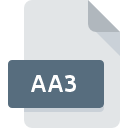
What Is the AA2 File?
Sony developed an audio compression technology called ATRAC (Adaptive Transform Acoustic Coding). The AA3 file extension was a file that is associated with Sony’s ATRAC technology. With ATRAC technology, audio format files are stored on various Sony-branded devices.
The benefit of using an AA3 file is the compression that is applied to it. A music file with .aa3 format can be compressed using ATRAC technology and made much smaller. Keeping and managing smaller-sized files is more accessible and friendly for lightweight devices.
However, the only disadvantage of the .aa3 format file is that it can not be opened with every software. You can open it using various software programs such as Sony SonicStage, Sony Sounds Forge Pro, etc.
Also, you can convert the .aa3 format files into other supported formats such as MP3, AAC, or MP4. Conversion helps you to open the .aa3 format file with standard software programs such as VLC.
You can use automated converter tools to convert .aa3 extension files into MP3, AAC, or MP4 format. Some of the top tools for conversion are UniConverter and FileZigZag, which are highly popular and reliable.
How to Open .aa3 Format File?
The previous section helped you get a basic idea about what are AA3 format files. It’s time to see how you can open the .aa3 format file. In our article, you will be introduced to two primary methods which you can perform yourself.
Method 1: Install Programs to Open
The first method is to take help externals programs to open the AA3 format file. These programs are readily available on Mac, Windows, and Linux operating systems. Let’s see each program one by one.
1. Sony SonicStage

Sony SonicStage is the most widely used program when it comes to manipulating AA3 format files. Since Sony developed the ATRAC compression technique, they have given the software to decode it as well.
Using this software, you can easily manage your audio files collection. From playing music to creating libraries, many things can be done by SonicStage music player.
Let’s see the steps to open .aa3 files using SonicStage:
Step 1: Download and Install the SonicStage music player on your computer.
Step 2: Go to the directory where your .aa3 format files are placed.
Step 3: Right-click on the AA3 format file and click on the Open with option.
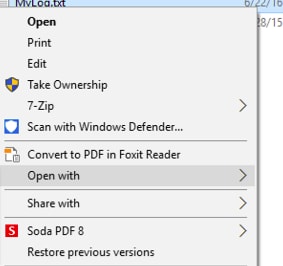
Step 4: From the expanded menu of Open with, select Choose another app
Step 5: Select the Sony SonicStage application from the newly opened window and then press OK.
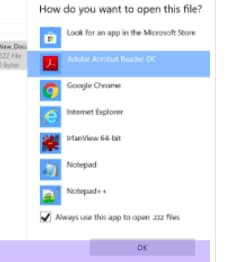
After performing the above five steps, you will be able to open .aa3 format files in the Sony SonicStage music player.
2. Sony Sound Forge Pro 10

Sony Sound Forge Pro 10 is also part of Sony’s audio suites. Although Sony Sound Forge Pro 10 is made for audio editing and mastering, it can still open .aa3 format files. You can easily open your AA3 format file without worrying about its compatibility.
3. Sony Vegas Pro 11

Sony Vegas Pro 11 is advanced editing software that supports both audio and video editing. You may not need many of its advanced features, but you can work with it to open your .aa3 format files.
All you have to do is install it on your computer and import your .aa3 files into it. Doing that, you can play and open the .aa3 format file with it.
4. Sony ACID
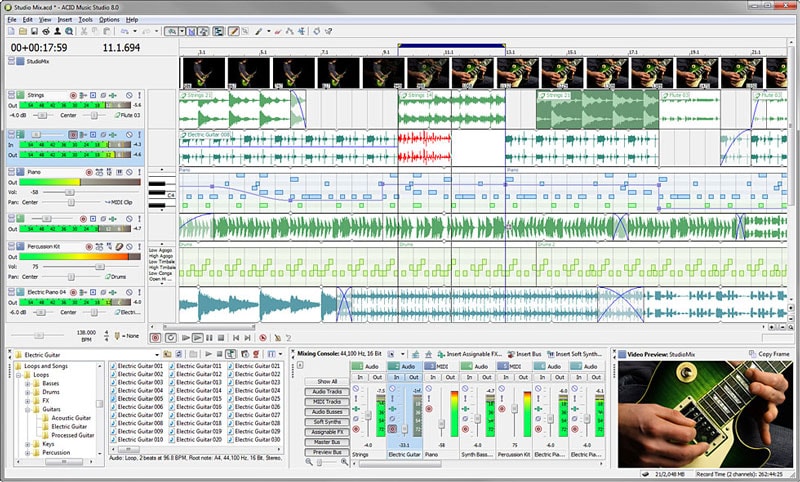
Sony Acid is another Sony audio suite program. It has been created for audio editing. Therefore, it supports audio formats files of any type. To take this advantage, you can also open your AA3 format files through this software.
Method 2: Convert AA3 Format to MP3, AAC, or MP4
The first method involves taking the help of Sony audio suite programs to run the AA3 format files. If you do not prefer that, then there is another method.
You can also convert your AA3 format files into MP3, AAC, or MP4 format. After conversion, you can play the AA3 format file directly into VLC, Windows Media Player, or others. No need for any 3rd party application dependency.
Let’s see two popular software that helps you to convert AAC format files.
1. UniConverter
UniConverter is an ultrafast converter by Wonderhsare company. It allows you to convert AA3 format files into MP3, AAC, AC3, and other formats. Due to its lossless quality conversion, it is highly recommended.
It is a worth-mentioning tool here due to its high brand value of Wondershare. Wondershare is known for making reliable tools, and UniConverter is one of them. All you need to perform are three basic steps, and your file will be converted.
Follow the below steps to convert AA3 format file into MP3, AAC, or MP3 format:
Step 1: Download and Install UniConverter from Wondershare official website.
Step 2: Open UniConverter and load AA3 files into it.
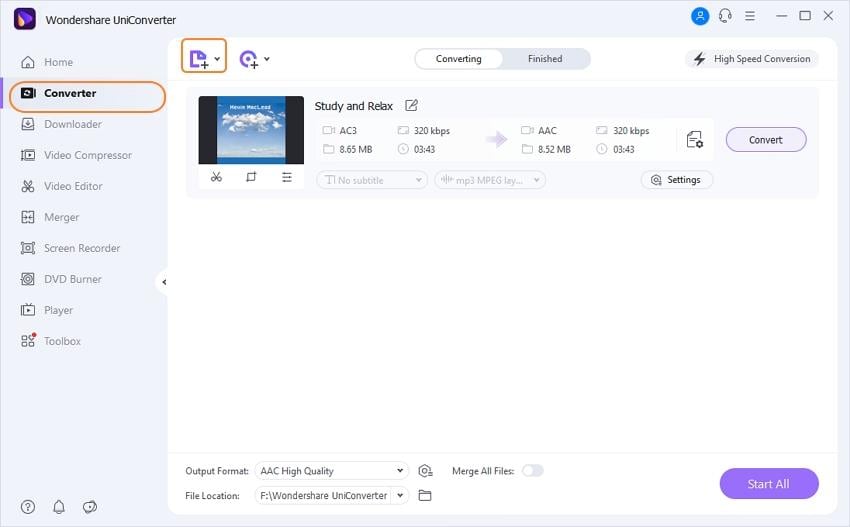
Step 3: Choose MP3 or other relevant formats as the converted audio output format.
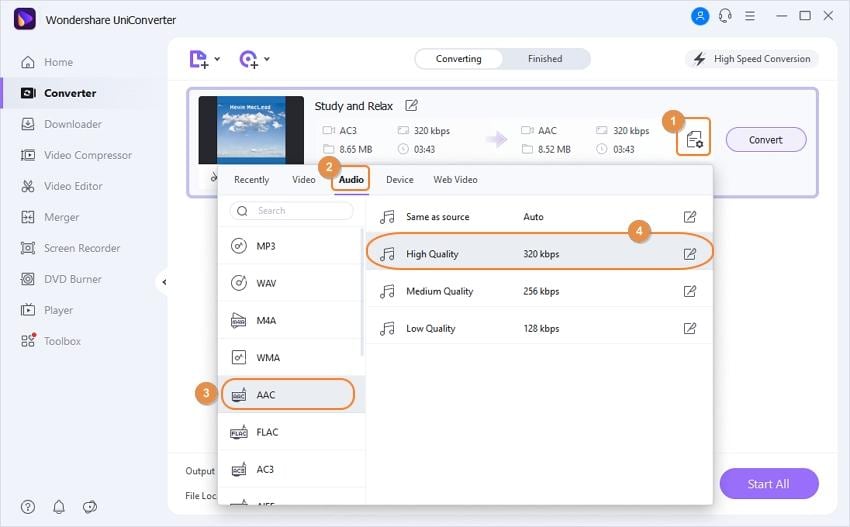
Step 4: Once done, click on Start All button.
Your AA3 format files will be converted into MP3 or other formats by doing the above simple steps. With this conversion, you can start playing the converted file directly into regular audio players.
2. FileZigZag
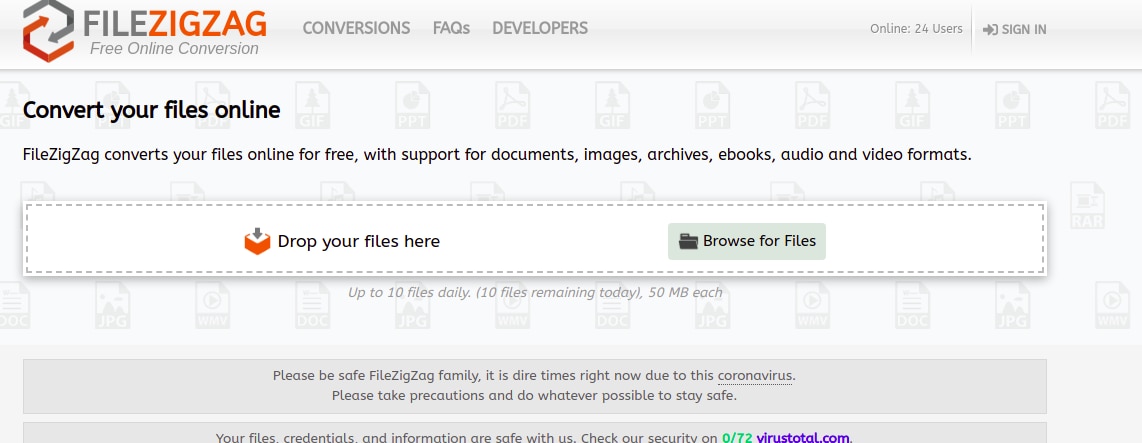
FileZigZag is an online file converter software. Suppose you do not wish to download any external software on your computer for this process. In that case, FileZigZag is the best choice for you.
All you have to do is visit their official website and drop your AA3 format file into it. Choose the output format and click on the convert button. It will convert your AA3 format file into your desired format.
Once it is converted, you will have the option to download your converted file. Upon clicking the download button, the file will be downloaded and saved on your computer’s directory.
That’s it. You have the converted version of your AA3 file on your PC now. You can double click on it and play it with usual media players such as Windows Media Player, VLC, etc.
Possible Reasons of Cannot Open AA3 File
If you are wondering why you cannot open the AA3 file with your regular media players, your query is valid. Let’s see below the possible set of reasons why that happens:
- Incorrect Programs Association: Since AA3 files are not commonly present in your system, they are not as popular as other formats. So Windows, Mac, and Linux operating systems associate them with file openers that do not support it. It is the most common reason why you cannot open the AA3 file.
- Invalid AA3 File Source: The source from which you get the AA3 file can impact its opening. If the file is not adequately encrypted into the AA3 format, you won’t be able to play it. Therefore, you must validate the source of the AA3 file to find the origin of the file opening issue with your AA3 file.
- Unsupported Audio Codec: Audio codec is the device that works to convert your audio signals from analog to digital. If a device that did the codec for the AA3 is unsupported by your computer, you won’t open it.
These are the common reasons why you fail to open AA3 format files on your computer. There can be other reasons, but those mentioned above are most common among AA3 files users.
Extra Tip: How to Recover Lost AA3 Files?
The previous sections helped you understand what .aa3 format files are, how you can open them, and why you can not open them.
But what if you accidentally deleted or lost your AA3 format file? Since our guide has got you this far, it’s time to take things a step further.
In this bonus section, you will learn how you can recover lost AA3 format files. You can use an automated data recovery tool to recover your file back. Let’s see below how you can do it quickly.
Powerful Data Recovery Software: Wondershare Recoverit
Wondershare Recoverit is a three-step method for automated data and files recovery. It provides file recovery in almost all cases. This program also recovers files from various devices, including PCs, hard drives, USB devices, SD cards, crashed/corrupted devices, and more.
The most incredible thing about Wondershare Recoverit is that it can recover files even from worst-case scenarios. Also, it is available for both Mac and Windows, and its free version provides 100 MB of free data files recovery.
Although there are many automated data recovery tools, let’s see below why Wondershare Recoverit is the top-notch choice for AA3 files recovery.
Why Wondershare Recoverit?
Below are the few reasons why Wondershare Recoverit is chosen here for recovering AA3 format files:
- Ability to Recover 1000+ File Formats: It doesn’t matter if it is an image, video, text, or audio file. With RecoverIt, you can recover any type of file within the same three steps.
- Preview File Before Recovering Them: It allows you to inspect files before recovering them, making the entire data recovery procedure faster. You can simply preview the files before commencing the real recovery procedure, which no other data recovery software offers.
- Pinpoint Files in Real Time: Filters files in real-time during the scan. You can choose to recover only the files you need. You can filter the files based on their file type, size, and other filters.
- Continuous Tech Support: You can contact them any time of the day for any help regarding their software. Also, from their official website, you can chat along with agents to solve your queries.
Step to use Wondershare Recoverit to Recover AIFF Audio Files.
Step 1 – Download and Install Wondershare Recoverit Software
The software can be downloaded from the button below. Because it is available for both Mac and Windows, you can choose the version that best suits your needs.
Step 2 – Launch This Program

Step 3 – Select a Location
Select the location from where you believe that your AA3 file was deleted or lost.

Step 4 – Scan the Location from where your AA3 file is deleted or lost
After selecting the location, click on the Start button, and the scan of that location will begin. The scan process can take from a few minutes to hours, depending on the lost file size. Below you can see the live scan results of Recoverit.

During the scanning process, you can apply filters and pinpoint files that you want to recover.
It can save time by showing you the specific files you need. You can use the filter on the file type, size, and modification date.
When you pinpoint the files, it helps you to save a lot of time. Otherwise, you would have to wait until the whole scan procedure is completed, resulting in many useless files.
Step 5 – Recover your AA3 format files
You may see the list of files you accidentally deleted or lost after the scan is completed. You can view the files individually by clicking on them. You'll find deleted or misplaced AA3 files here. You can preview it by clicking on it, just like the audio file seen below in Recoverit.

With the preview, you can select only those files that you want to recover. After selecting the files, click on the recover button.
Image Name: using-wondershare-to-recover-data-6.jpg

After clicking on the Recover button, wait until it recovers your file back. Make sure you select the location of saving the file other than from where it was deleted. Doing this enhances the chances of file recovery.
Once done, you can view your AA3 format audio files back on your hard disk.
Note: Always make sure you don't overwrite data on the drive where you lose your files. Overwriting reduces the chances of a file being recovered to nearly zero.
The Bottom Line
AA3 file format is not as popular as the other audio formats such as MP3 etc. That is why the operating system lack system programs to open and handle AA3 format files.
To run AA3 files, you have two options. The first one is to use any Sony audio suite program and run your AA3 file through it. The second way is to convert the AA3 format file into MP3 or other supported formats and then play the AA3 file through regular media players.
When dealing with accidental AA3 file deletion cases, the best option is to use Wondershare Recoverit software. It’s an automated three-step tool that guarantees file recovery from almost any situation.
Note: * Some of the above codec formats may need to be supported by system.


