
We often seek portable ways to carry our necessary files, a lightweight system, an external hard drive, and a USB flash drive. A USB flash drive and a jump drive refer to the same device, the ultimate portable device.
We will be reviewing what a jump drive is because it is a popular term that seemingly everyone is familiar with, but we are exploring deeper, so if you want to get one, you know just what it is.
Part 1. What Is Jump Drive?
A jump drive goes by many names; a pen drive, a flash drive, or a thumb drive. It is portable and has no moving parts, unlike a typical hard drive. A jump drive also has just an integrated circuit that it utilizes to store data.
It is a portable and easy way to store large files and transfer them between systems. An electrically insulated and protected plastic, metal, or rubberized container fit for a pocket or on a key chain, for example, houses a small printed circuit board with the circuit elements and a USB connector. Some have an I/O indicator LED that turns on or blinks in response to access. Although it is unlikely to sustain damage if left unprotected, the USB connector is covered with a removable cap or can be retracted into the Drive’s body. Although drives for other interfaces are also available, most flash drives connect to computers using the type-A USB connector (e.g., micro-USB and USB-C ports).
Here is an interesting fact, SanDisk used to be called M-Systems in 1999. In April of that year, they developed the first USB drive. The announcement came in September 2000, and later in December, flash drive sales began.
Learn more: Recover Data from SanDisk
Uses of a Jump Drive
- Personal data transport
- Secure storage of data, applications, and software files
- Updating motherboard firmware
- Booting operating systems
- Operating system installation media
- Back up
- Application carriers
Part 2. How Does Jump Drive Work?

The non-volatile category of storage includes USB flash drives. It must need electricity to save, transfer, and input the data. However, it can also use to store data even without a power source. The internal circuit will receive the memory command as an electronic signal. Additionally, it can save the data without any harm or loss, even with no power source. The data is preserved.
Additionally, there are no moving pieces in it. It can work with all gadgets thanks to USB. The device begins reading, writing, transmitting, storing, and saving the data as we plug the jump drive into a USB port on a computer. Until we manually remove the data or something goes wrong with the memory, it will not vanish.
Part 3. Features of Jump Drive
- It does not have any delicate moving parts and utilizes less power.
- This device’s data storage is resistant to dust, magnetic fields, and mechanical shock. These characteristics of jump drives make them convenient for traveling.
- Compared to other gadgets, it can store more data.
- Specific jump drives are made using rough rubber and metal to give the waterproof feature and make the drives hard. Thus, this kind of Drive does not lose memory when submerged in water.
Part 4. Advantages And Disadvantages of Jump Drive
The communication speed of USB 1.0, which was the first released, was slow, which compelled the designers to create USB 2.0 to fulfill their demands. USB 3.0, introduced in 2013, is the most recent USB specification. Similar to other storage devices, jump drives have advantages and disadvantages.
The lifespan is limited to several read and writes cycles that can execute the Drive.
Pros
Affordable cost
It has various storage capacities to accommodate your needs.
It is portable and relatively easy to carry around.
Speed is dependent on other factors, but it is relatively fast and does not require internet connections to work.
It is compatible with devices with a USB port which is the basic requirement for connection.
Cons
Functionality degenerates with reading and writing.
Using it across several systems leaves it susceptible to virus attacks.
Quality is guaranteed from every brand that produces a jump drive
Some drives can contain encryptions that crash the system.
It works with only one device at a time.
Part 5. What Is the Difference Between Jump Drive And Flash Drive?
A flash drive and a jump drive are alike, except that flash drives are non-volatile storage media devices. This technology is also used in memory cards and solid-state drives.
Part 6. Jump Drive VS. Thumb Drive
Certain people state that thumb and jump drives are the same but differ slightly.
- Storage Technology
A jump(flash) drive uses flash memory for data storage, called compact flash. It has magnetic properties that allow it to read, write, and store. It has a relatively high speed.
A thumb drive uses a solid-state drive (SSD); this technology uses flash memory to read, write, and transfer data between systems. It also does not have magnetic properties.
- Outlook
The thumb drive typically comes in a thumb shape and is often very fragile, light, and small. While jump drives come in several designs, shapes, and sizes, mostly aluminum coated.
- Usage
A thumb drive primarily serves as a transfer medium and has a slow process execution rate and less storage, with 64GB as the largest available storage size.
A jump drive’s primary use is for storage; it is used in cameras, mp3 players, etc. The process is swift.
- Durability
A jump drive is more durable than a thumb drive physically. Besides that, it is also a better storage device. A thumb drive degenerates with use, but a flash drive remains sustained except in the event of formatting and reprogramming data.
Learn More: Recover Deleted Files from Thumb Drive
Part 7. How to Recover Files from Jump Drive
Data is prone to damage or loss regardless of the device it is stored in, So, you need to always have a backup and know how to recover said files if needed. Here are a few reasons why you could lose data:
- Data defragmentation
- Hardware Failure
- Software bug
- Malware attack
- Power Surge
- Accidental file deletion
- Physical damage
To recover files on a Jump drive, you can try the following methods:
Method 1. Using Command Prompt
- Step 1: Start by connecting the USB flash drive to your PC.
- Step 2: Open Command Prompt
- Step 3: Type “chkdsk X; /f” and press “Enter” in the command prompt. This command is ‘check disk,’ and X represents the letter assigned to your drive.
- Step 4: Type "ATTRIB –H –R –S /S /D X:*.*" and press "Enter." X is still the letter for your drive.
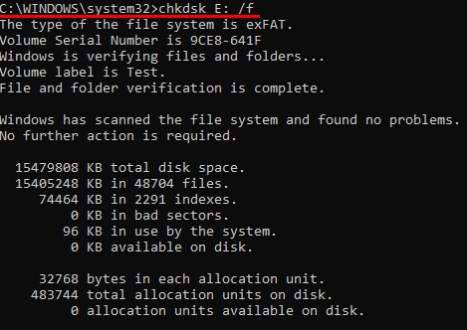
If the process works out well, all deleted files will be in a new folder on the Drive.
Method 2. Using the Restore Previous Versions
To access this feature, your PC must be Windows 7, 8, or 10.
- Step 1: Begin the process by connecting the USB flash drive to your computer
- Step 2: Open This PC
- Step 3: Next, right-click the USB flash drive
- Step 4: From the drop-down, select properties.
- Step 5: Select previous versions from the tabs displayed.
- Step 6: Select a version and click on Restore.
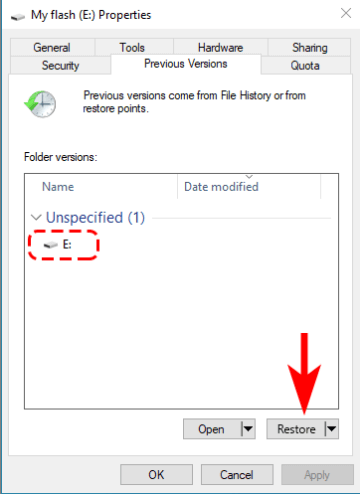
Note that you cannot utilize this method if no previous versions are displayed.
Method 3. Using Wondershare Recoverit Data Recovery
Wondershare Recoverit Data Recovery is a third party that offers recovery services to patrons. From hard drives, cameras, and memory cards to jump drives, no file is completely lost with Wondershare Recoverit. With this tool, you can recover any files stored on your drive, documents like wlsx, doc, pps, etc, videos like avi, fla, mov, and so on. Not only this, it also helps to recover photos, audios, archived files, etc.
Wondersahre Recoverit can be used to recover files if caught up in the following scenarios:
- Deleted files
- Formatted drive
- Partition loss
- Virus, power surge, system crash, reinstallation, etc.
For Windows XP/Vista/7/8/10/11
For macOS X 10.10 or later
To recover files using Wondershare Recoverit Data Recovery:
- Step 1: Download and launch Wondershare Recoverit, select the drive where you lost the files.

- Step 2: Tap the drive and start to scan the files.

- Step 3: Select the recovered data and preview whether they are the files you need.

- Step 4: After that, tap Recover to get your lost data back.
Conclusion
Portable storage devices such as the jump/ flash drive have made many things easier, from storage to access and transfer. For its significance, we need to take care of the device properly. Ensure proper storage and ejection.

 ChatGPT
ChatGPT
 Perplexity
Perplexity
 Google AI Mode
Google AI Mode
 Grok
Grok























