Do you like watching anime? Are you just mesmerized by the incredible anime visuals portrayed on your screen? If you can positively answer these questions, you're probably familiar with the AMV video file format.
Today, we'll get into AMV format, its common uses, and the best methods to open/convert it to other video formats.
Table of Content
What Is an AMV Video Format?
The AMV format stands for Anime Music Video format. It allows digital artists and anime lovers to put together several snippets of any anime movie or TV show with a matching audio clip synced to provide the exact visual aesthetics while watching the video.

Usually, AMV video clips are fan-made dedications rather than official releases. You can rely on AMV video format to combine different video files with new albums or promotional songs, regardless of the source.
AMV format is a compressed video file produced by MTV, created for use in compatible Chinese MP4/MP3/MTV players. Typically, AMV allows users to save low-resolution video files from 94x64 to 160x120, so the files can fit on small screens.
AMV was initially intended for portable devices, but modern-day computer video players can also play this type of video file format. The .AMV file extension is like a modified version of an AVI container file.
Because of that, the AMV video format can work as a motion JPEG variant with fixed quantization tables. Thanks to higher compression/ frame rate and lower resolution, AMV video file format requires lower processor power and allows you to save video files in smaller file sizes.
That makes AMV ideal for various use cases, especially those applications that don't require top-quality visuals or unlimited bandwidth. Despite smaller file sizes, AMV still maintains excellent audio and video quality.
Common Uses of the AMV Format
AMV format can be used for the following applications:
- Storing multimedia such as audio and video files;
- Reducing larger file formats to suitable file sizes for portable devices;
- Adjusting video resolution to fit smaller screens of portable devices;
- Converting high-quality format files to low quality while maintaining acceptable sound and video;
- Playing audio/video media files in low-cost portable MP4/MTTV players;
- For every application requiring lower compression, lower frame rate, and lower resolution;
- Storing more files in a low-cost device due to lower processor power requirements and smaller file size;
- Making the playback hardware more affordable;
- Creating multiple versions of MTV files with a higher compression ratio;
- Seamlessly switching between Ali's M5661 chip and Actions chip (MTV formats);
- Turning AVI files into AMV variants;
- Facilitating a swift network exchange of audio/video files despite limited bandwidth and lower image quality.
Since AMV video format has a wide range of applications, let's discuss the best way to open this video file format.
How To Open an AMV Video Format

Though this file format isn't compatible with your regular players, many multimedia players can open the AMV files. Computer multimedia players like VLC and Windows Media Player are preferred players for opening AMV files.
Typically, most AVS and cross-platform media players should be able to open AMV files. We recommend downloading VideoLAN VLC Media Player or Online Media Technologies AVS Media Player if you plan to open AMV files on a Windows computer.
Top AMV Video Players
| Operating System | AMV Player |
| Windows | VideoLAN VLC media player (Free)
File Viewer Plus Online Media Technologies AVS Media Player (Free) FFmpeg (Free) MishInc AMV Player (Free) Online Media Technologies AVS Video Converter (Free Trial) AnyMP4 Video Converter (Free Trial) |
| Mac | VideoLAN VLC media player (Free)
FFmpeg (Free) AnyMP4 Video Converter (Free Trial) |
| Linux | VideoLAN VLC media player (Free)
FFmpeg (Free) |
How To Convert an AMV Video Format

Sometimes, the video player on your device may be unable to open the AMV file you wish to play. In such situations, you can use an AMV video converter to convert AMV to a supported video format like the MP4.
Why Convert an AMV Video?
Using a non-compatible AVM video player to open AMV files may result in video file corruption, audio issues, viewing disturbed pixels, video quality loss, and more. The solution to these problems is systematically converting AMV files to avoid AMV video format issues.
The best reason to convert an AMV video is to preserve audio/video quality and avoid streaming issues and file corruption. The AMV video converter is the best tool for converting AMV videos to any desired format.
You have multiple free video converter solutions at your disposal:
- Prism Video Converter - convert AMV to formats like MP4;
- Zamzar - top-grade AMV converter;
- MConverter - online and free;
- Movavi Online Video Converter - convert AMV files online for free;
- AMV-Converter by SourceForge - download AMV converter for free;
- AMV Converter Studio by Informer Technologies - free online and desktop AMV converter;
- ConvertFiles Online Video to AMV file converter - free online and desktop AMV converter;
- FreeFileConverter - online and free.
Though you can convert AMV video format to multiple formats for free, free tools almost always come with certain limitations. For example, they limit how many files you can convert or cap the file size you're allowed to upload and convert for free. Because of that, we recommend using a premium solution like Wondershare UniConverter.
How To Convert AMV Files With Wondershare UniConverter
Wondershare UniConverter is an ultra-fast, high-end tool for converting and compressing multimedia files. UniConverter is an ideal solution for tapping into 20+ tools, including a highly effective video compressor and video converter for processing top-quality video files.
Since it supports over 1000 video formats and provides optimal encoding and decoding support, UniConverter can successfully and efficiently convert AMV to multiple file formats across various devices, thus enabling seamless file sharing across multiple systems.
Download and install Wondershare UniConverter on your computer, then follow the steps below to convert AMV files to any desired format.
- Launch UniConverter and navigate to the main menu;
- Click Home and select the Converter feature;
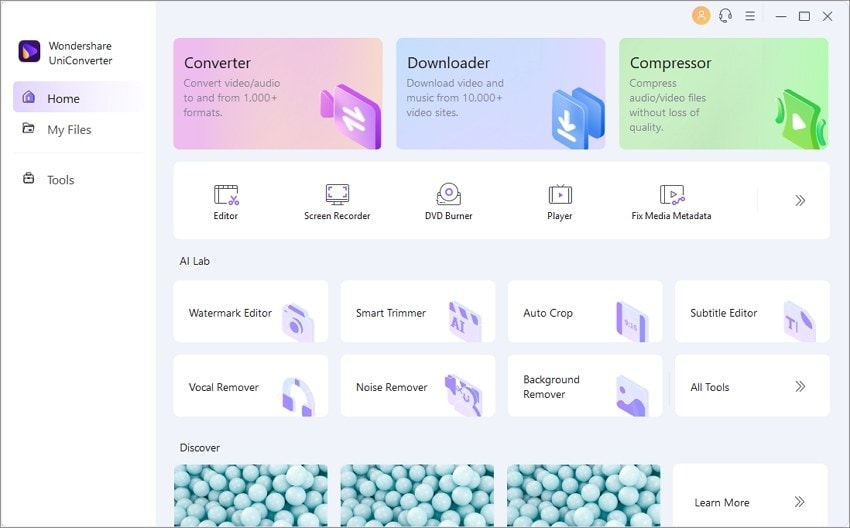
- In the Converter section, drag and drop your AMV video files to start conversion or click the + sign to add video files;

- Navigate to Output Format > Video to select the preferred video format for conversion;

- Click High Speed Conversion in the top-right corner;
- Set a destination folder where you wish to save the converted files;
- Click Convert;

- Once UniConverter finishes the conversion process, you should see the Successful prompt;
- Click Finished to access the converted files.

How To Recover Deleted or Lost AMV Video Files
What happens if you can't access your files? Did it happen before that you couldn't find the AMV video files you stored on your computer? Data loss is a common occurrence that plagues all computer users.
It can occur due to several different factors:
- Accidental deletion;
- Unintentional storage device formatting;
- Malware/virus attack;
- Data transfer interruption;
- Hard disk corruption;
- Computer system crash;
- Partition loss;
- Software malfunction.
If you've lost your AMV video files due to any of the scenarios above, your data isn't lost forever. You can recover your AMV files using a professional data recovery tool like Wondershare Recoverit.
It supports comprehensive and advanced file restoration due to its advanced data recovery capabilities. Thanks to Wondershare Recoverit's patented file recovery techniques, you can seamlessly recover all lost data across various file formats, storage devices, and data loss scenarios.
Download and install Wondershare Recoverit for Windows on your computer, then follow the steps below to recover your AMV files.
- Launch the app and navigate to Hard Disks and Locations;
- Select the location that stores your AMV videos;

- Let the app scan the selected location;

- Tap into available search filters to pinpoint AMV files;

- Preview retrievable data to select the specific AMV files you want to recover and click Recover to get your video files back;

- Select a new path to save the recovered AMV files and click Save.

Conclusion
AMV video format is a new trending video file format that shows the potential to take over the internet. Social media and internet users rely on AMV to create and post video depictions of fan fiction, add audio to their private clips, make catchy collages for their favorite videos, and more.
If you're a die-hard anime fan, knowing everything about the AMV video file format is a must. Moreover, the AMV file format is an ideal choice if you plan to do a promotion for the latest anime show or put together a mind-bending animated musical performance.
In addition, you can easily convert AMV files to multiple video formats using a reliable tool like Wondershare UniConverter to make your AMV videos widely available and easily shareable.



 ChatGPT
ChatGPT
 Perplexity
Perplexity
 Google AI Mode
Google AI Mode
 Grok
Grok























