This is a common concern many Mac users face. Accidentally deleting photos can be stressful, especially if those photos hold memories or are important for work. However, don't worry - there are several methods you can use to recover deleted photos on Mac.
In this comprehensive guide, we'll explore where your deleted photos are stored, the common reasons for photo loss, and the best ways to recover them.
In this article
Where Do Deleted Pictures on My Mac Go?
When you delete a photo on your Mac, it doesn't immediately disappear from your system. Here's a quick overview of where your deleted photos may be hiding:
- Mac Trash Bin: By default, deleted files are moved to the Trash Bin on your Mac. These files remain in the Trash Bin until you delete them.
- Time Machine Backups: If you have Time Machine enabled, your deleted photos may be recoverable from your Time Machine backups.
- iCloud Photo Library: If you have iCloud Photo Library enabled, your deleted photos may be stored in the Recently Deleted album for up to 30 days.
- External Storage: If the deleted photos were stored on an external hard drive or SD card, you'll need to check those devices for recovery options.
Reasons Behind Photos Getting Deleted On Mac
There are several common reasons why photos might get deleted from your Mac:
- Accidental deletion: You or someone else may have accidentally dragged and dropped photos into the Trash Bin.
- Disk cleanup: You may have deleted photos while trying to free up storage space on your Mac.
- Software issues: A bug or glitch in your photo management software could lead to unexpected photo deletions.
- Malware or viruses: Malicious software can sometimes compromise your files, including your photos.
- Hardware failure: A failing hard drive or other storage device could result in data loss, including your photos.
5 Easy Methods to Recover Deleted Photos on Mac
To recover deleted photos on your Mac, you have several options. Here's a quick overview of the different methods, along with their pros and cons:
| Method | Pros | Cons |
| Recover Deleted Photos Using the Photos App | Easy to use, integrated with your Mac's photo library | Only recovers photos from the Recently Deleted album |
| Retrieve Deleted Photos from Trash | Simple and straightforward, can recover photos deleted a while ago | Photos are only kept in Trash until it's emptied |
| Recover Deleted Photos with Time Machine | Can recover photos from your Time Machine backups, even if they were deleted a long time ago | Requires having Time Machine enabled and regular backups |
| Restore Deleted Mac Photos from iCloud | Can recover photos if you have iCloud Photo Library enabled | Photos stay in the Recently Deleted album for 30 days |
| Recover Deleted Photos Using Recoverit | Powerful data recovery tool that can recover photos from various sources, even if they were permanently deleted | Requires downloading and installing a third-party application |
So, now you have a brief overview of methods to recover deleted photos on Mac. Let’s discuss them in depth.
Method 1: Recover Deleted Photos Using the Photos App
The Photos app on your Mac has a "Recently Deleted" album that stores your deleted photos for up to 30 days.
Here’s how to recover deleted photos on Mac:
Step 1: Open the Photos app on your Mac. Click on the "Albums" tab on the left sidebar.
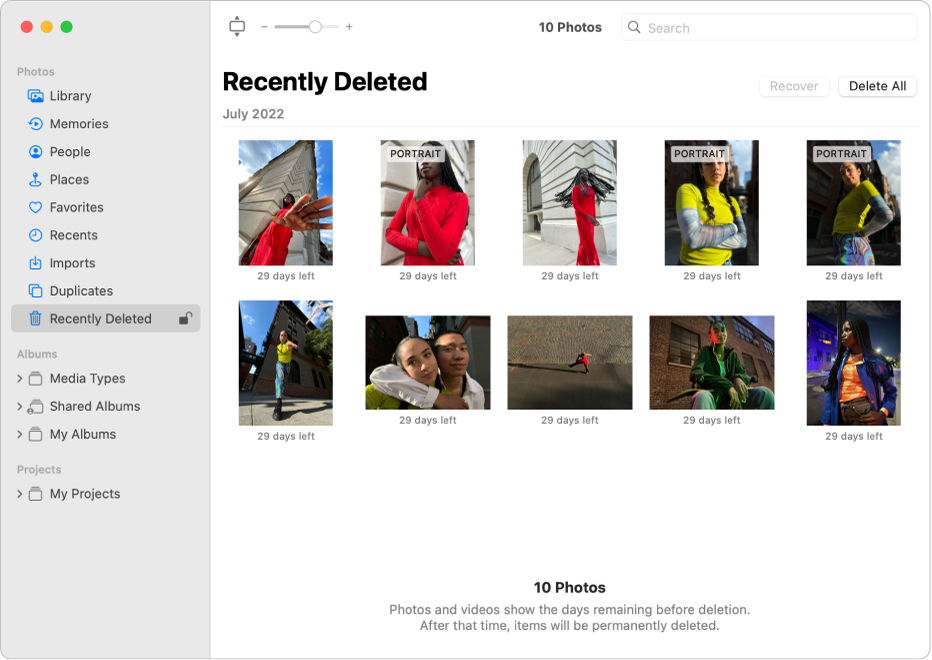
Step 2: Look for the "Recently Deleted" album and click on it. Select the photos you want to recover, then click on the "Recover" button at the bottom of the window.
This method is quick and easy, but it only works if the photos were deleted recently and are still in the Recently Deleted album.
Method 2: Retrieve Deleted Photos from Mac Trash
When you delete photos on your Mac, they are typically moved to the Trash Bin rather than being immediately deleted. To retrieve deleted photos from the Trash Bin:
Step 1: Open the Trash Bin on your Mac.
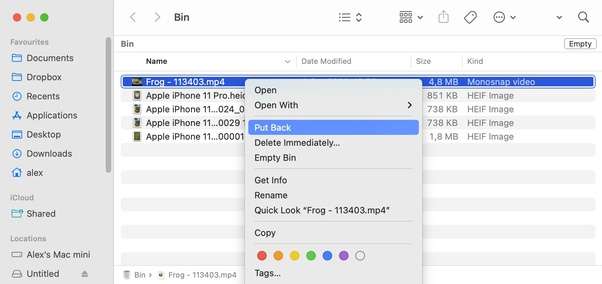
Step 2: Right-click on the selected photos and choose ""Put Back" " to restore them to their original location.
This method can be useful if you've deleted photos a while ago and they're still in the Trash Bin. However, once you empty the Trash Bin, the photos will be permanently deleted.
Method 3: Recover Deleted Photos with Time Machine
If you have Time Machine enabled on your Mac, you can use it to recover deleted photos from your backups. Here's how:
Step 1: Open the Time Machine app on your Mac. Use the timeline at the right side of the screen to navigate to the time before the photos were deleted.
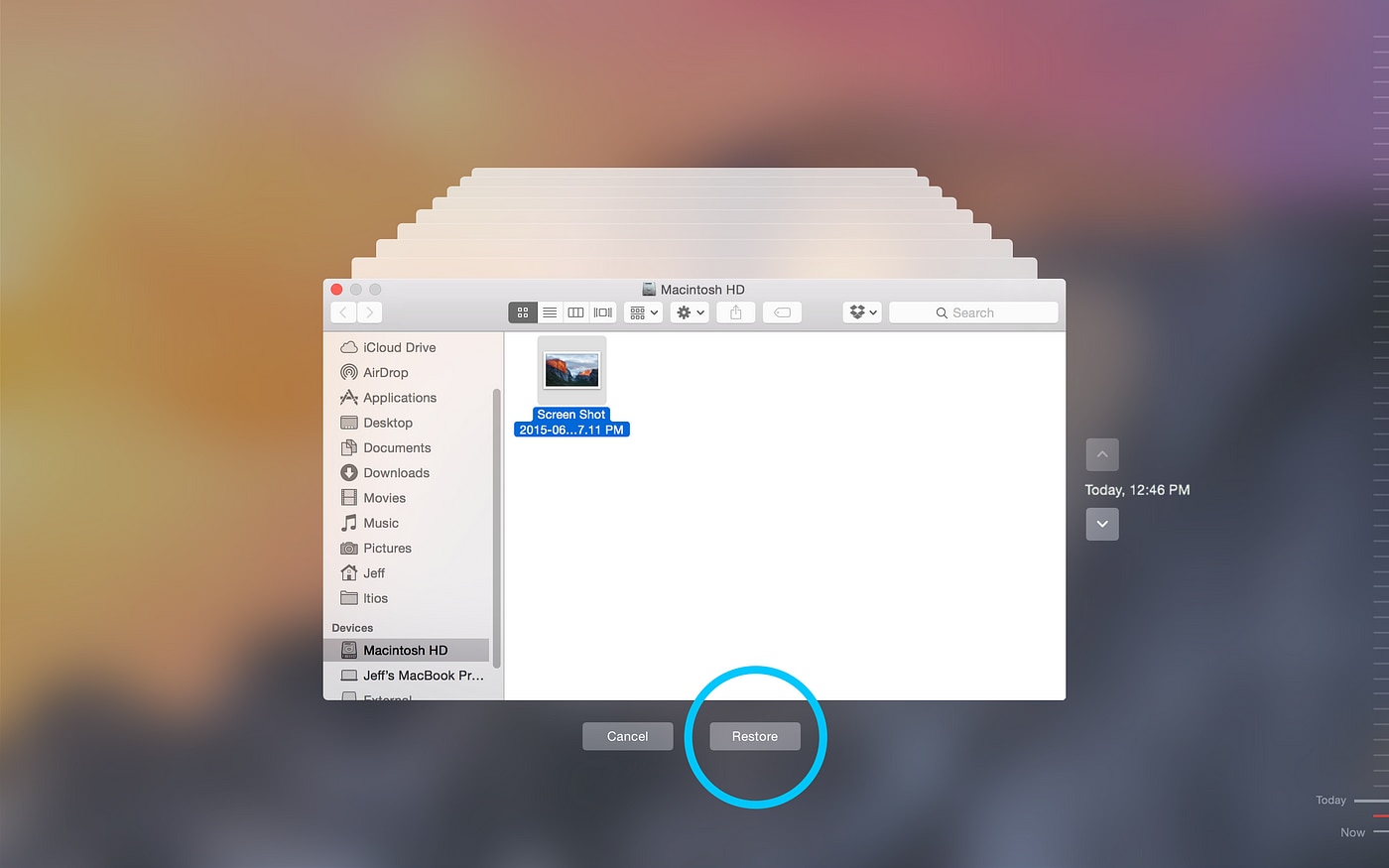
Step 2: Locate the photos you want to recover and select them. Click the "Restore" button to bring the photos back to their original location.
This method can be very helpful if you've deleted photos a long time ago and need to recover them. However, it requires having Time Machine enabled and regularly backing up your data.
Method 4: Restore Deleted Mac Photos from iCloud
If you have iCloud Photo Library enabled on your Mac, your deleted photos may be stored in the "Recently Deleted" album on iCloud for up to 30 days. To restore deleted photos from iCloud:
Step 1: Open the Photos app on your Mac and sign in to your iCloud account. Click on the "Albums" tab and look for the "Recently Deleted" album.
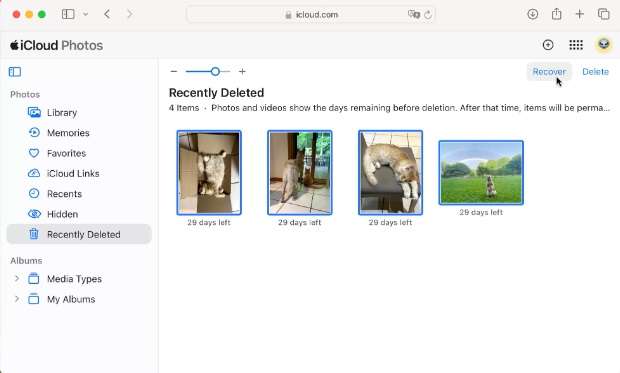
Step 2: Select the photos you want to retrieve. Click the "Recover" button.
This method is convenient if you use iCloud Photo Library, but the photos will only be available for recovery for a limited time.
Method 5: Recover Deleted Photos on Mac Using Recoverit
If the above methods don't work for you, or if you've permanently deleted your photos, you can turn to a third-party data recovery tool like Recoverit . Recoverit is a powerful data recovery software that can help you recover deleted photos from your Mac, even if they were permanently deleted.
Recoverit works by scanning your Mac's storage devices (internal or external) for deleted or lost files, including photos. It uses advanced scanning algorithms to identify and recover files that have been deleted, lost, or corrupted. Some of the key features of Recoverit include:
- Support for a wide range of file types, including JPEG, PNG, TIFF, and many more file types.
- Ability to recover files from various storage devices, including internal and external hard drives, USB drives, and memory cards
- Deep scan and preview capabilities to help you identify the files you need to recover
- Intuitive user interface that makes the recovery process easy and straightforward
Recoverit offers several advanced data recovery capabilities that make it a powerful tool for recovering deleted photos on your Mac:
- Comprehensive file type support: Recoverit can recover a wide range of photo file formats, including JPEG, PNG, TIFF, RAW, and more.
- Multi-device recovery: Recoverit can recover files from internal and external hard drives, USB drives, memory cards, and other storage devices.
- Deep scanning: Recoverit's advanced scanning algorithms can dig deep into your storage devices to find and recover even permanently deleted photos.
- Selective recovery: You can preview the recoverable files and selectively recover the photos you need, without wasting time or storage space.
- Secure recovery: Recoverit uses advanced data recovery techniques to ensure the integrity of your recovered files, without any data loss or corruption.
Step-by-Step Guide to Recover Deleted Photos on Mac Using Recoverit
Here's a step-by-step guide to recovering deleted photos on your Mac using Recoverit:
Step 1: Install Recoverit on your Mac. Launch the Recoverit application and select the location where your deleted photos were stored (e.g., your internal hard drive or an external storage device). Click "Start".

Step 2: Recoverit will thoroughly scan the selected location for any recoverable files.

Step 3: Once the scan is complete, you'll be able to preview the recoverable photos. Select the ones you want to recover and click "Recover" to save them to a safe location on your Mac.

Tips & Notes to Recover Deleted Photos on Mac
Here are some additional tips and notes to keep in mind when recovering deleted photos on your Mac:
- Act quickly: The sooner you try to recover your deleted photos, the better your chances of success. The longer you wait, the more likely it is that the deleted data will be overwritten.
- Check external storage: If the deleted photos were stored on an external hard drive or memory card, be sure to check those devices for recovery options.
- Use a dedicated recovery tool: While the built-in methods can be helpful, a dedicated data recovery tool like Recoverit is often more effective at recovering permanently deleted photos.
- Make a backup: Before attempting any recovery, make a backup of your current data to prevent further data loss.
- Be patient: Depending on the size of your storage device and the amount of data to be scanned, the recovery process can take some time. Allow Recoverit to complete the full scan for the best results.
Conclusion
Losing valuable photos can be annoying, but with the right tools and methods, you can usually get back deleted photos on your Mac. Knowing where your deleted photos go, why photos get lost, and the different ways to recover them can help you get your important memories back.
Be sure to act fast, use a special recovery tool like Recoverit, and always save a copy of your data before trying any recovery steps.
FAQ
-
Does Apple store permanently deleted photos?
No, Apple does not permanently store photos that have been deleted from your Mac. Deleted photos are typically moved to the Trash Bin, and if the Trash Bin is emptied, the photos are permanently deleted from your system. -
Is it possible to recover deleted photos on Mac after deleting them permanently?
Yes, it is possible to recover permanently deleted photos on your Mac, but the chances of success decrease the longer you wait. Using a dedicated data recovery tool like Recoverit can help you recover even permanently deleted photos. -
Can deleted photos be traced?
Yes, deleted photos can often be traced and recovered, especially if you act quickly. The key is to avoid overwriting the deleted data, which can happen if you continue using your Mac or external storage device. Using a data recovery tool like Recoverit can help you trace and recover your deleted photos.
















