Losing big files can happen to anyone. You may lose important work files, personal photos, or videos. The loss can be accidental or caused by technical issues. It feels frustrating when you cannot find the files you need.
Recovering big files may seem tough at first. Many people think it's impossible to get them back. But there are ways to recover huge files. These methods can help you save time and effort. They can also reduce the stress of losing important data.
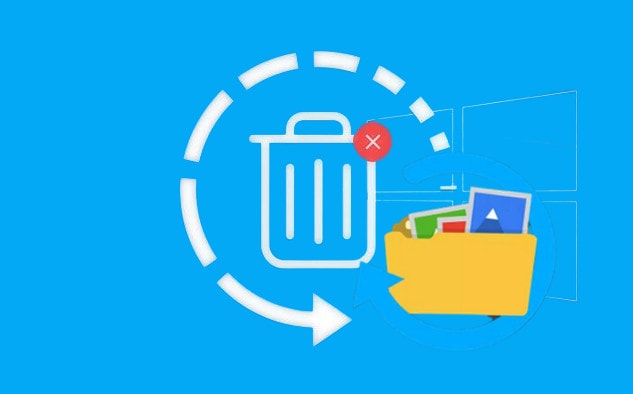
This guide will show you how to recover deleted large files. We will explain six easy methods step by step. Even if you are not tech-savvy, you can follow these tips to recover big files deleted from your computer.
In this article
Part 1: Is it Possible to Recover Big Files?
Recovering big files is possible. Many tools can help you recover large files deleted. These tools work by scanning your computer. They find lost files and restore them. The success rate depends on the cause of file loss.
Sometimes files are lost due to accidental deletion. At other times, technical issues like corruption or formatting are the reason. Each situation is different. This affects how to recover deleted large files successfully. You need the right method for your case.
The sooner you act, the better. Files are easier to recover when deleted recently. If you wait too long, files may be overwritten. This makes it harder to recover big files.
Part 2: Common Challenges You May Face: Recover Huge Files
Recovering huge files can be challenging. Here are some common issues that you might encounter during the process:
- Files Overwritten: Files may get replaced by new data if you wait too long after deletion. This makes recovery difficult.
- Tool Limitations: Some recovery tools do not support very large file sizes. They may fail to retrieve huge files effectively.
- Missing Files: Not all deleted files show up in recovery software. Certain files may be absent from the recovery list.
- Storage Space: Your computer may not have enough free space to restore large files. This can block successful recovery.
- Corruption Issues: Files may be corrupted due to errors or malware, making recovery more complicated.
- Time-Consuming Methods: Some recovery methods take a long time to process large files. This can be frustrating.
- Scattered File Locations: Big files may be split into multiple fragments across your PC. Retrieving them requires more effort.
These challenges might seem overwhelming, but using the right methods and tools can help overcome them.
Related article>>: How to recover old email files?
Part 3: How to Recover Large Files Deleted From PC
Recovering large files deleted from your PC may seem challenging, but it is entirely possible with the right methods. Several reliable options can help you restore lost files, whether they were accidentally deleted or lost due to errors. These methods range from using built-in Windows tools to professional recovery software.
Each approach works differently, depending on how the files were lost. In this section, we will explore six simple methods to recover large files, step by step, and make data recovery easy for you.
Method 1: Use Recoverit
Recoverit is a powerful software designed for data recovery. It is highly effective in retrieving big files such as videos, documents, and multimedia. The tool performs deep scans to locate lost files. Its user-friendly interface makes it simple to use for anyone.
Recoverit is reliable for recovering files lost due to accidental deletion, formatting, or system crashes. It supports a wide range of file types. Even beginners can easily follow its steps. This method ensures a high success rate for recovering large files.
Here are the steps to recover big files easily using the Recoverit tool:
- Download and install Recoverit on your PC. Open the software and select the drive where the files were lost.

- Start a scan to find deleted files.

- Review the list of recoverable files. Select the files and click Recover. Save them to a safe location.

Method 2: Check the Recycle Bin
The Recycle Bin acts as a temporary storage for deleted files. It is the first place to look for recovering big files. This method is easy and does not require additional software. Most deleted files remain here unless permanently removed.
When you delete a file, it often stays in the Recycle Bin until you empty it. This makes recovery fast and straightforward. For large files, this method is especially helpful. You can restore your data within seconds if the file is still there.
Steps:
- Double-click the Recycle Bin icon on your desktop. Look for the big files you deleted.
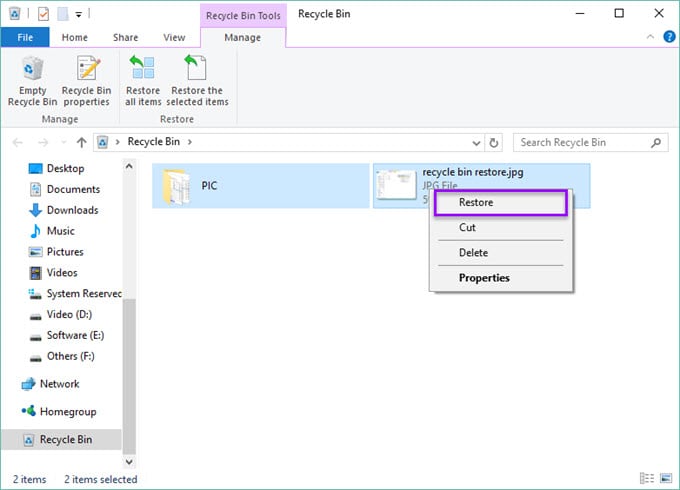
- Right-click the file and choose Restore.
Method 3: Use Restore Previous Versions
Restore Previous Versions is a built-in feature in Windows. It creates backups of your files automatically. These backups are saved as snapshots. You can use this method to recover big files deleted by mistake.
This method works best when the feature is enabled. It can retrieve older versions of files and folders. You just need to select the version you want to restore. This is a practical way to recover huge files without extra tools.
Steps:
- Right-click the folder where the files were saved. Select Properties and go to the Previous Versions tab.
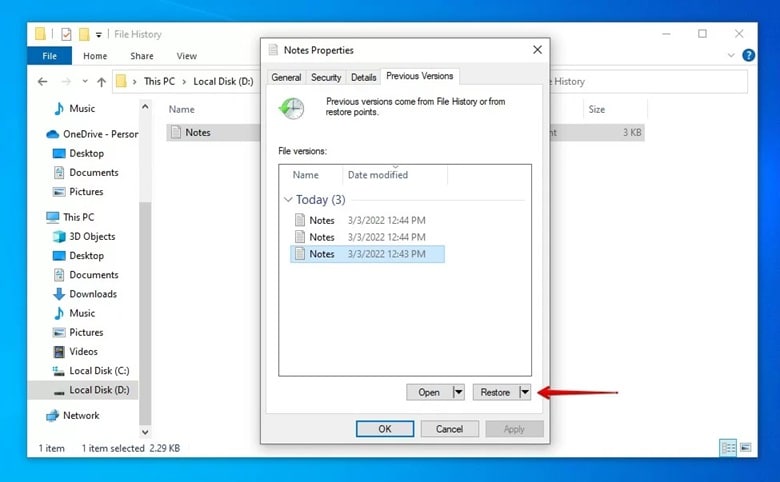
- Pick a version from the list and click Restore.
Method 4: Use Windows File History
Windows File History is a useful feature for data recovery. It keeps regular backups of your files and folders. If enabled, it can help you restore big files quickly. This method is reliable for users who maintain regular backups.
File History ensures that your data is safe even after accidental deletion. It is easy to access through the Control Panel. You can browse saved versions and recover the files you need. This method is highly effective for large files.
Steps:
- Open "Control Panel" and select "File History." Check available backups.
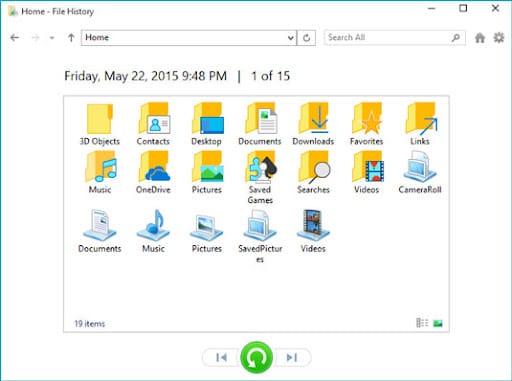
- Select the files and click Restore.
Method 5: Use the Attrib Command
The Attrib Command is a tool used in the Command Prompt. It is effective for recovering big files hidden due to system errors or malware. This method changes the attributes of hidden files to make them visible again.
Although slightly technical, the Attrib Command is a strong recovery option. It works well for files that are not deleted but hidden. You can use this method to recover huge files in specific cases where other options fail.
Steps:
- Open "Command Prompt" as an administrator. Enter the command: attrib -h -r -s /s /d ..
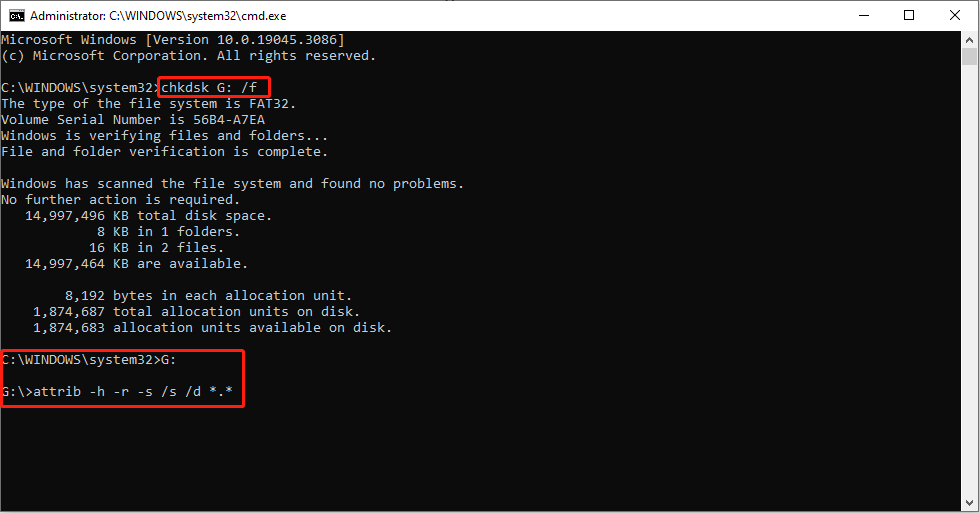
- Press Enter and check the folder for recovered files.
Method 6: Restore From the Cloud
Cloud storage services like Google Drive and OneDrive are excellent for file recovery. These platforms automatically back up your data. If your files were synced before deletion, you can easily restore them.
Cloud services are simple to use and highly secure. They provide an additional layer of data safety. This method works well for users who store big files in the cloud. You can download your deleted files anytime and access them on any device.
Steps:
- Log in to your cloud storage account (Google Drive, OneDrive, etc.). Search for your deleted big files.
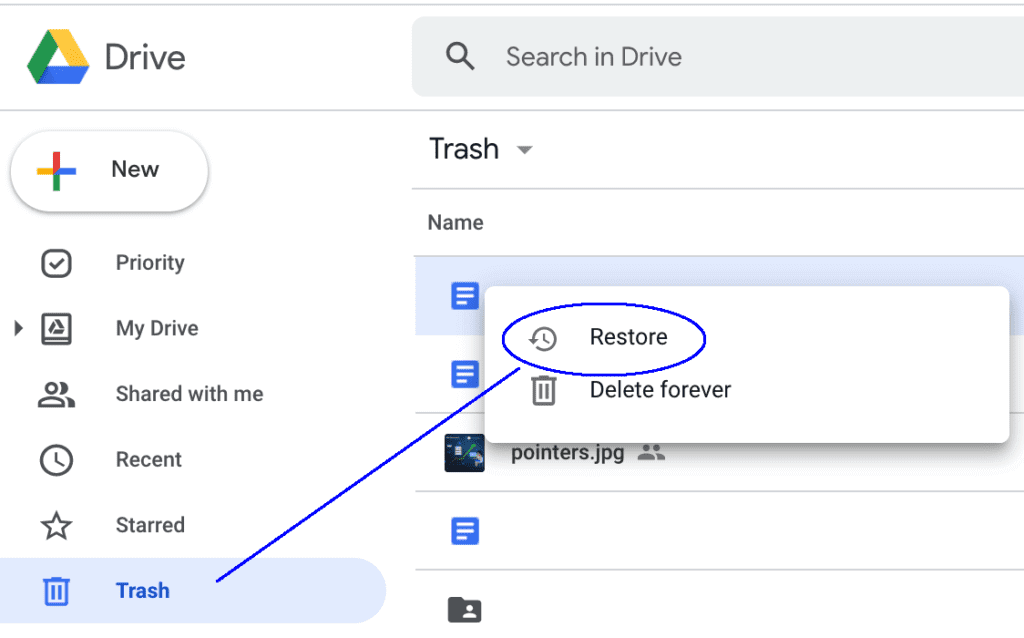
- Download the files back to your PC.
Part 4: Tips to Recover Big Files Easily
Here are some practical tips to make recovering big files easier:
- Act Quickly: Recover deleted files as soon as possible. Waiting too long increases the chances of them being overwritten.
- Check the Recycle Bin First: Always start with the Recycle Bin. Deleted files often stay there until permanently removed.
- Use Backup Solutions: Keep regular backups of your data on external drives or cloud storage. This ensures easy recovery.
- Avoid Overwriting Data: Stop saving new files to the same drive where the files were deleted. This prevents overwriting.
- Use Reliable Recovery Tools: Install and use professional recovery tools like Recoverit to retrieve big files efficiently.
- Enable File History: Use Windows File History to automatically back up important files. This feature helps recover older versions.
- Leverage Cloud Storage: Sync big files with cloud services like Google Drive or OneDrive. This provides secure and quick access.
By following these tips, you can minimize file loss and recover your big files with ease!
Conclusion
Losing large files is a common issue. It can disrupt your work or personal projects. Thankfully, knowing how to recover big files can solve this problem. By using easy recovery methods, you can get back deleted data.
Each method has its benefits. Recovery tools like Recoverit are excellent for quick results. Features like Restore Previous Versions and File History help too. Acting fast and using the right methods improve success rates.
Preventing future data loss is also important. Keep regular backups of files. Use reliable recovery tools and cloud storage. Follow these tips to avoid data loss and stress.
Now that you know how to recover huge files, you are better prepared. File recovery is simple and possible with the right steps. Use this guide to recover large files deleted and safeguard your valuable data.
FAQ
-
Can I recover big files without paid software?
Yes, it is possible to recover big files without spending money. You can start by checking the Recycle Bin. Deleted files often stay there unless removed permanently. Windows has built-in features like File History that can recover large files. These tools are free and easy to use. Another option is restoring files from cloud backups. Services like Google Drive or OneDrive often save copies of your data. You can access these files without paying for extra software. -
How much time does file recovery take?
The time it takes to recover files depends on a few factors. File size is one important factor. Larger files may require more time to scan and recover. The recovery method also matters. Using tools like Recoverit may take longer for huge files. If files are in the Recycle Bin or cloud storage, recovery is faster. System performance also plays a role. A slow system might make the process take longer. Acting quickly after file loss can speed up recovery. -
How can I stop data loss in the future?
Preventing data loss is important. Regular backups are the best way to protect your files. Use external drives to store copies of your data. Cloud storage is also a secure option. Syncing your files with cloud services ensures that they are always accessible. Enable features like File History in Windows to create automatic backups. Avoid storing all data on one drive. Using multiple backup methods adds extra security. Keep your system updated to reduce risks of errors or crashes.


 ChatGPT
ChatGPT
 Perplexity
Perplexity
 Google AI Mode
Google AI Mode
 Grok
Grok























