Memory cards hold important files like photos and videos, but if your device runs into trouble saving them, a special folder called LOST.DIR may show up. This folder stores unsaved or interrupted data—often with unusual filenames and missing extensions—making the original content harder to recognize at first glance.
Many people panic when they see LOST.DIR files. They think their important data is gone forever. But you can recover lost DIR files with the right methods. The files in this folder are often your photos, videos, or documents. They just need to be restored to their original format. Learning how to recover lost DIR from an SD card can save your precious memories.
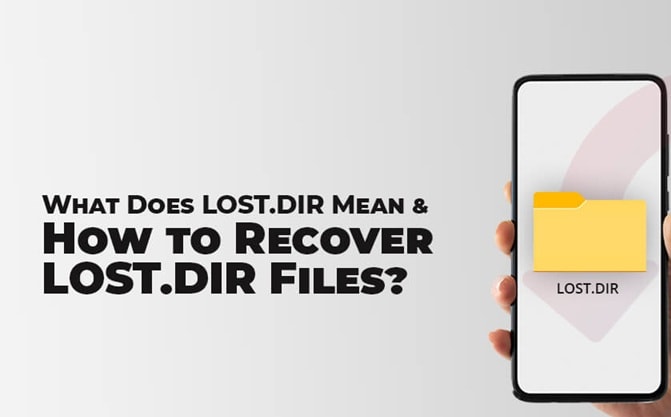
This guide will help you restore lost DIR files from memory cards. We will explain what causes these files to appear. You will learn several ways to recover lost DIR files. We will also share tips to prevent this problem in the future. By the end, you will know how to handle lost DIR on SD card issues confidently.
In this article
Understanding LOST.DIR Folder and Its Purpose
The LOST.DIR folder is Android's way of storing damaged files. When your phone or tablet cannot save a file properly, it puts the file in this folder. Think of it as a temporary storage space for broken files. The folder name stands for "lost directory." It helps your device keep track of files that could not be saved correctly.
The LOST.DIR folder is automatically generated by Android and can't be permanently removed—if deleted, the system will recreate it. Inside, you’ll often find files named with random numbers and missing typical file extensions. Despite their odd appearance, these files often still contain your original photos, videos, or other content. Restoring them is possible with the right recovery process.
# 1: What is a LOST.DIR Folder
The Android OS by default generates a folder that acts like the Recycle Bin of Windows OS. This file folder contains all deleted or removed files and enables the retrieval of these files. The files stored in this folder can range from anything like photos and documents to backups of individual apps.
The Android OS makes this LOST.DIR folder due to several reasons or when a certain situation is encountered by the system. Let us look at the situations when LOST.DIR folder is generated by the Android OS.
- When the system shuts down suddenly, or in the middle of an operation.
- Android OS crash or freeze
- Flashback of running applications
- Improper SD card insertion or ejection
- Android SD card unplugging while a read-write process is in progress
- Interruption of file or app downloads
# 2: Is LOST.DIR a Virus
No, it is not. The LOST.DIR folder is a legitimate file created by the Android OS as a temporary storage space or cache file folder that keeps various memory data, exchange data, staged data, and cached data of various apps and other types of files.
# 3: Is It Safe to Delete LOST.DIR Folder?
The LOST.DIR folder is generally made by the system during the Android device boot up. Once the device starts up, all caches will be retrieved to the device. This makes it absolutely safe to delete this folder, although the next time you reboot your Android device again, the folder will again be automatically created by the system.
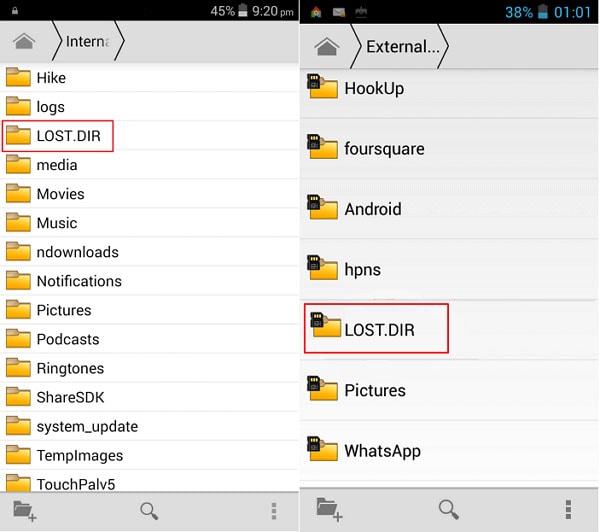
Common Causes of LOST.DIR File Creation
Several things can cause your device to create LOST.DIR files. Understanding these causes helps you prevent the problem and recover lost DIR from SD card more effectively.
- Sudden power loss during file transfer - When your device shuts down while copying files
- Removing SD card without proper ejection - Taking out the memory card while files are being written
- Corrupted file system on the memory card - When the SD card's structure gets damaged
- Interrupted app installations or updates - Apps crashing during download or installation
- Device crashes during photo or video capture - Phone freezing while taking pictures or recording
- Bad sectors on the memory card - Physical damage to parts of the SD card
- Virus or malware infections - Harmful software corrupting your files
- Using low-quality or fake memory cards - Cheap cards that cannot handle data properly
How to Recover LOST.DIR Files from Memory Card
This section covers six proven methods to restore lost DIR files from memory cards. Each method works differently, so try them in order until you find success.
Fix 1: Check File Extensions and Rename Files
The simplest way to recover lost DIR files is to add proper file extensions. Many LOST.DIR files are actually complete files with missing extensions. The system just could not save the extension properly.
Files found in LOST.DIR typically retain their original data, even though they’re renamed to odd labels like '1234' or '5678.' A photo is likely still a photo, and a video still a video—the file extension guides your device on how to open them correctly.
You can often identify the file type by checking its size or trying to open it. Large files are usually videos or high-resolution photos. Small files might be documents or low-quality images. Some files open even without extensions. Others need the right extension to work. This method works best when files are not actually corrupted.
Step 1: Connect your memory card PC. Oen the LOST.DIR folder.
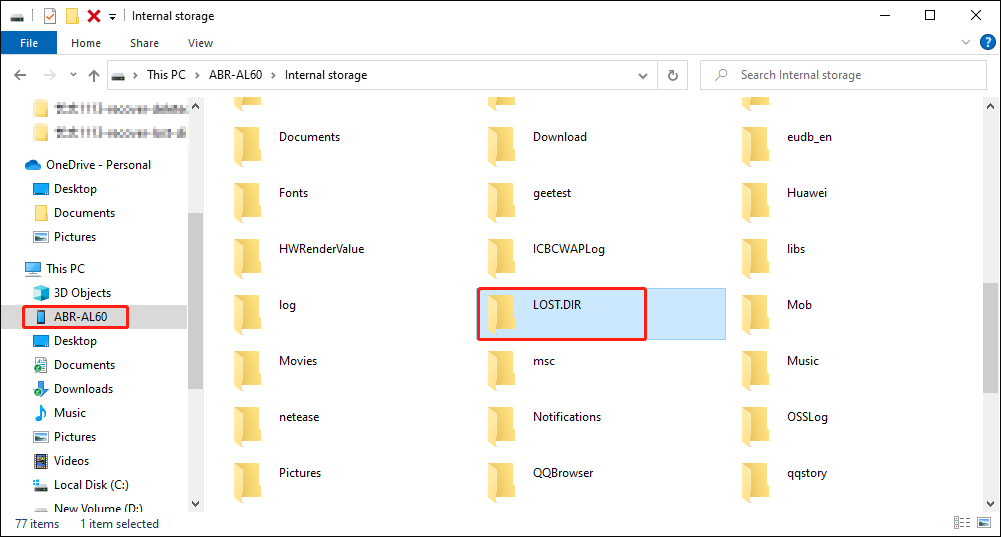
Step 2: Look at file sizes and try adding extensions like .jpg, .mp4, .pdf, or .doc to see if files open
Fix 2: Use File Recovery Software Like Recoverit
Recoverit is one of the most effective tools to recover lost DIR from SD card. This professional software can scan your memory card deeply. It finds files that other methods cannot recover. The program uses advanced algorithms to detect file signatures.
Even when file headers are damaged, Recoverit can still find your data. It supports all memory card types, including SD, microSD, and CF cards. The software works with both Windows and Mac computers.
Recoverit supports all memory card types and file formats. The software has a user-friendly interface that makes lost DIR recovery simple for everyone.
Try Recoverit to Recover Lost Data
Security Verified. Over 7,302,189 people have downloaded it.
The program shows small previews of files it can recover, so you can spot your photos and videos easily. Recoverit works even with memory cards that have been formatted. You can choose a quick scan or a deep scan—deep scan takes more time but finds more files.
Step 1: Download and install Recoverit on PC. Launch the application. Connect the storage device to computer.

Step 2. The software will search for recoverable data, including files from the LOST.DIR folder.
Step 3: Once the scan is complete, browse or search for the LOST.DIR files. Preview the files to confirm they’re intact. Click Recover and choose a safe location (not the original device) to save the restored files.

Fix 3: Recover Files Using Android File Manager Apps
Android file manager apps can help you recover lost DIR files directly on your phone. These apps can sometimes read damaged files better than computers. Many file managers have special tools for handling corrupted files. They understand Android's file system better than Windows or Mac. Some apps can preview files even when they have no extensions. This saves you from copying files to a computer first. Popular file managers like ES File Explorer have built-in recovery features.
Some file managers have built-in recovery tools for lost DIR on SD card. These tools can scan your memory card from within Android. They often find files that desktop programs miss. The apps work faster since they run directly on Android. You can preview files before recovering them. This helps you choose which files are worth saving. Many file manager apps are free to use. They offer a quick solution when you cannot access a computer.
Step 1: Install a powerful file manager app like ES File Explorer or X-plore File Manager.
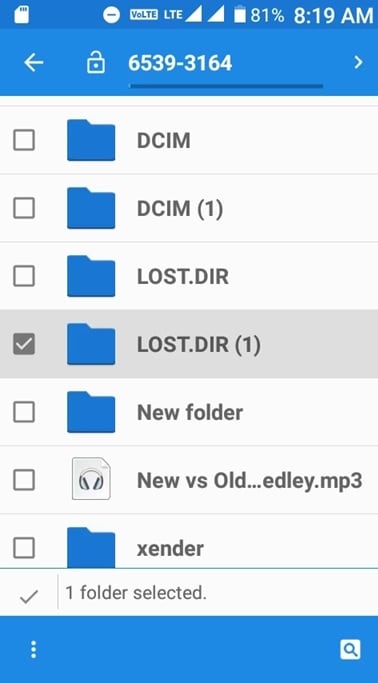
Step 2: Navigate to the LOST.DIR folder and try to preview or copy files to a safe location.
Fix 4: Use Windows Command Prompt to Restore Files
Windows Command Prompt offers powerful tools to recover lost DIR files. The CHKDSK command can fix file system errors and recover damaged files. This built-in Windows tool checks your memory card for problems. It can repair corrupted file tables and directory structures. CHKDSK often moves recovered files back to their proper locations. The command works on all types of storage devices. It can fix both logical and some physical errors on memory cards.
This method works well for corrupted memory cards that show error messages. CHKDSK can recover files that seem completely lost. The process takes time but often produces good results. The tool can also fix bad sectors on your memory card. It creates a log file showing what errors it found and fixed. You should always backup important data before running CHKDSK. The command might make some files unrecoverable if the card is severely damaged.
Step 1: Open Command Prompt as administrator and type "chkdsk [drive letter]: /f /r".
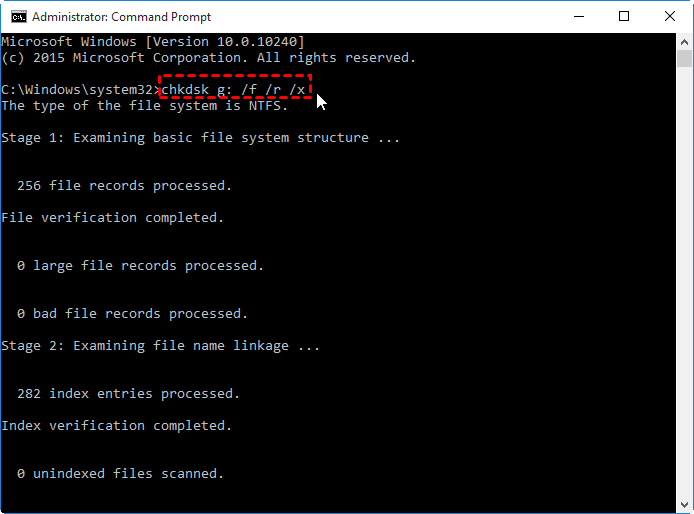
Step 2: Wait for the scan to complete and check if your files are restored to their original locations
Fix 5: Try Opening Files with Universal File Viewers
Universal file viewers can open many file types without proper extensions. These programs can help you identify what type of files are in your LOST.DIR folder. They have built-in support for hundreds of file formats. The viewers can often display files even when they are partially corrupted. Some universal viewers can also convert files to different formats. This helps when you can view a file but cannot open it in its original program. Popular universal viewers include File Viewer Plus and Universal Viewer.
Once you know the file type, you can rename them correctly to restore lost DIR files from memory cards. The viewers show file information that helps identify the correct extension. You can then rename the files and use them normally. Some viewers can batch process multiple files at once. This saves time when you have many LOST.DIR files to check. The process works best with common file types like images, videos, and documents. Universal viewers are usually free or very affordable.
Step 1: Download a universal file viewer like File Viewer Plus.
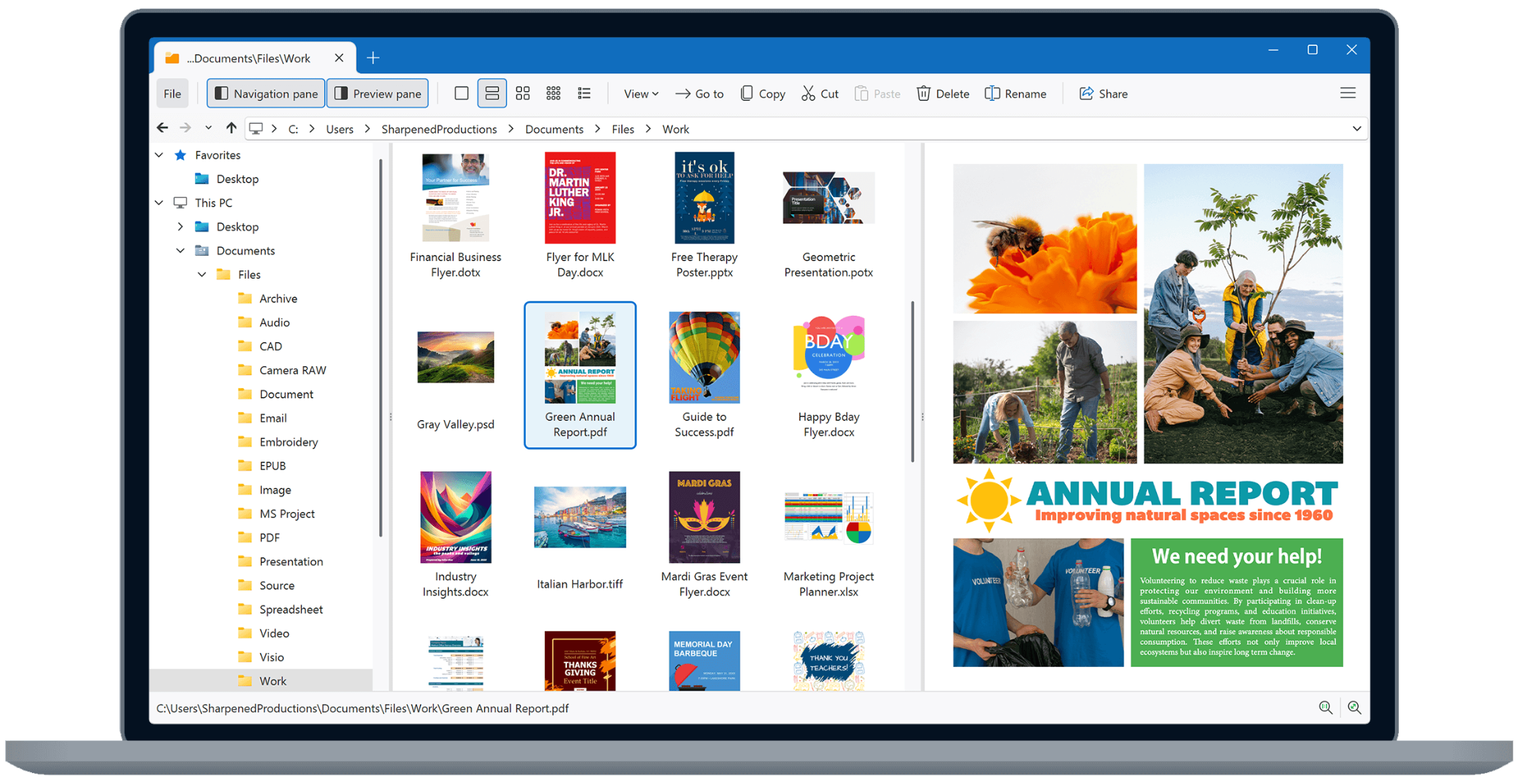
Step 2: Try opening LOST.DIR files one by one to identify their format and rename them accordingly.
Tips to Prevent LOST.DIR File Loss in the Future
Preventing LOST.DIR files is better than trying to recover them later. Following these tips will help you avoid lost DIR on SD card problems and keep your files safe.
- Always eject your memory card properly - Use the "safely remove hardware" option before removing cards
- Keep your device charged during file transfers - Avoid sudden shutdowns that can corrupt files
- Buy high-quality memory cards from trusted brands - Cheap cards often cause file corruption
- Regular backup important files to cloud storage - Keep copies of your important data elsewhere
- Keep your device's operating system updated - New updates often fix file system bugs
- Avoid using damaged or very old memory cards - Replace cards that show signs of wear
- Close apps properly before removing memory cards - Make sure no apps are using the card
- Use antivirus software to prevent malware infections - Protect your device from harmful software
Conclusion
Learning how to recover lost DIR files from memory cards is essential for digital device users. The LOST.DIR folder might seem scary, but it often contains recoverable files. Your photos, videos, and documents are usually still there. They just need the right recovery method to restore them properly.
We covered six different ways to restore lost DIR files from memory cards. The simplest method is adding file extensions manually. For more complex cases, professional software like Recoverit works best. You can also use Android file managers, Windows commands, or universal viewers. When all else fails, professional services can help with lost DIR recovery.
FAQs:
-
Q1: Can I recover deleted LOST.DIR files?
Yes, you can often recover deleted LOST.DIR files using data recovery software. Programs like Recoverit can scan your memory card for deleted files and restore them. The sooner you try recovery, the better your chances of success. -
Q2: Are LOST.DIR files always corrupted?
No, LOST.DIR files are not always corrupted. Many files in this folder are complete and just need proper file extensions. Some files might have partial corruption, but parts of them can still be recovered and used. -
Q3: Why does my phone keep creating LOST.DIR folders?
Your phone creates LOST.DIR folders when file operations fail. This happens due to memory card problems, sudden shutdowns, or app crashes. Using a better quality memory card and proper ejection can reduce this problem.


 ChatGPT
ChatGPT
 Perplexity
Perplexity
 Google AI Mode
Google AI Mode
 Grok
Grok























