Accidentally deleting an activity on your Garmin smartwatch can be frustrating. Whether you clocked in five miles on your last morning run, rode your bike for hours on a challenging route, or broke a personal record in strength training, you don't want to lose your impressive performance metrics.
Can you recover a deleted Garmin activity? You bet. We've rounded up the four tried-and-tested methods for recovering lost Garmin data. Before exploring them, let's dive into the famous Garmin smartwatches.
Table of Content
Is the Garmin Activity Deleted Forever?
Deleting a Garmin activity directly on your smartwatch removes it only from your gadget. You can access it on Garmin Connect if it has previously synchronized with the app.
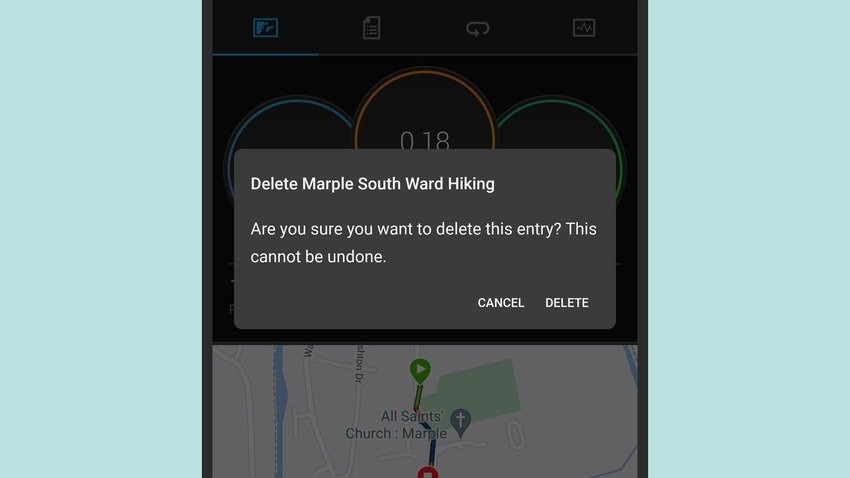
What if you delete a Garmin activity from Garmin Connect, which also removes it from the smartwatch? You can reverse the process if you've synchronized the fitness app with a third-party calendar (we'll cover that shortly).
What about discarded runs and other workouts? Can you recover a discarded activity on Garmin Vivoactive 4 or another smartwatch? Unfortunately, you can't.
Garmin smartwatches make accidentally discarding an activity as easy as pie. Why someone thought putting the Discard option next to Save was a brilliant idea is beyond us.
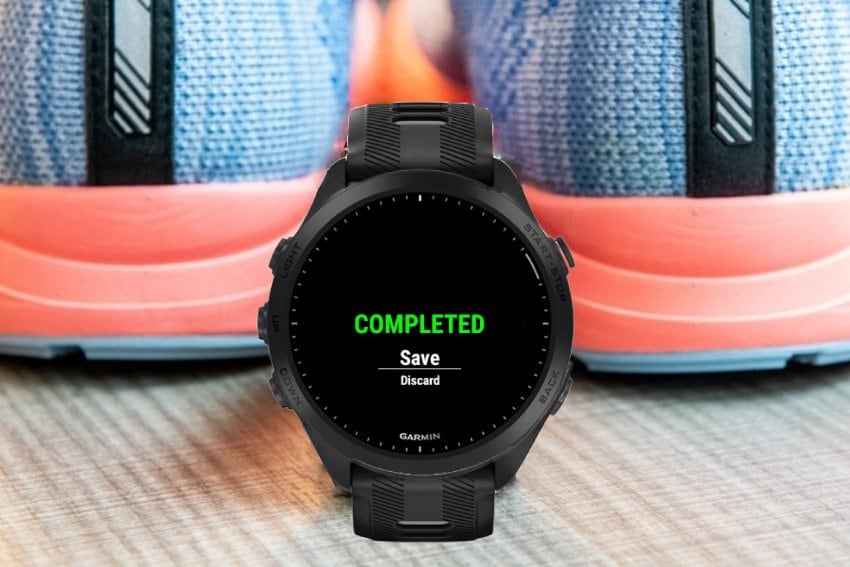
Besides inadvertently discarding a completed activity you haven't previously saved, you can make the same mistake when resuming one.

Everything you save stays in the Activity folder, but anything you discard beforehand is gone. Your Garmin smartwatch hasn't recorded it, meaning there's no entry to recover. However, accidentally deleted FIT files are recoverable. Here's how.
Top 4 Ways to Recover Deleted Activities on a Garmin Smartwatch
Recovering lost Garmin data is pretty straightforward. The methods below work like a charm, each restoring deleted Garmin activities within minutes. Here are the steps for each.
Way 1. Recover a Deleted Activity on Garmin From the Temporary Folder
Researching this topic led us to many answers across forums echoing the same advice: restore deleted Garmin data from the Activity folder. However, you'll have no luck finding it there because it resides in the Temporary folder.
Here's how to retrieve Garmin data from the Temporary folder:
- Connect your Garmin smartwatch to your computer using a USB cable.
- Go to File Explorer > This PC and open your gadget.

- Go to Primary > GARMIN > TempFIT, find your deleted activity, and move it to another folder.

- Log into your Garmin Connect account via your browser.

- Click the Upload icon and select Import data.

- Click Browse to upload your Garmin activity from your computer, or drag and drop the file into the designated field.

While this method worked for us, some users reported that their Temporary folder was empty after deleting a Garmin activity. If you experience the same problem, try the fixes below.
Way 2. Recover a Deleted Garmin Activity From a Synced Calendar
You can synchronize Garmin Connect with Google Calendar, Intervals.icu, and other third-party apps for tracking and analyzing fitness activities. The best part is they keep your deleted data until you manually remove it.
Here's how to restore a deleted Garmin activity if you've previously synced Garmin Connect with a third-party calendar:
- Log into the calendar, click the Activity List View, and select the Deleted filter. If you have multiple files, add a Garmin Connect filter to find what you need without jumping through hoops.

- Click Edit > Undelete to return your deleted Garmin activity to its original location.

If you haven't synced your Garmin Connect app with a calendar, the following method is your go-to solution for recovering lost Garmin data.
Way 3. Recover a Garmin Activity Using Wondershare Recoverit
Data recovery software like Wondershare Recoverit can help you retrieve 1,000+ files (including the FIT format) from 2,000+ devices, including smartwatches. It's ideal for recovering accidentally deleted data or lost files due to malware, interrupted transfer, corruption, and other scenarios.
Therefore, download it from the official Wondershare website, install it on your computer, and follow these steps to retrieve your Garmin data:
- Connect your Garmin smartwatch to your PC.
- Go to Hard Drives and Locations and select the smartwatch under External Drives. As for the USB drive or SD card, you can find them under the SD Card section.

- Let the software scan your gadget for lost files.
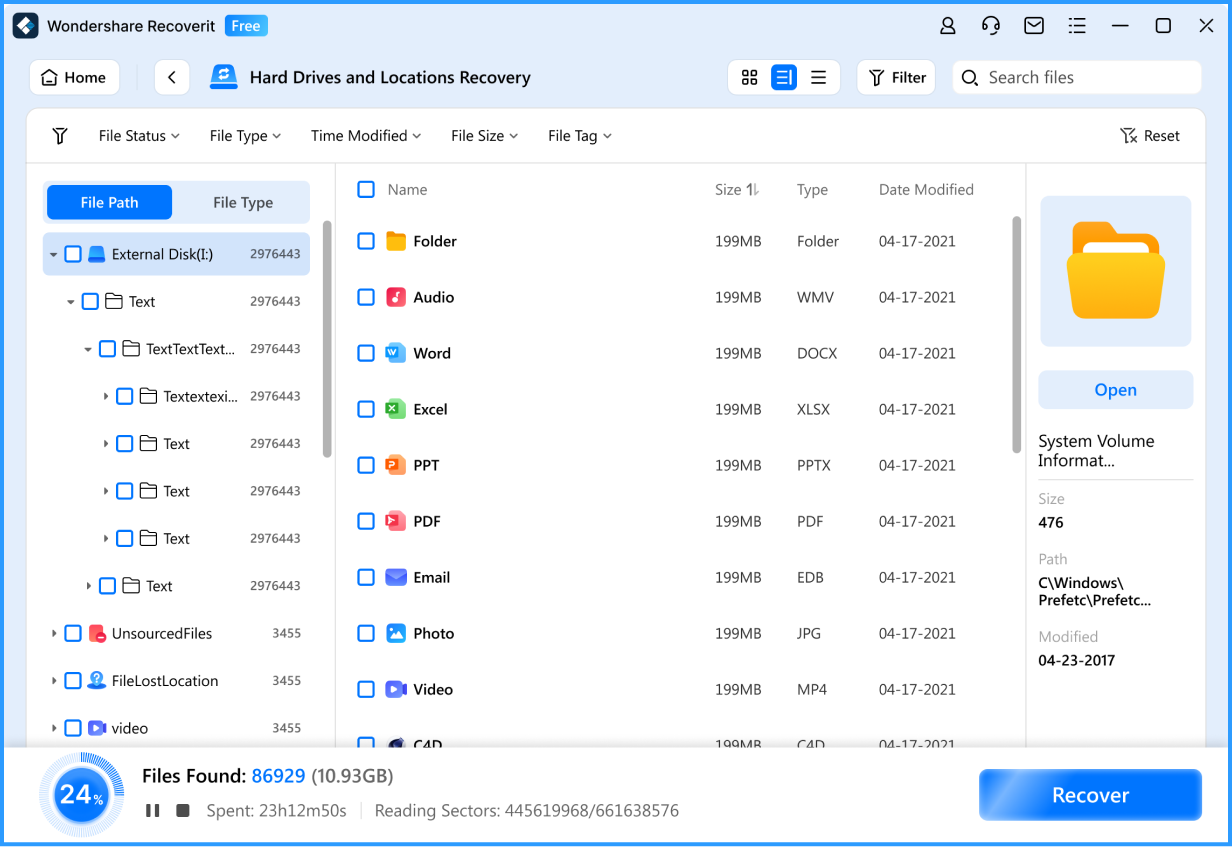
- Once the program finds your recoverable Garmin activity, select it, click Recover, and save it to a safe location on your computer (you can upload it to Garmin Connect afterward).

Wondershare Recoverit offers convenient previews for images, videos, documents, and other files, but you can use the feature for FIT files (for obvious reasons). Nevertheless, your Garmin activity will be back where it belongs.
Way 4. Recover Lost Garmin Data Using Windows File Recovery
Windows File Recovery (WFR) is a command-line software utility for Windows 10 and newer versions. It lets you restore accidentally deleted files across internal and external drives, including smartwatches.
Unlike other command-line tools, this one isn't part of the Command Prompt (CMD), so you must download it from the Microsoft Store.
You can use the built-in CHKDSK (Check Disk) command, but its primary purpose is to scan your chosen storage unit and fix potential errors. It can retrieve data, but WFR is your best bet because it specializes in data retrieval.
Here's how to recover a deleted Garmin activity with WFR:
- Connect your Garmin smartwatch to your PC.
- Launch the Microsoft Store on your PC, find Windows File Recovery, and click Get.

- Once the tool installs, launch it and run the Command Prompt as an administrator.
- Run this command:
winfr <source-drive>: <destination-drive>: /regular /n <filter>. However, omit the < and > operators, specify the correct drive letters (with the colons), and replace the<filter>switch with a wildcard (.) and your Garmin activity's file format (.fit).
- If the command above doesn't restore the file (it can happen on some devices), type the same line but replace the
/regularmode with/extensive. That should do the trick.
You can specify the destination folder, but we don't want to overwhelm you with information. Remember that you can run the "/?" command (without the quotes) to view the help text with examples if you hit a snag.
How To Ensure You Don't Lose Activity Data on a Garmin Device in the Future
Trying not to delete your Garmin activities accidentally goes without saying. However, what if your Garmin smartwatch suffers physical damage before synchronizing activities with Garmin Connect? What if it encounters a technical problem? You don't want to experience data loss again.
Therefore, implement these essential preventative measures to safeguard your Garmin data:
- Install antivirus software on your smartphone and computer - You don't want potential malware to infect your devices and spread to your Garmin smartwatch. Regularly update the software to patch vulnerabilities.
- Don't interrupt file transfers - Disconnecting your Garmin smartwatch while in use might cause data corruption.
- Safely disconnect your gadget after use - That "Safely remove hardware" option is there for a reason. Ignoring it might compromise your data.
- Synchronize Garmin Connect with a reliable calendar app - If you accidentally delete files, you can quickly retrieve them from your synced calendar app.
- Create regular data backups - Backing up your Garmin activities is the key to avoiding data loss. Use a trusted backup manager like Wondershare UBackit to schedule backups and keep files safe and secure.
These tips are crucial for protecting your data and devices, including your Garmin smartwatch, so follow them to a tee.
Conclusion
Recovering lost Garmin data with the methods above is a walk in the park. You may not have luck with discarded activities, but you'll retrieve accidentally deleted files without a hitch.
Windows File Recovery is an excellent option if your Temporary folder is empty and you haven't synced Garmin Connect with a third-party calendar app. However, Wondershare Recoverit is the most straightforward and reliable tool for retrieving deleted Garmin activities, among other files.
Easily recover deleted or lost files from 2000+ storage devices like HDDs, SSDs, external drivs, USB drives, memory cards, and more. The software confidently retrieves all data types, regardless of how they went missing.



 ChatGPT
ChatGPT
 Perplexity
Perplexity
 Google AI Mode
Google AI Mode
 Grok
Grok























