Are you searching for the best document management system for Synology? Managing your documents well is very important, especially if you have lots of data. With the right Synology document management system, you can keep all your files neat, safe, and easy to find.
In this article, we'll look at the top 5 Synology document management systems. These systems will help you keep your documents in order. We'll also talk about how to recover data from Synology drives if something goes wrong. It's always good to know how to get your data back safely.
So, let's dive in and discover which is the best document control software for Synology. Whether you need to organize a few files or a huge library of data, we've got you covered. Get ready to learn more about Synology document management and how to recover your valuable data!
Part 1: What Is Synology Document Management Systems?
Synology document management system (DMS) help you keep your electronic documents safe, organized. They are useful for both businesses and individuals with lots of data. With these systems, you can store, manage, and track your files without much hassle.
Using a DMS can help you reduce the mess of physical papers, make working together easier, and keep your data secure. It offers Features like version control, access permissions, and automated workflows. This makes handling your documents smooth and simple. These systems are designed to make your document management tasks much easier.
Part 2: Top Synology Document Management Systems
Searching for the ideal solution to manage your documents on Synology? You're in the perfect spot! In this part, we'll dive into the top Synology document management systems. These systems can help you keep your files well-organized, secure, and easy to access.
Whether you're managing a small collection or a large archive, these systems are here to help.
#1 LogicalDoc
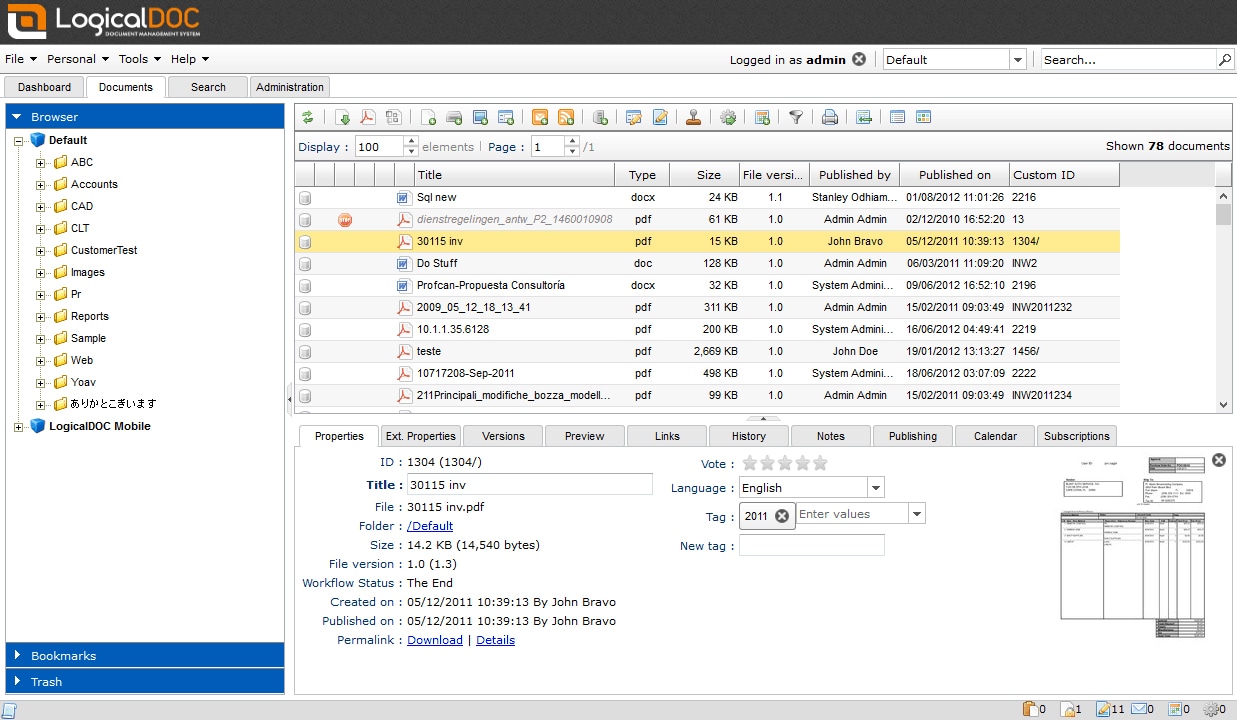
LogicalDoc is an efficient document management system that seamlessly integrates with Synology NAS. This ensures that you can use LogicalDoc with your Synology setup without any problems. It includes helpful features like full-text search, allowing you to locate any document swiftly. Additionally, it provides version control, enabling you to track different versions of your documents easily.
Another great feature is access permissions, allowing you to control who can view or edit your documents. LogicalDoc is easy to use, making it simple to keep all your documents organized and secure. This system is a great tool to help you manage your files efficiently and safely.
#2 PaperOffice
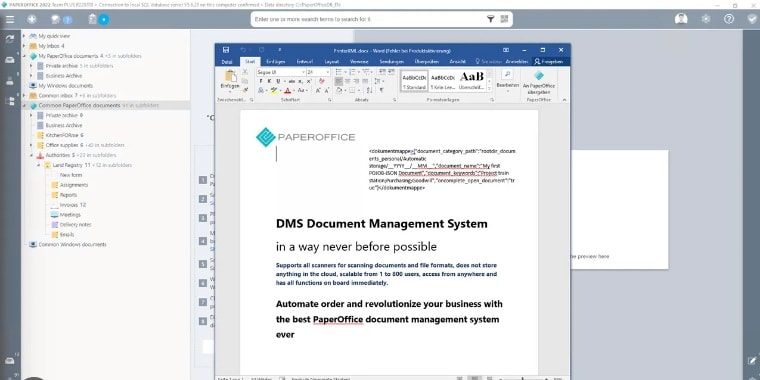
PaperOffice is another fantastic option for Synology document management. It offers a variety of tools that make it easy to scan, archive, and manage your documents. With its user-friendly and intuitive interface, you can quickly learn how to use all its features. PaperOffice has robust functionalities that simplify handling all your document management needs.
PaperOffice provides the tools you need to keep everything in order.
#3 Synology Drive
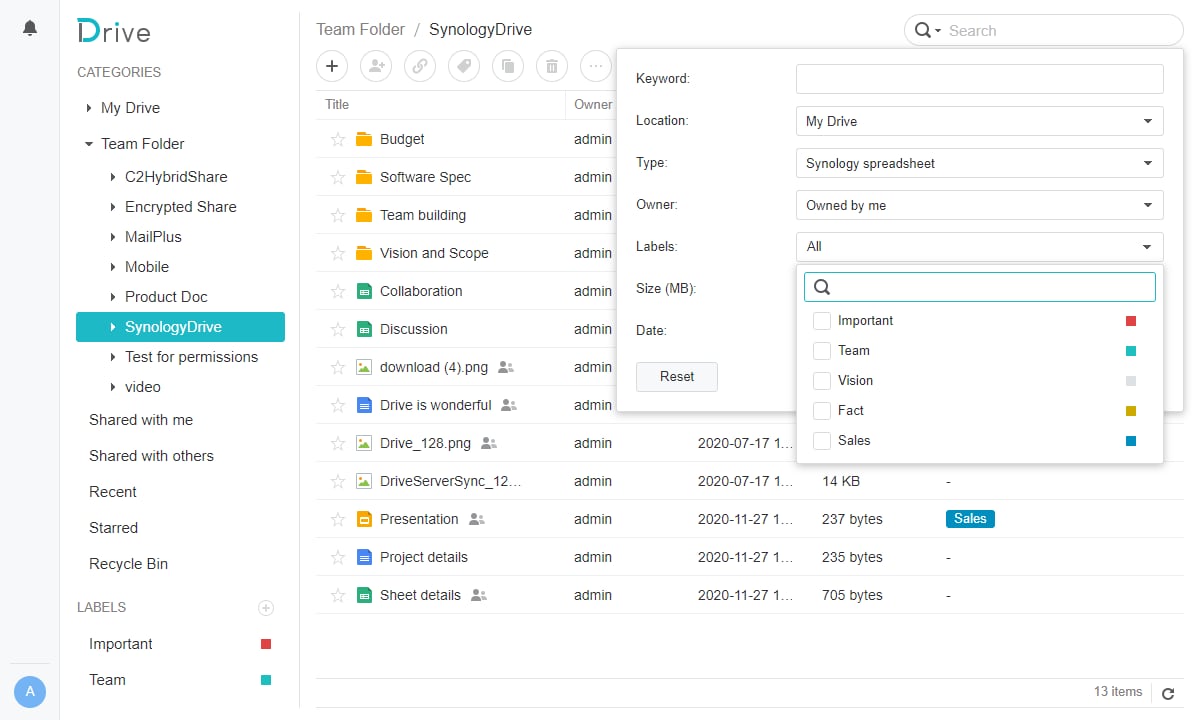
Synology Drive is an excellent solution for managing your documents on a Synology NAS. With Synology Drive, you can keep your documents synchronized across multiple devices. This ensures that you always have the latest version at your fingertips.
Whether you need to access your documents from your home, office, or on the go, Synology Drive ensures they are always up-to-date and accessible. It's a reliable and efficient way to manage your documents and keep your data organized and secure.
#4 Synology Office
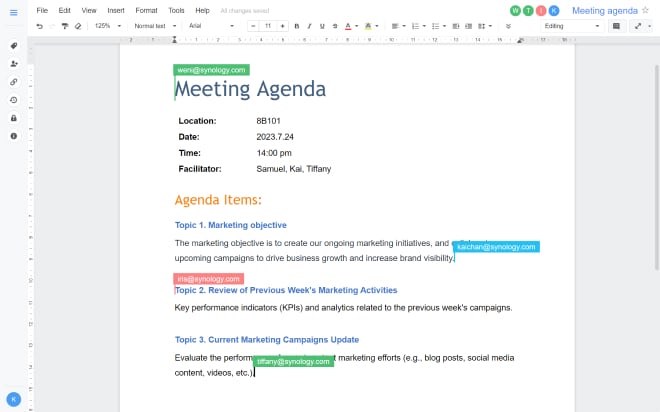
Synology Office is a set of tools that includes a document editor, spreadsheet editor, and presentation tool. It works perfectly with Synology Drive, giving you a complete solution for managing your documents. With Synology Office, you can easily create, edit, and work on documents with others, keeping all your files organized and easy to find.
Synology Office makes these tasks simple and quick. This set of tools is great for both personal use and work needs, making document management easy for everyone.
#5 Marius Hosting
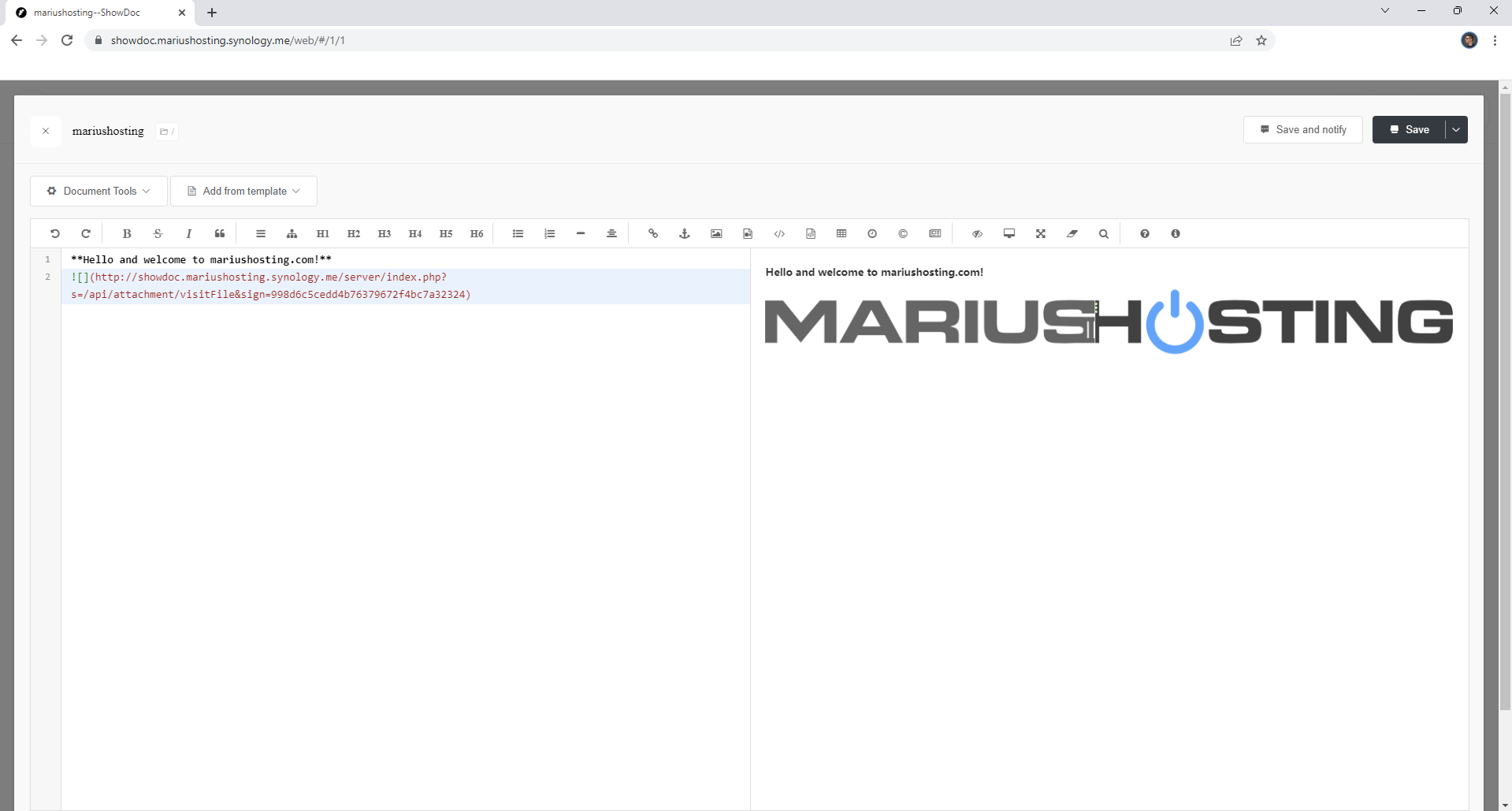
Marius Hosting offers a variety of tools and services for managing your documents on a Synology NAS. It provides detailed guides and support for setting up and using different Synology document management systems. These resources are designed to help users make the most out of their Synology NAS. This ensures that your documents are well-organized and accessible.
Marius Hosting is a great resource for anyone looking to optimize their document management on Synology. It offers practical advice and solutions for effective data handling. Whether you're a beginner or an advanced user, Marius Hosting can help you manage your documents with ease.
Part 3: How To Recover Data From Synology Drive: Recoverit
If you need to get back data from a failed Synology NAS or a Synology drive, Recoverit is a fantastic tool to use. Recoverit makes it simple to recover lost or deleted data. It's designed to be user-friendly and effective, so you don't have to worry if something goes wrong with your Synology drive.
With Recoverit, you can quickly and easily get back your important files, whether they were accidentally deleted or lost due to a problem with your Synology NAS.
The tool walks you through each step of the recovery process, making it easy to get your data back without any trouble. This makes it an excellent choice for anyone needing to recover data from a Synology drive.
Key Features of Recoverit:
- Easy-to-use interface
- Supports a wide range of file types
- Fast and efficient data recovery
- Compatible with Synology NAS and other storage devices
Steps to Use Recoverit to recover data from Synology Drive:
- Install Recoverit on your computer. Open the application and select the location where the data was lost. Click on the "Start" button to begin scanning for lost data.

- Recoverit will scan the selected location and display the recoverable files.

- Preview the files and select the ones you want to recover. Click on the "Recover" button to save them to a safe location on your computer.

Guide: How to recover NAS data on Windows?
Part 4: Tips To Use Synology Data Recovery Tool Like A Pro
Using a Synology data recovery tool can seem daunting, but with the right approach, you can recover your data like a pro. It's important to follow best practices to ensure a smooth and successful recovery process.
Here are some helpful tips to get you started. By following these steps, you can maximize your chances of recovering your lost data effectively.
- Regular Backups: Always keep regular backups of your important data. This ensures that you can easily recover your files if something goes wrong.
- Use Reliable Tools: Make sure to use reliable data recovery tools like Recoverit to recover data from Synology Drive.
- Check for Updates: Keep your Synology NAS and recovery tools updated to ensure they work properly.
- Follow Instructions: Carefully follow the instructions provided by the recovery tool to avoid any mistakes during the recovery process.
- Avoid Overwriting: When recovering data, save the recovered files to a different location to avoid overwriting the lost data.
- Monitor Drive Health: Regularly check the health of your Synology drive to prevent data loss due to hardware issues.
- Seek Professional Help: If you are unsure about the recovery process, consider seeking help from a professional data recovery service to avoid further damage to your data.
By following these tips, you can use Synology data recovery tools effectively and get your data back safely.
Conclusion
Synology document management systems are essential for keeping your files organized and secure. Whether you are looking for the best document management system for Synology or need to recover data from a failed Synology NAS, there are many tools available to help you.
By using top Synology document management systems like LogicalDoc, PaperOffice, Synology Drive, Synology Office, and Marius Hosting, you can ensure that your documents are well-managed. And with data recovery tools like Recoverit, you can quickly recover any lost data and keep your files safe.
Remember to regularly back up your data, use reliable tools, and keep everything updated to avoid any issues. With these tips, you can manage and protect your documents effectively.
FAQ
-
1. What is the best document management system for Synology?
The best document management system for Synology largely depends on your specific needs and preferences. However, some top contenders include LogicalDoc and PaperOffice for their comprehensive features and ease of use. Synology Drive and Synology Office are also excellent choices, offering seamless integration with Synology NAS and a wide range of functionalities. Marius Hosting provides additional tools and support, making it a versatile option. Each of these systems excels in different areas, so evaluating your requirements will help determine which is the best fit for you. -
2. Which is the best document control software for Synology?
When it comes to document control software for Synology, LogicalDoc and PaperOffice are highly recommended. LogicalDoc offers robust document management capabilities, including full-text search and version control, making it ideal for managing large volumes of documents. PaperOffice, on the other hand, is known for its intuitive interface and powerful scanning and archiving features. Both options provide excellent control over your documents, ensuring they are organized, secure, and easily accessible. -
3. How can I recover data from a failed Synology NAS?
Recovering data from a failed Synology NAS can be done using a reliable data recovery tool like Recoverit. Start by downloading and installing Recoverit on your computer. Then, connect the failed Synology NAS to your computer and launch Recoverit. Select the location of the lost data and begin the scanning process. Once the scan is complete, preview the recoverable files and select the ones you want to restore. Save the recovered files to a safe location on your computer. Regular backups and monitoring drive health can help prevent data loss in the future.



 ChatGPT
ChatGPT
 Perplexity
Perplexity
 Google AI Mode
Google AI Mode
 Grok
Grok























