Finding the best mac data recovery software for your computer can be tough, especially when your valuable files are at stake. In this comprehensive guide, we analyze Disk Drill for Mac reviews to determine if this popular tool is truly worth its price tag. Many users scour the web for honest feedback to decide if it's a safe and effective choice for their needs. We have rigorously tested the Disk Drill Pro version to give you the definitive answer you've been looking for.
We dug deep into what this tool offers and whether it lives up to the hype found in other Disk Drill reviews. Below, we present a detailed breakdown including its primary features, pros, cons, and pricing structure. We also evaluate its recovery success rate compared to market standards. Finally, we will introduce a top competitor to help you decide which solution is best for your specific Mac data recovery scenario.
Table of Contents
Disk Drill for Mac: Our Brief Summary
Overall Rating: 4.2/5.0
Disk Drill is a capable recovery tool with a modern UI, but its slow scan speed and high price ($98 for Pro) are significant drawbacks. While it can recover many file types, users seeking faster performance and better value may prefer alternatives like Wondershare Recoverit.
Best for: Users who prioritize a simple interface over speed and cost.
How We Tested Disk Drill for Mac
Since numerous recovery tools are available, we must be strict regarding the review. Here are some factors we considered when testing and reviewing Disk Drill for Mac devices:
| Factors | Details |
| User interface | Recovery tools should be easy to use and comprehensive. Thus, we have tested whether the interface will meet the needs of beginner, proficient, and professional users. |
| Performance | All the features recovery tools offer must be fast and reliable. |
| Recovery quality | While testing Disk Drill for Mac, we compared it to similar tools to check the file quality after recovery. |
| Feature quality and quantity | Data recovery tools should offer enough functionalities to ensure a smooth journey. Thus, we have checked whether Disk Drill had all the necessary tools for safe data retrieval. |
We tested Disk Drill 6 on our MacBook Pro running macOS 15 Sequoia and spent at least two months getting accustomed to it and exploring all its features. If you are a Windows user, you can check our review of Disk Drill for Windows.
Disk Drill for Mac Tech Specs
Disk Drill has specific device requirements you must meet to use the app. Since there are five Disk Drill options, you must check which is compatible with your device. For instance, Disk Drill 5 supports macOS Sonoma, Ventura, and other newer operating systems but doesn't support Mountain Lion, Mojave, and other older OS. You can see the compatibility in the image below.
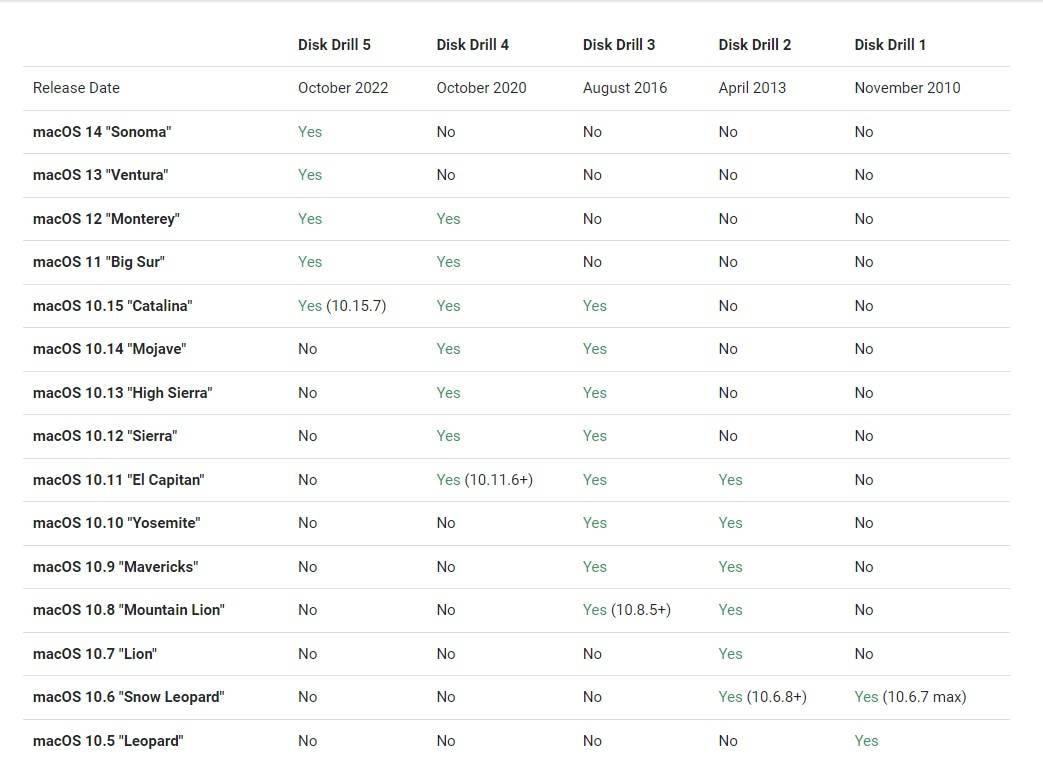
Moreover, the minimum free disk space you should have is 150 MB, depending on how much data you want to recover. The processor should be at least 32-bit for Disk Drill recovery to work. Another requirement your device must meet is 128 MB of RAM.
The hardware requirements aren't that hard to meet, and most Mac devices will have everything Disk Drill requires. However, check the system compatibility to learn which version to download for successful data retrieval.
Disk Drill for Mac Key Features
The best features Disk Drill for Mac offers include:
- Recovery support for over 400 file types - This tool covers most popular file types, such as videos, photos, documents, and emails.
- Recovery support for all popular devices - You can use Disk Drill for Mac to get data back from internal, external and virtual hard drives, memory cards, iPhones/iPads, Android devices, RAID arrays, and other storage media.
- Recovery from Time Machine Backups and Snapchats - It allows for the recovery of overwritten, permanently deleted files by scanning both external Time Machine backup disks and local Time Machine snapshots on the system drive.
- Deep scans - Its deep scan algorithm, similar to how advanced recovery technologies work, can scan your entire computer, enabling data recovery even for long-lost data. The deep scan is compatible with T2, M1, M2, and M3 Macs.
- Additional Free Disk Tools - SMART Disk Monitoring, Duplicate Finder, Mac Cleanup, Data Protection, and Data Backup.
Although Disk Drill seemingly offers numerous features, they're nothing unusual. You can find the same or similar functionalities in most other data recovery solutions.
Disk Drill for Mac Pricing: Free vs. Pro
You can download Disk Drill for Mac for free and use the additional disk tools (Disk Health Monitoring, Duplicate Finder, Mac Cleanup, Data Protection, and Data Backup) at no cost. As for data recovery, you can only scan devices for lost files in the free version. To recover the scanned files, you must upgrade to the Pro plan at $98 or the Enterprise plan at $598.
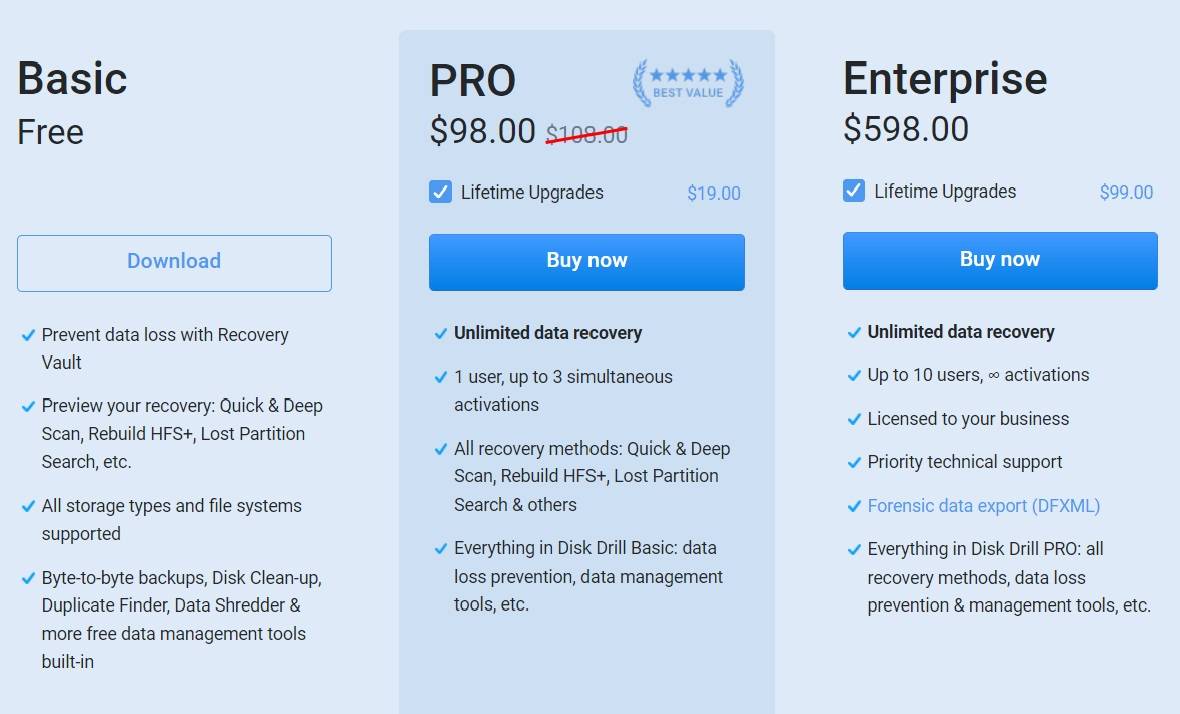
Although the prices may seem a bit on the higher side, they don't stop here. Yes, you can purchase the plans at the prices above, but you must cash out an additional $20 for the PRO version and $99 for the Enterprise plan if you want lifetime upgrades.
If slow scan speeds and potential video corruption are concerns, a powerful Disk Drill alternative like Wondershare Recoverit is a better choice, thanks to its patented video repair technology. The price for Wondershare Recoverit starts at $75.99, while EaseUS Data Recovery starts at $89.95.
Thus, we can safely say that Disk Drill's pricing is higher than the competition.
How To Use Disk Drill to Recover Deleted Files on Mac
Disk Drill for Mac is straightforward, like many other recovery tools. The intuitive, modern interface contributes to a seamless navigation and recovery experience.
However, we also discovered that some users were confused about the recovery process. Therefore, here's a quick overview of how to download, install, and use Disk Drill on your Mac device:
- Download and install Disk Drill from the official website.

- Select the recovery location and type (Deep Scan, Scan for lost HFS+ Partition, or Universal Partition Search).

- Click Search for Lost Data.

- The program will start scanning the chosen location. Once it finishes, click Review Found Items to preview the recovered data.

- Select the files you wish to retrieve and click Recover.

- Choose where to save your data.

As you can see, the process is straightforward, but the recovery and scanning may take a while (we'll get to that in a minute).
We must also note that we have used the Disk Drill 6 version and that the guides for each version differ slightly.
Recovery Performance and Speed of Disk Drill for Mac
Speed and performance are the primary functionalities you're looking for when choosing the best recovery tool. Since numerous solutions are available, selecting the one that will save you time during the data retrieval process is crucial. If you're searching for such software, we're sorry to inform you that you aren't in the right place.
Although Disk Drill's performance depends on several factors, such as the free space and the RAM, it still didn't meet our expectations during testing. It took a while for the tool to recognize and present all the deleted files (close to an hour).
This timeframe may not sound too much; if you have the time, you can wait for the program to find all your lost files. However, we've had better experiences with other recovery tools (performance-wise and time-wise), so we aren't delighted with what it had in store.
It's still a solid recovery solution, but it isn't for people searching for fast, reliable, high-performing tools to retrieve their data.
Customer Reviews
User experience is every software's crucial aspect. You probably wouldn't want to try a particular tool if users report unfavorable experiences. Moreover, reviews will tell you whether the solution is reliable, easy to use, and worth the hype.
When we started browsing the reviews, we noticed a mixed section. Some had a satisfying experience, while others regretted trying the tool.
| Review Platform | Star-Rating |
| Mac App Store | |
| Trustpilot | |
| Capterra | |
| CNET | |
| Softonic |
The aspects that users dislike the most are the company's misleading claims of offering free recovery software, the time-consuming scanning process, and the customer service.
User Reviews on Disk Drill Mac
"Misleading advertising, only scans, doesn't recover anything, shows paywall instead. Fake!" - A user on Softonic
"It can take a long time to recover files, even though it's constantly scanning your disk(s) - Since it constantly runs in the background, it can lock up your disk(s) and prevent them from being ejected. Look for the cfbackd process and kill it - Technical support is slow and not very responsive. I asked them how to keep Disk Drill from constantly locking up my disks and was told to disable the Recovery features, which would defeat the purpose of the application - The user interface is a little confusing and not intuitive - There's no built-in Help, only an online Knowlege Base, which isn't always clear" - A user on CNET
"It was easy to use and it recovered all of my photos that my camera lost." - Gail C. on Capterra
"Modern UI - Feature rich; data loss recovery, duplicate file finder, data protection, smart monitoring and disk clean up - Data loss recovery tech/algorithms are God sent. If you have an old hardd rive that has seemed to"have given up" or become corrupted, disk drill is a must have to recovery files, photographs, documents etc... from the drive." - Jonathan A. on Capterra
On the other hand, the final grade states that the tool is solid and that some users enjoyed their recovery experiences.
Disk Drill for Mac - Top Pros and Cons
Let's check out the most notable advantages and disadvantages of using Disk Drill for Mac devices.
Disk Drill for Mac - Top Competitors
Disk Drill for Mac is powerful, but it has still some limitations. For example, Ghulam Abbas on Trustpilot wrote his Disk Drill Review:
"...... Fortunately I got all the images and documents but I could not recovered the videos. It was recovered but corrupted, unable to play."
A common problem for many recovery tools on the market is that recovered videos are unplayable. Video files are often stored in thousands of fragments on the storage device. Traditional data recovery software can only recover files as they are stored, which means you will get thousands of video fragments for one video file, or the recovered video file will be corrupted and unplayable.
Disk Drill vs. Wondershare Recoverit vs. EaseUS: Feature Comparison
| Feature | Disk Drill Pro | Wondershare Recoverit | EaseUS Data Recovery Wizard |
| Price (Mac) | $98 | $84.99 (Better Value) | $89.95 |
| Patented Video Repair | No | Yes (Exclusive Tech) | No |
| Scan Speed | Slow | Fast | Moderate |
| User Rating (Trustpilot) | 4.2 / 5.0 | 4.7 / 5.0 | 4.6 / 5.0 |
| Free Version Limit | Scan only | Recover up to 500MB | Recover up to 2GB |
This is where the best alternative to Disk Drill, Wondershare Recoverit, comes to the rescue. It has a patented technology that automatically scans, gathers, and matches the video fragments to ensure your video files are recovered without corruption.

Wondershare Recoverit has been in the recovery industry for well over two decades. During this time, the tool has improved immensely, offering numerous new features and making the recovery experience a piece of cake.
The number of supported devices and formats of Wondershare Recoverit is one of the specifications that make it stand out. You can recover over 1,000 file types from over 2,000 storage media, making Wondershare Recoverit one of the most versatile options.
For example, it can scan and recover unsaved or deleted Office files (.asd, .tmp, and .xlsb), games files (.minecraft), and professional movie camera RAW formats (ari, .arx, .r3d, .braw, etc.) that are not supported by Disk Drill. What's more, it will automatically repair corrupted photos or documents during the preview process.
If you like the idea of using such a tool, download and install Wondershare Recoverit for Mac and follow the steps below:
- Open Recoverit and choose the recovery option (for this guide, we'll use Hard Drives and Locations).
- Choose the desired storage to recover data.

- The program will automatically start scanning the location. You can pause this process if you find all the files you want to recover.

- You can filter your search according to the file type or size.

- You can also search for the file's name for quick access.

- Once the program finishes scanning, preview the files and select those you wish to retrieve. Click Recover.

- Choose where to save the files.

The recovery process from start to finish will only take a few minutes, making Wondershare Recoverit time-efficient. If your Mac is crashed and unresponsive, try the System Crashed Computer features.
FAQ
-
Is Disk Drill for Mac actually free to use?
Disk Drill Basic (the free version) allows you to scan and preview files to verify they are recoverable. However, to actually perform Mac file recovery and save the data to your drive, you typically need to upgrade to the Pro version, unlike the Windows version which offers a 500MB free limit. -
Is it safe to install Disk Drill on my Mac?
Yes, based on numerous Disk Drill for Mac reviews, it is safe software that performs read-only scans. It does not alter your existing data. To prevent overwriting lost files, always install the data recovery tool on an external drive rather than the disk you are trying to recover from. -
How long does a deep scan take with Disk Drill?
The scan duration depends on your drive's size and health. A deep scan on a 1TB drive may take several hours. However, Disk Drill allows you to pause and resume the session, a feature often highlighted in Mac recovery software comparisons for its convenience during large data retrieval. -
Can Disk Drill recover data from a failing hard drive?
Disk Drill includes a "Byte-to-byte Backup" feature that creates a disk image of a failing drive. This is crucial for Mac data protection, allowing you to scan the image for lost files without stressing the physically damaged hardware further, increasing recovery chances. -
Does Disk Drill work on macOS Sequoia and Apple Silicon?
Yes, the latest version is fully compatible with macOS Sequoia and Apple Silicon (M1/M2/M3) chips. Most updated Disk Drill for Mac reviews confirm it handles the T2 security chip encryption effectively, allowing for seamless recovery on modern MacBooks and iMacs.
Final Verdict
A reliable recovery solution is crucial for protecting and retrieving your data in specific data loss scenarios. However, choosing the best tool may take time since many options are available. Disk Drill is a solid option, as you've seen from its features, pros, cons, pricing, and other aspects.
If Disk Drill doesn't seem like the right solution, try a better alternative: Wondershare Recoverit. Determine which fits your lifestyle, needs, and preferences better and start your recovery journey.

![Disk Drill for Mac Reviews: Features, Speed & Pricing [2025]](https://images.wondershare.com/recoverit/article/disk-drill-for-mac-review.jpg)

 ChatGPT
ChatGPT
 Perplexity
Perplexity
 Google AI Mode
Google AI Mode
 Grok
Grok























