Setting up a secure network and enabling device-specific access is sometimes important to carry out functions on a PC. This process can be eased by finding the hardware address of your device. There is a method to find this address for users with all experience types. This article helps you perform various tasks by exploring how to find the MAC address in Windows 10 using various methods.
Try Recoverit to Perform Mac Data Recovery

In this article
Part 1. Reviewing The Details About the MAC Address of Windows Devices
Multiple functions can be performed by recognizing your device through its address. You can secure your network and perform other tasks by finding the MAC address in Windows 10. Explore the content below to find the details of locating this unique identifier:
- Unique to Each Network Adapter: A device with multiple adapters will have various addresses, as it is unique to each adapter. This uniqueness ensures that networks can accurately route data by connecting to the correct device.
- Formatted as Hexadecimal Pairs: This unique address is usually displayed as six pairs of hexadecimal numbers. Each pair is separated by colons or hyphens, depending on the tool used.
- Used for Local Network Communication: It is used by your router and other devices on the same network to identify your machine, allowing for device-specific communication in local area networks.
- Can be Modified in Windows: Advanced users can change the personal address for privacy or testing purposes instead of just viewing it using the built-in Windows tools.
Part 2. What are the Different Types of MAC Addresses To Know About?
There are specific hardware address types that cater to various communication needs on Windows. Check out the following section that features the types of this address before you get a Mac address in Windows:
- Unicast Address: This is the most common type of address and is ideal if you want to send data directly to one specific device.
- Multicast Addresses: The Multicast Address is used to send data to a specific group of devices, and only those in the group will accept the data.
- Broadcast Address: This address sends data to every connected device and is used to communicate with all devices on a local network segment.
- Locally Administered Address: Unlike factory-assigned addresses, this one is manually set by the user and is useful for privacy or network management tasks.
Part 3. How To Find the MAC Address in Windows 10?
As mentioned, there are multiple methods to find a MAC address depending on your experience level. Check out the following methods that can be used for the effective location of this address:
1. Network Connection Settings
The network connection settings method is the most user-friendly way for non-technical users. It’s visual and easy to follow, making it ideal when you just need to check your LAN address quickly without using commands. The guide below explains how you can know your address using your network connection settings:
Step 1. To begin with, open your Windows “Settings” using the search bar on the bottom left.
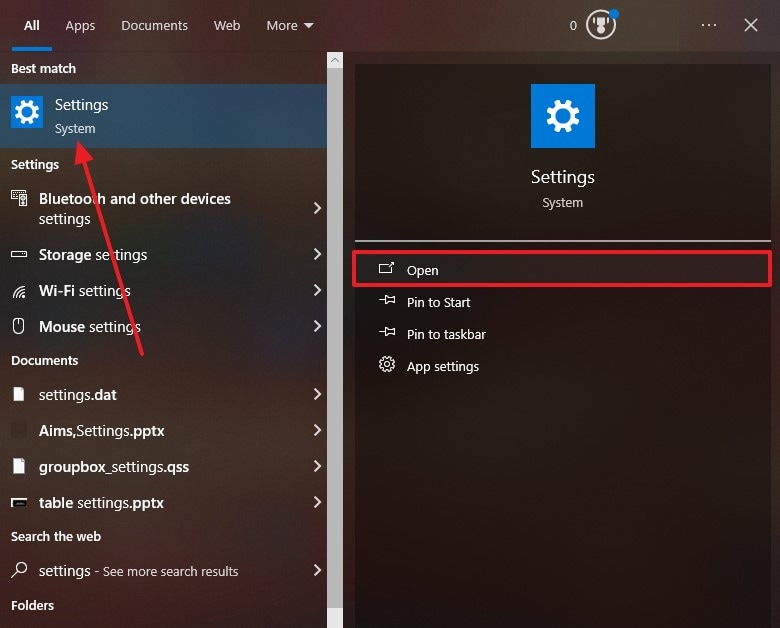
Step 2. On being directed to the next window, select the “Network & Internet” tile to access a new interface.
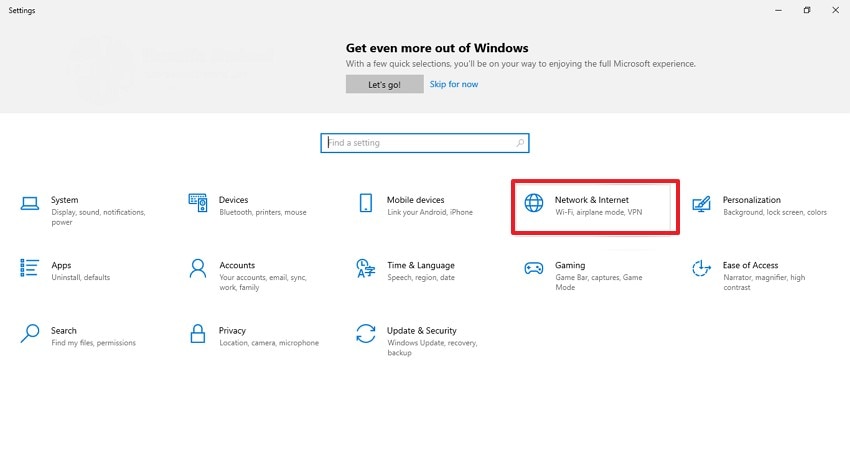
Step 3. Using the left panel on the next window, enter the “Status” tab and select the “View Hardware and Connection Properties” option to proceed.
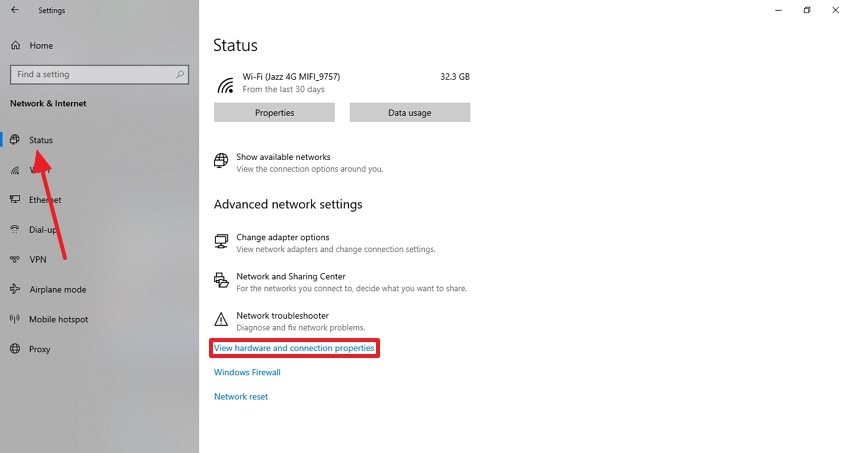
Step 4. As the next screen appears, locate your device’s personal address in the “Properties” list.
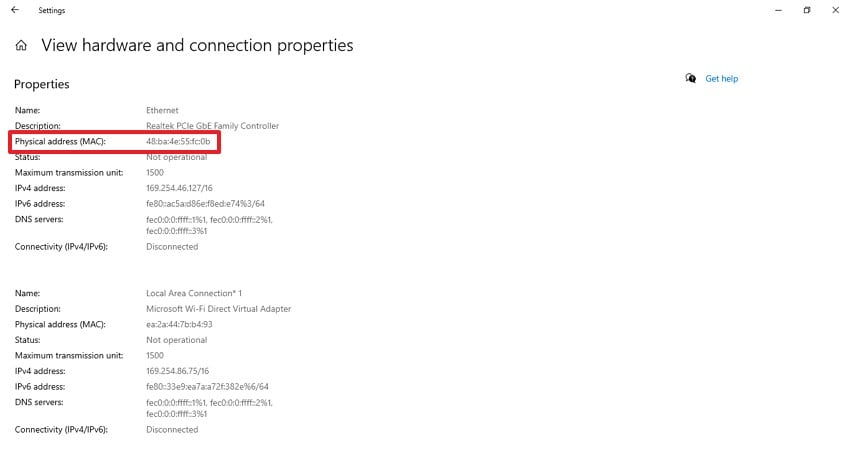
2. Command Prompt
If you are an advanced Windows user dealing with multiple network interfaces, the command prompt method is the right approach for you. This method gives you detailed info about all network adapters, including hidden or inactive ones. Check out the method below to learn how to find the MAC address in Windows 10 using the command prompt technique:
Step 1. To begin with, enter the “Win + R” keys on your keyboard and wait for the next dialogue box to open. Using the Run window, enter “CMD” and hit the “OK” button to access the command prompt window.
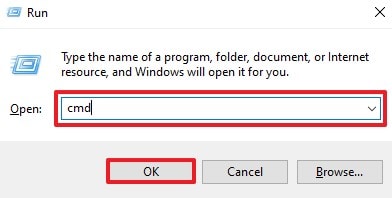
Step 2. Using the command prompt window, enter the “ipconfig /all” command and hit the Enter key to start the process.
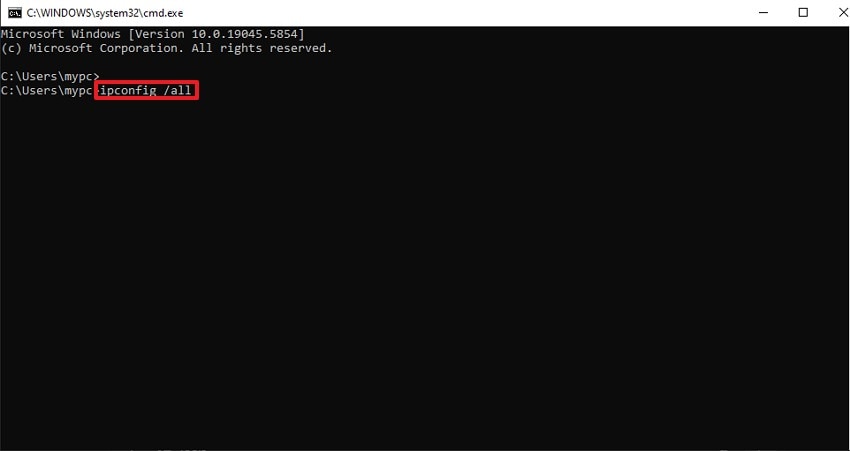
Step 3. When the coding is finished, locate the “Physical Address” for all available adapters on your Windows.
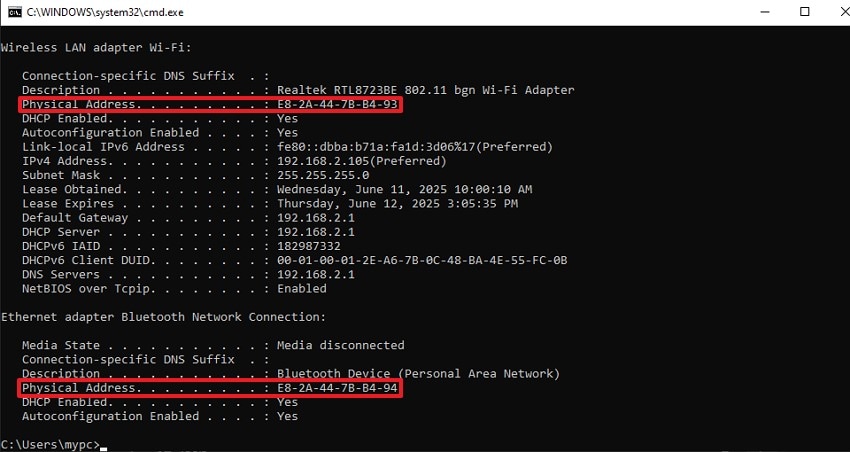
3. Windows 10 Taskbar
When you are already connected to Wi-Fi or Ethernet, the Taskbar method is the easiest. It is ideal to use when you do not have much time to apply time-consuming processes to find the MAC address. The following guide explores using the Windows 10 Taskbar to locate your device’s address:
Step 1. First, access the “Network” icon at the bottom right of the screen, select the “Network & Internet Settings” option.
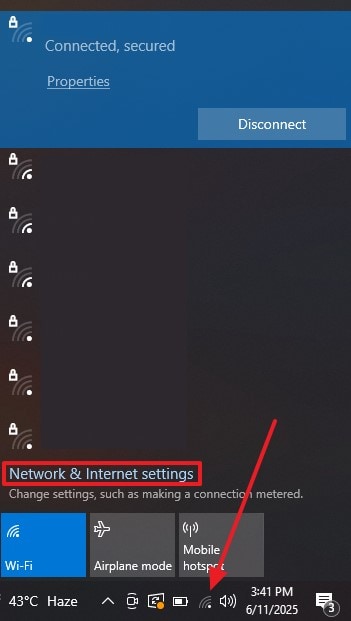
Step 2. In the next window, select the “View Hardware and Connection Properties” option to access a new interface.
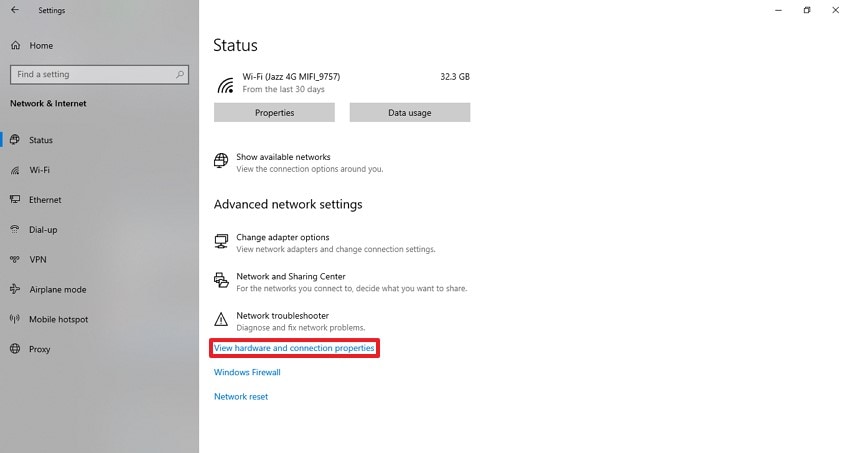
Step 3. As you are directed to the next screen, locate the “Physical Address (MAC)” of your device.
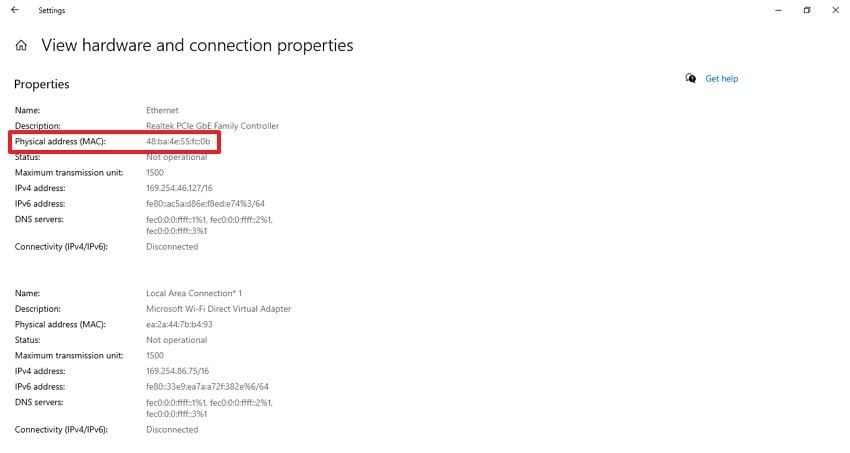
Bonus Part. Lost Important Network Files? Recover Using Recoverit
If you lost access to a network file, getting the MAC address in Windows helps you investigate the device that uploaded the file. Once the device is located, you can easily recover the file using Recoverit. With intelligent algorithms, it intensely scans your device and finds your missing documents. If the tool fails to find your files using the Quick Scan, you can enable the Deep Scan option to recover them.
Using the batch recover feature, users can regain access to multiple files within one task. It further enhances your workflow by recovering ZIP files as well, besides individual documents. With a rate of 99.5% successful cases of file recovery, Recoverit stands out among its peers. This platform gives you full control over the scanning process by letting you manually add search filters.
Key Features
- Format Support: Having a format support of over 1,000 file types, Recoverit locates documents, multimedia, and more files.
- Device Compatibility: This recovery tool allows you to regain access to your lost files stored in more than 2,000 storage devices.
- Addresses Versatile Scenarios: To cater to all types of missing file scenarios, this platform offers the ability to find deleted and corrupt documents as well.
A Thorough Tutorial on Using Recoverit to Locate Lost Network Files
Now that you have an idea about the recovery powers of this platform, let's see how to use it. The following guide explains locating missing files after you have found the MAC address of your PC:
Step 1. Choose the Storage Device and the Folder that Has your File
Upon launching the main interface of Recoverit, select the storage device with your file from the left panel. Now, select the folder with your file and wait for the next interface to show.
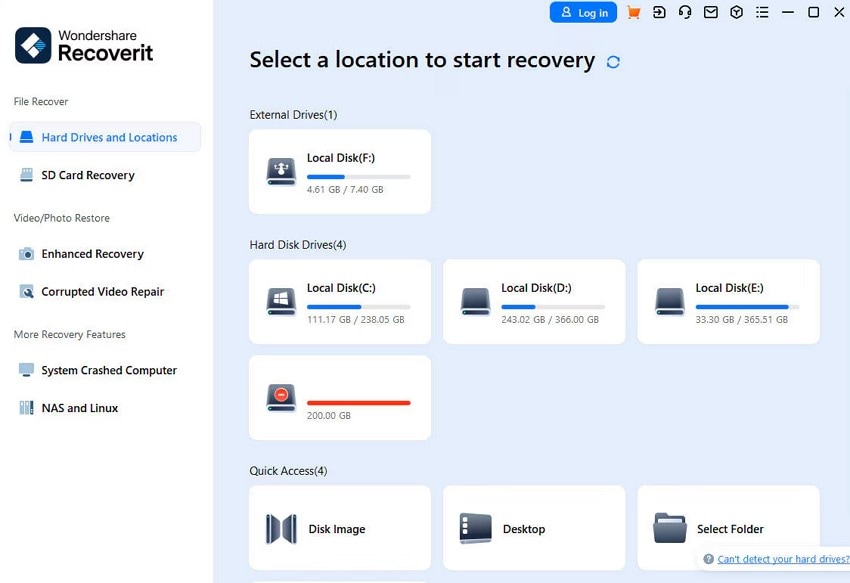
Step 2. Locate and Select the Files that you Need to Recover
Once your files appear on the next page, select the ones that you need and hit “Recover.”
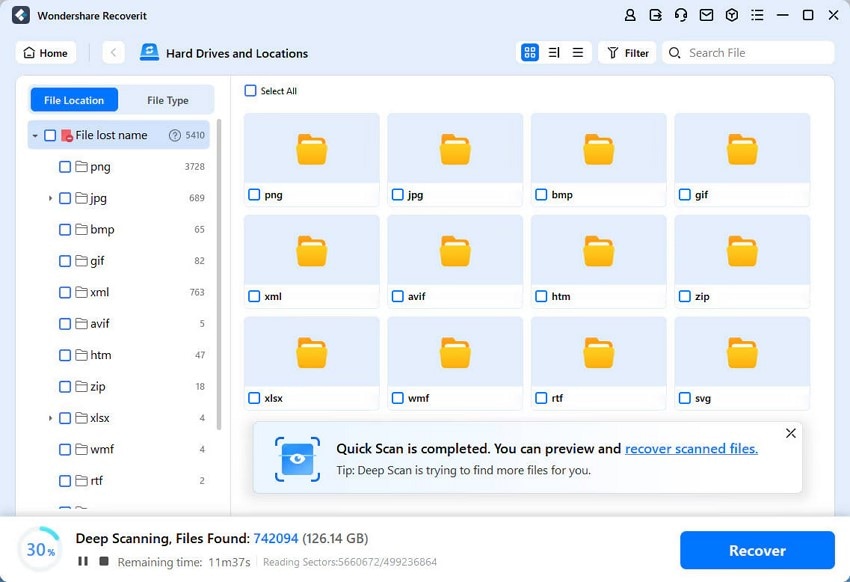
Step 3. Confirm File Recovery Before Previewing the Result
As your files are located, use the next dialogue box and click “OK” to confirm file recovery.
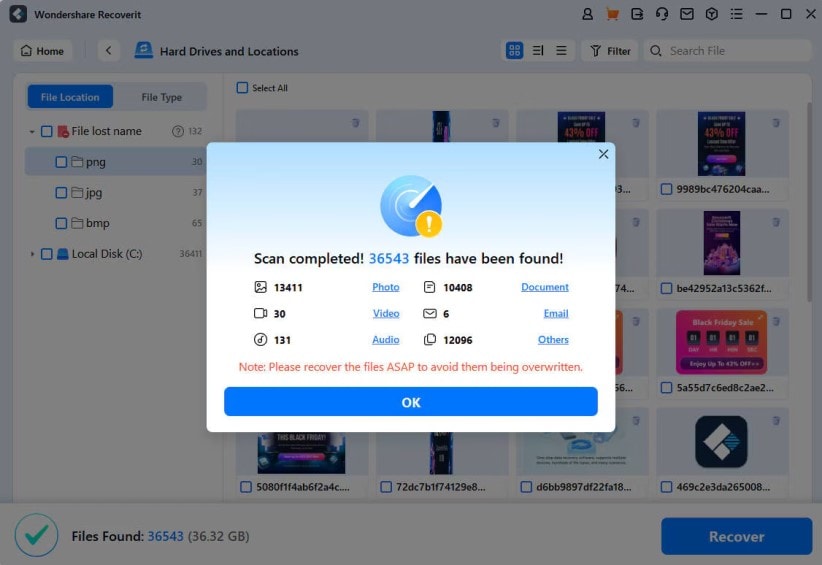
Step 4. Have a Glance at the Recovered File and Save it
Once the network file is recovered, preview the results in the dedicated window and save the file where needed.
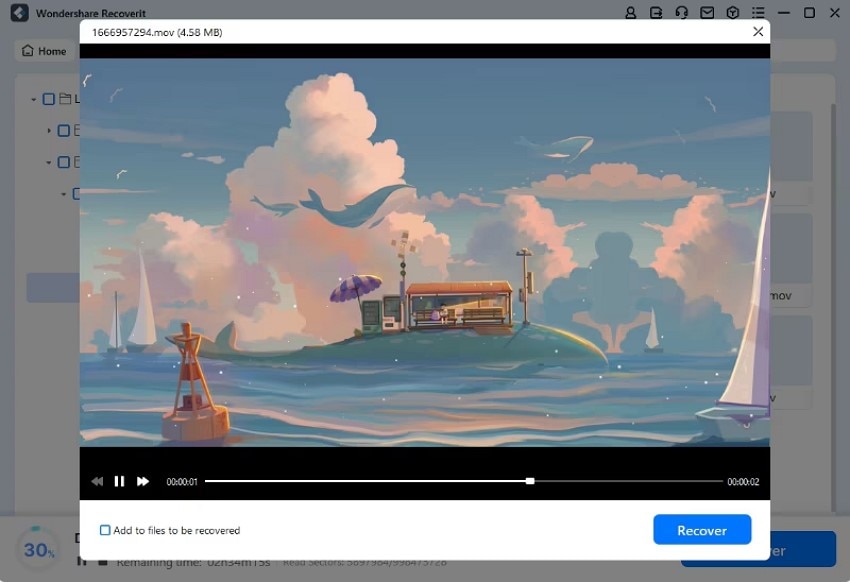
Conclusion
Conclusively, this article was a beginner’s guide on how to find the MAC address in Windows 10 using various methods. If you lost access to a network file, locating the personal address is important in investigating the device that uploaded that document. You can easily recover the lost file using Recoverit after locating the host device.
FAQ
-
1. Can my device’s personal address help me find a missing network file?
Locating your PC’s address will not locate the file for you, but it will identify the PC that uploaded the network file. After you have found out which device, the files can be easily recovered using Recoverit. -
2. Which method of locating the device’s personal addresses will suit me?
The suitable method of locating your PC’s address varies for users, depending on their expertise. If you are new to technology, you can use the Task Bar method for this purpose. However, tech-savvy users are welcome to try the CMD method on their PC. -
3. I recently lost access to an important network file, but I don’t know which device was used to upload it; how can I locate the file?
You will first have to get the MAC address in Windows to regain access to your missing network file. Afterward, use Recoverit to get back your files from the storage device that was identified using your PC’s personal address. -
4. Is there an effective platform that can help me find 3 lost network documents?
If you have multiple missing files, you can use Recoverit to regain access to them by benefiting from the batch recovery method.
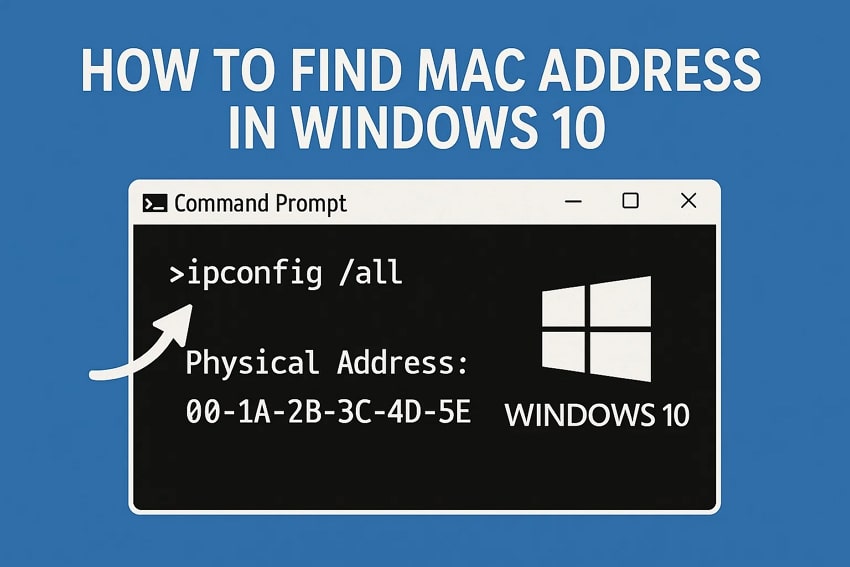



 ChatGPT
ChatGPT
 Perplexity
Perplexity
 Google AI Mode
Google AI Mode
 Grok
Grok























