While emptying Trash on your Mac might be helpful to recover precious storage space, sometimes, it might also make you lose valuable files. That is because most often you would never check inside Trash before emptying it, resulting in data loss. But is it possible to undo empty trash Mac to undo empty recycle bin Mac? Yes, depending on many conditions after you have emptied the Trash bin, you can recover deleted files from Trash Mac.
If you have unintentionally deleted files by emptying Trash on your Mac and now figuring out how to undo empty Trash on Mac. We have compiled effective methods to easily recover data from emptied Trash.
In this article
Part 1: What Happens When You Empty Trash on Mac
When you Empty Trash on Mac, deleted files are not immediately erased. They are moved to the Trash bin and can be recovered for up to 30 days. Even after you manually empty the Trash, files are not permanently deleted until they are overwritten by new data. It's possible to recover deleted files on Mac using data recovery software if action is taken quickly.
If you use Secure Empty Trash on Mac, the files are overwritten multiple times, making recovery much more difficult. The key to successful recovery is acting fast—once new data replaces the deleted files, they become unrecoverable.
Part 2: Difference Between Emptied Trash and Deleted Files
- Deleted Files in Trash: When you delete files (Command+Delete), they are moved to the Trash Bin. You have 30 days to restore these files to their original or a new location.
- Emptying the Trash: Once you Empty Trash on Mac, all files are permanently deleted. However, traces of these files may remain on your hard drive until new data overwrites them.
- Recovering Deleted Files: To maximize the chances of recovery, avoid using your Mac after emptying the Trash. Start the recovery process immediately to increase the chances of restoring deleted files.
Part 3: How to Undo Empty Trash on Mac?
You may wonder "How do I undo empty trash on Mac?". There are various effective ways to recover data from emptied trash on your Mac. However, each method depends on the process and reason of the deletion, such as permanently deleting or accidentally deleting. You can recover trash data on Mac using reliable data recovery tools or using built-in backup solutions.
Video Tutorial on How to Recover Files from Emptied Trash (Mac)?
Here are effective methods to resolve how to undo empty trash on Mac:
Method 1: Recover Emptied Trash with Recoverit Software
One of the best solutions to recover trash data on Mac is Recoverit - Data Recovery software. It is one of the top and most powerful data recovery tools available, with a simple user interface for recovering multiple data file formats. It is a professional data recovery software to help you recover files deleted accidentally, permanently, or even from emptied trash on Mac. It can recover data from almost any storage device, including external hard drives, USB flash drives, SSDs, SD cards, and more. No data recovered, no charge.
Follow the below steps to recover deleted files from trash Mac using Recoverit:
- Download and install the Recoverit - Data recovery application on your Mac. Make sure not to install the program on the same partition or hard drive where your deleted files were.
- Launch the program and select the “Deleted File Recovery” mode option to undo empty recycle bin Mac.
- Click on the “Hard Drives and Locations” option on the left side panel and select the “Trash” option under the “Quick Access” section.

- Click the “Start” button to begin the finding lost data process. The app will start a quick scan of your Trash to retrieve files from trash on Mac.
- After the scan, you can preview all the recoverable files. Select the files that you want to restore and click "Recover".

- In case you cannot find your files in the list, select the “All-Around Recovery” option to search for more files in your Trash bin.
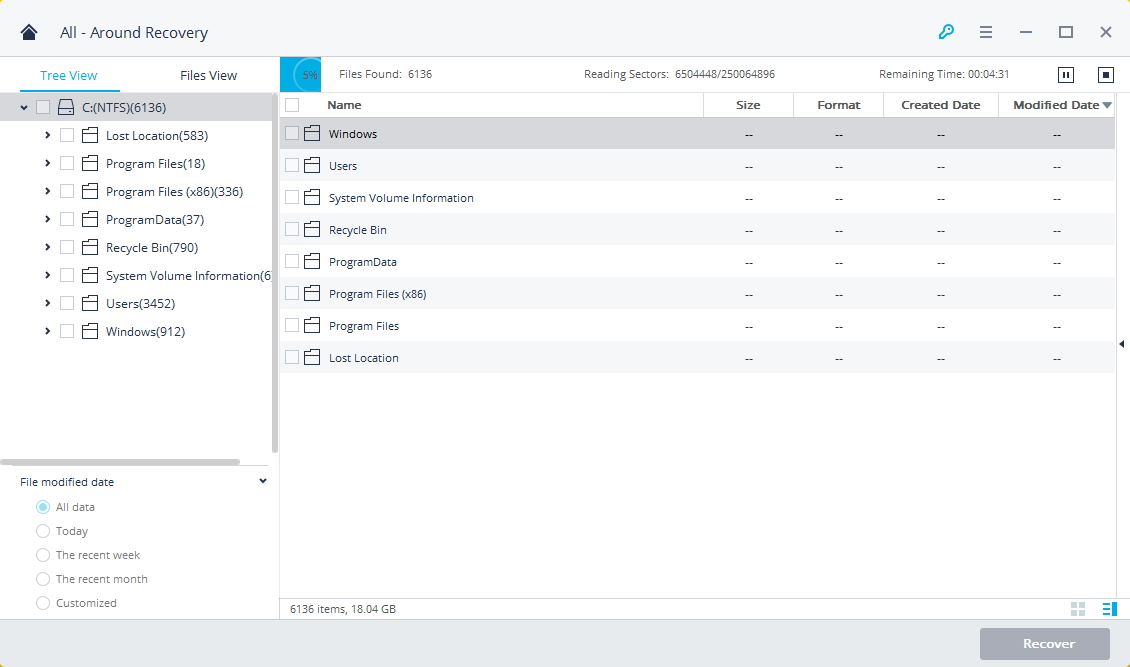
- After the scan is completed, all the recoverable files are displayed with file types or file paths. Preview your deleted files and click the "Recover" button to retrieve the data.

- Select the location path to save the recovered files. Make sure to save the recovered data not in its original path.

Method 2: Using Mac Terminal
The terminal is the in-built command line interface program on Mac, just like the Command Prompt on Windows computer. It allows you to use the Unix commands to perform different tasks on Mac. You can recover deleted files from Trash on Mac by using certain sequential commands on the Terminal in simple steps.
Follow the below steps to undo empty Trash Mac using the Terminal:
- Launch “Spotlight” on your Mac by pressing Cmd+Spacebar together. Enter “Terminal” in the search box and Press “Return”.
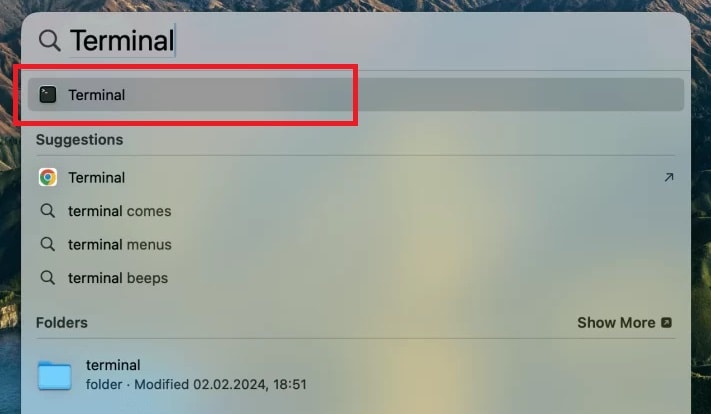
- In the Terminal window, enter the “cd. Trash” command and press the “Return” key.
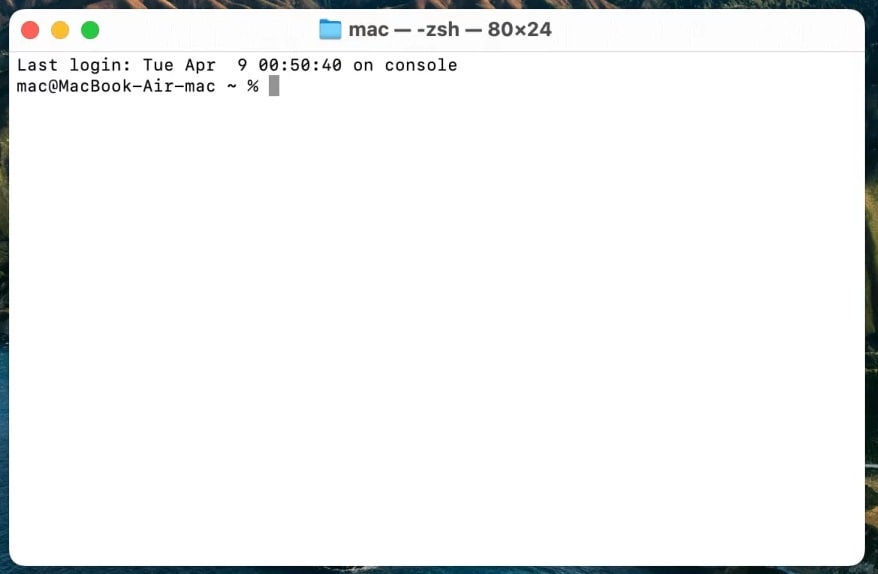
- Next, enter the “mv XXX../” command, replace “XXX” in the command with the deleted Image name, and press “Return”.
- Enter the “Quit” command in the Terminal to close the command line interface.
- Launch the “Finder” window on your Mac and search for the deleted file in the search box.
- When you find the deleted file in the search results, move the file to your preferred location.
Method 3: Using Time Machine
Apple provides a built-in Time Machine feature to automatically back up your files, photos, videos, and other data. It saves local snapshots of your files that can be used to recover previous versions of the files. So, If you have previously created a Time Machine backup before deleting files, you can easily recover data from emptied Trash.
Here are steps to recover deleted files from trash Mac using Time Machine:
- Click on the “Clock” button at the top menubar on your Mac and select the "Enter Time Machine" option.
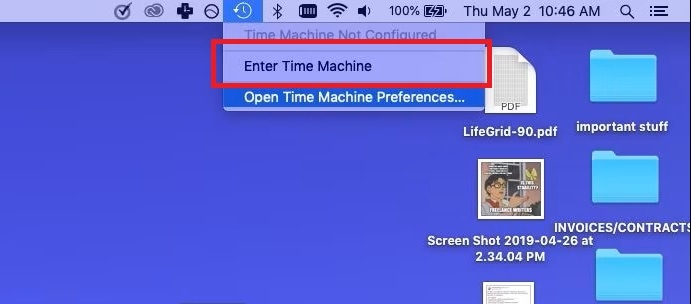
- Select the timeline containing the deleted files. Navigate to the location where you previously stored the deleted files, and press “Space Bar” on your keyboard to preview it.
- Select the files you want to recover back on your Mac and click on the “Restore” button.
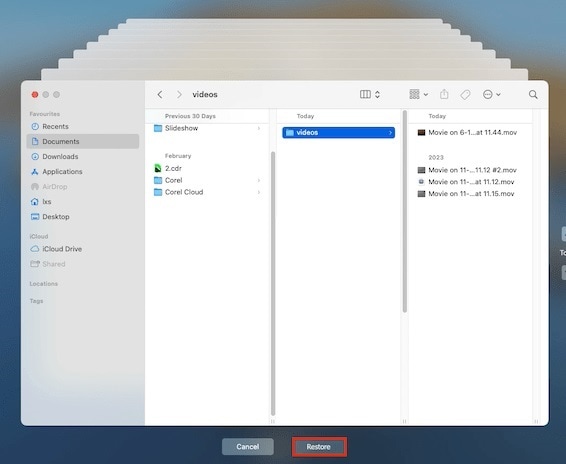
- You can restore the deleted files to the original location or provide a new location to save them.
Method 4: Using iCloud Backup
In case you have not enabled the Time Machine backup feature on your Mac and instead you have created a backup on your iCloud storage. You can recover deleted files from the recycle bin after empty from iCloud backup on your Mac.
Here are the following steps to undo empty recycle bin Mac using iCloud backup on your Mac:
- Launch the web browser on your Mac and open iCloud.com to recover empty trash Mac.
- Log in to your account with your login credentials: ID and password.
- After login, click on the “Account” icon at the top right corner and select “iCloud Settings”.
- Click on the “Data Recovery” option and select the “Restore Files” option.
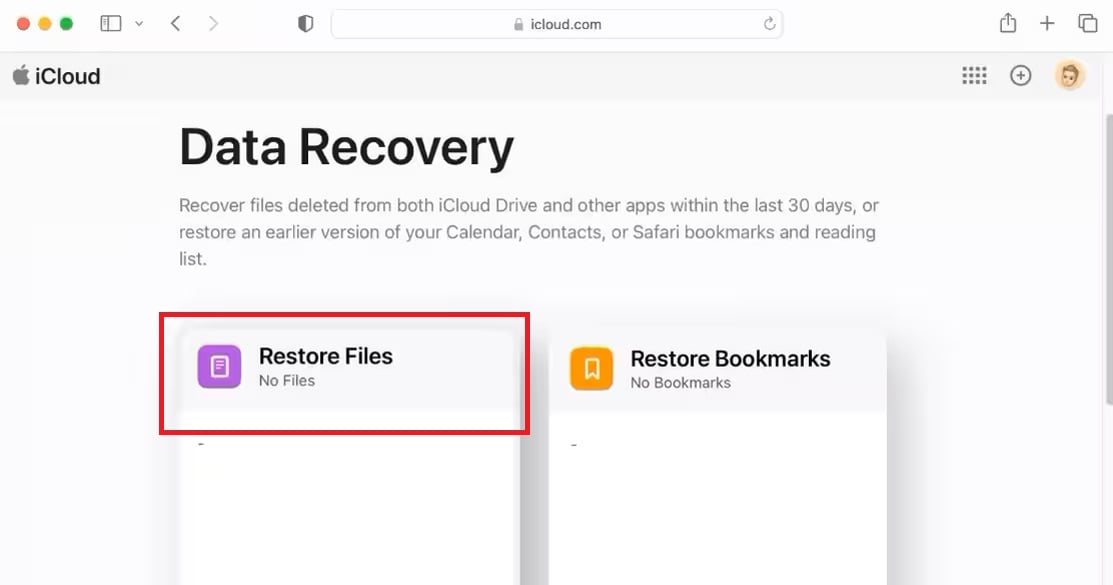
- Search and locate the deleted files you want to recover from the list of files. Enable the checkbox next to the files you want to restore or select the “Select All” option to restore all the files.
- Next, click on the “Restore Files” option to retrieve files from trash on Mac.
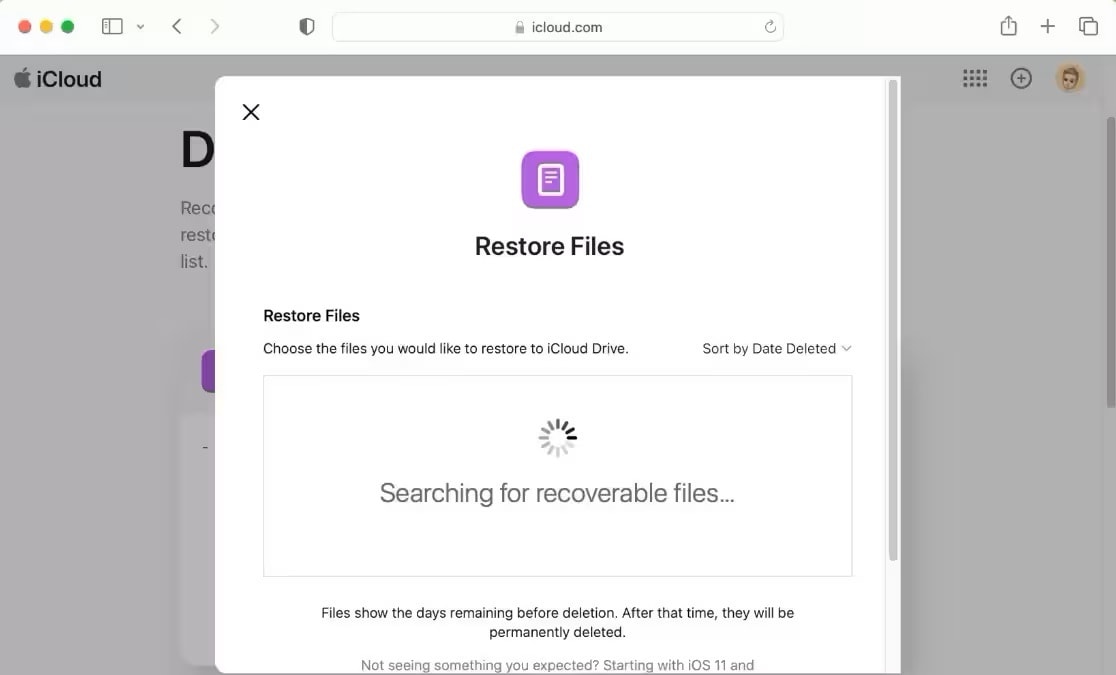
Tips & Notes: How to Protect Your Trash and Files on Mac
Although you can recover deleted files from emptied trash on your Mac, you should apply precautionary measures to avoid the situation. Here are some tips to follow to avoid data loss and recover deleted files from recycle bin after empty the Trash bin:
- Avoid Accidental Deletion: This often happens during the bulk deleted files on your Mac to clear storage space. Make sure you have not selected important files or data before deleting large files out of your Mac.
- Regular Backup: As a precautionary measure, you should consider taking regular backups of your data on an external hard drive or your iCloud storage. You should also enable the Time Machine feature on your Mac to help retrieve lost data when required.
- Check Before Emptying: Instead of wondering how to recover files on Mac after empty trash, it is better to have a look inside the Trash bin to ensure that you do not have anything valuable file inside before using the empty Trash feature.
- Avoid Option+Shift+Cmd+Delete: Rather than using "Command-Option-Shift-Delete," press down the "Command-Shift-Delete" keys to receive a warning before permanently deleting the files from the Trash bin. The first option is to empty the Trash bin without warning, and the result is impossible to undo empty recycle bin Mac situation.
- Use Secure Empty Trash Carefully: The Secure Empty Trash feature helps remove unimportant data from your Mac, particularly sensitive files and documents that cannot be recovered using data recovery software. So be cautious if you decide to use this option to empty your trash bin.
Conclusion
While accidentally deleting files and emptying the Trash bin on your Mac is one of the common reasons to lose data, you can undo undo empty trash Mac by following above given methods. If you have enabled backup features such as Time Machine or iCloud backup on your Mac. You can easily recover data from emptied trash from there. However, if you have not created backup options, then you can use Recoverit - Data Recovery to recover deleted files from trash Mac effortlessly.
Try Wondershare Recoverit to Recover Deleted Files from Trash Mac

FAQ
-
Can you recover deleted files after emptying the Trash?
Yes, you can recover deleted files after emptying the Trash on your Mac because they are still on the hard drive until overwritten by fresh data. You can undo empty trash Mac by recovering from backup options like Time Machine and iCloud. If not, then you can use data recovery tools like Recoverit software to effortlessly recover deleted files from trash Mac. -
When you empty Trash on a Mac is it gone?
When you empty Trash on your Mac, it permanently deletes the files, but the space occupied by the files on the hard drive is still referenced until it is overwritten by a new file or application. You can recover data from emptied trash using Recoverit software. -
How to put back items in Trash Mac?
You can put back items from the Trash bin on your Mac by right-clicking on the files you want to recover and selecting the Put Back option. It will restore the item to its original location on your Mac.


 ChatGPT
ChatGPT
 Perplexity
Perplexity
 Google AI Mode
Google AI Mode
 Grok
Grok























