What would you do when your computer shuts down accidentally while working on an important presentation? That can be a very unhappy and annoying experience. PowerPoint unexpectedly closing means that the files are accidentally deleted. Now, you may want to know “I accidentally clicked don't save powerpoint, can I recover it?” All your edits and changes will be lost.
This can make it difficult for you to work. However, you can now easily recover the deleted or unsaved PowerPoint files from your system.. This blog will guide you on how to recover accidentally clicked Don't Save PowerPoint files.
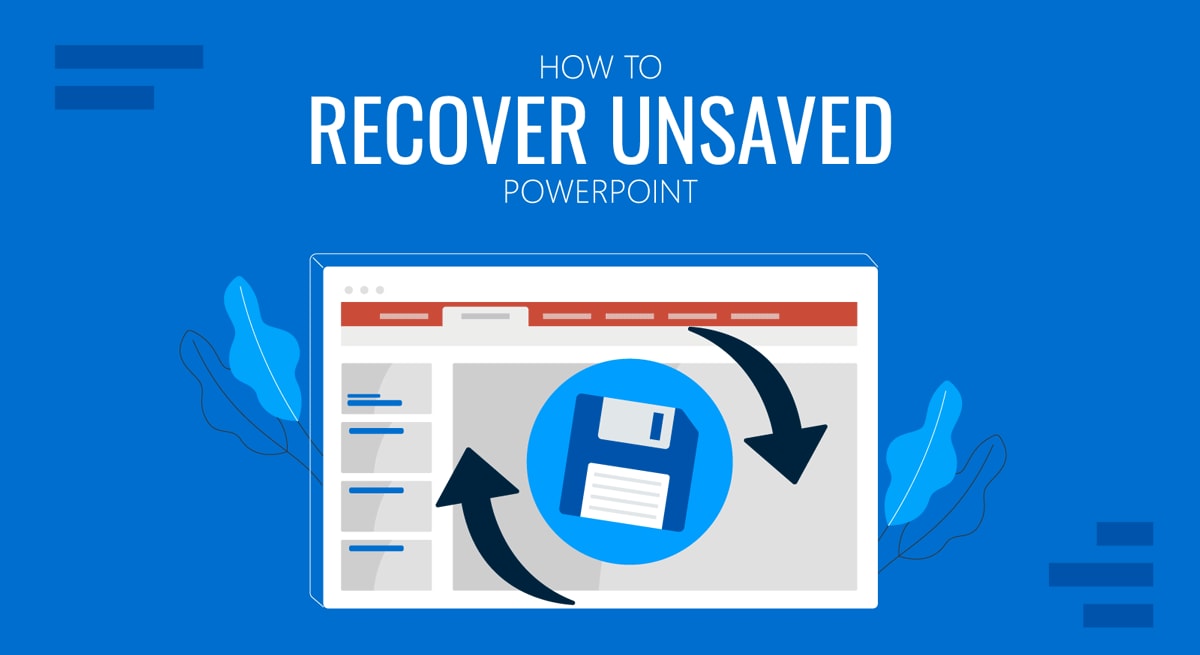
Try Recoverit to Recover Lost/Deleted PowerPoint Files
Security Verified. Over 7,302,189 people have downloaded it.
In this article
Part 1: Accidentally clicked don't save powerpoint? What Happens Next?
If you accidentally clicked Don't Save PowerPoint it will lead to the loss of all the changes in the presentation. The changes will be lost in case of an already existing presentation that you were editing. On the other hand, if you were working on a completely new file and accidentally clicked this option, none of your presentation edits will be saved. Therefore, there is a chance that the presentation will be lost forever. It is best to enable the AutoRecover feature to avoid any potential losses.
Part 2: Is Recovery Possible After "Accidentally Clicked Don't Save PowerPoint"
Yes. You can easily recover the files after you accidentally clicked Don't Save PowerPoint. This is because of the AutoRecover feature. However, if you want to use this feature, you must enable AutoRecover. PowerPoint will automatically save the temporary presentation version you must allow.
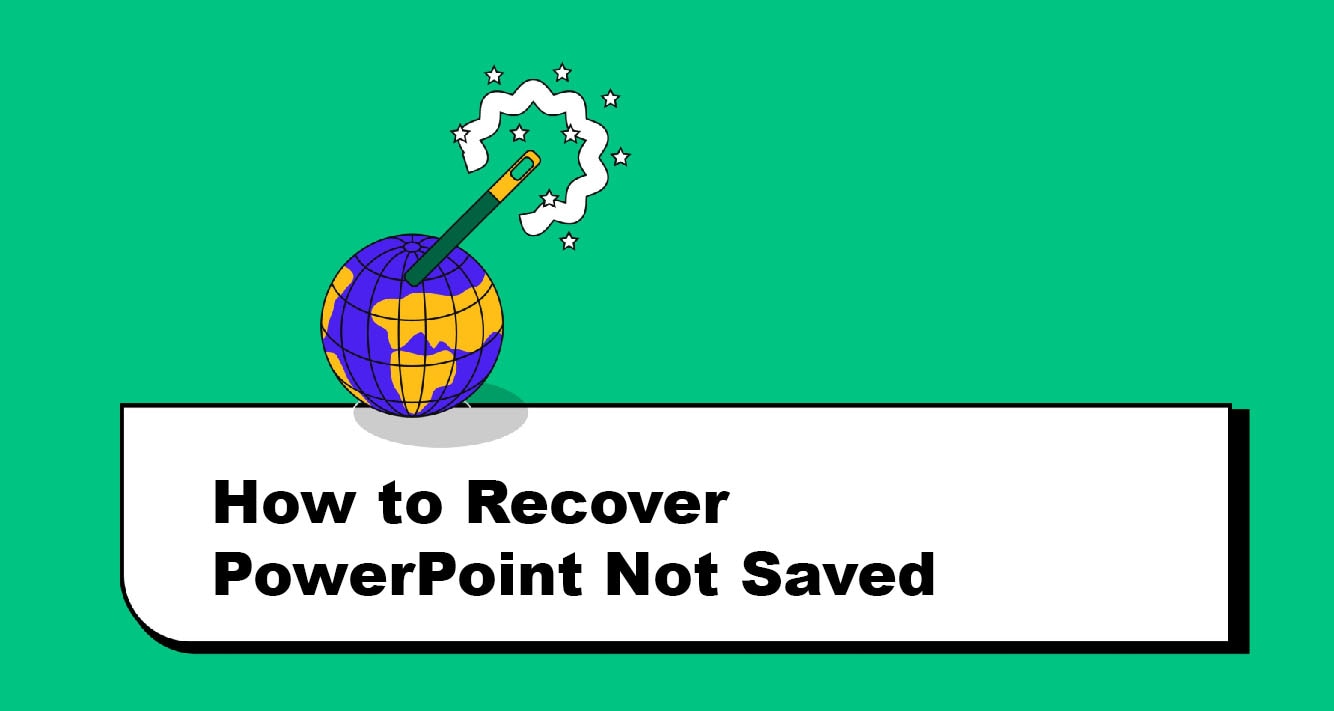
If the AutoRecover feature of your system isn't turned on, recovering the files will become difficult. Therefore, you will have to explore the other data recovery methods. You can use a data recovery tool, one of the most efficient ways to recover files.
Part 3: How to Recover Unsaved PowerPoint Files?
You may think that it is almost impossible to recover deleted or unsaved PowerPoint files. However, that is not the case. You can adopt numerous measures to get back unsaved PowerPoint files.
Below are some of the key methods on how to recover unsaved PowerPoint files:
Method 1: Use Recoverit Tool
Wondershare Recoverit is an exceptional tool to retrieve unsaved PowerPoint files. It has advanced features and algorithm functionalities that help recover PowerPoint files that were not saved. You can access Wondershare Recoverit on your Mac and Windows OS. Wondershare Recoverit can help you recover unsaved PowerPoint files in a few minutes, depending on the presentation size you want to recover.
Wondershare Recoverit is available for free download. You can either use the online version or download it to your system. One of the best parts about Recoverit is that it can easily recover files from different scenarios like file loss, accidental deletion, corruption, and more.
Recoverit can recover files with extensions like .ppt, .pptx, and more for PowerPoint files. Moreover, it is a very user-friendly app, so you don't necessarily have to be tech-savvy to use this software. You can download the software in your system and start the data recovery process.
Once you have downloaded Wondershare Recoverit in your system, you can use the steps given below to recover the files to understand how to recover a PowerPoint after clicking don't save.
Step 1: Launch Wondershare Recoverit and navigate the Hard Drives and Locations tab.

Step 2: Select the location where the PowerPoint presentations were lost. Recoverit will start scanning the drive to recover unsaved or deleted PowerPoint presentations.
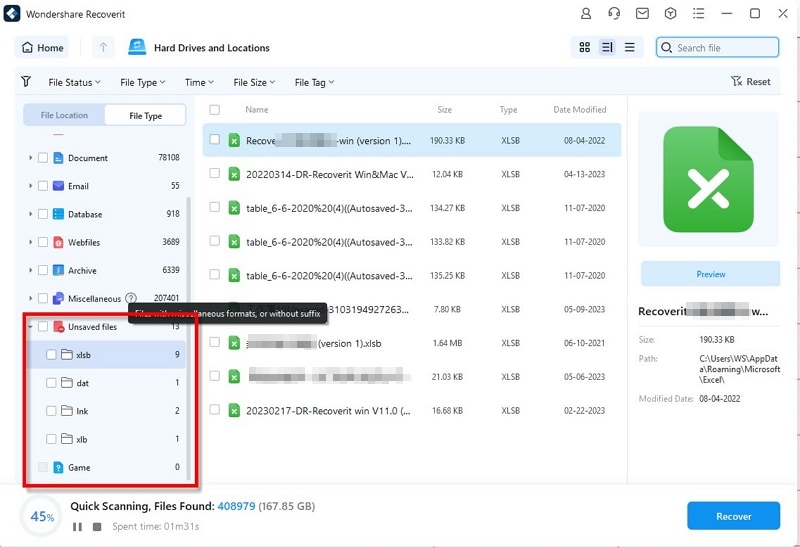
Step 3: To narrow your search results and make them more specific, you can apply the filters from the top tab. Since you're looking for unsaved PowerPoint presentations, click on Unsaved files under the file tab.

Step 4: When the software detects the unsaved presentations, it will recover those. Before saving, you can preview the files to ensure that you want to save that particular file.

Step 5: Select a location and click the Recover button to confirm your choice. The file will be saved in the selected location.

Video Tutorial: How to Recover Unsaved/Lost/Deleted PPT Files?
Method 2: Use the Recover Unsaved PowerPoint Files Option
The unsaved PowerPoint files will be available in your recent files list. It is a quick and easy feature that allows you to efficiently access the recent files you have worked on. If you accidentally clicked Don't Save PowerPoint, it will indicate that you have an unsaved PowerPoint file.
Follow the steps given below to recover Unsaved PowerPoint files:
Step 1: Open the PowerPoint software in your system.
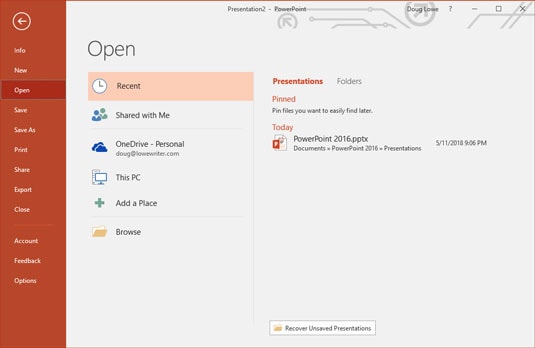
Step 2: Go to the File option on the top left corner and then choose Open.
Step 3: The Recovery Unsaved Presentations button will be available at the bottom of the panel. Click on it and choose Open to view all the unsaved files.
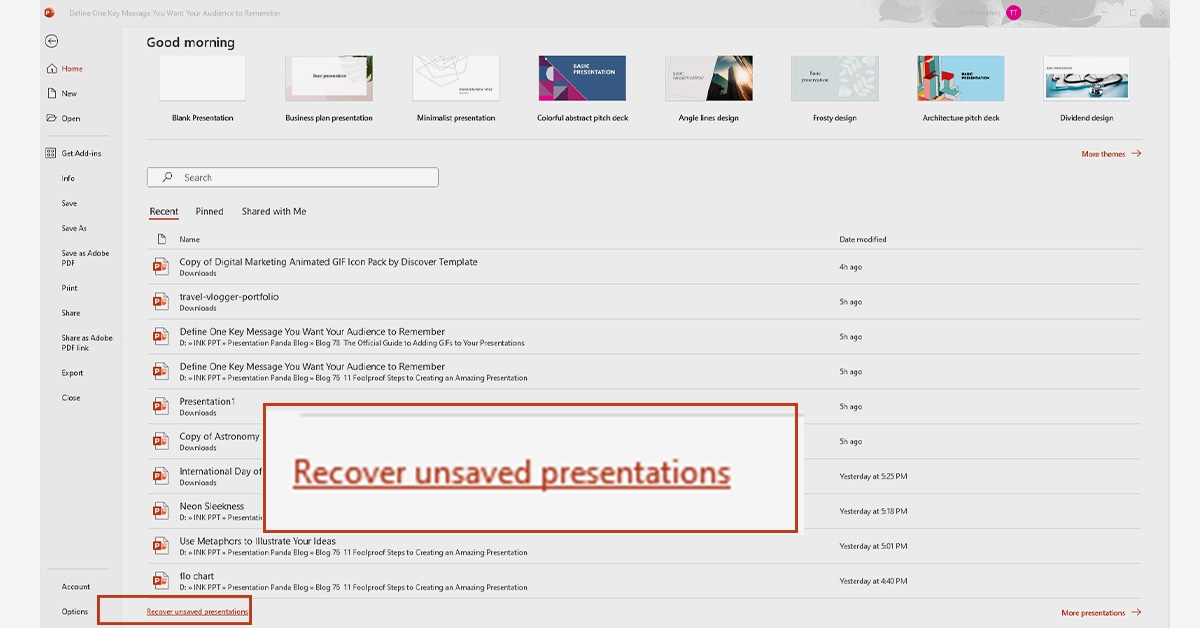
Step 4: Choose the file that you want to recover. Hit on the Open button within Open to reopen the recovered copy. After retrieving the files, save them soon.
Method 3: Search for Temporary Files on Your Computer
You can look for the unsaved PowerPoint files in your temporary files folder on the computer. Windows, by default, stores the temporary files from various apps.
The temporary files folder path is
C:\Users\USERNAME\AppData\Local\Temp
Now, you must follow the steps given below to to learn how to recover a PowerPoint after pressing "Don't Save":
Step 1: Press the Windows logo + R key on your computer, and in the Run command box, type the %temp% prompt.
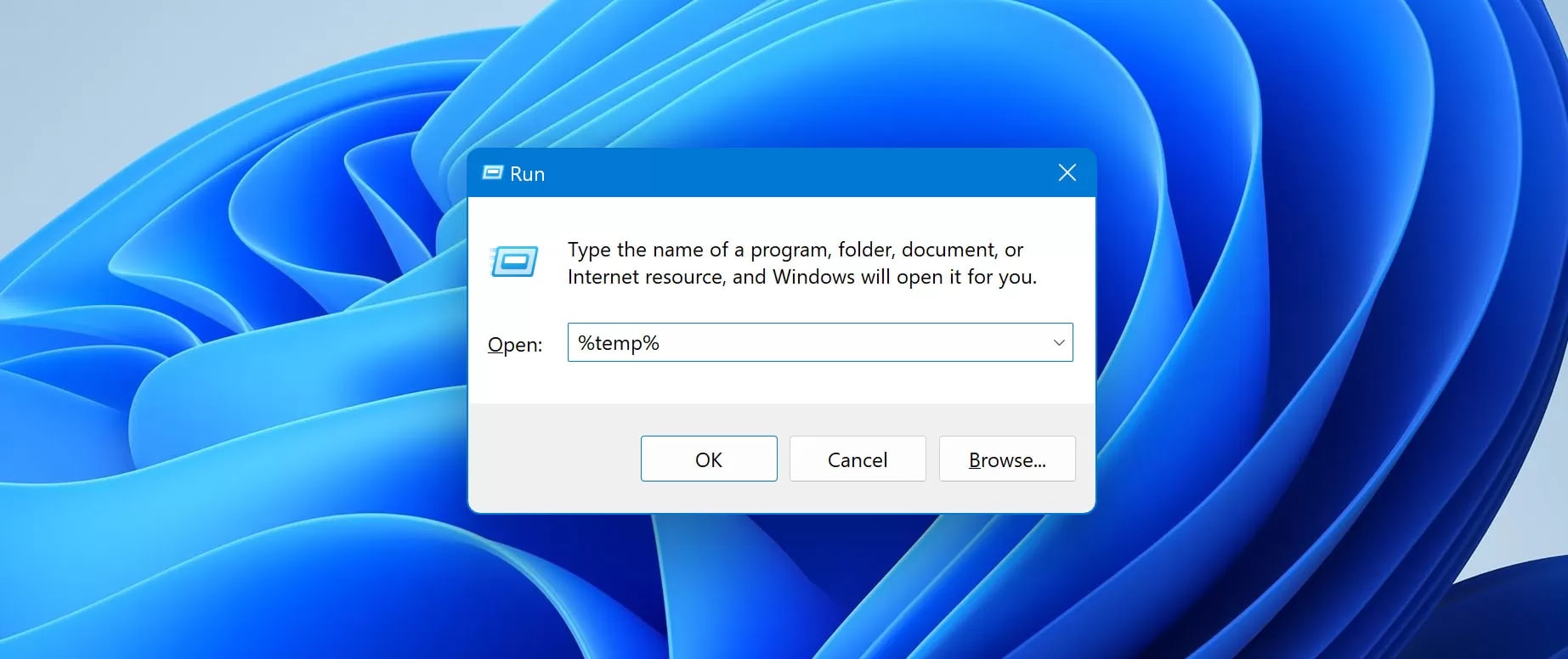
Step 2: The folder will open in File Explorer. You can narrow down your search by filtering with extensions .pptx, .ppt, .tmp, and .ppt.
Step 3: The unsaved PowerPoint presentations will only appear in the recovered results if they are in the temporary files folder.
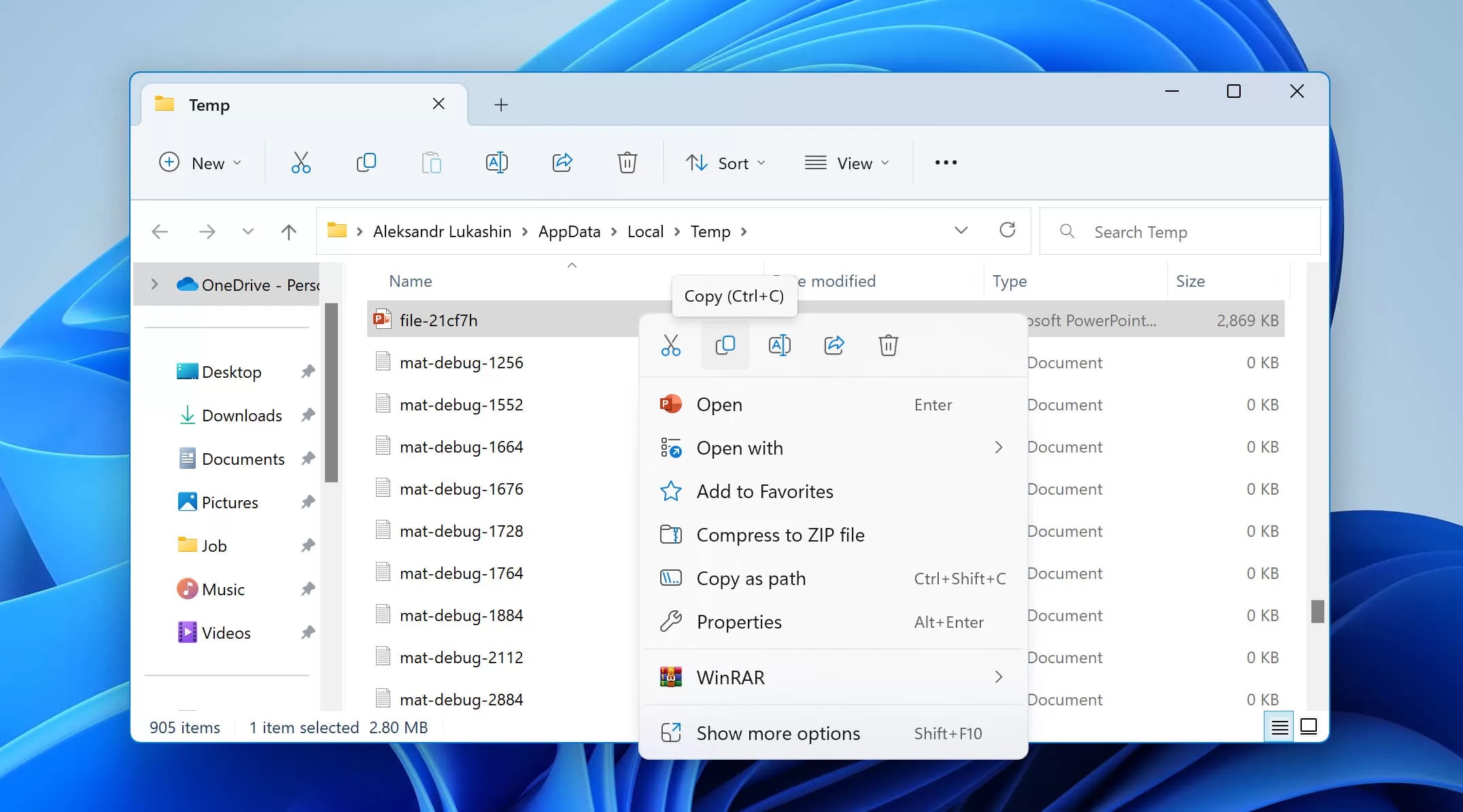
Method 4: Use the Document Recovery Pane
The Document Recovery pane of PowerPoint can be one of the most efficient ways to recover the file. It is essential to use it correctly so you can easily recover the files if you accidentally clicked don't save PowerPoint.
Follow the steps given below to use Document Recovery Pane to learn how to recover unsaved PowerPoint presentations:
Step 1: Launch PowerPoint in your system and create a new presentation.
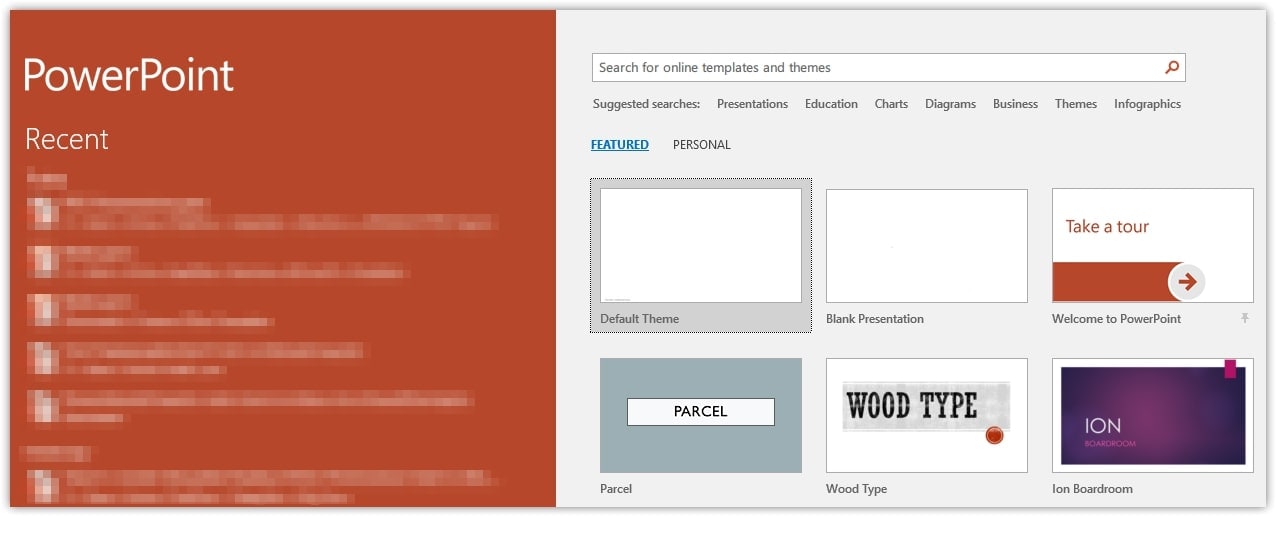
Step 2: Click the File menu in the top left corner and go to the Info tab. Click on Manage Presentations.
Step 3: Search for the unsaved PowerPoint file in the Document Recovery Pane available on the left side of the screen.
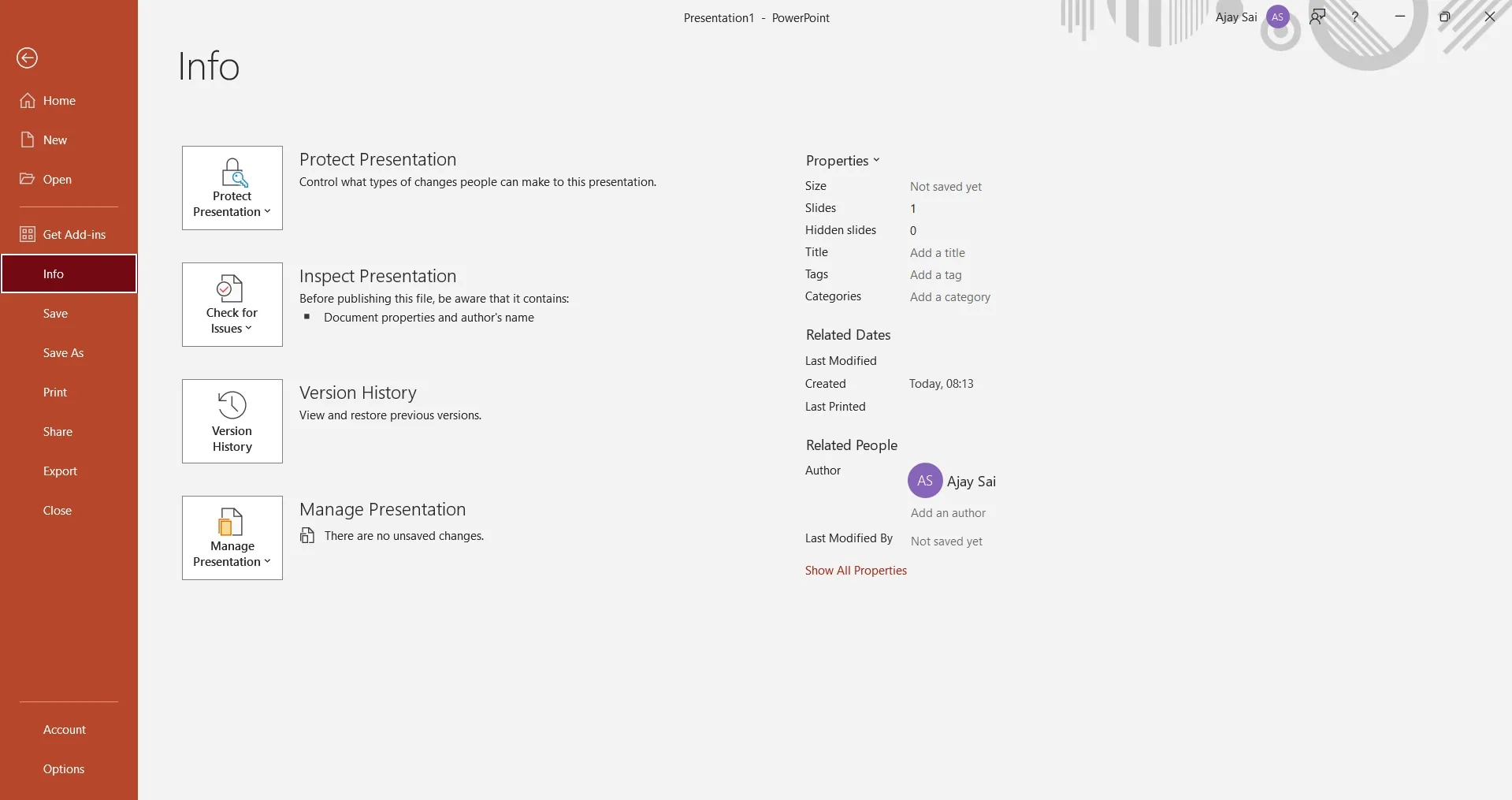
Method 5: Use Windows File History
Windows users will have the built-in backup and recovery tool known as File History. You can use this tool to avoid the risk of accidental file deletion and failing disk drives.
If you are using Windows 10, you can use File History to recover unsaved PowerPoint files using the steps given below:
Step 1: Click on the Windows icon and choose Settings.
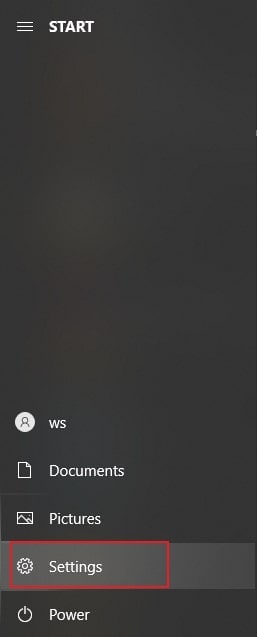
Step 2: Click on Update & Security and then go to Backup.
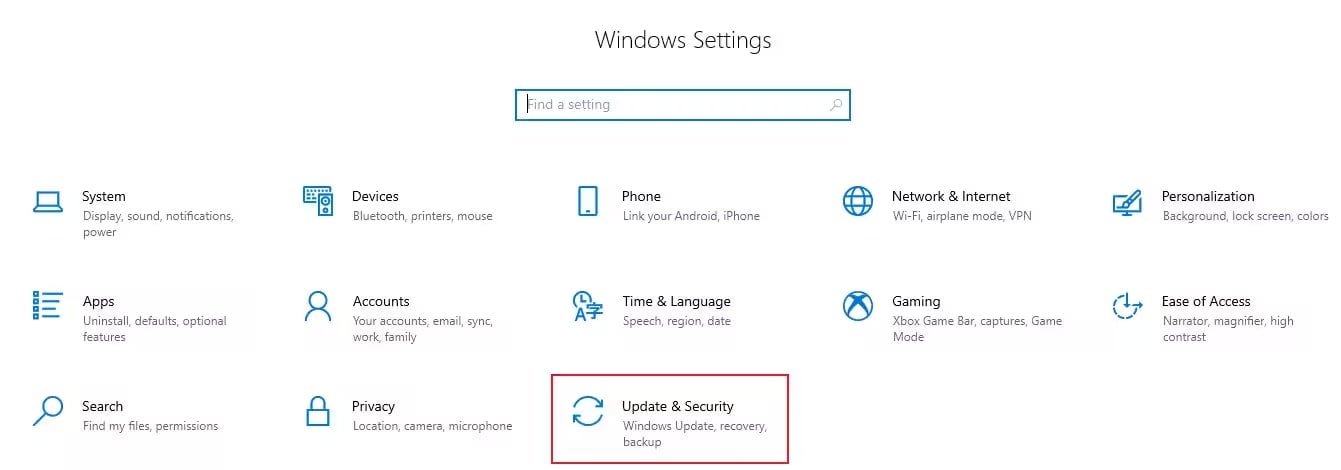
Step 3: If File History isn't there, you can add a drive to backup. Select Add a Drive and choose the section where the PowerPoint app is stored. This will begin the auto backup.
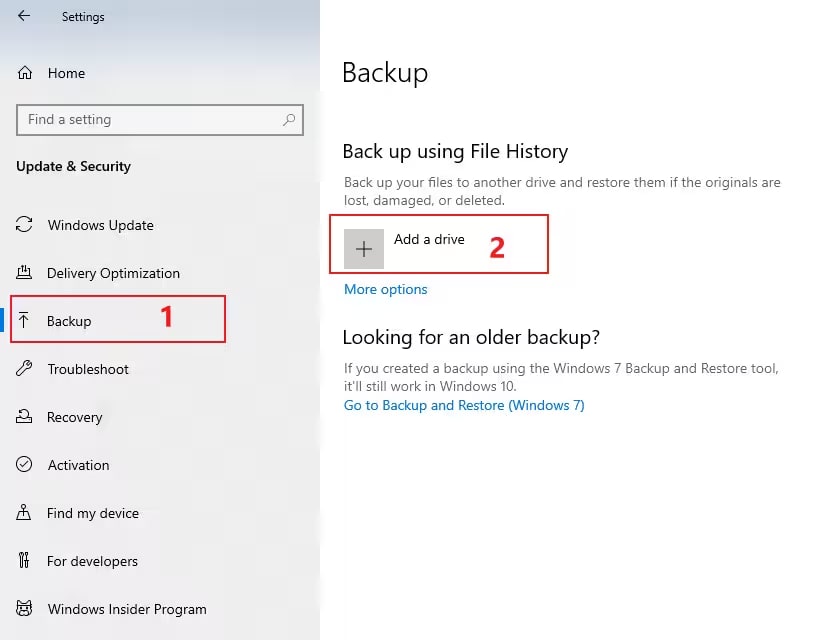
Step 4: If there are any backups in the drive, it will be available under Restore files from a current backup. Click on it.
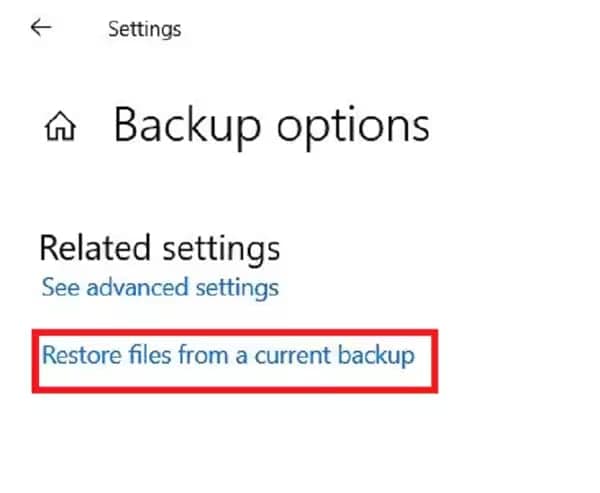
Step 5: Choose the unsaved PowerPoint file you want to recover from the available list of backed-up files. Tap on the green icon and restore the file.
As for Windows 11, you need to follow the steps given below to understand how to recover a PowerPoint after pressing "Don't Save":
Step 1: Click on the Windows icon and type File History. Choose the first selection.
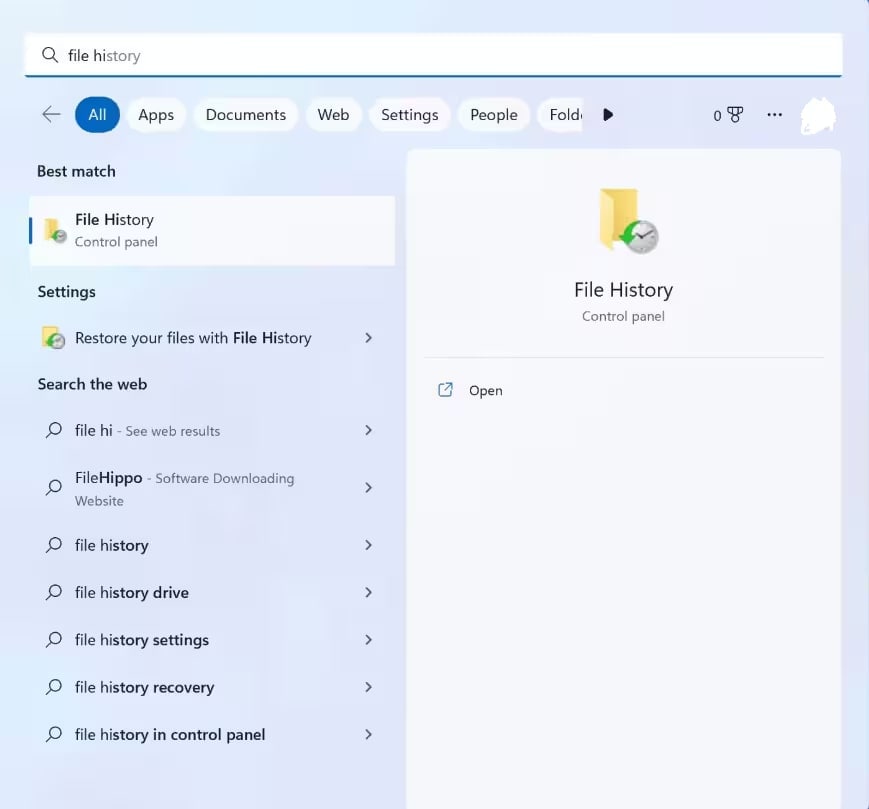
Step 2: Make sure to enable File History in your system if you haven't done so earlier. Now, select the drive from where you want to backup.
Step 3: From the available options, choose Restore personal files.
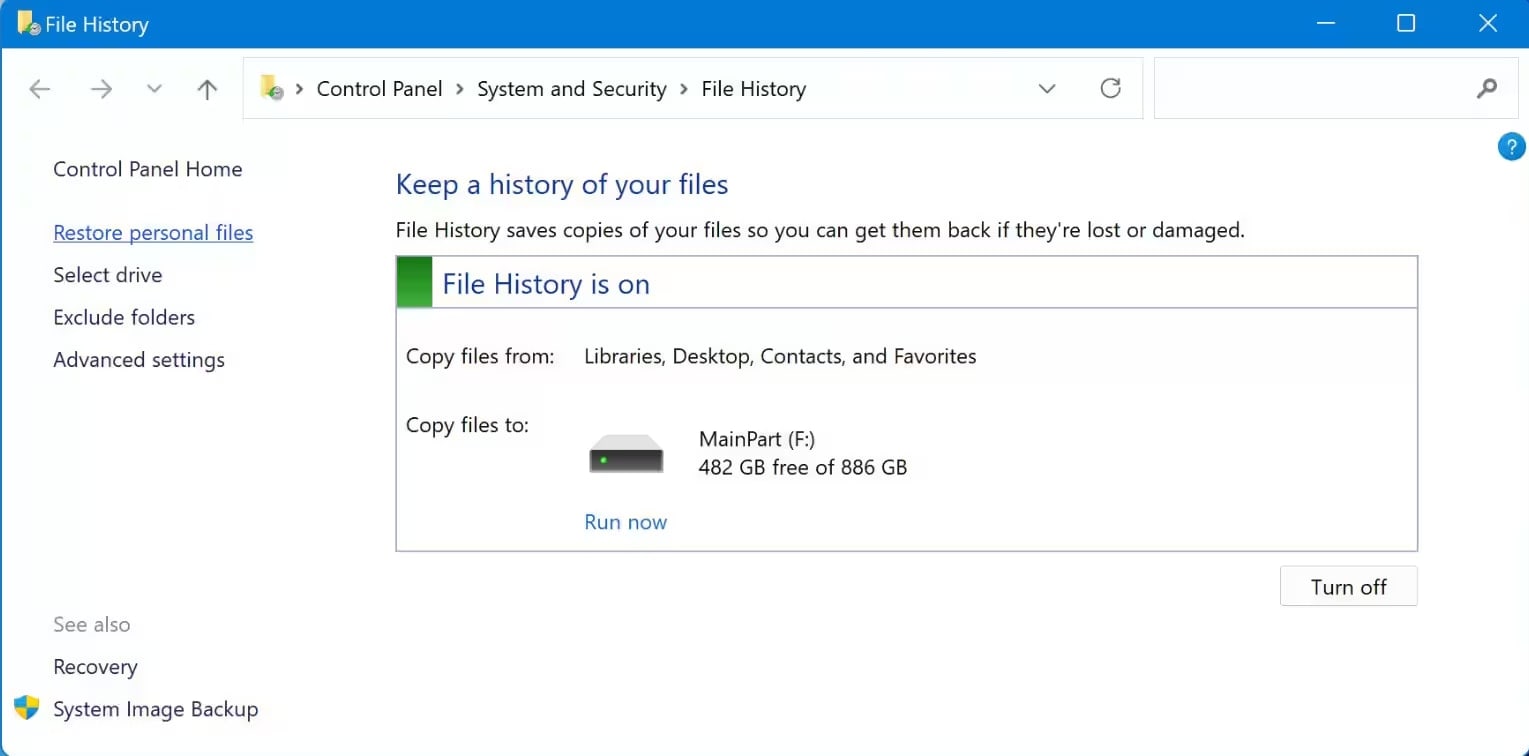
Step 4: Go through the list of available backup files and select the PowerPoint file you want to recover.
Step 5: Once you have found the file, click the green icon and restore the file.
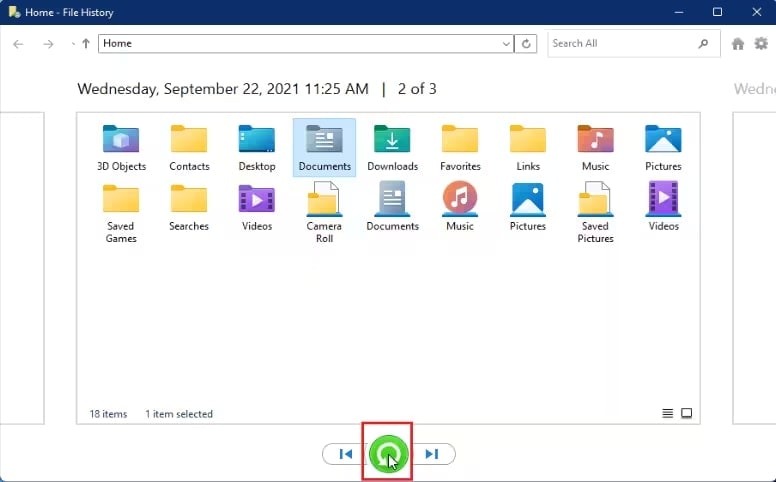
Part 4: Additional Tips to Recover Unsaved PowerPoint Files
While you have the option to recover unsaved PowerPoint files, it is also crucial to adopt the right ways to prevent it. You should adopt the key ways to avoid data loss situations.
Some of the key tips on what to do if powerpoint won't save? and recover unsaved PowerPoint files are as follows:
- Always save files in OneDrive: You must consider PowerPoint files in OneDrive as the real-time backup. It will protect the files from being deleted due to local device failures.
- Enable AutoRecover: You must enable the AutoRecover feature on PowerPoint. It will automatically save the temporary copy of the files within regular intervals, usually around 10 minutes.
- Have multiple backups: It is advisable to create multiple backups of PowerPoint files across numerous locations. Apart from the local device, you must save the files in other places like cloud storage such as Dropbox, Google Drive, external hard drives, and more. Having multiple backups makes it easier to recover unsaved PowerPoint files.
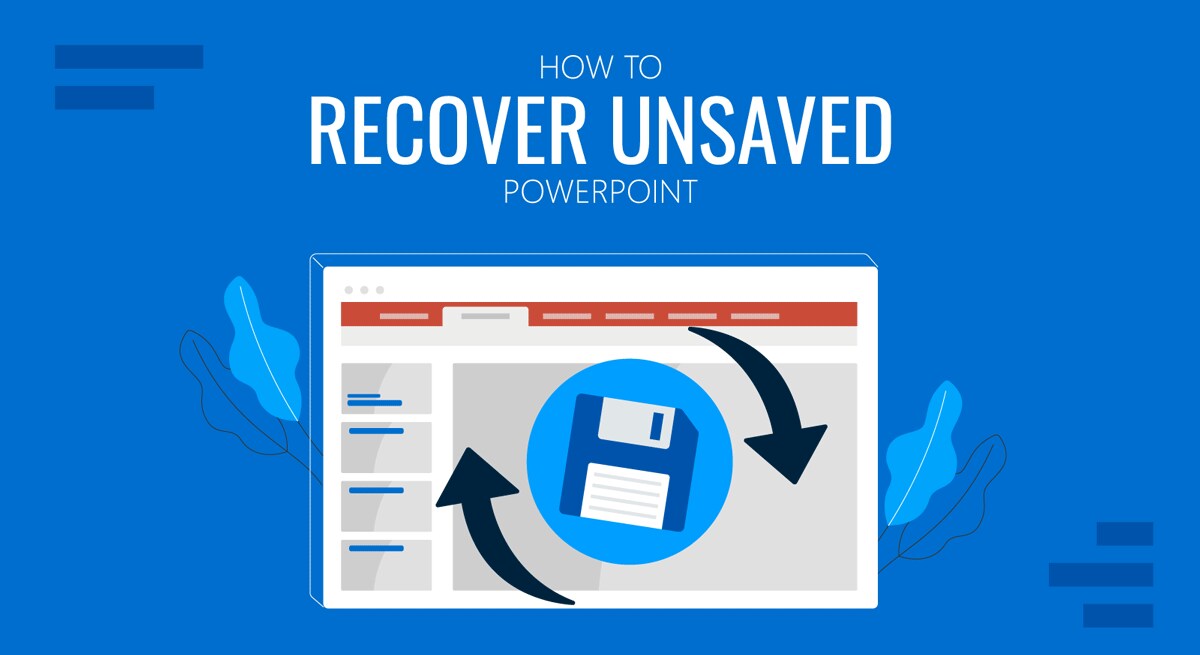
- Protect against malware: Malware and viruses can damage the files significantly, leading to permanent damage. The file corruption will damage the system. Using good antivirus software can protect your system against malware and viruses.
- Use PowerPoint for the web: You must use PowerPoint for the web because it makes saving the files easier. The web version is also very convenient and offers protection against data loss.
- Avoid power outages: While it is technically impossible to avoid them, you can adopt measures to prevent a sudden system shutdown. Buy a UPS to avoid the risk of sudden power outages.
Conclusion
Now that you know how to recover unsaved PowerPoint files, you should follow these steps, too. Do not panic if you accidentally clicked Don't Save PowerPoint files. There are different methods to recover the files, such as Recoverit, AutoRecover feature, and more. So, you can try out multiple solutions to get out of a single problem.
Try Recoverit to Recover Lost/Unsaved PPT Files
Security Verified. Over 7,302,189 people have downloaded it.
FAQ
-
1. What to do if you accidentally clicked Don't Save PowerPoint?
If you accidentally clicked Don't Save PowerPoint, the file will be saved in the Recover Unsaved Presentations folder. You can look for this on your system and immediately recover those files. This will happen if AutoRecover files are saved in your system. -
2. What to do if PowerPoint won't save the file?
If PowerPoint doesn't save the file, try saving the file as a new presentation. You can copy the content of your old presentation into the new blank presentation and then save it. -
3. Can I recover the files I clicked and didn't save?
Yes. You have the option to recover files that you clicked don't save for. This usually happens if the AutoRecover feature in your system has been turned on for PowerPoint. -
4. Can I recover deleted PowerPoint presentations?
Yes. You can recover recently deleted PowerPoint files from Recycle Bin. You can also use data recovery software like Wondershare Recoverit to recover deleted PowerPoint presentations.


 ChatGPT
ChatGPT
 Perplexity
Perplexity
 Google AI Mode
Google AI Mode
 Grok
Grok























