Do you panic when important archive files suddenly disappear? Digital storage can feel like a fragile ecosystem where files vanish without warning. Archive files represent our digital memories, work documents, and precious moments captured in bytes.
Imagine losing years of family photos or critical business documents. Archive recovery becomes a lifeline in these moments of digital despair. Technology has advanced to provide multiple ways to rescue seemingly lost data. Modern recovery techniques can bring back files you thought were gone forever.
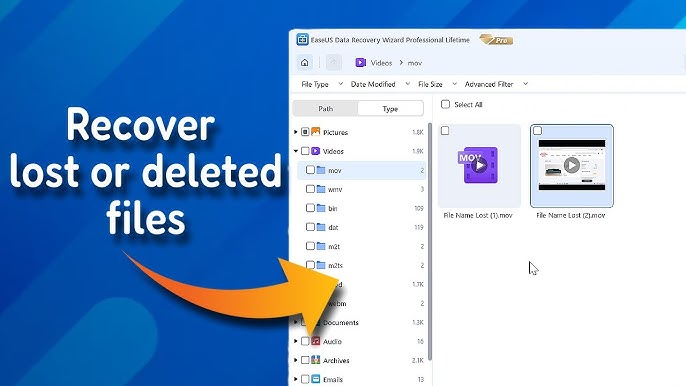
Archive files are more than just digital storage. They are time capsules preserving our most important information. Understanding archive recovery can transform panic into hope. This guide will walk you through comprehensive strategies and uncover all about what is data archiving and recovery techniques.
In this article
Part 1: What is Archive Recovery?

So, what is archive? Archive recovery is a specialized digital rescue mission. It involves complex technological processes designed to retrieve lost or deleted files. Professionals and everyday users rely on these techniques to save critical information.
Data archiving creates safe storage spaces for files we want to preserve. These archives act like digital time capsules. When unexpected deletions occur, recovery becomes crucial. Advanced scanning technologies can locate file fragments across storage devices.
Recovery experts use multiple sophisticated techniques. They search for hidden file signatures, reconstruct fragmented data, and navigate complex storage systems. Each recovery attempt is like a digital archaeological expedition, uncovering lost digital artifacts.
Related articles >>:
Part 2: Why Do Files Get Lost/Deleted From Archive Folders?
Files in archive folders can sometimes get lost or deleted due to various reasons, such as:
- Accidental Deletion: Files might be unintentionally deleted by the user.
- Software Updates: Updates to software like Outlook or other archive tools can sometimes lead to file loss, especially if the update process involves resetting or moving data.
- Corrupted Files: If the archive file becomes corrupted, it may result in data loss.
- Storage Issues: Limited storage space or issues with the storage device can cause files to disappear.
- Retention Policies: Some systems have automatic retention policies that delete older files after a certain period.
- Synchronization Errors: If the archive is synced with a cloud service, sync errors can lead to missing files.
Part 3: How to Recover Lost Archive Files?
Losing archive files can be frustrating, but recovery is possible. Quick action boosts your chances. Check the recycle bin first. Explore backups for the missing files. Recovery software can also help. In this section, learn simple steps to restore your archive files securely.
Method 1: Check the Recycle Bin
The Recycle Bin acts as a first-line archive recovery solution. When files are deleted, they often find temporary refuge in the Recycle Bin. This digital holding area serves as a simple yet effective recovery option. Many users overlook checking this location when searching for lost files. It offers a quick and accessible way to retrieve recently deleted archives.
Deleted files remain in the Recycle Bin for a specific period. The Recycle Bin temporarily stores files for a set duration before permanent deletion. This provides an easy rescue mechanism for files accidentally deleted. Acting promptly increases the chances of successful recovery. It is an essential tool for recovering files without additional software or tools.
Here’s how to recover deleted archives:
- Open the Recycle Bin on your desktop. Locate and restore desired archive files.
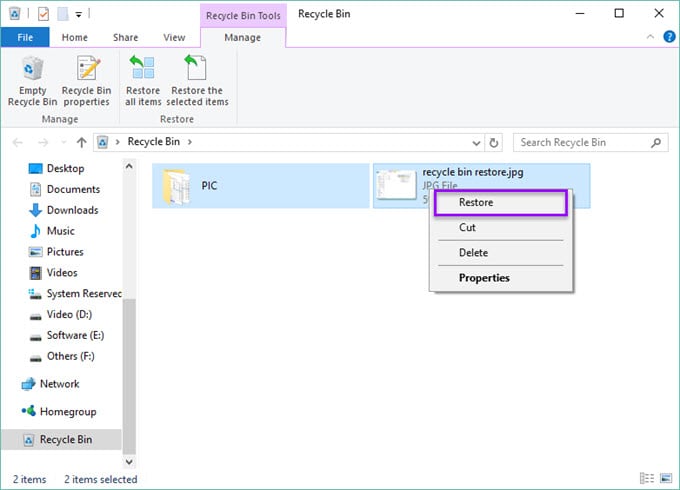
- Right-click on the file. Select Restore.
Method 2: Use Windows Backup and Restore
Windows offers powerful built-in archive recovery solutions. Windows provides integrated tools for recovering lost files. These tools help users avoid the need for costly third-party software. Features like File History and Restore Previous Versions allow users to retrieve deleted or misplaced archives. They are simple to use and effective in recovering important files.
Microsoft designed backup systems to protect user data. Regular backups are a key part of Microsoft’s approach to data protection. System backups create multiple recovery points. This ensures that users can roll back to earlier file versions if needed. The process is user-friendly, allowing easy navigation to locate and restore lost archive files. These systems are reliable safeguards for critical data.
Here’s how to recover deleted archives:
- Go to "Backup and Restore (Windows 7)" in Control Panel.
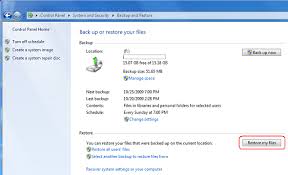
- Click "Restore my files" and follow the prompts. Select and restore the files you need.
Method 3: Search the Temporary Files Folder
Temporary files often contain hidden archive fragments. Temporary files can act as a surprising source for recovering lost archives. These files may hold small portions of deleted or misplaced data. Accessing them requires a detailed and careful search through system folders. Many users overlook these hidden digital spaces, but they can prove valuable for recovery.
Temporary storage locations can preserve partial file contents. System-generated temporary files sometimes retain partial contents of lost archives. Skilled users can navigate these locations to uncover useful fragments of data. Success in recovery often depends on patience and systematic exploration. This approach is especially helpful for advanced users with technical expertise.
Steps:
- Press Win + R, type %temp%. Hiit Enter to open the Temporary Files Folder. Look for files with extensions like .tmp or files resembling your archive name. Sort by date if needed.

- Rename the file to its original format (e.g., .zip or .rar) and move it to a secure location.
Method 4: Restore Previous Versions
Windows provides a unique feature for archive recovery. Windows offers the ability to restore previous versions of files with ease. This feature enables users to retrieve lost archives quickly. A few simple clicks can bring back earlier versions of files, making recovery straightforward.
System restore points create snapshots of your digital environment. Restore points act as time capsules, capturing your system's state at different moments. These snapshots include earlier file versions and settings. Users can use this feature to "travel back in time" and recover lost archives efficiently. It’s a practical and user-friendly solution for restoring data.
Steps:
- Navigate to the file or folder you want to restore in File Explorer. Right-click on the file or folder and select Properties. Go to the Previous Versions tab. If previous versions are available, they will be listed here.

- Select the version you want to restore and click Restore. Alternatively, you can click Restore To and choose a different location to save the restored version.
Method 5: Restore From the Cloud
Cloud services offer robust archive recovery options. Platforms like Google Drive, Dropbox, and OneDrive store multiple file versions. This ensures that users can recover lost or deleted archives easily. These services provide a dependable way to retrieve important data.
Cloud platforms automatically create backup copies. Cloud storage systems protect users by backing up files regularly. They prevent permanent data loss through multiple recovery points. Synchronization features enhance the chances of recovering the desired version. These solutions are reliable and user-friendly for archive recovery.
Steps:
- Log in to cloud services like Google Drive or Dropbox.

- Locate and restore deleted archive files
Method 6: Use Recoverit Tool: All-in-one Data Recovery Solution
Recoverit is a highly effective archive recovery tool. It specializes in retrieving lost files from multiple platforms. This software is designed for users who need professional-grade recovery solutions.
Recoverit uses advanced scanning techniques to locate missing data. It works on a wide range of storage media, including hard drives, SD cards, and USB devices. Its precision and thoroughness enhance the chances of successful recovery.
You can benefit from its user-friendly interface and high success rates. Recoverit can handle accidental deletions, formatting errors, and even corrupted files. It is a reliable choice for recovering valuable data quickly and securely.
Why use Recoverit for archive recovery:
- Supports 1000+ file formats
- Recoverit specializes in recovering lost or deleted files across multiple platforms.
- It uses advanced scanning techniques to locate missing data efficiently.
- The software supports recovery from diverse storage media like hard drives, SD cards, and USB devices.
- It is user-friendly and suitable for both technical and non-technical users.
- Recoverit can retrieve files lost due to accidental deletion, formatting errors, or corruption.
- Its high success rates make it a trusted and reliable archive recovery tool.
Here’s how to recover lost archive files:
- Download and install Recoverit. Select the drive for scanning. Select a storage location and start scanning.

- Wait for the scanning process.

- Preview and save files on your PC.

Conclusion
Archive recovery is more than just a technical process. It represents a chance to bring back important digital memories that seem lost. Knowing how to recover files gives people hope that their valuable data can still be saved. It is a way to protect digital content from being gone forever.
Technology is improving quickly, and archive recovery tools are getting better every year. These tools are becoming more powerful and easier to use. People now have many options to recover files that they thought were lost. This progress means even more data can be saved and restored.
To protect digital files, it is important to keep learning about archive recovery. By understanding these methods, people can take steps to secure their data. With the right knowledge, a situation that feels like a disaster can turn into a successful recovery. Learning these techniques helps safeguard memories and important information for the future.
FAQ
-
What is the difference between archiving and backup?
Archiving is meant for storing historical data that is no longer actively used. It compresses and organizes data separately to reduce clutter in current systems. Archives are not typically updated once created. Backups, on the other hand, are duplicate copies of active data. These are created to quickly restore lost files in case of accidental deletion or system failure. Backups are updated regularly to reflect changes in the original data. Both archiving and backups are essential but serve different roles in managing and protecting information. -
How long can archived files be stored?
Digital archives can last indefinitely if stored properly. However, physical media such as CDs, hard drives, or tapes degrade with time. Environmental conditions like heat, humidity, or magnetism can also damage storage devices. To maintain files, regular migration to new storage technologies is crucial. Newer storage solutions often provide higher durability and capacity. Consistent monitoring helps preserve data integrity over the long term. Technology advancements make it easier to store data securely for decades. -
Are recovered archive files always complete?
Recovered files may not always be fully intact. The success of recovery depends on factors like file fragmentation and the condition of the storage media. If the storage is heavily damaged, recovery may be partial. Advanced recovery software can improve the chances of success but is not guaranteed. Recovered files may sometimes have minor corruption or missing data. To avoid this, regular backups and monitoring of archive storage are recommended. This helps minimize the risk of incomplete file recovery in the future.


 ChatGPT
ChatGPT
 Perplexity
Perplexity
 Google AI Mode
Google AI Mode
 Grok
Grok























