Losing work in CorelDRAW can be serious because a single crash may remove hours of detailed design progress. Many users experience this problem when the program shuts down without saving active changes. Since CDR files hold layered artwork, text, and color data, any loss can interrupt important projects and delay deadlines.
Understandably, users search for "how to recover unsaved CorelDRAW file" when this issue occurs. This guide explains why CorelDRAW files disappear and how the autosave system functions. It also shows recovery methods that restore missing designs on both Windows and macOS.
Try Recoverit to Perform CorelDRAW File Recovery

In this article
- Use Recoverit To Recover an Unsaved CorelDRAW File

- Use Auto Backup Files For Recovering CorelDRAW Files
- Perform CDR Recovery From Temporary Files
- Restore From Previous Versions
- Use The CorelDRAW Repair Kit
- Recover Unsaved CorelDRAW Files Using .zip or .rar Formats
- Check the Recycle Bin (Windows) or Trash (Mac)
- Recover from File History (Windows) or Time Machine (Mac)
- Use Recoverit To Recover an Unsaved CorelDRAW File
Part 1. What Is The CorelDRAW file? Can I Recover an Unsaved CorelDRAW File?
A CorelDRAW file exists in CDR format that holds shapes, text, color, and effects. It also supports simple templates and artwork that help users build clear designs. The program can sometimes bring back unsaved work by using autosave files or temporary data. Many people look for CDR recovery when crashes remove their recent progress.
6 Common Reasons CorelDRAW Work Goes Missing
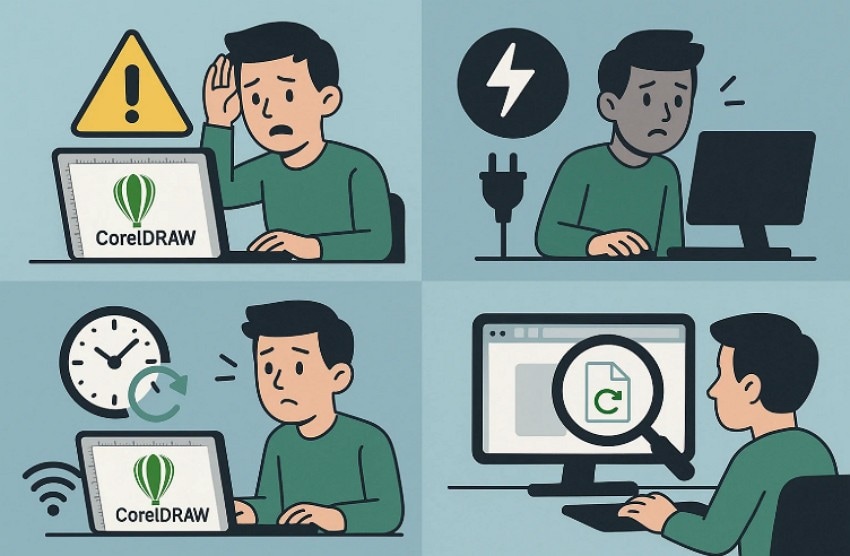
- Software Crash: CorelDRAW may stop working during editing and leave your project without the needed changes. Crashes break the saving process and create missing or damaged drawing parts.
- Power Loss: Sudden power cuts stop CorelDRAW while it tries to save your design. This problem leaves files unfinished and removes your most recent unsaved work.
- Malware Attack: Viruses can harm CDR files and damage folders that store your drawings. Some attacks lock your work and block access to older saved versions.
- Improper Saving: Stopping CorelDRAW while it is saving prevents the program from finishing the task. This issue removes recent changes and deletes parts saved before the interruption.
- Disk Failure: Bad drives or weak storage parts can stop CorelDRAW from saving correctly. These faults break file data and make drawings missing or unreadable.
- Accidental Deletion: Users may remove drawing files by mistake while cleaning or managing folders. Deleted projects disappear fast and leave no direct way to reopen them.
Part 2. Step-by-Step Fix for Recovering Unsaved CorelDRAW Files Fast
Upon reviewing the causes of losing CorelDRAW files, go through the fixes below to recover unsaved CorelDRAW files easily:
1. Use Recoverit To Recover an Unsaved CorelDRAW File
Recoverit scans your drive and finds CorelDRAW files lost after sudden crashes. It keeps your saved work safe and reads damaged areas without harming anything else. However, results improve when the file has not been changed many times. Meanwhile, its clear preview helps confirm the correct draft easily. These abilities make it very useful for strong CDR recovery needs.
Furthermore, the software protects your design while checking each part of the lost file carefully. It handles drawings gently and avoids damaging shapes, color, or text already saved. Moreover, it works well with many CorelDRAW versions used today. Additionally, steady performance supports long projects requiring safe recovery. Therefore, this option gives users reliable help when important design files disappear.
Key Features
- Crash Recovery: Recovers files from sudden system shutdowns, device errors, or incomplete saves without harming existing data.
- Partition Support: Restores lost CorelDRAW files from deleted, formatted, or inaccessible partitions often missed by basic tools.
- Real-Time Tracking: Monitors scanning progress clearly, allowing users to follow found files instantly during recovery.
Guide to Recovering a CorelDRAW File with Recoverit
Let's walk through the step-by-step guide below to recover CorelDRAW files with Recoverit:
- Select the Location for Recovery
Start by accessing the "Hard Drives and Locations" option in the left sidebar to initiate the recovery.
- Run the Scanning Process
After the scan starts, all recoverable files will appear under the "File Location" tab, in the "Name of Lost Files" folder.
- Preview and Recover the File
Lastly, preview the CDR files and press the "Recover" button to complete the Recovery.
2. Use Auto Backup Files For Recovering CorelDRAW Files
Auto backup files save your drawing while you are working inside CorelDRAW. They hold recent changes that may return work lost after sudden program crashes. You can check the CorelDRAW backup file location when your drawing disappears unexpectedly. The guide below shows how these backup files can be used and recovered:
- To start, navigate to the "Tools" option from the top menu bar, then select "Options" to proceed.
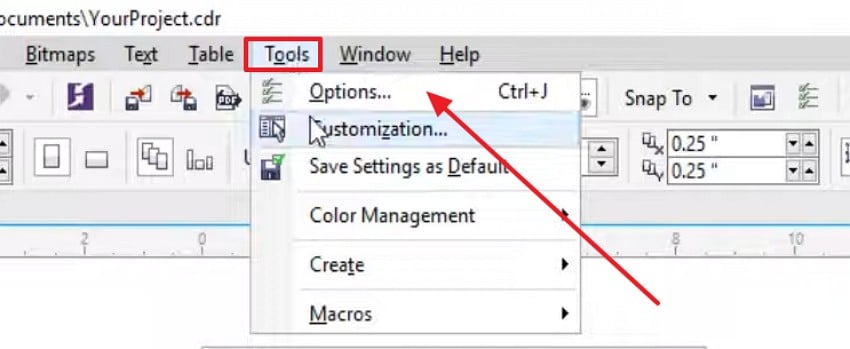
- Next, in the "Options" window, expand "Workspace" and click "Save" to open the backup settings. Afterwards, under "Auto-Backup," enable the "Auto-backup every" option and set the time. Later, choose a backup location, and ensure "Make backup on save" is enabled before clicking "OK" to save the settings.
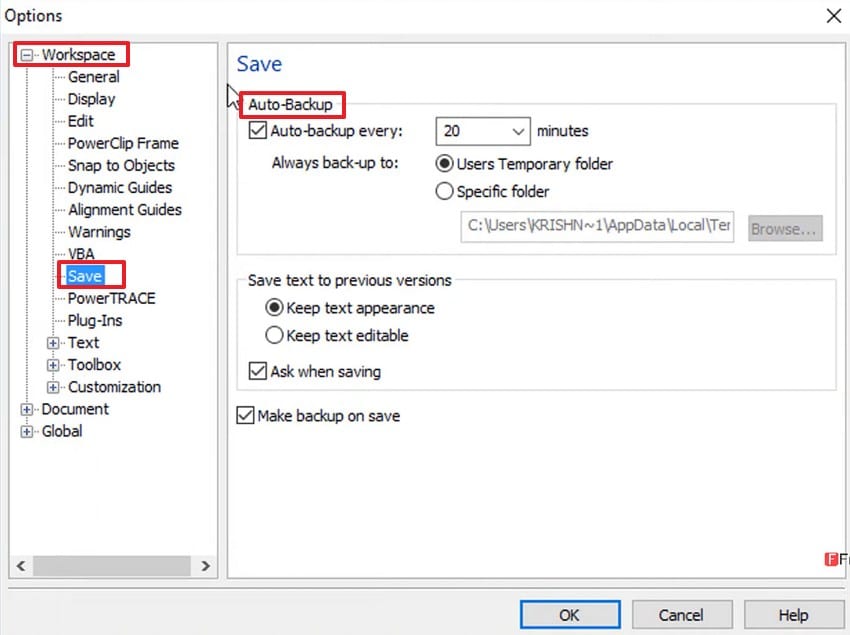
- Once you enable the auto backup, your CorelDRAW files will automatically save as backup files. If you lose the original one, you can access the auto-backup files from the folder where you are saving your backup files.
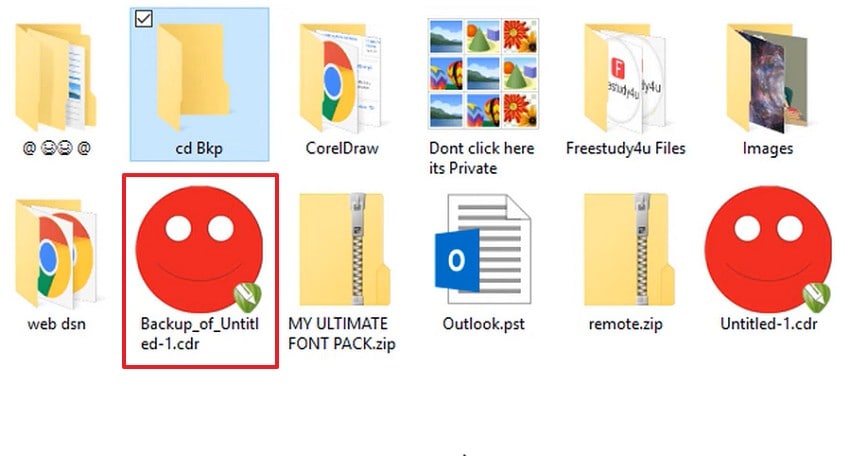
3. Perform CDR Recovery From Temporary Files
Temporary files store active drawing work created while CorelDRAW is open and running. These files sometimes stay on your computer after crashes and may bring work back. Moreover, searching for ".tmp" files can help recover cdr file copies lost during editing. The instructions below explains where these temporary files are usually found:
Instructions. To start, navigate to the "Temp" folder using "%temp%" on your Windows system and look for CorelDRAW auto-backup files. Next, copy the file to a safe folder and open it directly in CorelDRAW. Once the file loads, save it with a new name to keep the recovered work safe.
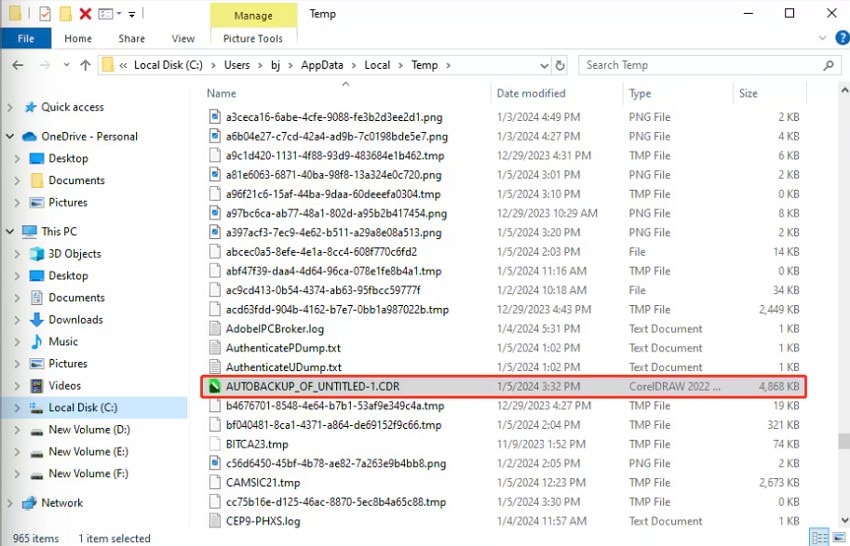
4. Restore From Previous Versions
Windows can save older versions of your drawing during normal computer use each day. These older copies help when your newest file breaks after a sudden crash. Plus, they often help recover unsaved CorelDRAW file drafts that stopped opening correctly. Next, the guide below explains how these older versions can be opened:
- To start, right-click the folder or file location where your CorelDRAW project was saved. From the context menu, select "Restore previous versions" to view available restore point backups.
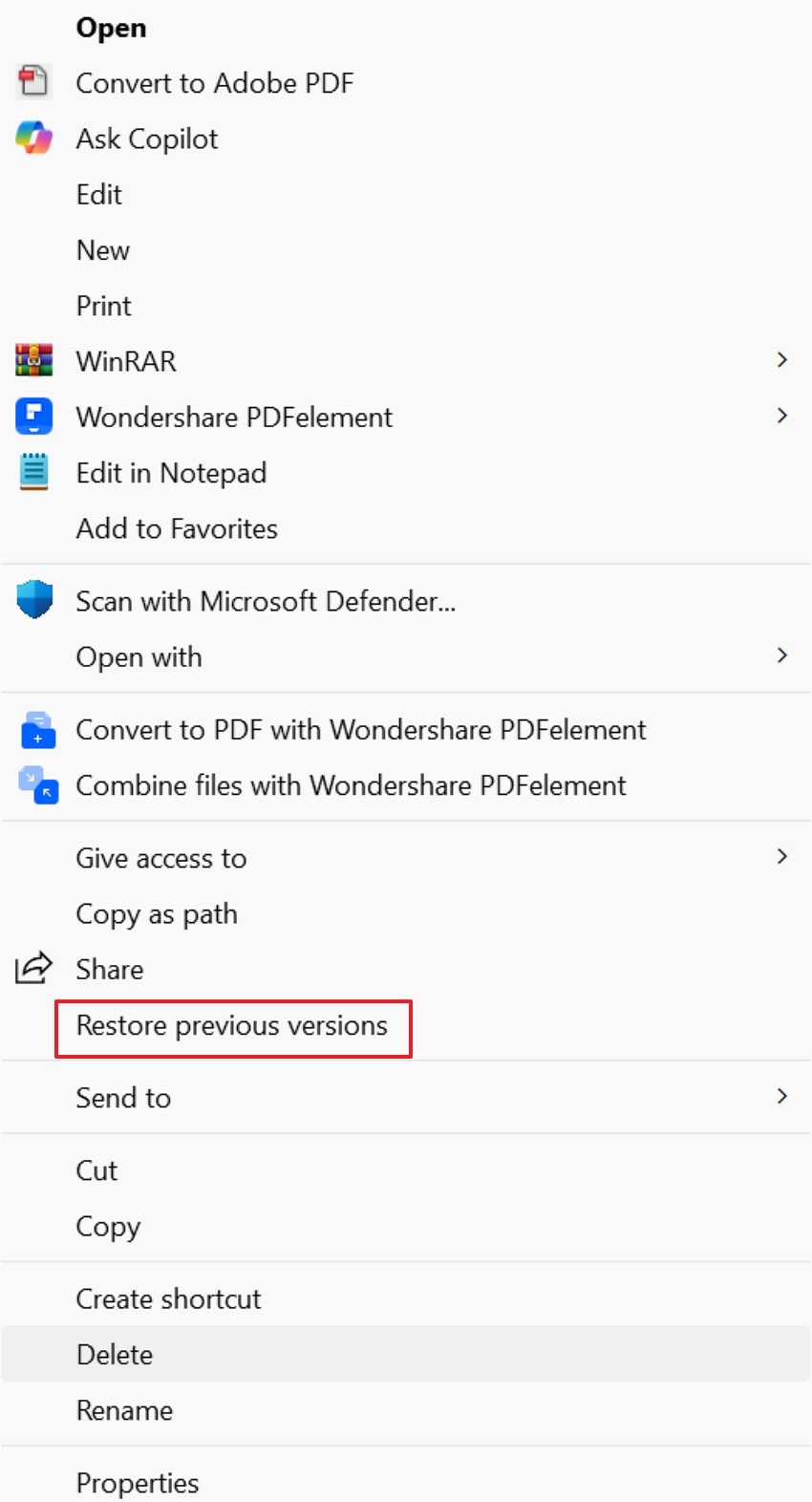
- Next, in the "Previous Versions" tab, select a version you want to recover and click "Restore" to bring it back to its original location.
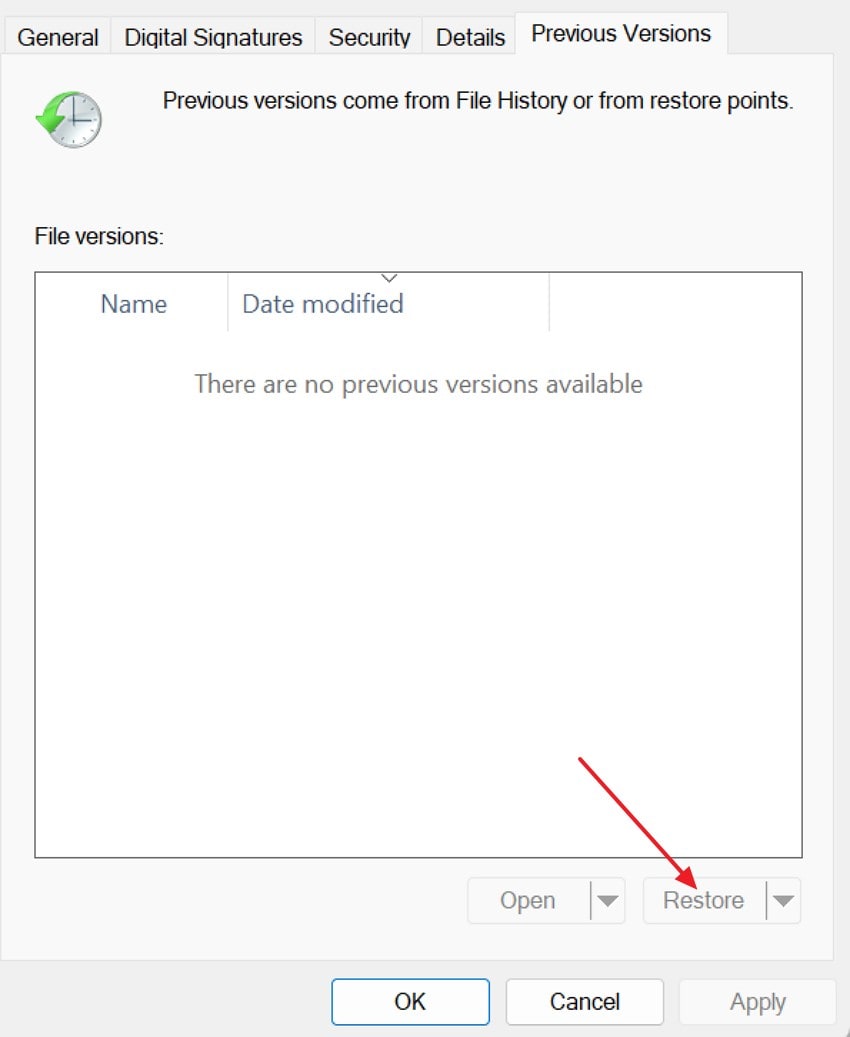
5. Use The CorelDRAW Repair Kit
The Repair Kit opens broken CDR files and brings back parts still working. Moreover, it helps when shapes or text break after saving problems or closing mistakes. This tool is also helpful for files inside the CorelDRAW autosave location folder. Consider following the instructions below to see how this repair tool can be used:
Instructions. First, download and install the CorelDRAW Repair Kit, access it, and select the damaged file. After that, click "Repair" to begin the recovery and finally save the restored CDR file to a new location.
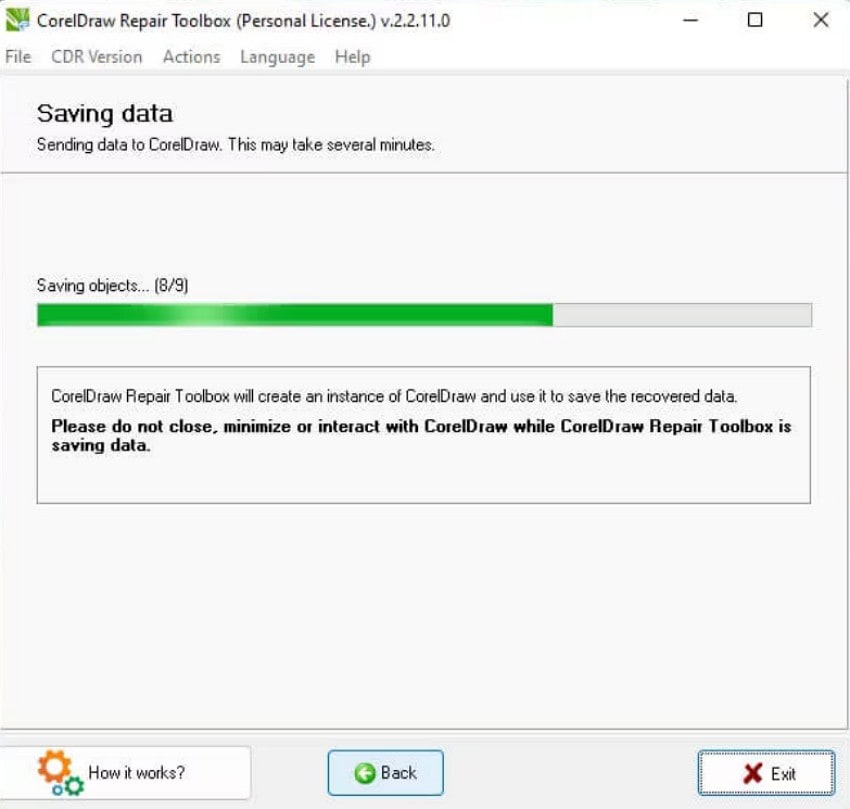
6. Recover Unsaved CorelDRAW Files Using .zip or .rar Formats
Renaming a broken CDR file to .zip or .rar may show saved parts. This works because some CDR files act like simple folders holding drawing data. In addition, it can support CDR recovery when only a few parts remain safe. Adhere to the steps below to see how this rename method helps recovery:
- First, right-click the damaged .cdr file, choose "Compress to" and then select "ZIP File" from the menu. This treats the CDR file like a compressed folder, so its inner data becomes accessible.
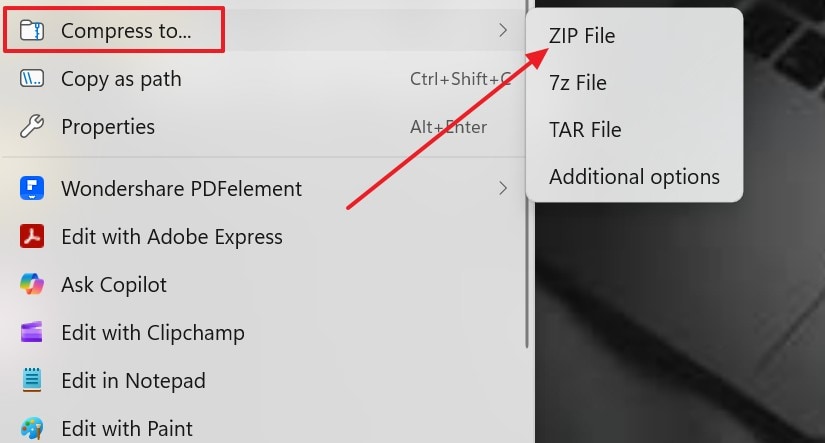
- Next, open the ZIP file and look for a folder like "Content," and extract the important files.
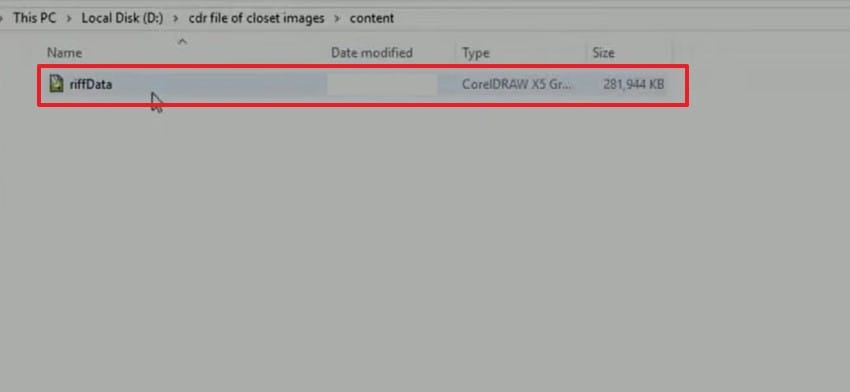
7. Check the Recycle Bin (Windows) or Trash (Mac)
Deleted drawing files may still be inside the Recycle Bin or Trash on your computer. These folders hold removed items from Windows and macOS until fully cleared by users. This simple method helps recover cdr file copies deleted by mistake during daily work. The guides below explain how to check these system folders easily:
For the Recycle Bin
- Start by locating the "Recycle Bin" on your Desktop to view recently deleted files.
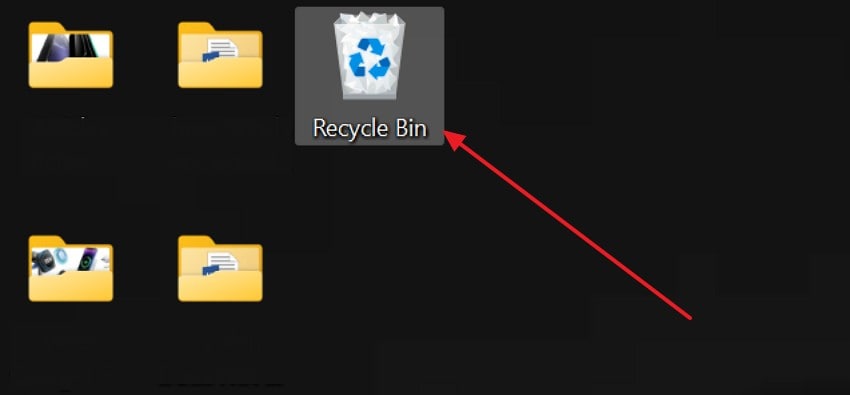
- After that, right-click the deleted .cdr file and choose "Restore" to send it back to its original location.
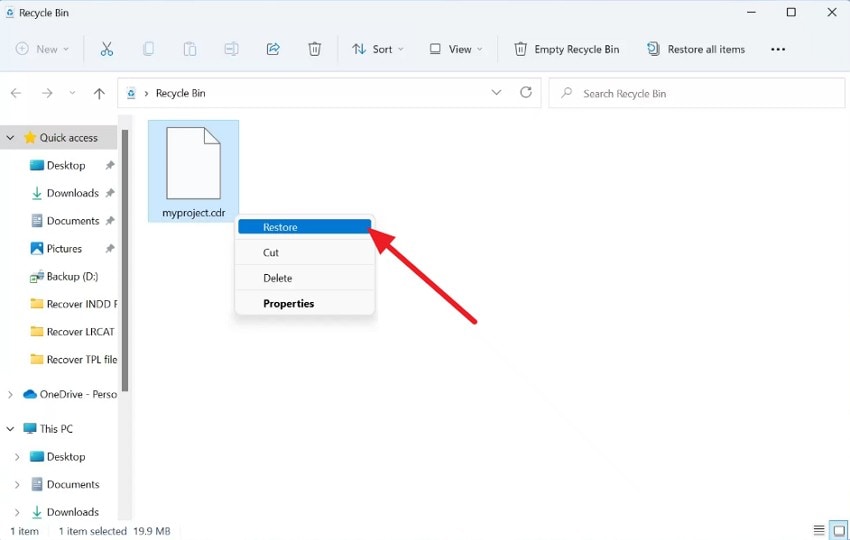
For Mac Trash
- Firstly, click on the "Trash" icon in the Dock to access the list of deleted files.
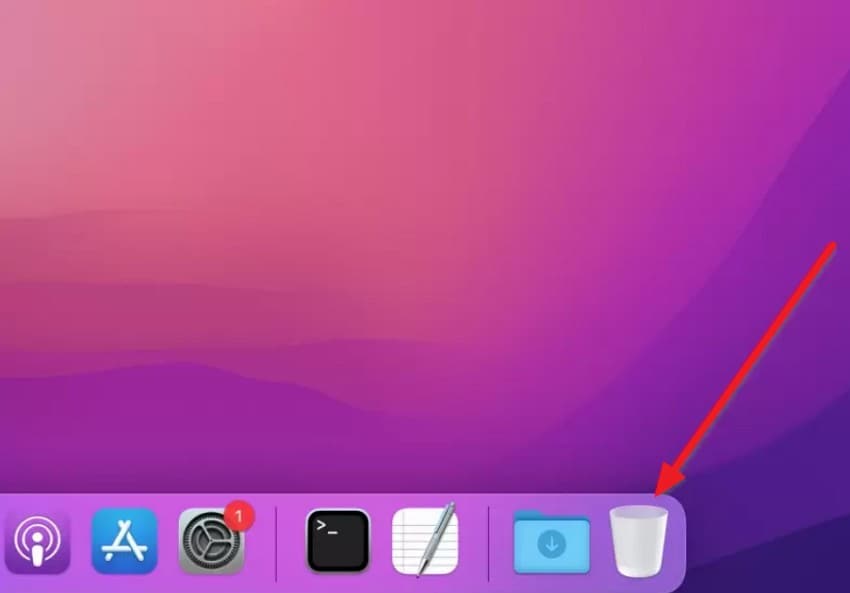
- Right-click the deleted .cdr file and select the "Put Back" option to return it to its original folder.
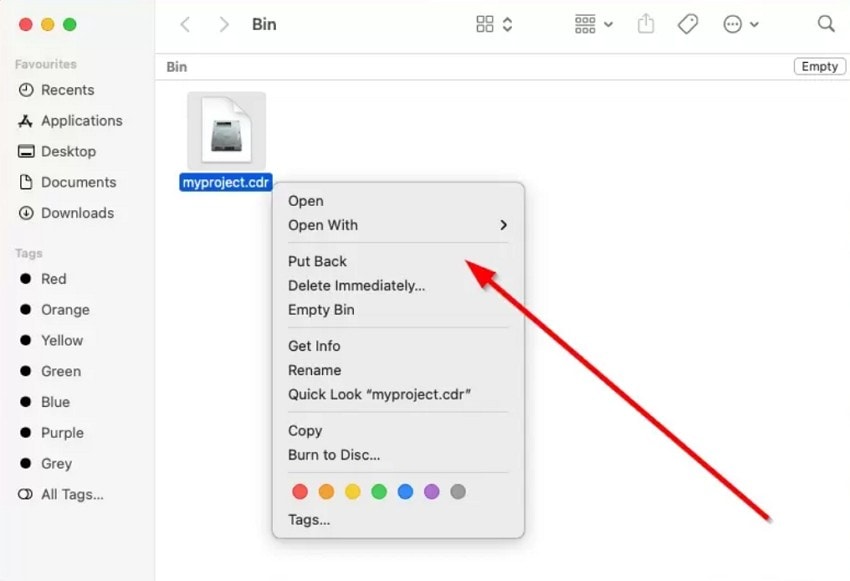
8. Recover from File History (Windows) or Time Machine (Mac)
Windows File History and macOS Time Machine save older drawing copies during regular use. These saved versions help when sudden crashes remove parts of your current project file. They allow users to recover unsaved CorelDRAW file drafts that disappeared during editing. Therefore, the steps below show how these tools bring older files back:
For Windows File History
- First, go to "Control Panel > File History" and click "Restore personal files" from the left menu to view all saved versions.
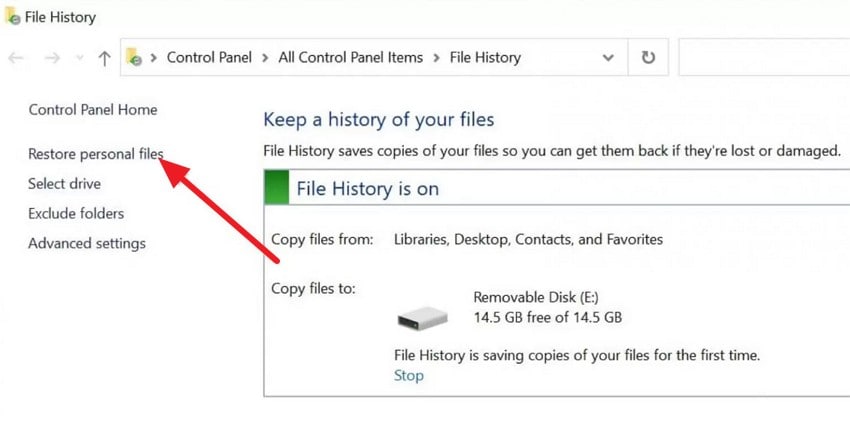
- Later, browse to the folder containing your project, select the ".cdr" file, and click the "Restore" icon to recover it to its original location.
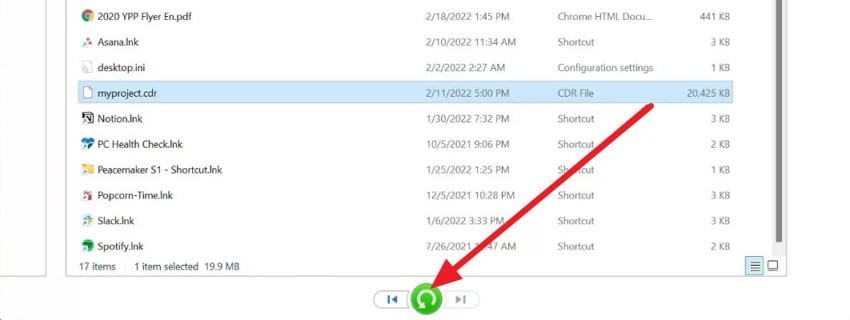
For Mac Time Machine
- Upon accessing the "Applications," click on the "Time Machine" to view your backup timeline and folder history.

- After that, navigate to the folder containing your deleted project, select the ".cdr file", and press "Restore" to bring it back.
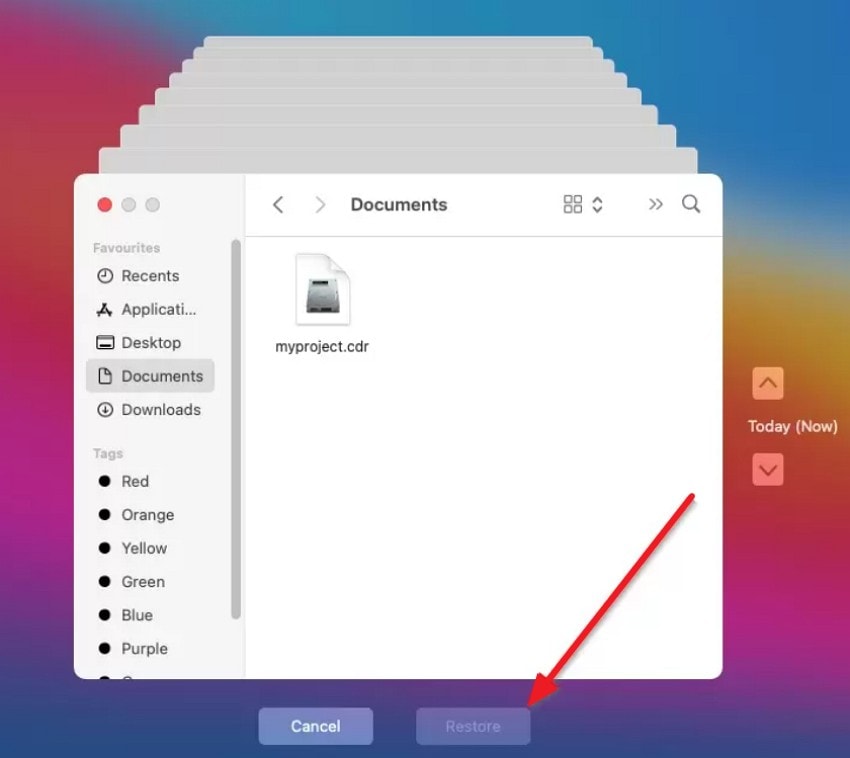
Part 3. How to Avoid Losing CorelDRAW Files in the Future - 6 Prevention Tips
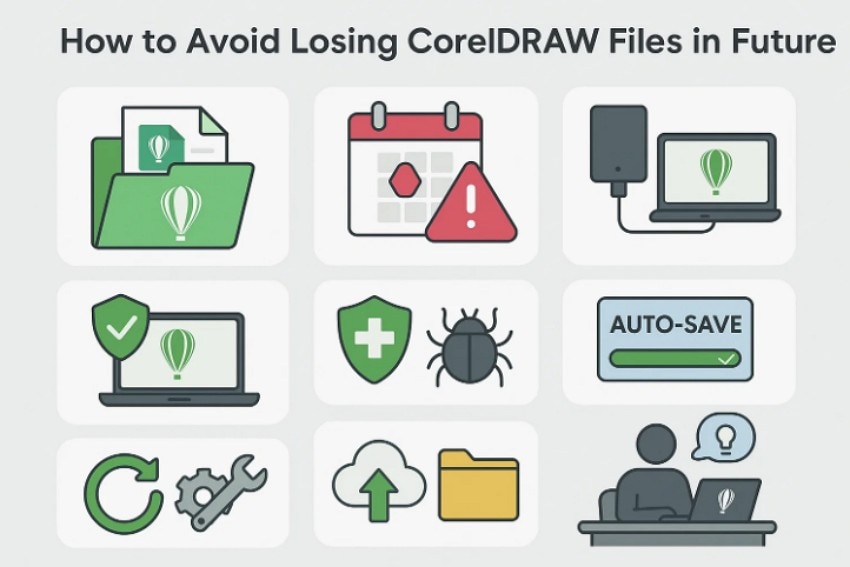
- AutoSave Setup: CorelDRAW can save backup files often and keep your drawings safe during work. Short save times limit lost progress and help protect your project after crashes.
- Versioned Saving: Saving early and making new versions keeps your work safe during crashes. Version names let you track changes and open older files when needed.
- Backup Folder: Using a clear backup folder helps you find your missing work quickly. A known location reduces stress and avoids searching hidden system paths later.
- System Backups: Windows and macOS tools save older copies of your drawings each day. These backups restore files when accidents happen or hardware begins showing problems.
- Device Protection: Stable power and healthy devices prevent crashes that damage important CorelDRAW projects easily. Good hardware care lowers the risks that cause sudden file loss or corruption.
- Extra Copies: Keeping projects on safe drives and making extra copies protects your drawings well. If one drive fails, another copy keeps your CorelDRAW work easily available.
Conclusion
To conclude, losing CorelDRAW work can interrupt important projects and slow your progress. In this article, we explained the causes of file loss, recovery methods, and simple tips that protect future work. These steps show how to recover an unsaved CorelDRAW file safely using easy options. For the most dependable results, consider using Recoverit to restore missing designs.
FAQ
1. How can I prevent losing CorelDRAW files in the future?
Using AutoSave and clearing backup folders helps protect your drawings from sudden crashes. Keeping extra copies ensures your important projects remain safe during unexpected system issues.2. What causes CorelDRAW files to go missing or become unreadable?
Crashes, power cuts, and disk errors commonly remove recent drawing changes unexpectedly. Malware, deletion, or saving problems can also damage files and interrupt creative work.3. Can Recoverit help restore lost or unsaved CorelDRAW files?
Yes, Recoverit scans drives deeply and finds missing CorelDRAW drafts after sudden failures. It protects stable data and offers reliable recovery when files become damaged unexpectedly.4. Where should I check first when a CorelDRAW file disappears suddenly?
Start with the backup folder, autosave folder, and the system recycle location. These places often hold drafts created before crashes removed your latest CorelDRAW progress.


 ChatGPT
ChatGPT
 Perplexity
Perplexity
 Google AI Mode
Google AI Mode
 Grok
Grok























