3GP, also written as 3GPP, is a video format that stands for Third Generation Partnership Project commonly used in smartphones. The main purpose of the 3GP format is to prevent space and data usage issues on 3G mobile phones. Many users prefer the 3GP format as it’s a superior option for storing ACC+ audio streams.
Sometimes, when your file is corrupted or lacks the right codec, 3GP videos files don't function properly. In this article, we will present you with complete directions to repair 3GP files efficiently.
Common Reasons Why 3GP Videos are Unplayable or Show Errors
Behind every problem, there is a cause and a specific reason. Similarly, there are some common reasons due to which 3GP videos are unable to play. To make you understand better, here are the common causes of this error:
- Absence of Codec: The function of codec is to speed up the download of a video and compress that video in a specific format. Due to the lack of the right codec, the 3GP videos are often unable to run and show us errors.
- Video Files Containing Virus: Viruses or bugs may corrupt our files when we download a video from an unauthentic source. These viruses damage all the data present in a file, and eventually, the video file is unable to play.
- Interruption in Download: You have to make sure that the video file you want to play is downloaded completely from a safe site. Sometimes due to interruption while downloading, the video file does not transfer to your computer entirely.
- Inappropriate File Extension: If you don’t save your 3GP file with a valid file extension or without conversion, some media players won’t recognize your video file. Eventually, you will encounter an unplayable 3GP video file due to an invalid file extension.
5 Ways to Fix Your 3GP Video is Corrupted or Not Playing
As we mentioned the common causes of 3GP corrupted video files, we are recommending you different reliable ways to overcome this problem. Stay with us to know about factual solutions by following our instructions step by step.
Way 1: Using Wondershare Repairit Online
Are you eager to know about a powerful repairing tool that can fix your corrupted files? Then Wondershare Repairit is an impactful online tool that can fix and repair 3GP files without any inconvenience. This tool has a great reputation for fixing corrupted video files because it supports most of the video formats such as 3GP, MP4, and many more. You can get fast quality results easily with 100% security as it completely keeps your data confidential.
The auto repair feature of Repairit eases your task as the user only needs to upload the file, and this feature will eradicate all types of errors. To fix 3GP video not playing, follow the below steps:
Step 1: Visit Wondershare Repairit Online
Firstly, go to Wondershare Repairit online version to start up the process. Then upload your corrupted 3GP file by clicking on the “Add” button of repair. Choose the video file from your gallery and click "Open."
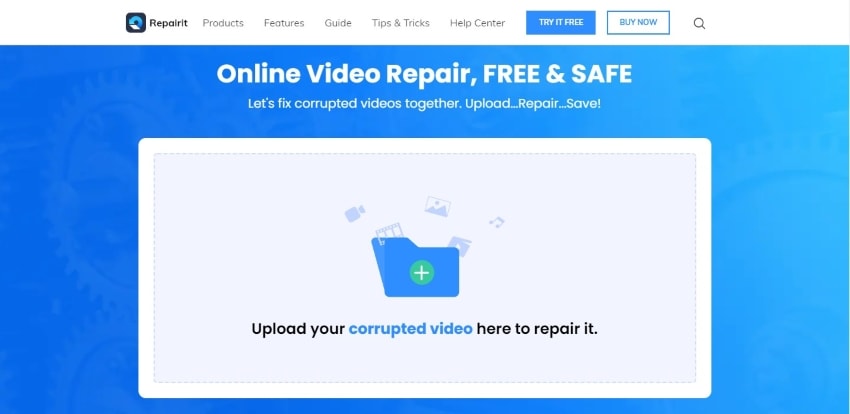
Step 2: Repair your 3GP File
The auto repair feature will automatically detect errors, and through scanning, it will remove any sort of distortion or corruption present in your 3GP file.
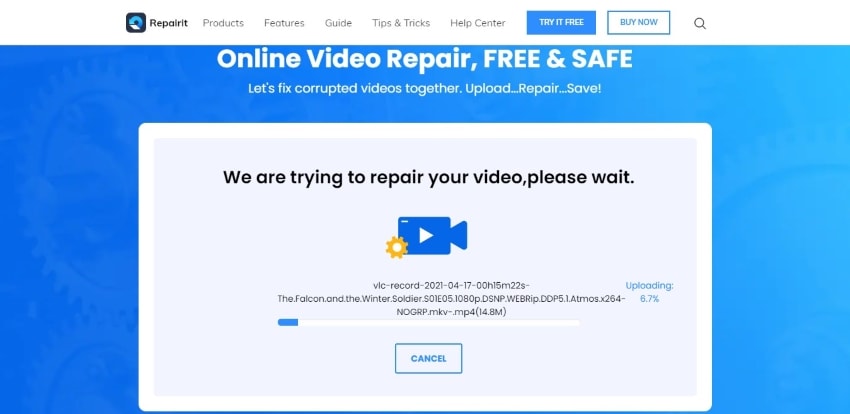
Step 3: Preview and Save 3GP Video
Once auto repairing is done, preview your file to check whether your video is playable or not. To export your repaired 3GP file, you need to click on the "Save" button. You can upload another corrupted video to repair by clicking on "Fix Another Video.
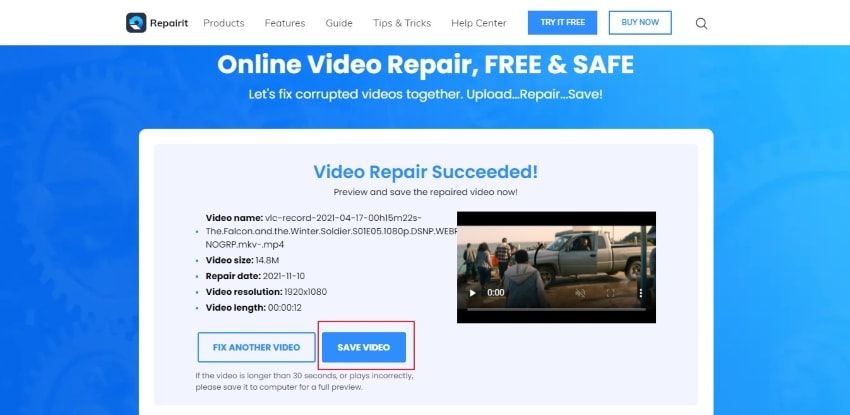
Way 2: Convert 3GP to Other File Format:
One of the easiest methods to fix a corrupt 3GP file, convert your 3GP file to another format. Through conversion, there will be a high chance that your 3GP file will be fixed. To do so, we are bringing you Wondershare UniConvertor that can convert your videos in seconds in a trouble-free way.
It also recognizes the various range of video formats such as MP4, MOV, and 3GP. By following the easy and simple steps, it will convert the video to your desired format by preserving the high quality of your file. Are you ready to convert your 3GP video file in a comfortable way? Then follow the instructions given below:
Step 1: Install Wondershare UniConvertor on your computer to easily convert files to other formats. Open this application and then upload your video from the “Add” button or drag your file in its “Video Converter” tool to start 3GP video conversion.
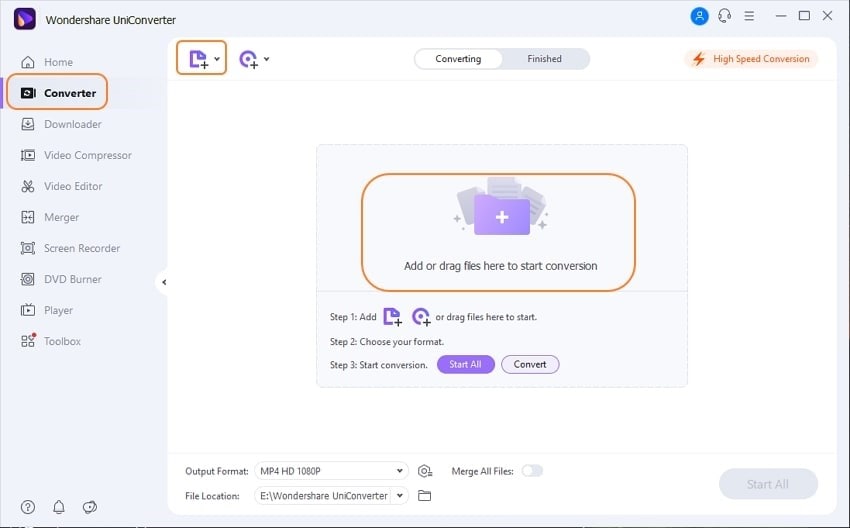
Step 2: To select your output format, click on "Output Format" from the bottom left of the window. Another window will pop up, and click on "Video" and choose from the multiple formats available.
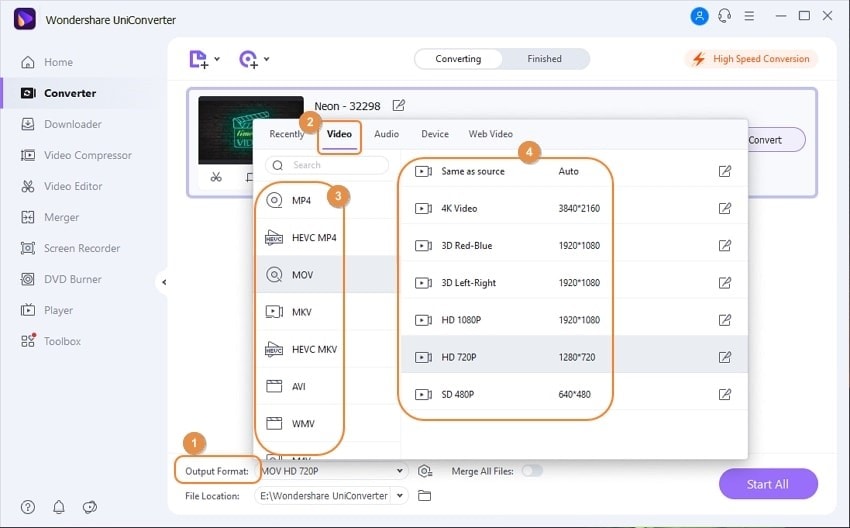
Step 3: Select the folder you want to place your converted format by tapping on "File Location." Afterward, select “High Speed Conversion” from the top right of the screen and choose “Convert” to start the conversion of your file.
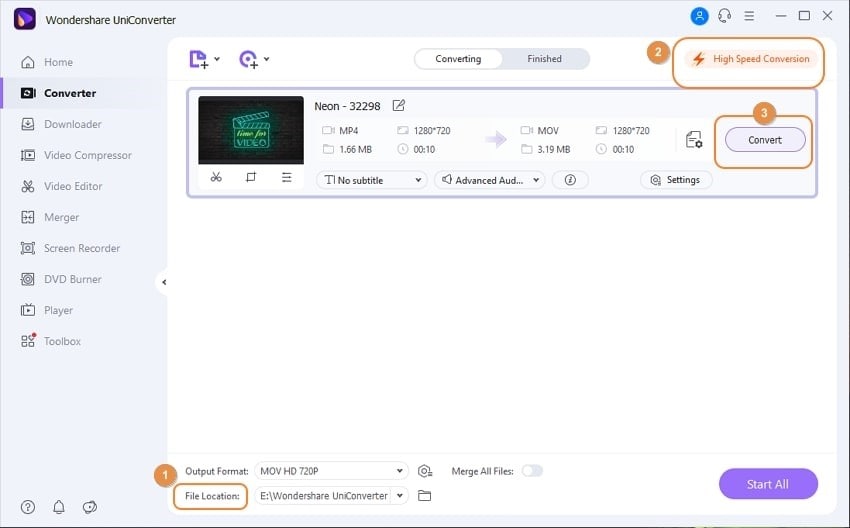
Step 4: Once the conversion process is completed, click on "Finished," available on the top right to preview your converted video file.
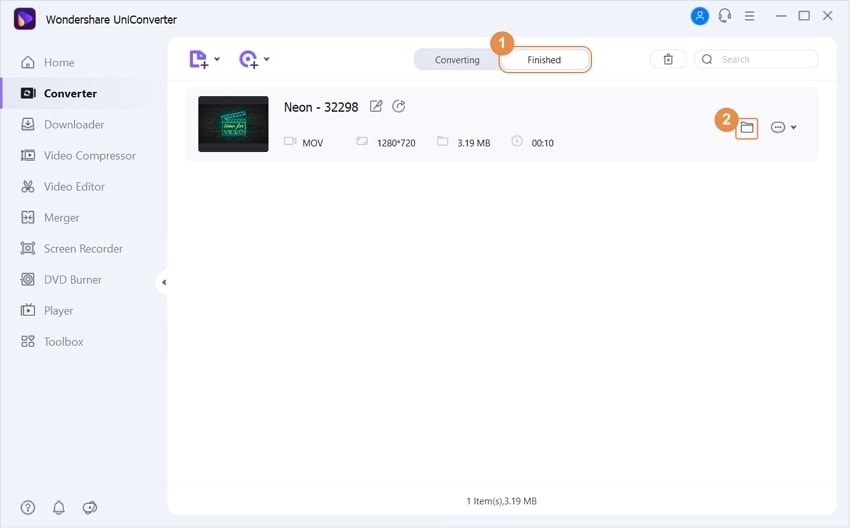
Way 3: Ensure you Have Gotten the Right Codec:
Codec is an important element that helps to compress and decompress your video files. When your 3GP video file is unplayable, then there are high chances that the codec in the player is incompatible. In order to ensure that your 3GP file plays smoothly on your smartphone or computer, the presence of the right codec is essential.
Way 4: Check the Unplayable 3GP video in VLC Media Player:
The VLC media player is another reliable source that can help to fix 3GP video not playing as it does not require additional downloads for functioning. The codec used in VLC is also compatible with most of the video formats. So, in order to play a 3GP file on VLC, just follow the below instructions:
Step 1: To start-up, install the VLC media player on your computer. To play a 3GP file, go to the “Media” menu available on the top-left of your screen.
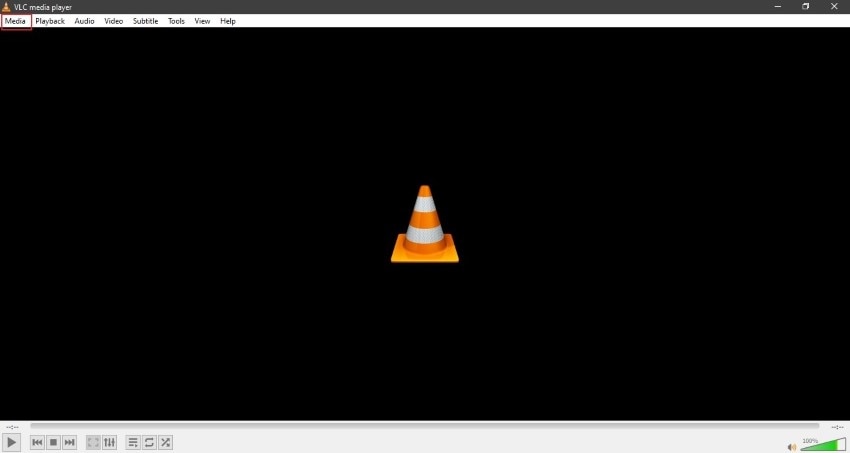
Step 2: From the “Media” dropdown menu, click on "Open File" to upload the 3GP file, and after clicking on "OK," your video will run smoothly.
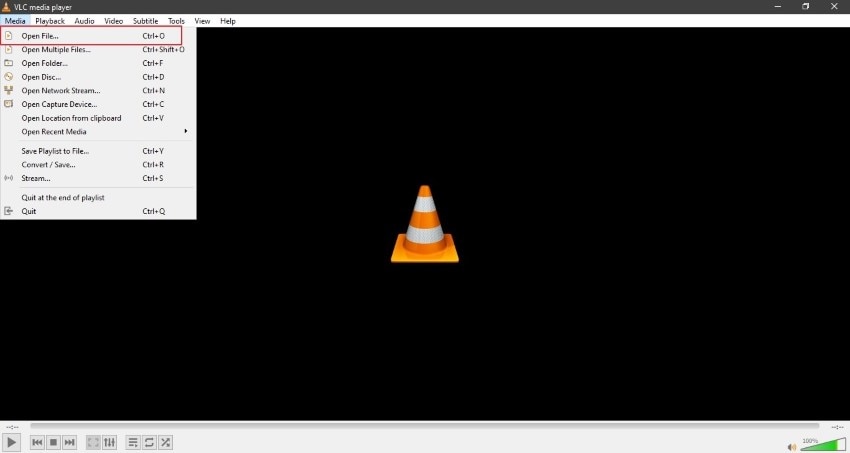
Way 5: Repair a Corrupt 3GP File with Wondershare Recoverit
Repairing the corrupted 3GP file has never been an easy task. But Wondershare Recoverit has brought its peculiar features, which can repair and fix corrupted 3GP files. It is compatible with every known video format such as MP4, WMV, FLV, 3GP, and many more. It can also retrieve lost data from every device, such as cameras, memory cards, and mobile phones.
Moreover, the well-designed feature of this tool is its Advance Repair option, through which you can fix the corrupted file by submitting a sample video file. This feature is more useful when even after scanning, there are still some flaws in the file. So Advance repair option is an excellent choice for severely harmed files
The beneficial results that this tool provides is unmatchable as it can fix 3GP video not playing in three easy steps such as:
Step 1: Install Wondershare Recoverit
Download the Wondershare Recoverit tool on your computer and upload your corrupted 3GP video file on it. Simply tap on "Add Button" and upload your file.

Step 2: Start Repairing Process
Once you are done uploading the 3GP file, click on "Repair" to start the video repairing process.

Step 3: Click to Save
After the repairing process, click on "Save," and your file will be saved to the Recoverit default folder. You can also preview your file before saving it to your device.

Conclusion
3GP is an essential video format at it is most commonly function in our mobile phones. But who wants to face the problems regarding errors in these video formats? To overcome this problem, this article has provided a comprehensive guideline with various ways to repair 3GP files. So no need to worry as we have suggested all the reliable and authentic sources from where you can fix a corrupt 3GP file.


