Quick Fix to VLC Merge Videos Not Working
From this article, you will learn about VLC combine videos, which will enhance your content standards.
If I say that we are going to talk about VideoLAN Client, some of you might not understand it, but if I say that we are going to talk about VLC, then everyone will understand. The free and open-source media player software is very famous and commonly known as VLC. It is also a streaming media server. The software is available for desktop Operating Systems as well as for mobile phones like Android, iOS, and iPadOS.
The excellent VLC software supports various file formats and many audio and video compression methods. VLC has many free decoding and encoding libraries by default distribution. With VLC, you can stream media over computer networks. There are many more things that VLC is capable of, but we are going to focus on VLC merge videos features. Stay with us to learn more about VLC.
Part 1: Know about VLC Features
We all know very well that how popular the VLC media player is. No one can question its popularity because the features that VLC offers are worth the hype and use. It has an endless list of features and benefits. In this section, we will try to talk about most of its features. Anyone who doubts the popularity of VLC will surely get their answer from these unmatchable features.
1. Record Desktop Screen
We all love multiple functional software. We surely like to get our hands on something that can solve our different problems at once, with just one platform. VLC is one such software. It is not only a media player nor just a streaming media server. Instead, it is much more than this.
With VLC media player software, you can also do Screen Recording. You can record any ongoing activity on your desktop screen and export it in high quality with this feature.
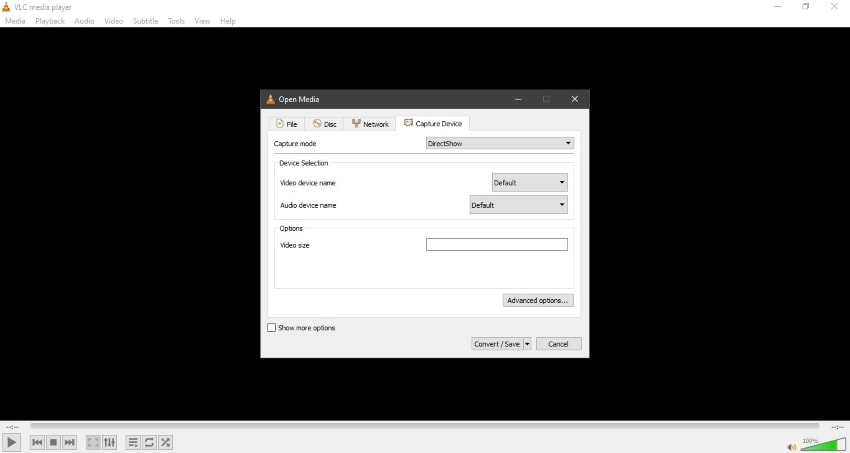
2. Media Streaming over Internet or Computer Network
Who doesn’t like to stream media files over the internet? The fun part here, offered by VLC, is that you can do media streaming both ways. This means you can stream over the internet as well as over Computer Network. Not many software offers this kind of feature.
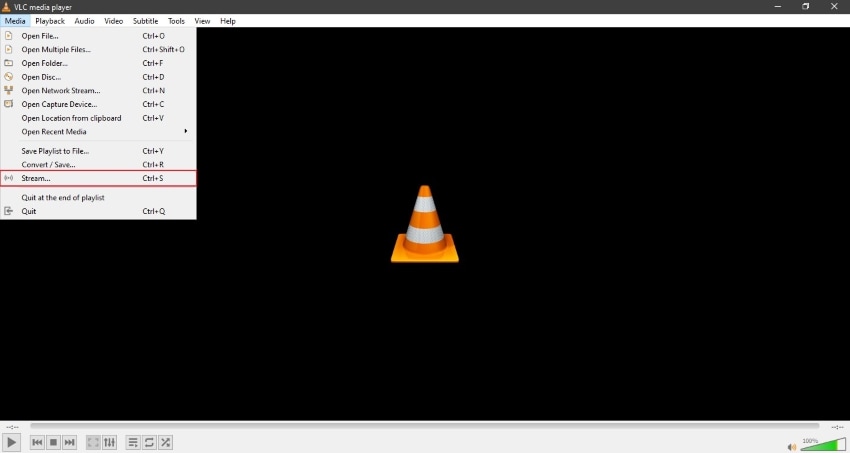
3. Format Conversion
It is most likely possible that you might want to use some audio or video file somewhere, but it doesn't match the required file format. You cannot trust any file format converter for your confidential audio file or any of your video files.
For such cases, nothing could be better than taking help from the VLC media player. With this software, you can convert audio and video file formats to any of your desired file formats without installing any third-party software or converter.
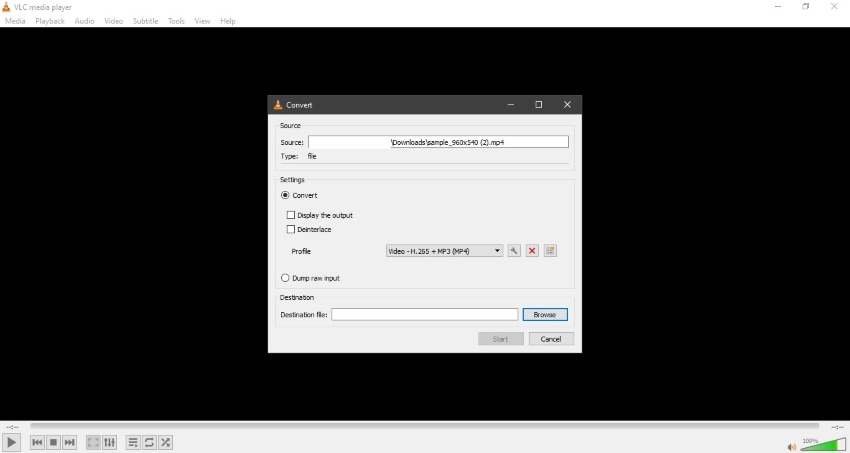
4. Create Bookmarks
Editing is very exhausting. You might get tired while working on your audio or media file. In such a case, you will shut down VLC and leave the work in between. Here, the coolest feature that VLC offers is to create bookmarks. This way, you don't have to struggle to find where you left. You can quickly start again whenever you return.
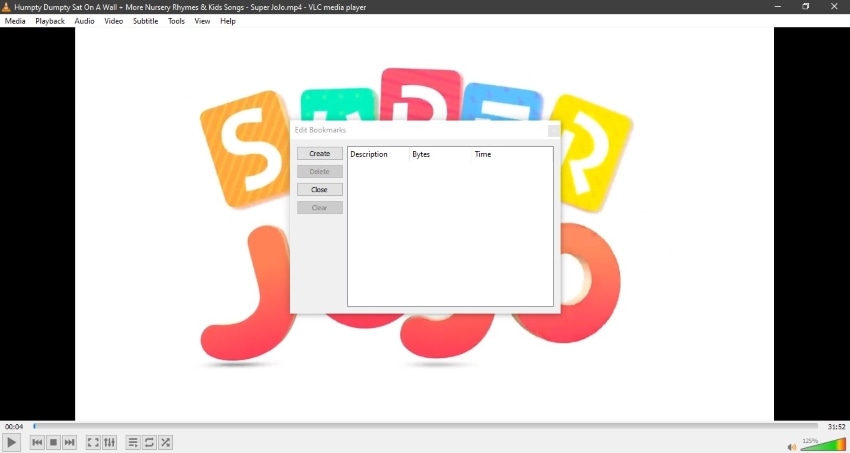
5. Add Watermarks
Watermarks are needed in today's world, where protecting your work and content is crucial. As we said earlier that one platform with multiple uses is the best to use and most preferred. VLC is also famous in this department of watermarks. Using VLC, you can add watermarks to your video and show the world your art of work.
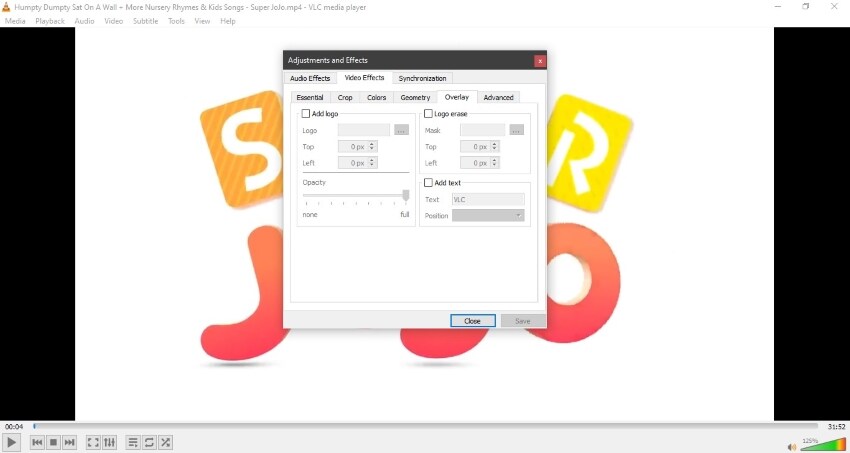
6. Add Subtitles
One of the craziest yet brilliant features offered by the VLC media player is its ability to add subtitles. Suppose you are watching a movie, but it’s in a different language, and sadly subtitles have not been integrated. What could be done now? Don’t worry, VLC got you. You can add external subtitles to the videos by using the super amazing VLC.
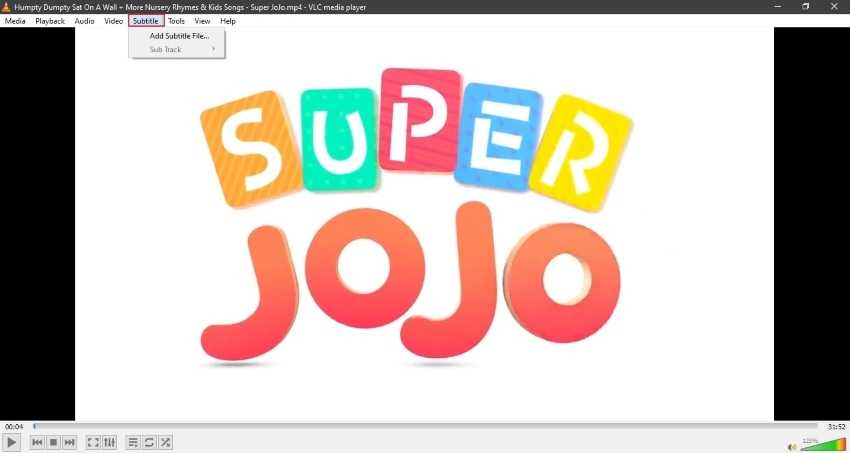
Tips: Click here to know more about VLC Black Screen Error.
Part 2: How to Combine Videos in VLC?
As we mentioned earlier that the main focus for this article would be on the VLC combine video feature. So here it is. It's time to talk about the most awaited feature. By using VLC, you can easily combine different videos together.
This stunning feature is not at all difficult to use. There are some easy-to-follow steps that will guide you on how to merge videos in VLC. So, without any further delay, let's jump on to the guiding steps for combining videos on VLC.
Step 1: Open VLC Media Player
To get the benefit from the VLC merge video feature, firstly open VLC media player software. Then, from the top menu bar, click on 'Media.' A drop-down menu will appear in front of you. From that menu, look for 'Open Multiple Files' and click on it.
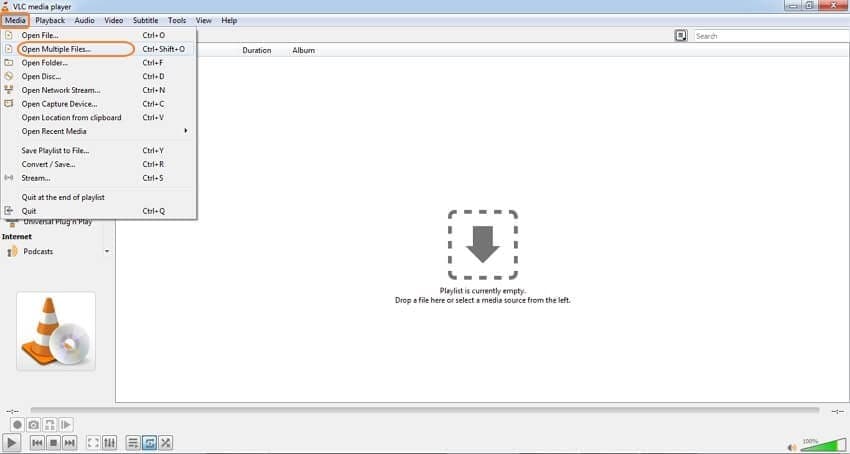
Step 2: Add Media files to Merge
Now it's time to import the media files that you want to merge. For that, select the ‘File’ tab from the window that has opened in front of you. On the right side of the screen, you will see a '+Add' button. From this button, you can browse and add multiple video files at once to VLC and then combine them.
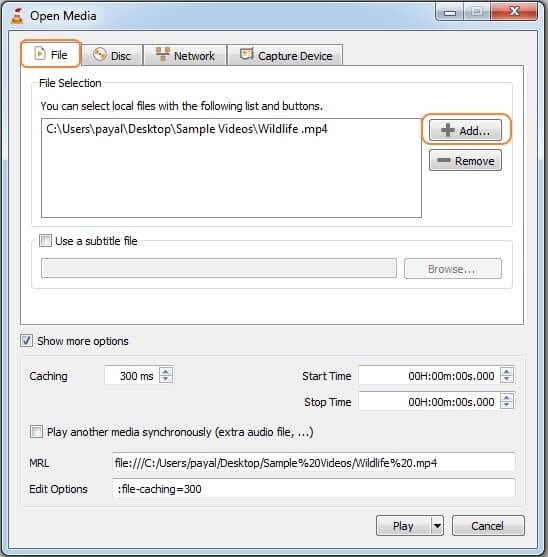
Step 3: Start the Conversion
Now that all the files have been imported to VLC, it is the right time to start the conversion. For this, locate the ‘Play’ button at the bottom of the window. Click on it, and from its drop-down menu, select the option of 'Convert.'
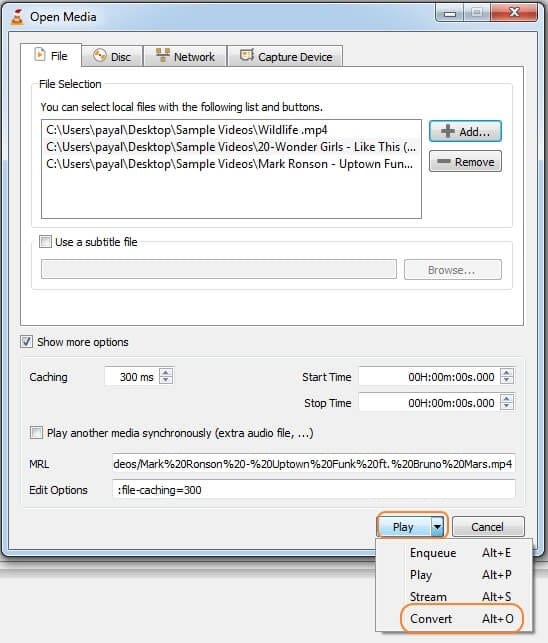
Step 4: Select a Location to Save File
Once you have selected the ‘Convert’ option, a new window will open up on your screen. Here on this window, you will find a ‘Browse’ button in the bottom right corner. Click on this button and choose a location from your computer to save the VLC combine video. Lastly, click on the 'Start' button to save the merged video.
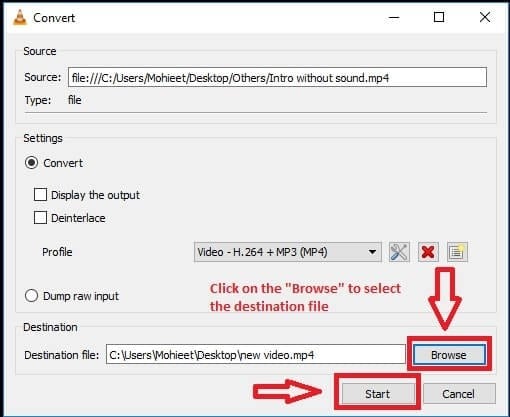
Part 3: Extra Tip: Tools to Save Your Lost or Damaged Videos
Creating and filming videos is not at all easy. You need to work on so many things and consider so many factors when it comes to filming videos. It is really sad when your video gets damaged that you have filmed with great hard work. For any such scenario where you want to repair or recover any of your lost or damaged videos, Wondershare Recoverit is the best option to consider.
It has two different modes namely the Enhanced Recovery and Corrupted Video Repair. Enhanced Recovery is where you can recover any of the lost, deleted videos. With Recoverit, you can also recover hidden videos. It can recover ultra HD, 4k, and even 8k videos. With Recoverit, you can also recover video files from DSLR, digital cameras, drones, etc.
Then comes it is Corrupted Video Repair. With this feature, you can repair any kind of corrupted, broken, or truncated video. The Corrupted Video Repair feature has the capacity to repair multiple videos at the same time. It does not restrict you to any specific size and number of videos. You can repair it endlessly with Recoverit.
It is very safe and secure to use Wondershare Recoverit. You can do a free scan of the videos, locate the problem, and then easily repair it. With Recoverit and Corrupted Video Repair, you can repair any video file format.
Part 4: Frequently Asked Questions (FAQs)
For Windows and Mac, VLC is the Default Media Player. Is That Appropriate?
Many Mac and Windows users have VLC as their default media player. In case you want an all-in-one platform that supports various file formats, then VLC is the first option that comes to mind. The software is trustworthy. It does not crash. In case any bugs are found, a new update is released, immediately resolving that problem.
What is Better, VLC or Windows Media Player?
VLC is more compatible as compared to Windows Media Player. VLC supports a wide range of file formats along with that it offers easy format conversion. Windows Media Player is only for Windows Computers whereas, VLC can work on multiple platforms. For instance, Mac, Windows, Android, iOS, Linux, Chrome, and others.
When we talk about the factor of ease, then both the media players are equal, but after this comparison, it’s clear that VLC is the winner. It’s better than Windows Media Player.
Is VLC Media Player Free?
Yes, VLC Media Player is free. This is because it is an open-source project. The media player is not just easy to use, but anyone can use it without even paying a single penny. Whereas, a few of the plugins for VLC are not free.
Is VLC Safe? Does It Steal Data?
VLC is a very trustworthy media player software. It neither uses its user accounts nor collects any of the user’s data. The platform provides a safe environment for its users.
The Bottom Line
VLC is the best and most used media player with tons of benefits and features. It has some incomparable features that are why the VLC media player is on the top with an absolutely different fan base. This article promised to focus on VLC merge videos.
After reading this article, your knowledge regarding VLC must be increased. Along with that, we also talked about a video repair as well as a video recovery tool. It’s the stunning Wondershare Recoverit.













