
Did your WMV file get corrupted? Are you searching for ways to solve the issue with your WMV files? Do you want to resolve it as soon as possible without having any hassle?
WMV is a video compression format by Microsoft. WMV or Windows Media Video files can support any windows operating system. However, often you would see yourself facing problems with corruption or damages in your WMV file.
When corruption or damages happen in your WMV file, it won’t run on your Windows Media Player. Thus, let’s see how to repair a corrupt WMV file and continue accessing it without any hassle.
What is WMV File, and Why WMV File Turn Corrupt or Damaged?
WMV or Windows Media Video is a video compression format that Microsoft developed. It uses an ASF or Advanced Systems Format container of Microsoft. Generally, the WMV files are packed into a Matroska or AVI container. Such containers may have file extensions like WMV, MKV, or AVI. You can play the WMV files on the windows media player.
WMV files can also turn blurry, jittery, truncated, broken r show sound lagging issues. You may also face problems like files getting corrupted or not opening. All these issues have a reason. Let’s see why you might face such an issue.
Some of the main reasons why WMV files may get corrupted or damaged include:
- The WMV file is going through some malware issues
- The file format of the WMV file has been altered.
- The file storage containing the video may have been corrupted
- Interruptions in the copy or transfer process of the WMV file
- Conflicts arise in the commands when playing the video
- Corruption or alterations in the WMV file header
- Corruption in file during editing, conversion, or processing
Apart from these issues, the WMV file can get corrupted or damaged due to other problems. However, there are ways through which you can repair such issues and get access to your WMV file effortlessly again. Let’s discuss how you can open your WMV files again in detail.
How to Repair Corrupt WMV File Easily?
There are several options to repair a corrupt WMV file. You can try to open your file using VLC, convert your WMV file into MP4 through converting tools, or use a WMV video repair tool. Let’s discuss how you can repair the file with steps and necessary details.
1. Using VLC to open the Corrupt WMV video
It’s possible to open your WMV file using the VLC Media player. It works with Windows, Linux, and Mac as well. It supports different types of video files. Hence, if you face errors with the windows media player like “Windows Media Player encountered a problem while playing video,” then you can open your file using the VLC media player.
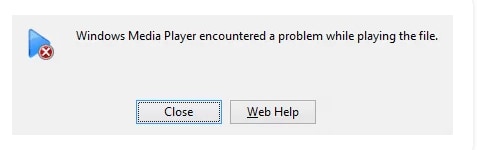
If you come across such a message and you cannot open the file in any other way, then follow the steps below:
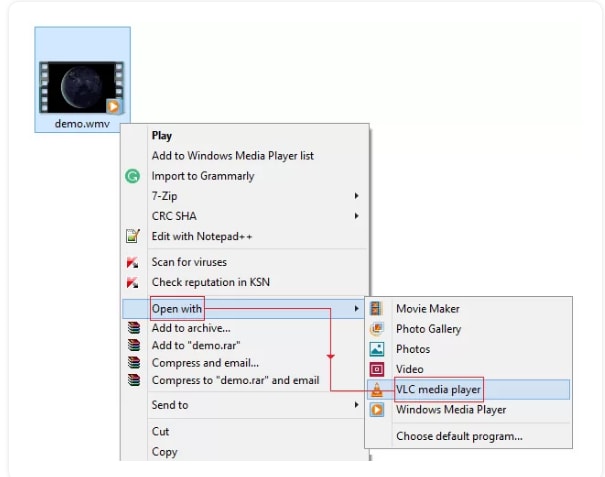
- Right-click on the WMV file that is corrupt or damaged.
- Click on the ‘open with’ option from the dropdown menu.
- Click on the ‘VLC media player option.
Now, you will watch the WMV on the VLC Media player without any error messages.
2. Convert WMV to MP4 Format
If the VLC Media Player option isn’t showing fruitful results, you can change your WMV file’s file format. You can change the file format of your WMV file into MP4. There are different tools for converting your video file format.
Sometimes the file format you currently have may not work. However, if you change it to another format, the chances are that the WMV file can work again. Some tools that you can use for converting your WMV file into MP4 are as follows:
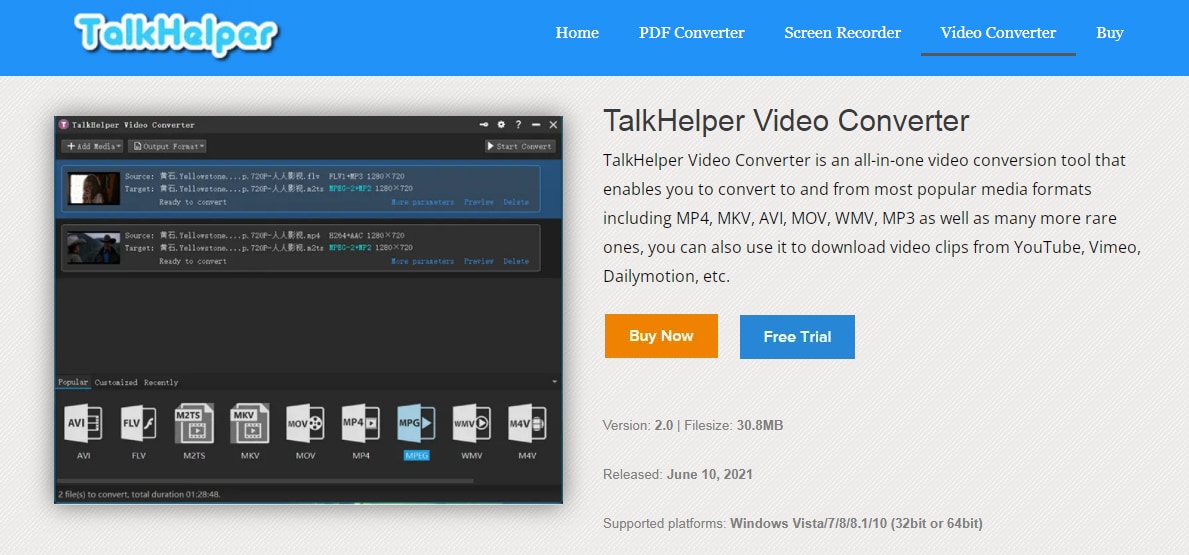
TalkHelper WMV to MP4 Converter: This is a tool for converting WMV files into MP4 format without any hassle. It comes with a customizable built-in preset if you don’t know much about converting settings. It’s perfect for you because it can allow batch video conversion, extract audio from WMV files, and even supports different formats like AVI, VOB, MPG, MOV, WMV, etc.
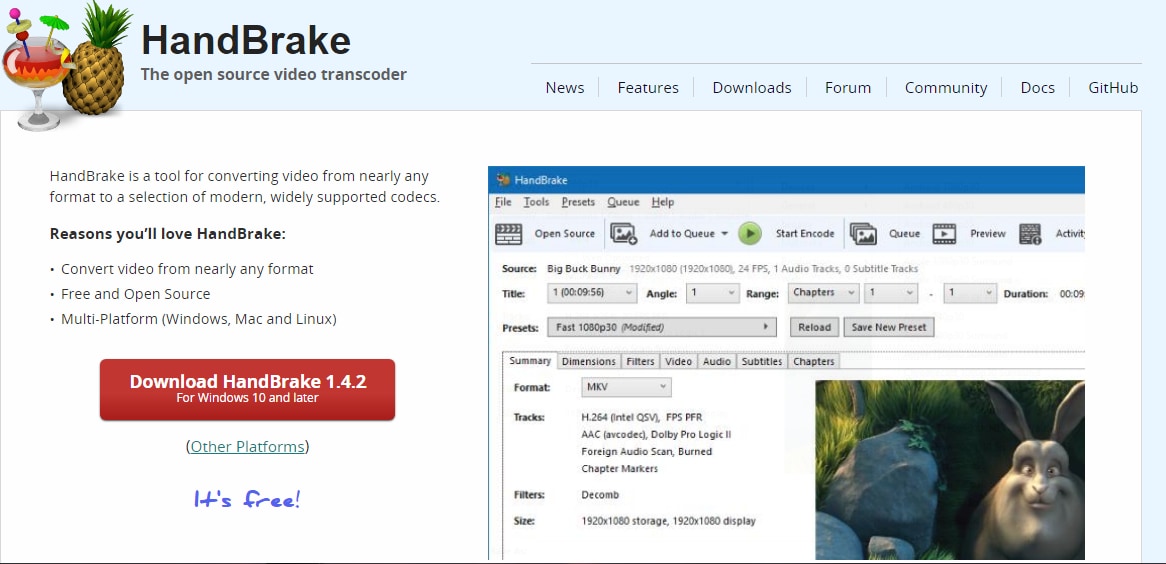
HandBrake: It’s an open-source and free converter to convert WMV files into MP4. iT’s highly recommended because it has a built-in format preset to convert your videos without any hassle. It even allows you to set your preferred bitrate and add video filters.
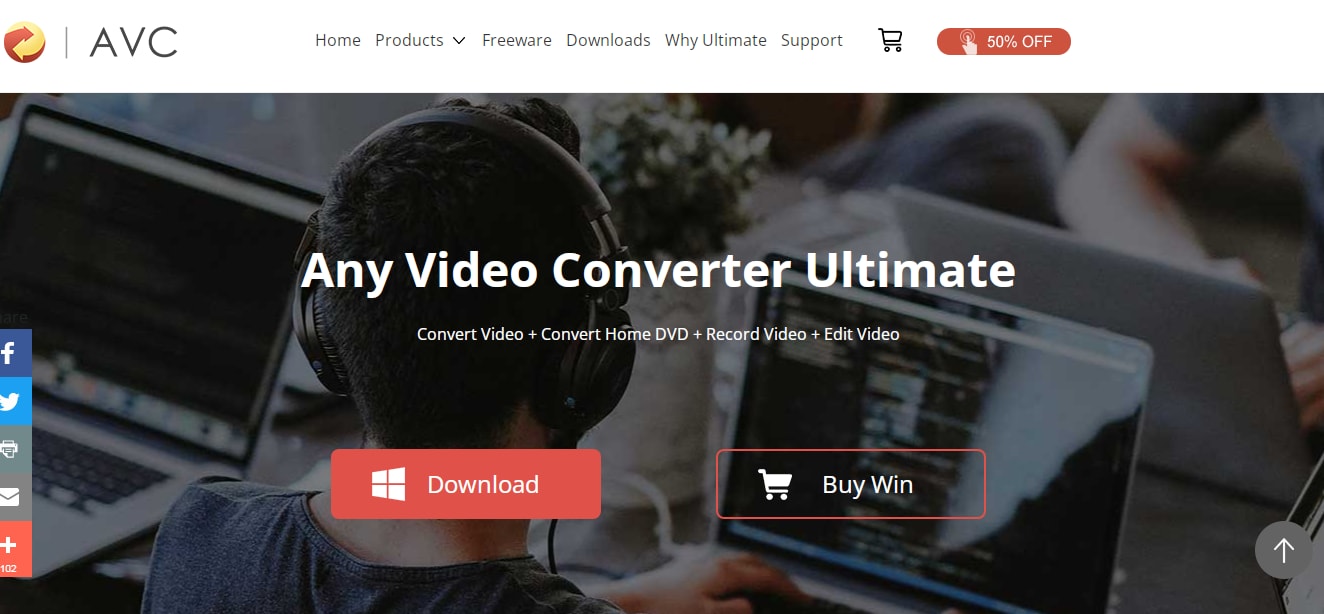
Any Video Converter: It’s a comprehensive toolkit with a downloader, video converter, editor, and DVD burner. It’s also perfect for converting your WV files 9into MP4 without any issues in the video quality. It’s an incredible choice because it provides lightning-fast conversion of videos and offers audio/video compression without any quality loss.
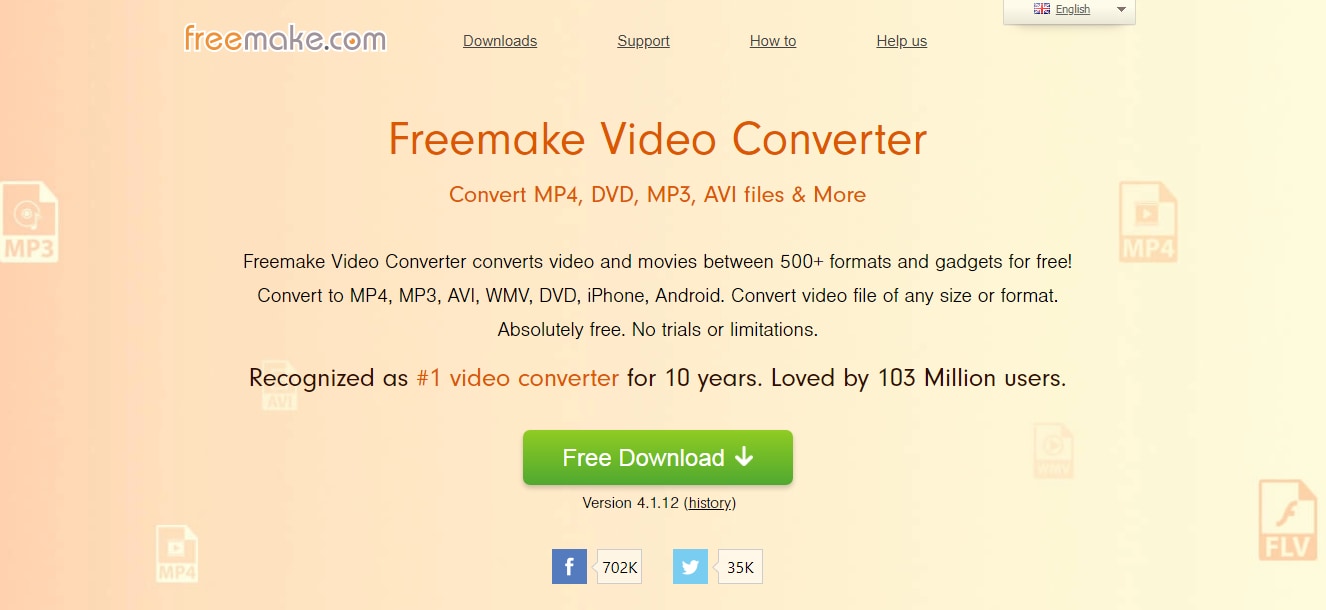
Freemake WMV to MP4 Converter: This is a video converting tool to convert up to 4k videos. With its commendable hardware acceleration, you can convert videos faster. What’s more, it also enables you to tweak and refine the MP4 videos as it comes with editing options. Hence, it’s a perfect choice.
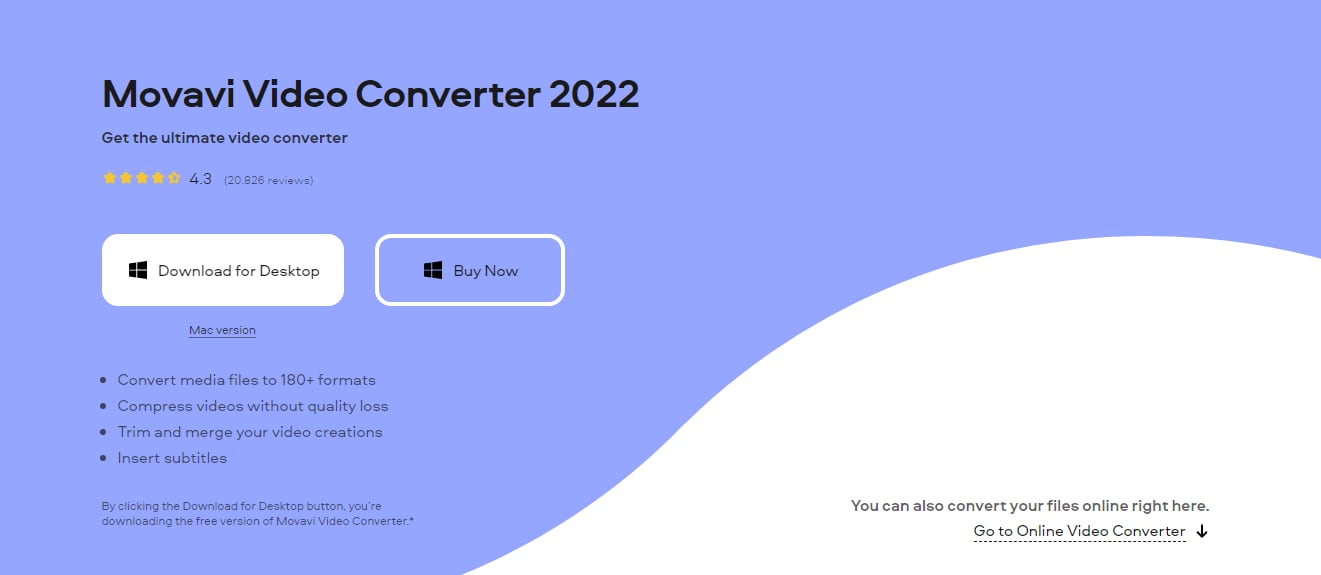
Movavi Video Converter: One of the best video converters that allow you to convert your WMV files into MP4 is the Movavi Video Converter. You can now convert your videos comprehensively, whether online or offline. You should use this converter as it even allows editing options and doesn’t compromise your video quality.
3. Try A Professional WMV Video Repair Tool
If the ideas mentioned above don’t work, you can try out a video repair tool. A third-party video repair tool can assist you in repairing WMV files without any hassle. There are several tools that you can get. However, choosing the right one would be difficult. That’s why we have added the features that you can look for in a good video repair tool.
Features of a Good WMV Video Repair
When looking for a WMV v repair tool, you will get confused about which one to get. However, you can look at the below features. It will help you understand what features a good WMV tool should have:
- It has a simple interface and convenience for repairing different formats of videos so that anyone can repair WMV files
- It’s compatible with Windows OS so that you can convert your WMV files
- It allows fixing audio-video sync errors
- Efficiently repair damaged, truncated, or corrupt WMV files as that’s what you are looking for.
- It supports faster repairs so that you can see quick results.
These were the few features to look for. Keep it in mind; let’s talk about the Stellar Video repair tool and how to use it.
Stellar Video Repair tool and steps to repair WMV files with it
Stellar repair is one of the best WMV repair tools that work with any type of WMV, whether shot with iPhone, drone, DSLR, CCTV, Android, etc. You can repair both video and audio issues using the Stellar video repair tool. Whether it’s the corruption in the video slider, header, movement, or sound section, it can repair it all. It’s available for Windows and Mac OS. Let’s discuss how you can repair the corrupt WMV file using the Stellar repair tool.
Steps to repair WMV files using the Stellar Repair for Video:
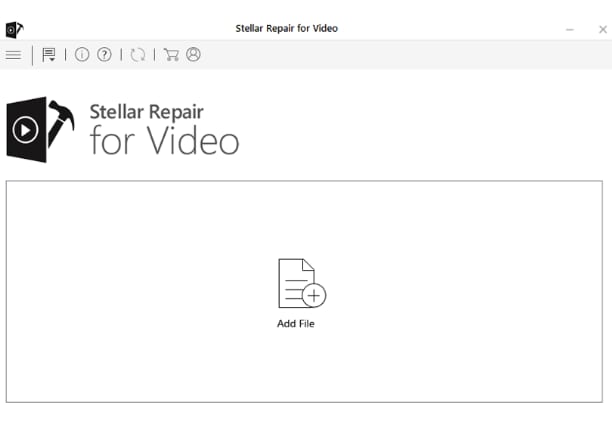
1. Add or drag the WMV file to the software
2. Then, click on the Repair button to move forward

3. After that, the Stellar video repair tool with start repairing the corrupt WMV files
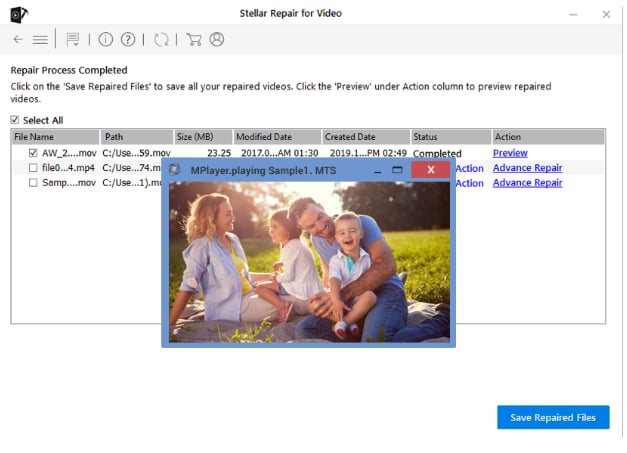
4. When the process is over, you can preview the WMV files
If you see that the video repair failed in the preview, you can go for “Advance Video Repair” mode.
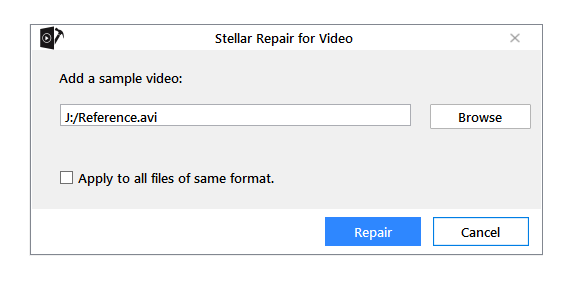
5. Then, you will have to add a sample video of WMV format
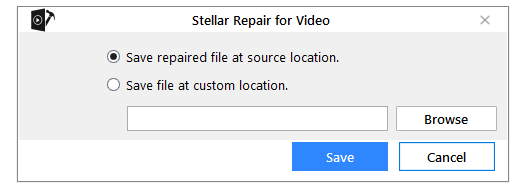
- Then click on repair and select a location where you want to save your files
- After that, you can click on the ‘Save’ button
- After that, you will get a confirmation link, and your repair is done.
Hence, you can now enjoy using your WMV file without any hassle.
Useful Tips for You to Prevent WMV Files from Corrupting in the Daily Life
Some preventive measures can allow you to stop your WMV files from getting corrupted or damaged. Some of the tips include:
- Have an anti-virus installed on your device
- Don’t rename your WMV file extensions
- Don’t disconnect the card reader or power when transferring or downloading videos
- Periodically format your media or camera card where you store videos
- Don’t store videos when your memory card is full
- Keep a backup of your WMV videos
Conclusion
The reasons behind the corruption or damages in your WMV fils can be nominal. However, you may find issues with it happens. That’s why it’s crucial to have preventive measures for repairing your WMV files. When you know how to change your video file format, repair the corrupt video, and other preventive measures, then you won’t face any stress.
Hence, when you can’t solve the issues simply by playing the files in your VLC media player, we have also included some repair tools and converters that can assist you with solving this issue.


