If you are looking for a reliable lossless audio compression format, then APE would be a primary pick. Developed by Monkey’s Audio, it is a proprietary audio compression format and container that retains the original quality of the audio track. Though, if you are new to the APE audio file format, then you might find it hard to open or manage these files. Don’t worry – in this post, I will make you familiar with essential details regarding the APE format and how to open an APE audio file easily.
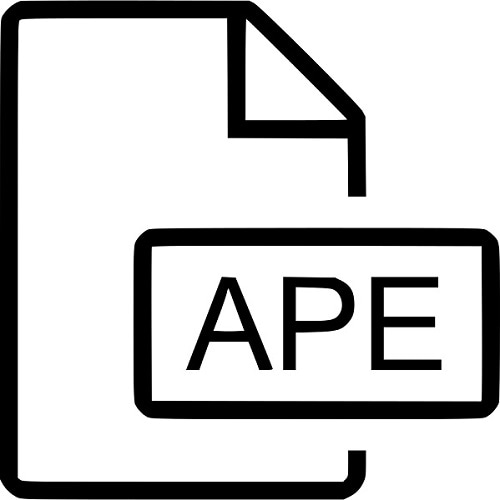
Part 1: What is an APE Audio File?
Developed by Matthew Ashland, APE is the file format of Monkey’s Audio that was initially released in 2000 and is updated regularly ever since. It is a proprietary audio compression technique that falls under the Monkey’s Audio Source Code License.
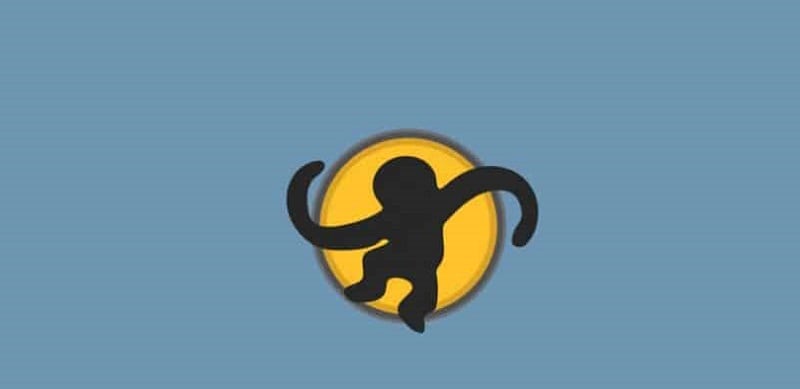
The Monkey’s Audio files are represented by the .APE format and follows an excellent lossless compression technique. Compared to other audio formats like MP3, AAC, FLAC, ALAC, and so on, the compression results for APE files are far superior as they retain the original quality of the audio. The only drawback is that the time taken for the compression of an APE audio file would be more than other leading formats.
Applications
Due to its excellent lossless compression results, APE files are often used in the recording of high-quality audio tracks. They are also used to store ultra-HQ audio files, writing them on a CD/DVD, and transferring audio content. Though, due to their large storage and higher compression duration, they are not commonly used in media streaming or on social media platforms.
Advantages
Excellent compression technique.
The APE format retains the original quality of the audio.
Its developers have come up with their own free media player/plugin.
Limitations
The time taken for APE data compression is higher.
The encoding-decoding process would take up a large chunk of resources on your system.
Not extensively compatible with leading media players.
Part 2: How to Open an APE Audio File?
Even though the APE audio file is not compatible with a lot of media players, there are a few leading desktop applications that support the file format. Nevertheless, you can take the assistance of the following major tools to open APE files on different platforms:
- Monkey’s Audio
- Windows Media Player (with plugin)
- Winamp (with plugin)
- VLC Media Player
- Adobe Audition 2021
- MPlayer
- Audacious Media Player (with plugin)
- Strawberry Media Player (with plugin)
The best way to open an APE audio file is by installing the relevant plugin for your media player from its website. Therefore, to open APE files, you can simply undergo the following steps
Step 1: Install the Monkey’s Audio Plugin
At first, you can just go to the official website of Monkey’s Audio (https://www.monkeysaudio.com/) and simply go to the “Links” tab. Here, you can check the download links of various plugins that are available for all the leading media players.
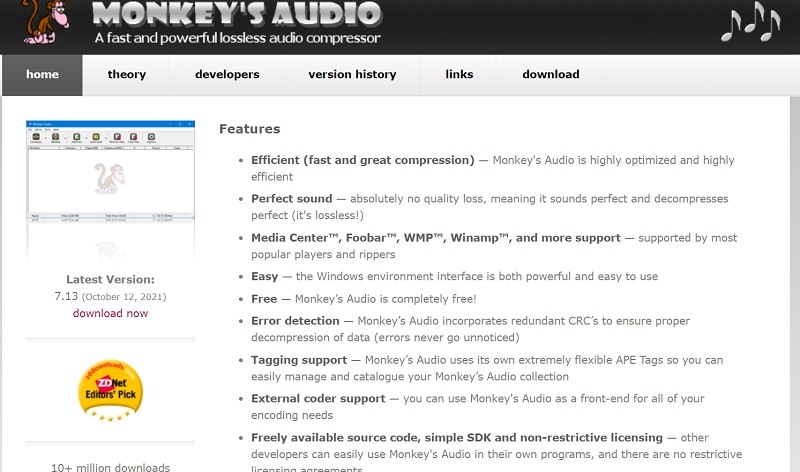
Once you download the installer of Monkey’s Audio software, you can launch it, and follow a simple click-through process. After installing the tool, you can launch it, and can click on the “Compress” button to manually compress your audio files in the APE format.
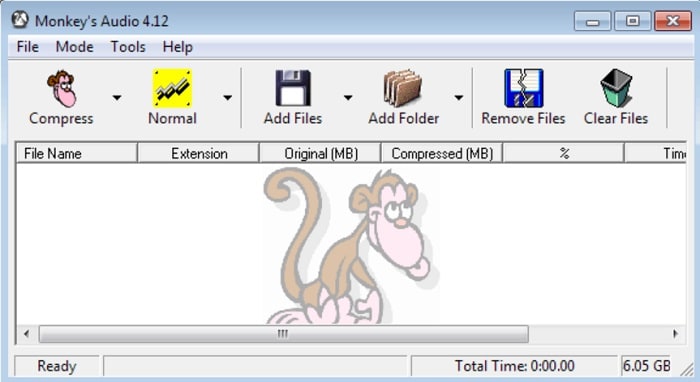
Step 2: Open any APE Audio File on a Media Player
That’s it! Once the Monkey’s Audio plugin is installed, you can directly open any APE audio file on your system. To do that, you can just locate the APE file, right-click, and choose to open it with the relevant media player (like Winamp or Windows Media Player).
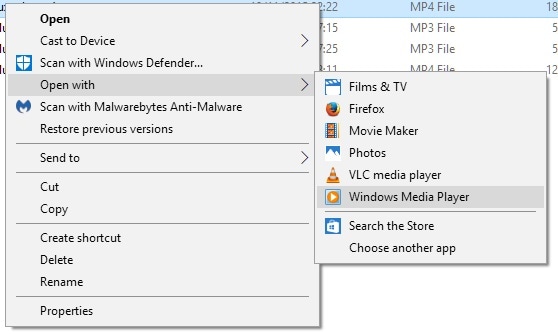
Alternatively, you can also directly launch the supported media player and drag-and-drop your APE file to it.
Bonus Tip: Recover Accidentally Deleted APE Audio Files
Chances are that while converting or transferring your APE files, they might get lost or deleted in the process. Therefore, if you wish to get back your lost APE audio files, then consider using a reliable recovery tool like Wondershare Recoverit.
A user-friendly and highly powerful application, it can get back all kinds of photos, videos, documents, audio files, and more from any preferred location. Apart from scanning your system’s native storage, you can also use Recoverit to restore data from any external source. To restore any lost APE audio file using Wondershare Recoverit, you can follow these steps:
Step 1: Launch Recoverit and Select a Location to Scan
You can start by installing Wondershare Recoverit on your computer and launch it whenever you wish to recover any lost APE file. Now, from its home, you can simply select a location to scan (any partition or connected storage). You can browse to a specific folder from where you lost your APE files or can choose to perform Recycle Bin recovery as well.

Step 2: Let Recoverit Scan the Location for your APE Files
After selecting a preferred location, you can simply start the scan, and let Recoverit extract your lost or deleted APE audio files. You can check the progress from an on-screen indicator and can also pause/stop the recovery process from here.

Besides that, you can also check the recovery results on a real-time basis on the interface of Recoverit. If you want, you can look for any file from its search bar or use the inbuilt features to view the recovered content based on their file time, modified date, file size, and so on.

Step 3: Preview your APE Files and Recover them
In the end, you can easily preview the extracted data (like your photos, videos, music, documents, and so on) without leaving Recoverit. Once you find your recovered APE audio file, you can select it, and click on the “Recover” button.

Wondershare Recoverit will now let you browse to any preferred location on your system where you wish to save the selected APE files.

The Bottom Line
I’m sure that after reading this guide, you would be able to know more about the APE format. Apart from listing the basic concept behind an APE audio file, I have also provided a stepwise solution to open any APE file on your system. Since it follows a powerful lossless compression technique, it will certainly come in handy in different ways. Though, if you have lost or deleted your APE audio files due to any reason, then you can simply use a resourceful tool like Wondershare Recoverit to get them back.

 ChatGPT
ChatGPT
 Perplexity
Perplexity
 Google AI Mode
Google AI Mode
 Grok
Grok























