The world of digital audio has evolved so much over the years, and today, audio enthusiasts, engineers, musicians, producers, and other sound professionals have many different technologies at their disposal. Not only are there various hardware solutions available, but there are also a lot of software tools.
As a professional, you need to understand these technologies and use them correctly to get the best results possible, no matter your goals. Audio file formats are file formats used for storing digital audio on computers. Audio coding format is the bit layout of the audio data within the format.
If you've encountered a DTS (Digital Theater Sound) file and don't know how to open it, here's what you need to know about it.
In this article
What Are DTS (Digital Theater Sound) Files?
The DTS digital audio technology was initially created by DTS Inc., a company that focuses on developing digital surround sound formats for both commercial and customer applications. DTS uses far less compression compared to Dolby Digital standard while digitizing sounds at a higher bit rate. That's why DTS (Digital Theater Sound) files are so rich in sound and offer detailed audio.

Here are the key technical details about DTS files:
Over time, the company made improvements and introduced DTS-HD and DTS-ES, and the latest version was introduced in 2015, called DTS:X.
Technical Information About DTS (Digital Theater Sound) Files
Here are technical specifications about DTS:
| DTS | Specification |
| Compression algorithm | DTS uses the DCA compression algorithm, compressing audio into digital bitstreams while retaining audio accuracy and fidelity. |
| Multichannel audio data | DTS files have multichannel audio data, creating an amazing surround experience. This includes 5:1 and 7:1 channel configurations. |
| DTS bitrate | DTS files can have versatile bitrates depending on audio quality requirements and encoding parameters. |
| Sampling rate | The sampling rate of DTS files is generally 48 kHz, which ensures compatibility with different audio systems. |
| DTS compression ratio | DTS files achieve a high compression rate while retaining spatial detail and audio quality. The compression ratio ranges from 4:1 to 10:1. |
| Metadata | DTS files usually contain metadata information about synchronization, audio coding parameters, and audio channel configuration. |
| Compatibility | DTS Files can be used with various playback tools and devices and are commonly used in digital broadcasting, streaming media, DVDs, home theater systems, and cinema. |
How to Open DTS (Digital Theater Sound) Files
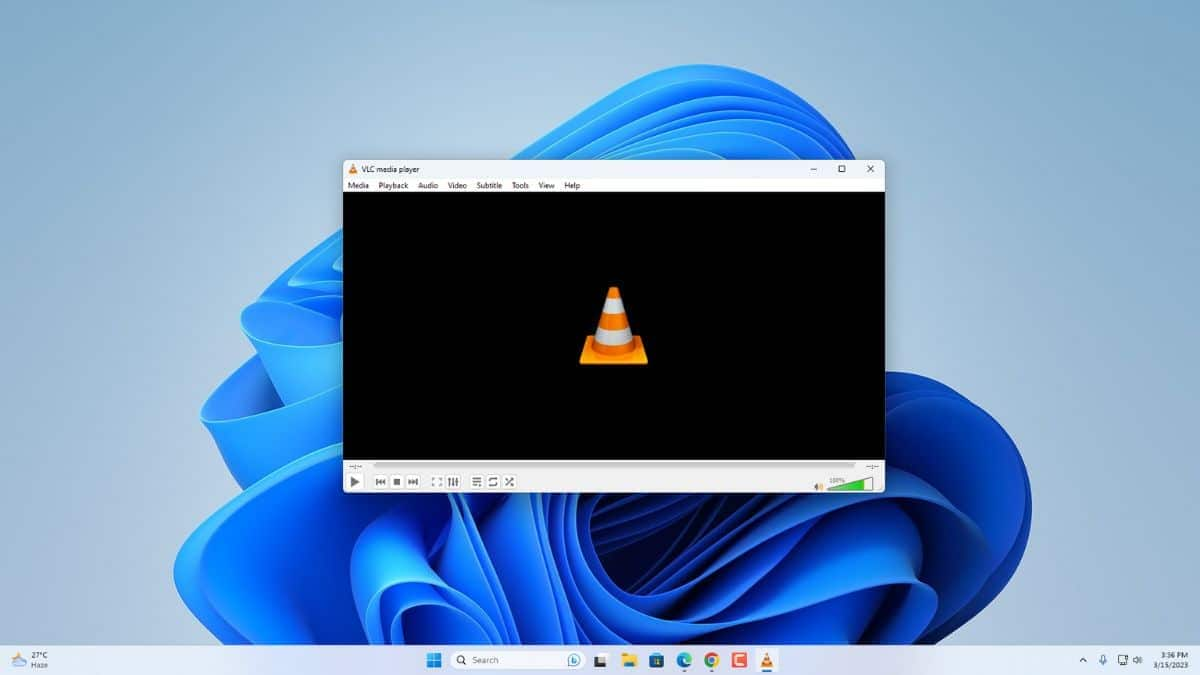
You will need a compatible DTS player before you can open DTS files on your computer. Here are some of the best DTS players:
Windows: VLC Media Player, File Viewer Plus, Media Player Classic;
MacOS: VLC Media Player, Apple iTunes, Macgo Mac Media Player;
Linux: VLC Media Player.
Before opening a DTS file, download your selected tool and install it on your computer. Then follow these steps:
Opening Digital Theatre System Files on Windows
- Locate your DTS file on your computer, right-click the file, navigate to open with, and click Choose another app.

- Select the installed software, click OK, and your file will open.

Opening Digital Theatre System Files on Mac
- Locate the DTS file on your Mac, right-click it, navigate to Open With, and select the previously installed software.

- Your DTS file will open.
How to Convert DTS (Digital Theater Sound) Files
If you want to convert DTS files on Windows or Mac, you will need a converter to perform these kinds of tasks. That's why we've picked Movavi to demonstrate the process: This tool works on both Windows and Mac and has an identical process.
After downloading and installing Movavi, follow these steps:
- Launch the Movavi converter, click Add Media in the upper-left corner, and click Add Audio. Locate your file and double-click it. Alternatively, you can navigate to the file and drag and drop it to Movavi.

- Select the desired format at the bottom of the screen

- Click Save To, select the desired destination, and click Convert. Wait until the process is complete.

How to Recover Deleted DTS (Digital Theater Sound) Files
When working with many audio files during your everyday workflow, it's easy to make mistakes like deleting files by accident. On the other hand, file converters can sometimes delete files due to errors or system corruption. In some other cases, your storage drive might have issues leading to file loss.
No matter the case, you can rely on professional data recovery tools like Wondershare Recoverit to get your DTS files back. Regardless of the loss scenario, it can effectively recover all audio files, including DTS, WMA, WAV, PCM, OGG, DSS, DTS WAV, DVF, FLAC, MP3, etc.
Download and install Wondershare Recoverit from the official website and follow these steps to recover your DTS files:
- Start the app, select Hard Drives and Locations on the left side under File Recover, and click on your storage drive on the right.

- The app will automatically start scanning your storage device and display all discovered files in real-time. Click File Type and select DTS to find the file(s) you're looking for quickly. Select the desired file(s) and click Preview.

- After previewing the files, click Recover.

- Name your file, select the save destination, and click Save.

Conclusion
DTS is a very useful audio file format, especially when high-quality audio reproduction is required for roader audiences. If you plan on using DTS files, you must find an adequate player that can open and reproduce these files.
We hope this article helped you understand DTS files, how they work, and how you can effectively use and manage them. Don't forget to keep a data recovery tool nearby just in case you need to get your valuable work back.















