For corporate people who deal with a large number of files every day, cleaning their device storage is necessary to keep the system working smoothly. This not only keeps the system working perfectly but also helps declutter the Trash. However, things might turn ugly when you press the Delete button on your Mac device and the Trash is not emptied. In this article, we will discuss the top solutions if the Mac trash won't empty.
Try Recoverit to Perform Mac Trash Data Recovery

In this article
Part 1. What Are the Reasons You Can't Empty Trash on Mac
There could be several reasons why you cannot empty the trash on your Mac. Mentioned below are a few of the reasons why you are unable to clear the bin on your device:
- The Files are in Use: The System prevents files from deletion if the file in the trash is still in use or is open in the system. This might happen even if the file or application is running in the background and you are trying to remove it from the bin.
- Files Lack Permission: When a document or a file is sent or belongs to another user from a different system, it might not be deleted from the Trash. A proper permission would be required on a Mac to empty the recycle bin.
- Locked Files: It prevents the permanent removal or modification of files that are locked by their owner. Users will not be able to delete them completely until they are unlocked.
- Corrupted Files: The files that are corrupted might often resist deletion because of incomplete downloads. These damaged files might confuse the system, making them appear as if they are still in use or unreadable.So, you will have to fix the it before you try deleting the corrupted file.
- External Drive Issues: Documents moved to Trash from the network or external storage drives might cause problems if the drive is disconnected. The system blocks the deletion process if it cannot find the specific drive or folder.
These methods will show you how to retrieve empty trash on a Mac.

Part 2. 7 Effective Solutions to Fix the Mac Trash Won't Empty Issue
As discussed, there can be many reasons that can result in issues with the MacBook empty trash. However, the right solution might help you delete the files as per your requirements. Provided below are some of the top fixes you can try to overcome this inconvenience:
Solution 1. Close Applications and Restart Your Mac
The file being in use or opened in the background is one of the reasons for unsuccessful file deletion. One of the best approaches is to close all the running applications on your system. Even if it seems that it is not running, the application might be running in the background. It is recommended that you close the apps and then restart your system. This will clear all the temporary processes and give your system a fresh start.
Solution 2. Unlock Files in the Trash
Another method to clear the bin is to check if there are any locked files and then unlock them within the folder. If there are locked files in your bin, the system will block the deletion process. To resolve the issue that Mac trash won't empty, read the steps mentioned below:
Step 1. Go to the trash folder from the bottom right corner of your desktop and right-click on the locked file. Now, press the "Get Info"option located on the expanded list.
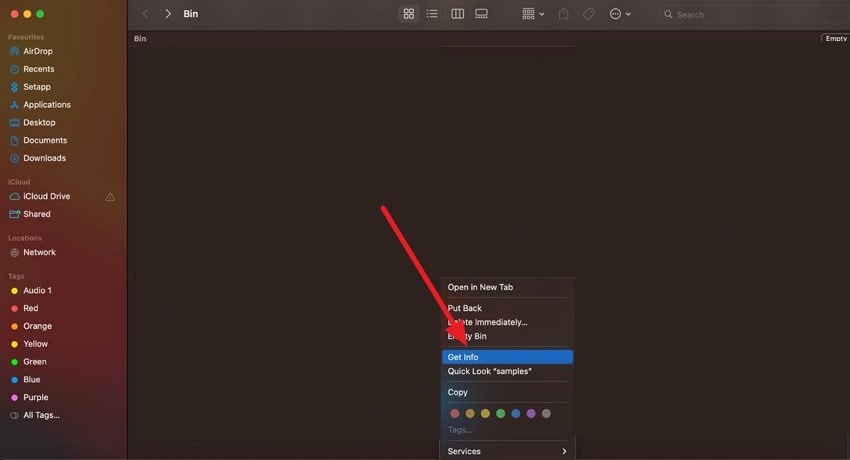
Step 2. Now, find the "Locked"option within the small window and untick the checkbox next to it.
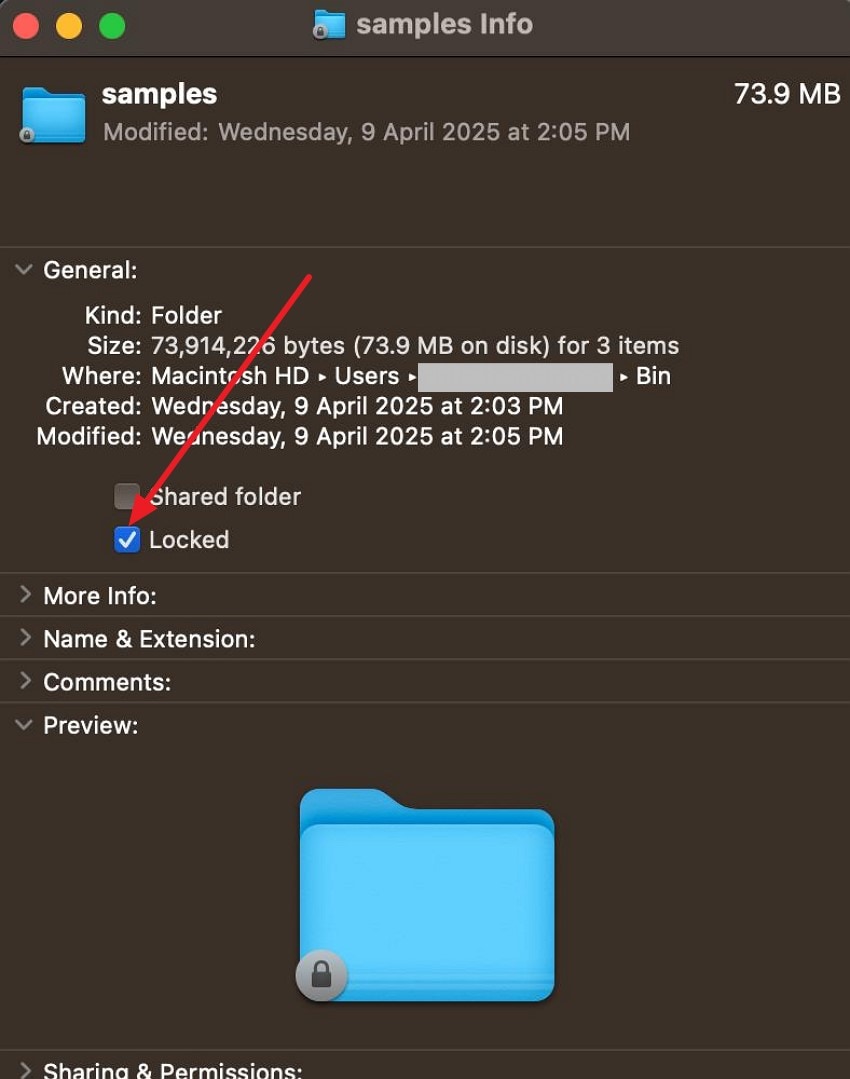
Solution 3. Adjust File Permissions
You might be prevented from emptying the folder when you do not have the right permissions for the files in the Trash. This typically happens when files are created by another user or sent from a different system. Provided below are the steps to resolve this issue successfully:
Step 1. Right-click on the specific file or folder and click on the "Get Info" option located within the list after you have accessed the "Bin"folder on your Mac device.
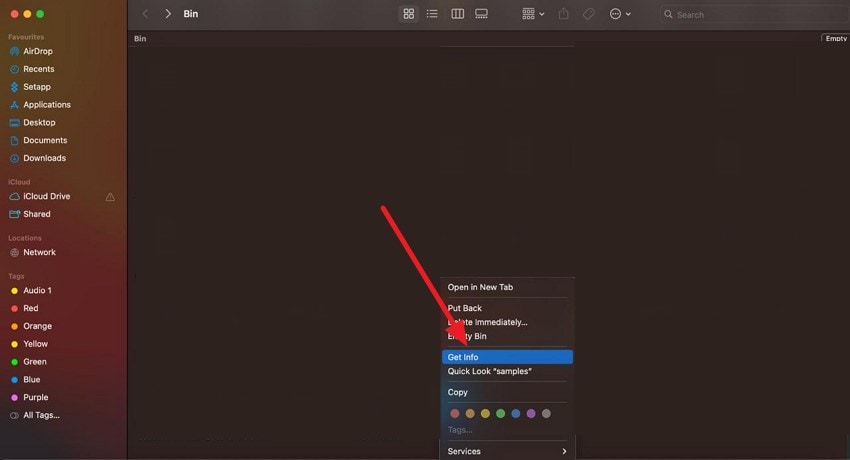
Step 2. Expand the "Sharing & Permissions" section, and check whether you have access to the "Read & Write" section. Click the "Lock"icon in the bottom-right corner to modify the access rights accordingly.
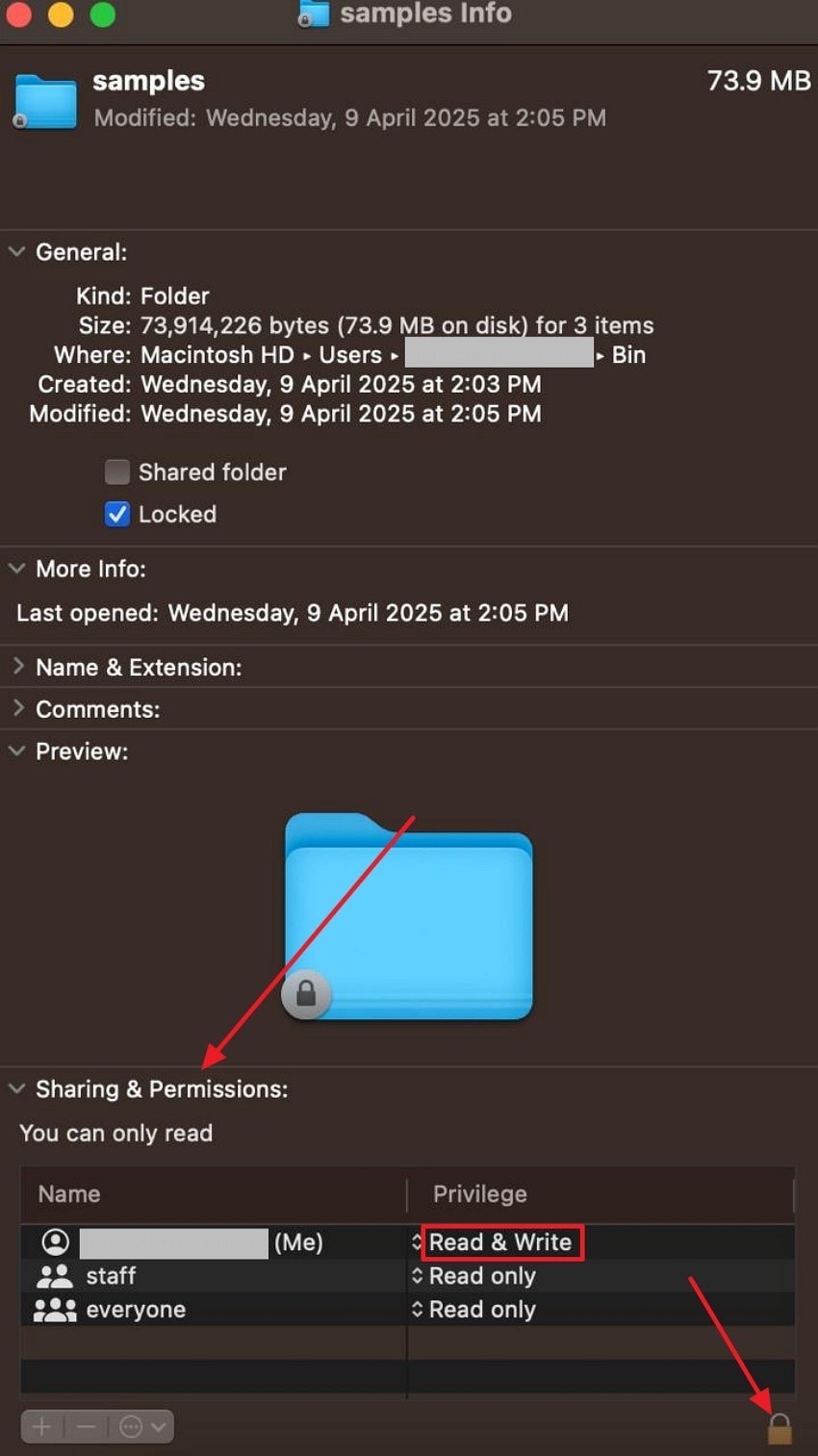
Solution 4. Use Terminal to Force Empty Trash
If the normal deletion of Trash fails, you can opt for a force deletion using the device's Terminal. The command entered forcibly deletes all files from your user's Trash. However, you need to have admin permissions to access this function in order to empty the bin. To learn how to delete Trash on a MacBook using the Terminal, follow the steps mentioned below:
Step 1. Start by launching the Terminal on your device using the Launchpad and enter this command: "sudo rm -rf ~/.Trash/* "
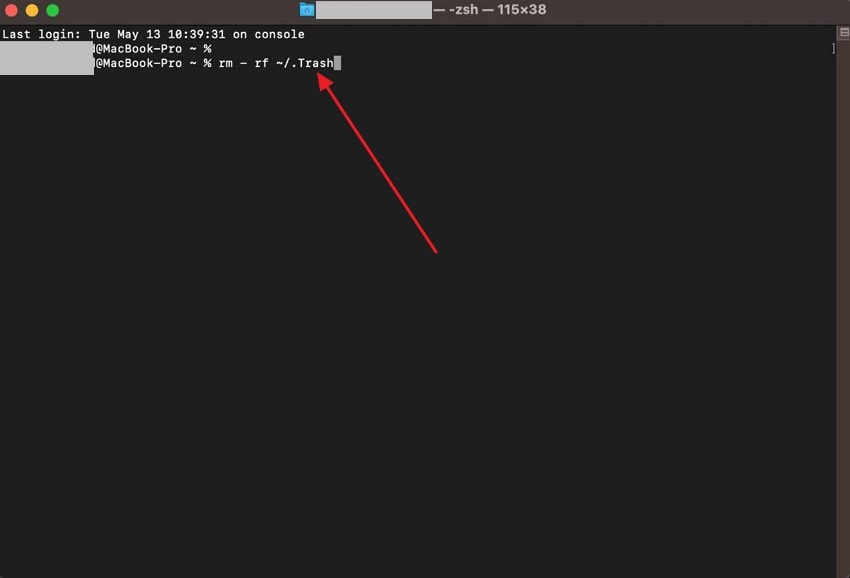
Step 2. The Terminal will ask for confirmation for deletion, so choose the desired answer and hit the "Enter"key to successfully remove all the files from the bin.
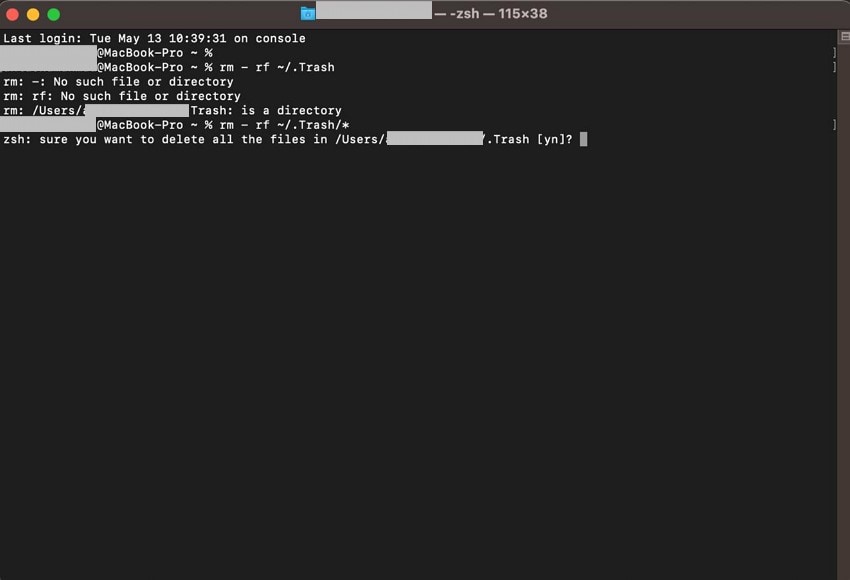
Solution 5. Repair Disk Using Disk Utility
Disk errors can result in corrupted files, which might not get deleted once moved to the trash folder. To repair such files, you can use the Repair Disk Utility offered by the Mac ecosystem. This repair deeply scans and detects damage to the files on the disk and repairs them accordingly. Provided below are the instructions on how you can successfully repair disks to prevent issues with undeletable files:
Instructions. Once you have acquired the Disk Utility by clicking on the Launchpad, locate the "First Aid"button in the top-right corner of the interface. The tool will ask for confirmation before running the repair. click on the "Run"button to execute a successful disk repair process.
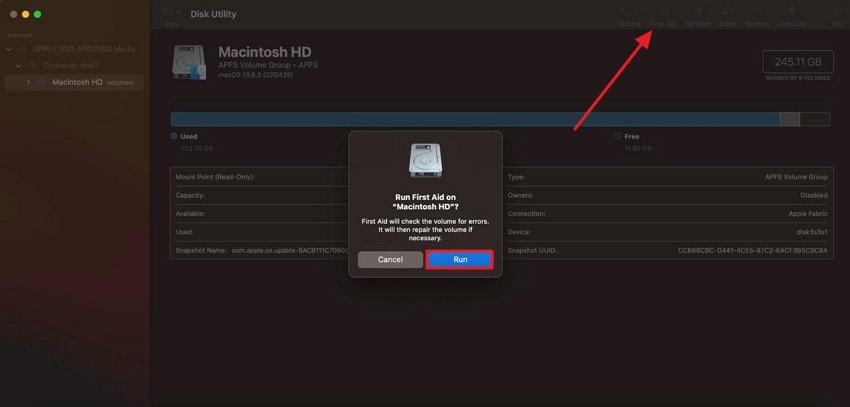
Solution 6. Empty Trash in Safe Mode
Another technique that lets you clear the Trash of your Mac is emptying the bin in the system's Safe Mode. It is a diagnostic starting option that launches the operating system with only essential applications and files. In this mode, the third-party apps and other drivers are disabled to resolve any sort of issues within your system. Follow the instructions mentioned below to learn how to empty my Trash on Mac in Safe Mode:
Instructions. To begin, hold the power button until the loading startup options appear and choose a volume. Next, keep holding the "Shift"key on the keyboard and click the "Continue in Safe Mode" option.
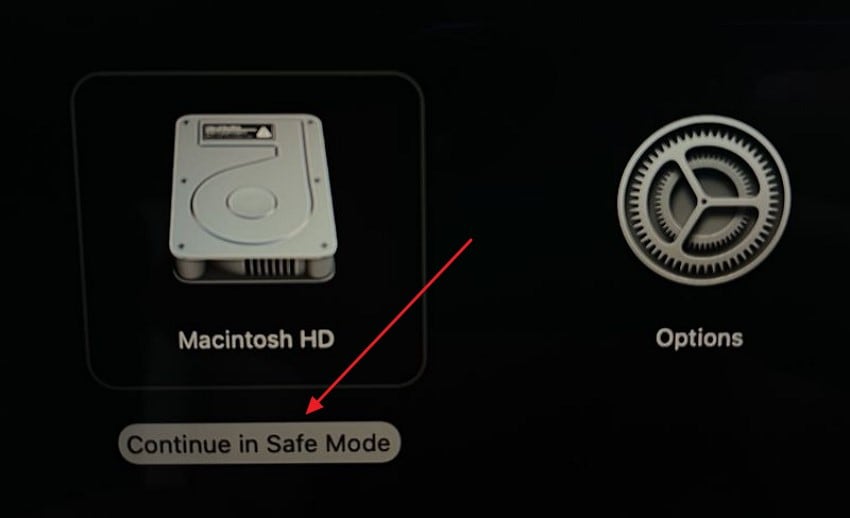
Solution 7. Use the "Delete Immediately" Option
One of the convenient approaches when files refuse to be deleted is to choose the "Delete Immediately"option. This utility helps in removing the files immediately and accelerates the deletion process. Instead of sending the files to the Trash, this feature permanently deletes the selected items in a single step. To learn how to apply this feature, read the instructions as follows:
Instructions. After accessing the file within the folder or Trash, right-click on it to enable a list of options. Press the "Delete Immediately" option to instantly remove the document from your device's storage.
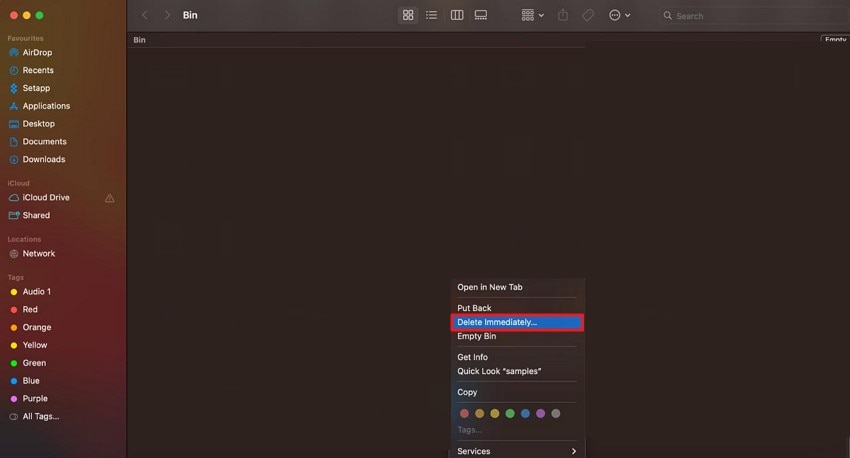
Part 3. Get Your Mistakenly Deleted Files Back Using Wondershare Recoverit
You can use tools like Recoverit if you have deleted an important file during the "Trash can empty” process on your Mac. This efficient tool provides the utility of recovering files like videos, photos, and even documents. The tool efficiently scans your folders and recovers the lost file within them. Furthermore, you can select the destination folder where you want to save the recovered file on your system.
One of the greatest abilities of this tool is that it keeps the original formatting within the file intact even after the recovery. Moreover, it saves you time by offering a batch processing function that lets you recover multiple files simultaneously. Users also get the ability to pause and restart the scanning process according to their preferences.
Coherent Features Offered by Recoverit
- Numerous Devices Support: The tool supports file recovery on more than 2000 storage devices, including Windows and Mac.
- Extensive File Formats Support: It is compatible with over 1000 file formats to make the recovery process more convenient for the users.
- Preview Files Before Saving: While forcing Trash to empty Mac, you can preview the recovered files within the tool's interface before saving them to your device.
Comprehensive Steps on How to Recover Deleted Files Using Recoverit
After learning about Recoverit in detail, let us now have a look at the detailed step-by-step guide on how to use this tool for recovering files from the emptied Trash:
Step 1. Opt For Trash After Launching Tool
To begin the process, launch Recoverit on your device and locate the "Trash"option from the homepage to proceed.
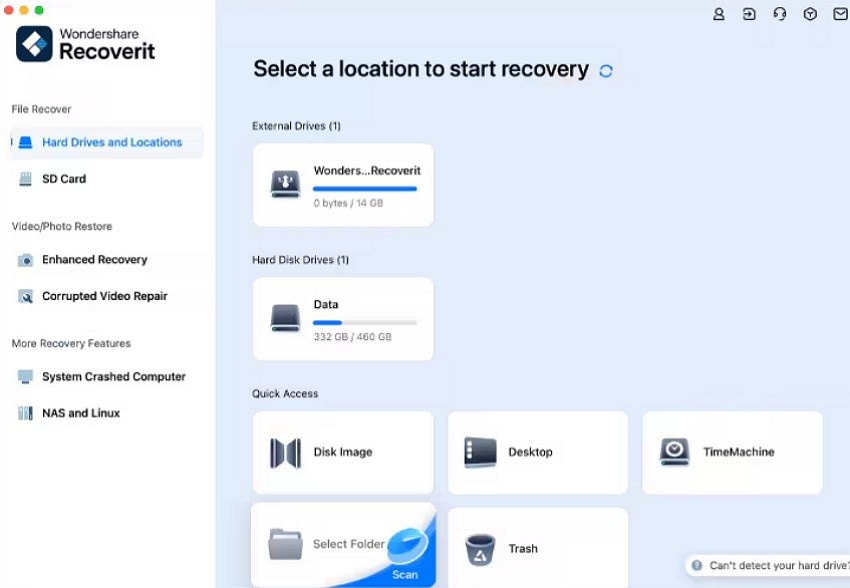
Step 2. Scan and Locate the Deleted Trash File
The tool will begin to scan the folder within the device as soon as you select the Trash folder. Once the folder is scanned, click on the file you want and press the "Recover" button located at the bottom to start the recovery process.
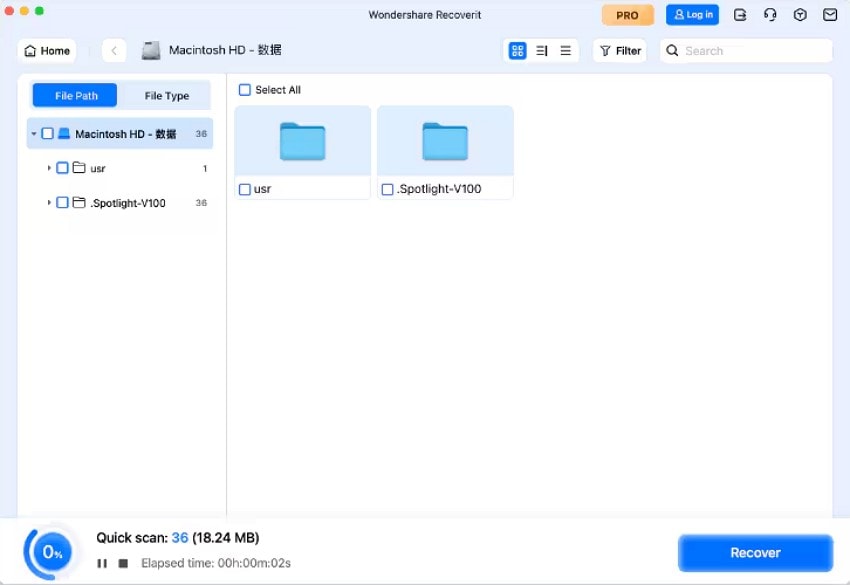
Step 3. Preview and Save the Deleted Trash File
In the following interface, a preview of the recovered file will be generated. Click on the "Recover"button to successfully recover and save the file to your system's storage.
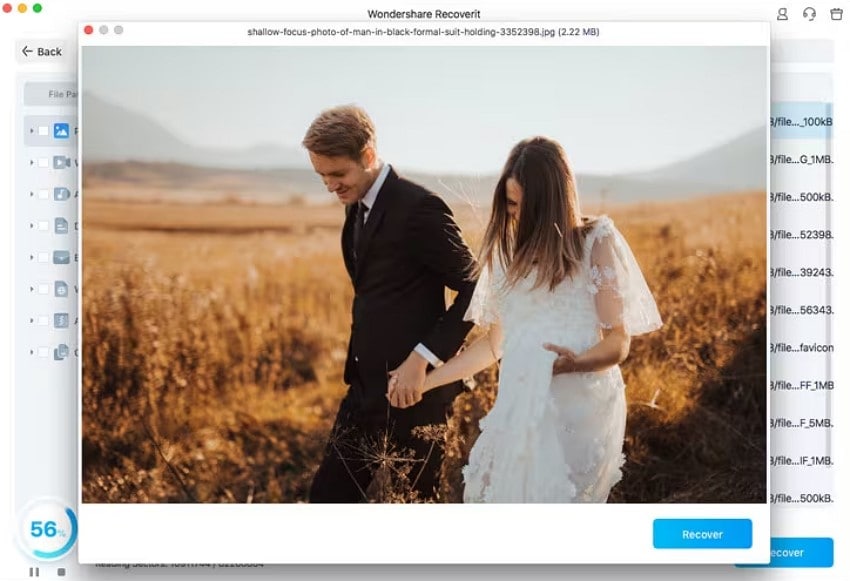
Let's see how to find replaced files on a Mac and return them where they belong.

Conclusion
To sum it up, this article discussed various useful fixes for the Mac trash won't empty issue. The article also suggested that Recoverit is one of the reliable resources to use if you have deleted a file mistakenly. This coherent tool allows users to recover their important documents conveniently with only a few clicks.
FAQ
-
1. Why does my Mac not let me empty the Trash?
Your device does not let you empty the recycle bin if the file is opened within the system. Other reasons might include file corruption or a disconnected external drive. -
2. How to force empty the entire Trash?
To force empty an entire trash, you can use the Terminal with the command sudo rm -rf ~/.Trash/*. This command will permanently remove all files in the Trash without further command. -
3. Is it safe to use Safe Mode for deleting files?
The Safe Mode in Mac devices disables third-party apps and unimportant processes to make it easier to delete stubborn files, which is pretty safe. -
4. Can I recover files after clearing up the bin?
Yes, you can recover the deleted files using tools like Recoverit. This advanced tool offers file recovery for multiple types of files in various formats.



 ChatGPT
ChatGPT
 Perplexity
Perplexity
 Google AI Mode
Google AI Mode
 Grok
Grok























