Your home security should be your top priority. One of the best ways to keep track of what’s happening around your property is to use a Blink camera.
However, your Blink camera’s memory depends on the subscription plan you are using, and sometimes, the memory provided isn’t enough to meet your requirements. Instead of opting for an advanced plan, you can delete some of your photos or videos.
Below, we will teach you how to delete pictures on Blink camera and make room for new photos.
Can You Delete a Snapchat on Blink Camera?
Blink cameras have a feature that detects motion close to your camera. Once Blink detects motion, it will take a short video or images and capture the activity. Once the camera captures the pictures, it will automatically notify you and save the snapshot to your Blink app.
However, these shots may be unnecessary if nothing threatening is happening. They will only take up your memory. If you want to eliminate such images, you can delete them using your Blink app on your smartphone and make room for new content.
You can also set up automatic deletion to remove all clips recorded before a specific period. For example, your Blink app will delete videos from 8 days ago if you set up automatic deletion for 7-day-old clips. Here’s how to set it up:
- Step 1: Open your Blink app;
- Step 2: Click the Clip List icon to open your videos;
- Step 3: Click on the Down Arrow icon;
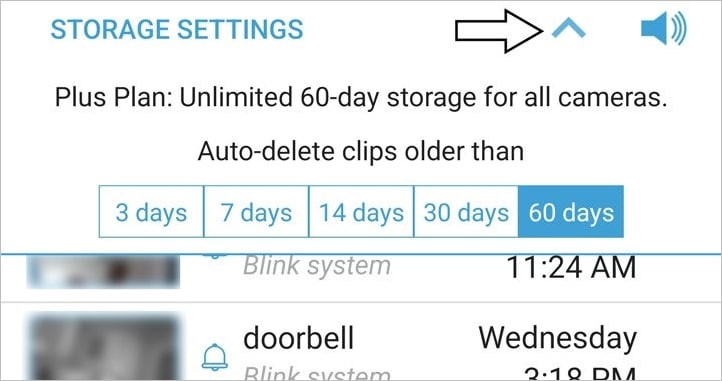
- Step 4: Select the automated deletion period (3 days, 7 days, 14 days, 30 days, or a year).
Why Does Your Blink Camera Store Pictures?
When you get your Blink camera, it will take a photo every hour or whenever you tell it to if your camera is Armed. Your camera automatically takes photos during the day, but it won’t notify your app when it takes an image. That’s why you may be confused when you see a new image stored in your Blink app.
The app stores images because you enabled the Photo Capture feature when you got your Blink subscription.
There is also a possibility that someone who has access to your Blink camera takes an image and stores it in your cloud. Thus, you should check with your friends and family who can access your camera if you detect suspicious photo-taking activities.
You Need the Blink App Before You Can Delete Pictures on Blink Camera
To control the content your Blink camera creates, you need to download the official Blink App. The app is available for Android and iOS devices – you can find them in your app store. Open your app store, type in “Blink App,” click Download, and you will have an app on your phone.
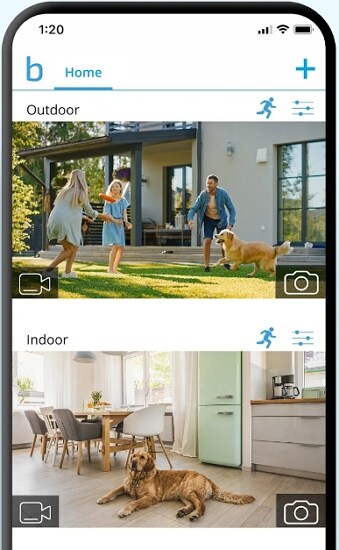
This app is responsible for storing and viewing pictures from your camera, as well as receiving notifications about motion around your home, saving videos to your device, sharing content, etc. Thus, you need the app to use your camera correctly.
How To Delete Pictures on Blink Camera
Blink’s Photo Capture offers an automatic feature; every 60 days, the app will delete your images and free up space for new content. If your camera doesn’t detect much motion and only captures a few images daily, you can stick to the automatic feature and wait for the images to delete themselves.
However, if you live in a busy neighborhood or your home is close to the road, your memory may fill up quickly and leave you no space for Blink videos. If you want to get rid of unnecessary content, you can manually delete pictures from your Blink app by following this guide:
- Step 1: Open your Blink app;
- Step 2: Click on the Clip List icon to access available clips;

- Step 3: Find the clip you want to delete and select it;
- Step 4: Once you reveal the Trash icon, click on it to successfully remove a motion clip from your app.
And here’s how to delete multiple photos on your Blink camera simultaneously:
- Step 1: Open your Blink app;
- Step 2: Click on the Clip List icon to access available clips and snapshots;
- Step 3: Tap the Edit button and select the items you want to delete (you will see a blue checkmark next to the selected items);
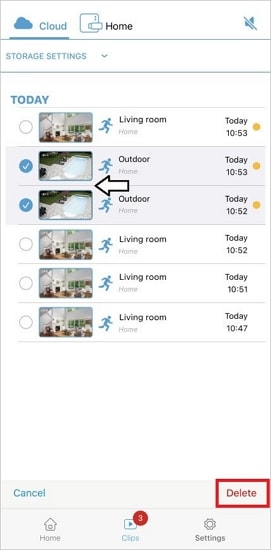
- Step 4: Tap the Delete button to finish the process.
After this process, your Blink photos will be gone forever.
What To Do if You’ve Accidentally Deleted Pictures on Blink Camera?
These are some of the memories you may want to cherish and share with others. However, as you open your Blink app and delete unnecessary photos, you accidentally delete your memory and start panicking. Your images are gone forever, and you can do nothing to save them. Well, we are here to tell you otherwise.
Wondershare offers an advanced toolkit to restore lost files, images, and videos from multiple devices( such as PC, NAS, hard drives, cameras, etc.) – Wondershare Recoverit. This software is designed with thousands of scenarios that may lead to data loss. Thus, you can use Recoverit and retrieve the images from your Blink camera.

Wondershare Recoverit - Your Safe and Reliable Data Recovery Software
5,481,435 people have downloaded it.
Recover all of your photos and videos lost due to various reasons like malware attacks, corruption, accidental deletes, hard drive damage, etc.
Restore data from all kinds of storage devices like digital cameras, security cameras, drones, USB drives, SD cards, SSDs, HDDs, etc.
An intuitive interface that lets you preview the files before recovery. No payment is required if the files are unrecoverable.
You can install this versatile tool from Wondershare’s official website and start your recovery journey. It is essential to connect your Blink camera’s storage to the PC where you will download Recoverit to allow it to scan for lost files. Here’s what to do after you install Recoverit:
- Step 1: Open Recoverit on your desktop after downloading and installing;
- Step 2: Select your Blink camera storage under the Hard Drives and Locations to start scanning for lost data.

- Step 3: An all-encompassing scan will be initiated by Recoverit automatically. Once the program scans your device, you can preview the found files to check if they are the ones you want.

- Step 4: Finally, select the items you want to recover and click on the Recover button to save them to a safe location.

For Windows 7 or later
For macOS 10.10 or later
With the help of Recoverit, you will have your valuable memories back in just a few steps.
Conclusion
Keeping track of what’s happening around your home is crucial for your security. You can check the guide above if you already have a Blink camera and want to learn more about its features. We have talked about taking pictures with your camera and deleting unnecessary images from your device.
If you accidentally delete some of your memories, you can use Recoverit: a versatile tool that will retrieve your images in a few simple steps.


 ChatGPT
ChatGPT
 Perplexity
Perplexity
 Google AI Mode
Google AI Mode
 Grok
Grok























