In the early days of digital media, every software developer was keen to roll out file formats. They hoped that these would eventually lead to more people using their media players optimized for such files. Today, the West knows MOV and MP4 as the most popular extensions to share video content. However, more effective variants are popular among a few circles across the pond. By the end of this piece, you'll learn what a RMVB file is, the programs that can open .RMVB extension, and methods to convert RMVB to MP4 or any other formats.
Part 1: What Is an OGM File?
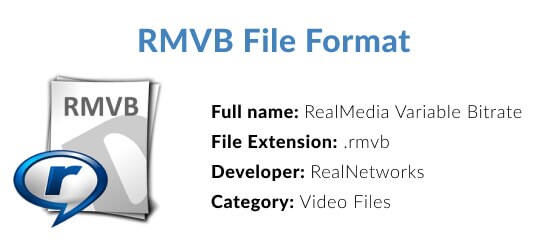
The RMVB extension gets its abbreviation from the RealTime player. It stands for 'RealMedia Variable Bitrate' and is an upgrade over the traditional RM files. With a variable bitrate for a video, any high-quality content requires less space to store and makes compression easier.
Best optimized for offline use, RMVB files are viral for Anime and Asian movies and TV shows. In addition, the format has excellent flexibility with encoding, which is beneficial for an audience that needs translations.
Part 2: How to Open RMVB Video Files
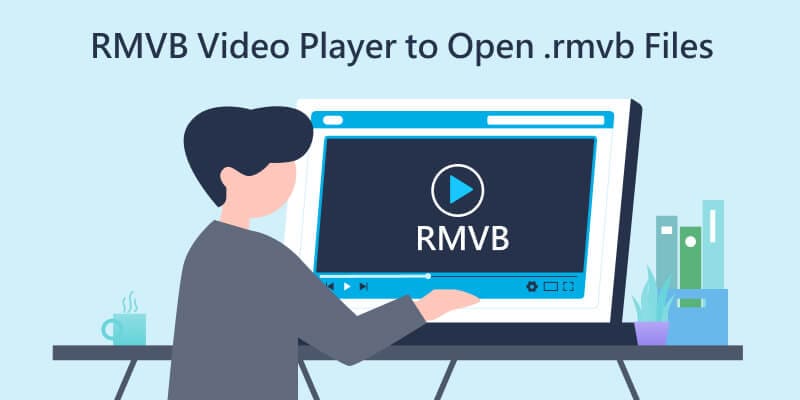
While the official RealPlayer is the best way to play RMVB videos, some alternatives grant you more control and compatibility with other file formats. Depending on your platform of choice, you can use the following options for RealPlayer.
RMVB Players for Windows
Upgrading from the original Windows Media Player, the new default Movies & TV can play all the standard file extensions, including WMV, M4V, and MP4. Still, it doesn't have RMVB as a supported format. You'll have better luck with the following RMVB players for Windows:
- 5KPlayer
- GOM Player
- SMPlayer
- MiniTool Movie Maker
RMVB Players for Mac
Many of the default media players for Mac don't support the RMVB extension. Yet, there are a few third-party RMVB players for Mac that you can use.
- AnyMP4 Player
- MPlayer
- Aiseesoft Player
- Eltima Elmedia Player
RMVB Players for Android
The Google Play store has a vast library with thousands of options for an RMVB player for Android. Nevertheless, it is easy to pick the one most suitable for your needs. For example, if you want a media player free of bugs and cost, you can choose any of the following:
- MX Player
- WXPlayer
- PLAYit Video Player
- ALLPlayer Video Player
RMVB Players for iOS
iPhone RMVB players have seen a recent surge in use, with emerging series like Demon Slayer and Jujutsu Kaisen gaining mainstream attention. As such, you have a few options for the apps that let you play RMVB on your iPhone:
- Yxplayer
- VLC Media Player
- nPlayer Plus
- Olimsoft OPlayer HD
Part 3: How to Convert RMVB to MP4 and Vice Versa
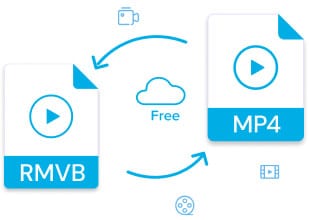
While RMVB files are great for encoding and compression, there may be times when you need better audio for less compatible media systems. You might need to convert your videos from RMVB to MP4 in such cases. You can achieve the same through a few different methods.
Method 1: Using the VLC Media Player
As a familiar free-to-use media player, VLC also gives you the liberty to convert file formats. If you already have it on your PC, you may use it to convert RMVB files to MP4.
- Step 1: Launch VLC and select the Media menu in the top left corner. Then, click on the Convert/Save option..
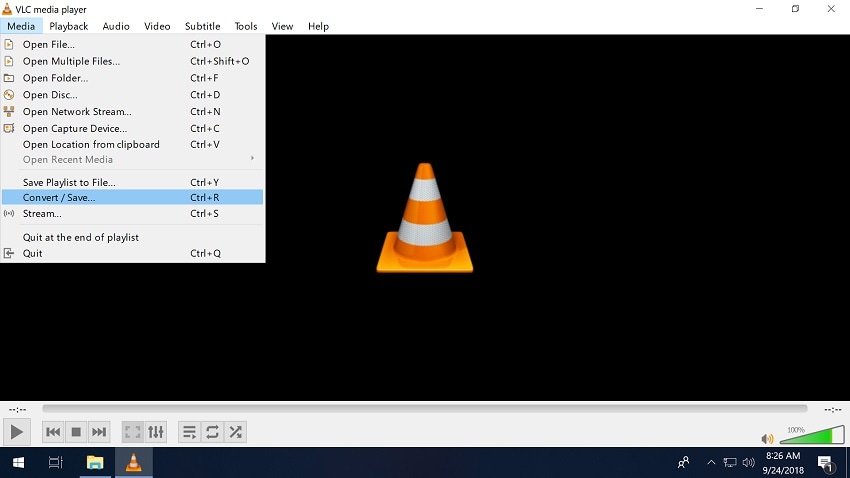
- Step 2: Add the RMVB files you want to convert from the pop-up dialogue box. Then, click Convert/Save button on the bottom right corner.
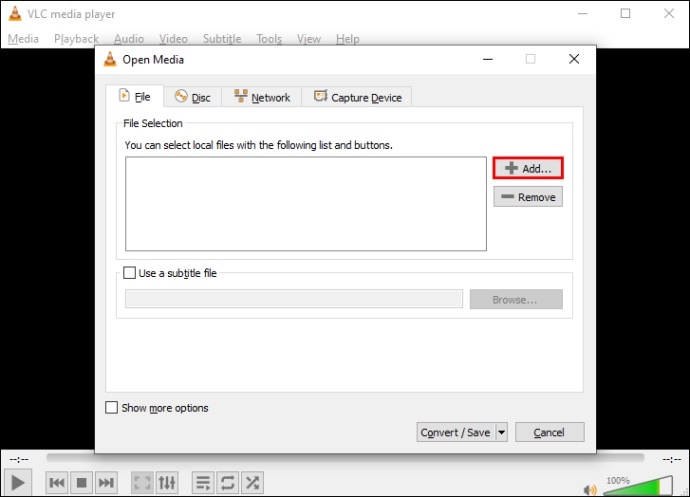
- Step 3: Choose the Video - + MP3 (MP4) option from the drop-down menu next to Profile as the following screenshot shows. You can also fine-tune any additional settings as per your preference.
- Step 4: When you are satisfied with all settings, browse a destination folder where you want to obtain the MP4 file.
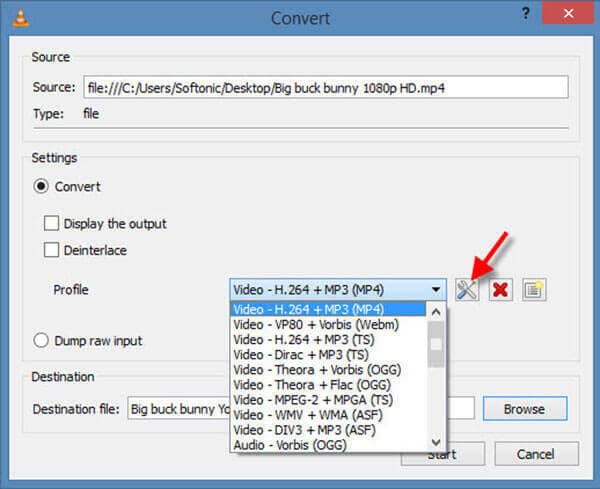
- Step 5: Finally, click Start to begin the RMVB to MP4 conversion. This stage may take a while to conclude, depending on the size of the RMVB file. Make sure not to use any functions during the process.
Unfortunately, VLC can't convert MP4 files to RMVB. You can use some free video converters available online for MP4 to RMVB transcoding.
Method 2: Using Online Video Converters
Even with all its features, VLC does have its limits. There can be times when the quality of the videos is not up to par. Errors with subtitles and audio sync are also prevalent issues. You are much better off using an online alternative to obtain the best quality video after an RMVB to MP4 or MP4 to RMVB conversion
Some of the most popular RMVB online converters are:
- Convertio.co
- Media.io
- CloudConvert.com
Convertio.co
First launched in 2014, Convertio has had more than 1.4 billion file conversions till 2022. It is a robust online platform that supports over 300 file formats, from pictures and videos to documents and audio files. You can submit your files for conversion from your system, Dropbox, or Google Drive. The only drawback is a 100 MB file size limit for users who are yet to sign up.
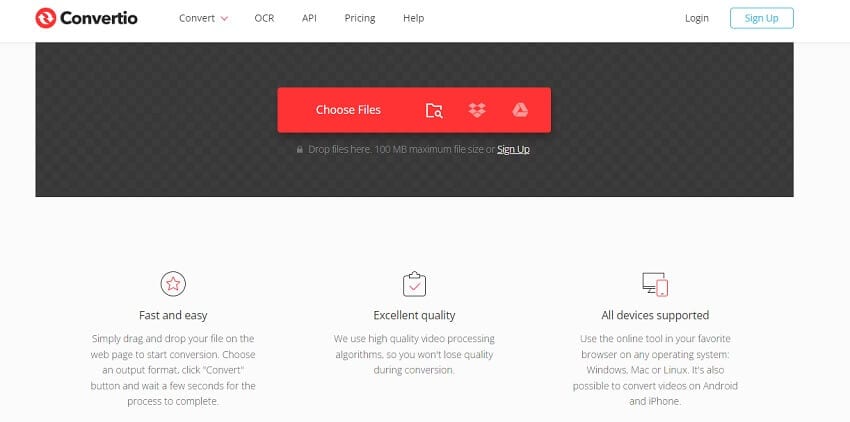
Video Tutorial-How to Convert RMVB Files Easily
Bonus Tips: How to Recover Lost or Deleted RMVB Files
Losing your favorite movies or family video memories accidentally or due to computer crashes, SD formatting, virus attack, hard drive damage, etc. can be disheartening. Luckily, the situation can be temporary. There are multiple ways to recover lost RMVB video files on your system. You will find the three most convenient methods described in detail below.
3 Methods for RMVB Video Recovery
Recover Lost RMVB Files Using Video Recovery Software
Recoverit video recovery is a great tool that lets you retrieve any permanently deleted video files from your disk drive. You can easily find the installer for your operating system of choice from its official website. Once you conclude the installation process, go through these steps to recover your deleted RMVB video files:

Wondershare Recoverit - Recover Your Precious Videos
5,481,435 people have downloaded it.
Save your accidentally deleted videos, and also repair the broken videos.
Restore data from all kinds of storage drives like USB Drive, SD card, SSDs, HDDs, Floppy Disks, Pen Drive, etc.
Besides all popular video formats, such as MP4, AVI, MOV, WMV, M4A, MTS, RMVB, etc., corrupted Ultra HD 4K, and 8K videos are scanned, collected, and matched, ensuring that the majority of your videos are recovered.
Preview files before you recover them.
Free version to try and paid version to enjoy more.
- Step 1: Launch Recoverit RMVB recovery software on your PC. Under the "Hard Drives and Locations" tab, select a drive or file location where you deleted or lost your RMVB videos.

- Step 2: Then, click "Start" to scan the selected folder. The scanning process can take seconds to minutes depending on the folder size.

- Step 3: You can filter and view the items in real-time during the scanning. Once you find the desired files, click Recover button. All the videos you selected shall now become available at the designated location.

For Windows 7 or later
For macOS 10.10 or later
Recover Deleted RMVB Files from Windows File History
For Windows users, having File History active can assist with quickly recovering deleted RMVB files. To retrieve your video files of choice through File History:
- Step 1: Go to the UPDATE & SECURITY section from the Control Panel.
- Step 2: Then, select File History from the list of options.
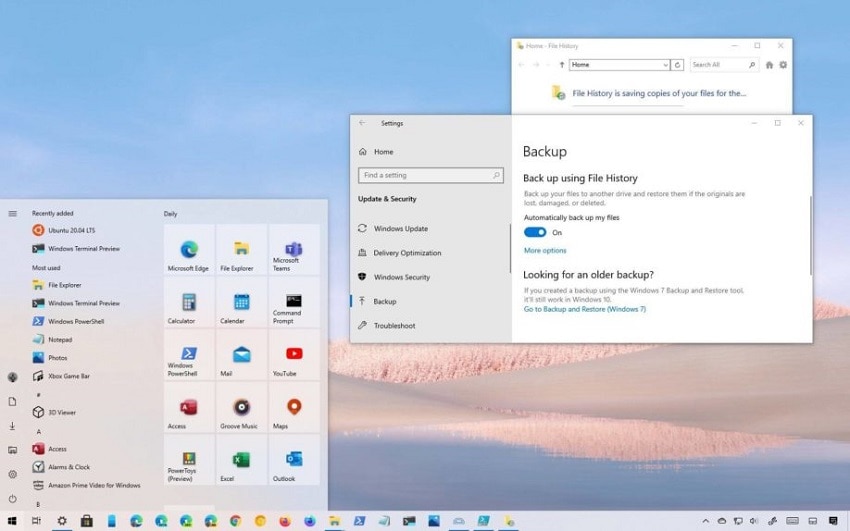
- Step 3: From the left tab, click on Restore files from a current backup.
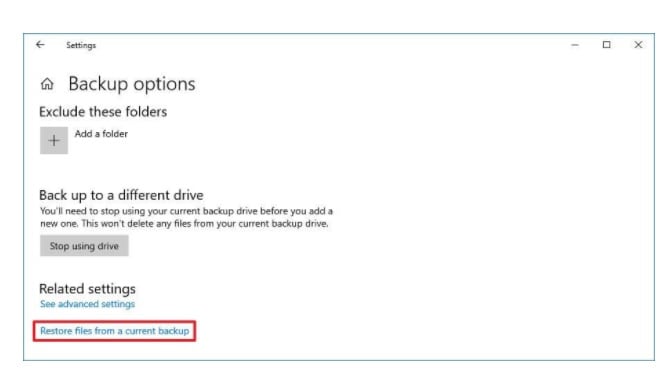
- Step 4: Browse through the location where the RMVB file was.
- Step 5: Choose the file from the previous version that you wish to recover.
- Step 6: Once you have the required files in the menu, click the Green Recover Button at the bottom of the dialogue box.
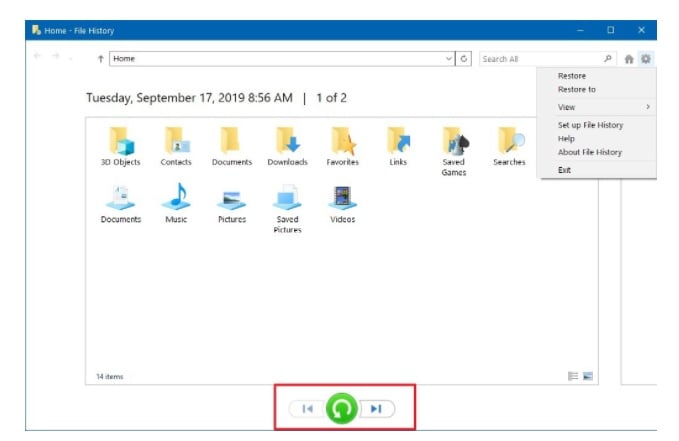
Recover Deleted RMVB Files from Mac Time Machine
People with Mac devices can use the Time Machine to recover their deleted RMVB files. No, that doesn't mean physically going back in time to retrieve your videos. Time Machine is a helpful recovery software for every Mac device that runs Mac OS X Leopard 1.5 or older. To recover your files with Time Machine:
- Step 1: Open System Preferences on your Mac computer.
- Step 2: Select the Time Machine option from the menu.
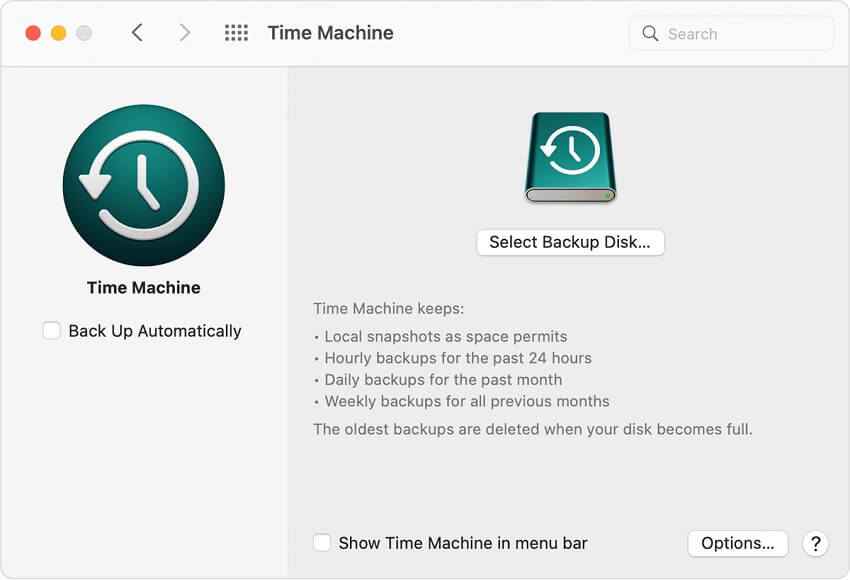
- Step 3: You can now select how you wish to operate Time Machine. For convenience, you can click on Show Time Machine in the menu bar.
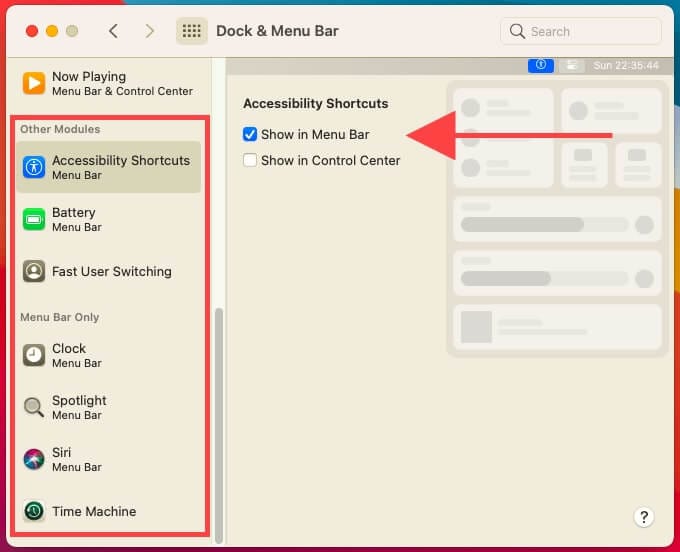
- Step 4: Browse through the available backups from the bar.
- Step 5: When you find the required files, select them and click the Recover button.
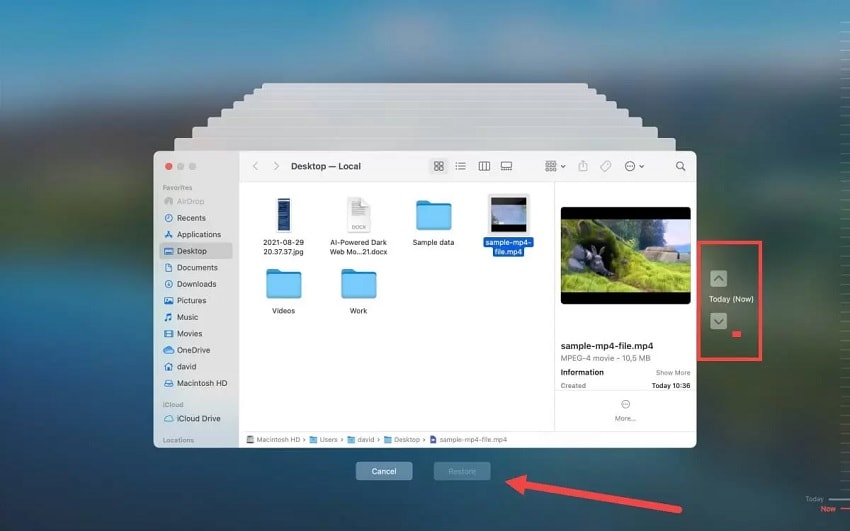
Summing Up
RealMedia has been around since the early 2000s. The organization's consistent efforts to bring updates with software and file extensions are admirable. An RMVB video file might have the same architecture as MP4, but its versatility makes it stand out. No wonder high-density movies and series find it ideal.
With streaming services going big in recent years, it would be nice to see web-based variants shortly. Stay tuned with Wondershare for more helpful articles and updates in the digital world.
For Windows 7 or later
For macOS 10.10 or later


