Do you remember in the early 2000s playing songs on your computer with a blue media player? It was the Windows Media Player, and it had various visualizers bouncing across the screen in rhythm with the beat. Unfortunately, the WMV file is no longer in everyday use. Find out how to play any file with WMV format on your operating system.

Files with .wmv extension were initially a video compression technology similar to its competitor RealVideo. YouTube was one of the first platforms to enable WMV file streaming. WMV version 9 was given a green signal by the Society of Motion Picture and Television Engineers as the VC-1.
Part 1: What Is A WMV File?
An abbreviation of Windows Media Video, WMV is a digital video format belonging to Microsoft. The WMV file was initially compatible with Windows Media Player and other Microsoft programs. Window Media Video codec compresses the file with the .wmv extension. Another application with the name Advanced Systems Format or ASF keeps all the Multiple audio streams and video streams with WMV format.
WMV supports variable bit rate and constant bit rate videos. WMV can support videos over 300,000 pixels like 528 px X 576 px, 640 px X 480 px, or 768 px X 432 px targeting high resolution videos of 720p and 1080p. WMV version 7 came in 1999, but the best version is WMV 9, which got its certification in 2006. WMV 9 is the best because it features interlace video native support, frame interpolation, and non-square pixels.
Part 2: How to Open A WMV File?
Due to its decreasing popularity, a WMV video hard to play. Initially, there was a WMP version for both Windows and Mac, but later the Mac version came to a stop. If you have any .wmv extension files, this is how you play it:
WMV Player for Windows
If you have a Windows Laptop, use the following players to play a WMV format:
| Free WMV Media Players |
|
| Media players with a free trial |
|
| Paid WMV Media Player |
|
WMV Player for Mac
Here is a list of WMV players for mac you can use to play .wmv file on your Mac computer or laptop.
| Free WMV Media Players |
|
| Paid WMV Media Player |
|
WMV player for Android
Download any of the following WMV player for Android to play WMV video on your Smatphone or tablet.
- J2 Interactive MX Player
- VLC Media Player for Android
- M Player
- BS Player Free
- Android Video Player
- Video Player
- Archos Video Player
- KM Player
- G Player
- MX Player
All of these media player apps for Android are free.
WMV player for iOS
Play WMV on iPhone using these apps:
| Free WMV Player for iPhone |
|
| Paid WMV Media Player for iPhone |
|
Part 3: How to Recover Lost or Deleted WMV Files
Any file can be lost due to various reasons like accidental deletion, hardware crash, power surge, liquid spillage, laptop theft, etc. If you want to recover the lost or permanently deleted WMV video files, you can either use a professional data recovery software (Method 1) or retrieve data from Computer Backup (Method 2).
Method 1: Recover lost or deleted WMV videos using Wondershare Recoverit
Wondershare Recoverit is the most popular video recovery software for Windows and Mac that can help you restore WMV files without corruption. With patented technology, it will automatically scan, gather, and match the fragments of the videos or even repair corrupted videos, and thus ensures your videos are recovered completely.
Step1Download and install the program on your system through their official website
For Windows 7/8/8.1/10/11
For macOS X 10.10 - macOS 12
Step2Choose the folder or device where you lost your WMV files

Step3Click Scan to start searching for your missing WMV videos

Step4Recovering Lost Video Files
During or after the scanning process, you will be able to filter the desired WMV files and preview them. Select the files you want to recover and click the "Recover" button to store them in a safe location.

For Windows 7/8/8.1/10/11
For macOS X 10.10 - macOS 12
Method 2: Recover from Computer Backup
Your Windows computer regularly creates backups to avoid permanent loss of data. Here is how you retrieve your File:
Restore deleted WMV files from File History for Windows users
- Step 1: Go to the taskbar and click on the File History icon
- Step 2: Click on the Home button on the left upper hand side and then click on the Home icon on the taskbar
- Step 3: Select the folders or files you wish to recover
- Step 4: Click on the Recover button
Recover WMV files using Mac Time Machine
- Step 1: Navigate to the Apple menu and select System Preferences
- Step 2: Click on the Time Machine icon
- Step 3: Select Show Time Machine on the menu bar option
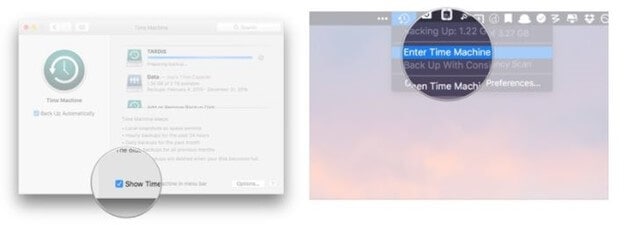
- Step 4: Click on the Time Machine icon from the menu bar and choose Enter Time Machine
- Step 5: Select the WMV files to recover
- Step 6: Click on Restore Button
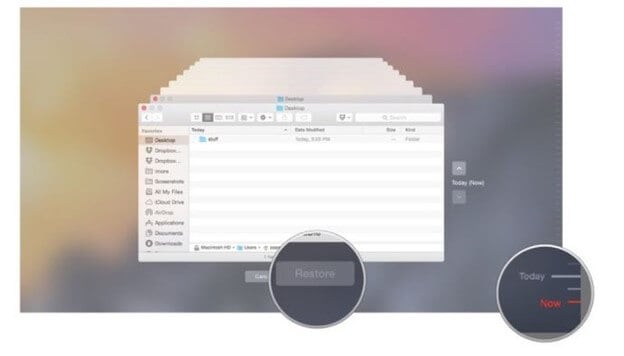
Part 4: WMV vs. MP4: What's the Difference
MP4 is an audiovisual coding format short of MPEG-4 video file format (Media Program Expert Group). It goes with the extension .mp4. Using MP4s, you can download, and stream videos from the internet and store subtitles, audio, and still images. It has excellent file compression capacity without altering the quality.
The differences between WMV and MP4 format
MP4 |
WMV |
| Higher quality video file format | Comparatively lower quality video file format |
| Popular for online use | Popular for Windows and Blu-ray |
| Highly compatible with many Operating Systems | Only compatible with Windows |
| Smaller file size | Bigger file size |
| Has better retention of quality after compression | Has a slightly lower video quality after compression |
| A compression format that focuses on user convenience | A container format that stores audio and video files |
Which format is better for you?
File Format |
Scenarios |
| WMV |
|
| MP4 |
|
How to Convert WMV to MP4:
As MP4 is a widely applicable file extension that can be opened on fast all operating systems or video platforms, it will be wise to convert WMV format to MP4.
Method 1: Convert WMV to MP4 with Video Converter for PC/Mac
An online free video converter normally has a file size limitation that lets you upgrade to a pro version. That is to say, it's not absolutely free. So, for data security and better functionality, we would recommend you install a desktop video converter software, such as Wondershare UniConverter. You can use UniConverter to convert all your WMV files at once without limitation.
- Step 1: Download the WMV to MP4 converter software through their official website.
- Step 2: Launch UniConverter, Drag and drop or click on the Add File icon to add your WMV files.

- Step 3: Select MP4 format and the quality of the video to convert.
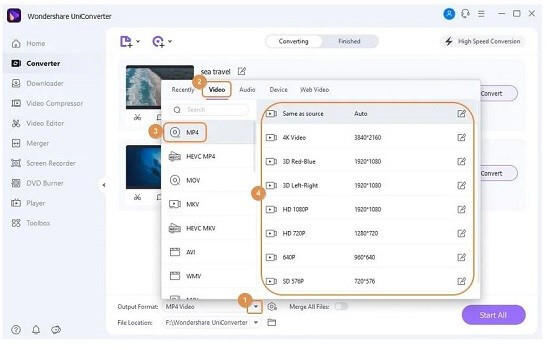
- Step 4: Click on Start All button to convert.
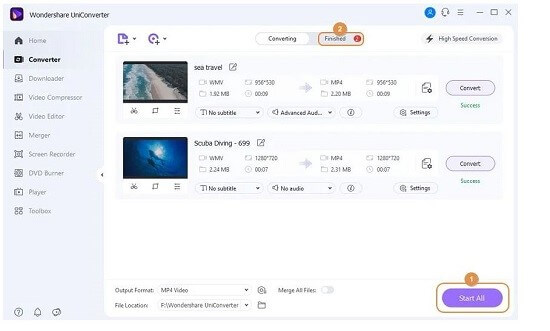
Video Tutorial-How to Convert WMV /AVI File to Mp4
If you wonder whether it is possible to convert WMV files without any online or offline external software, this video is prepared for you.
The Bottom Line
WMV file is a popular choice for Windows users. It has an excellent compression capability. You can use multiple Media Players if you cannot play the .wmv extension. You can also convert the WMV file into MP4 using online websites or download desktop tools like Wondershare Uniconverter. Do not worry if you lose any file, as it is easily recoverable with Wondershare Recoverit, File History, and Time Machine applications.

Wondershare Recoverit - Your Safe & Reliable Video Recovery Software for Mac/Windows
5,481,435 people have downloaded it.
Recover lost or deleted videos from any storage device like SSD, HDD, digital cameras, SD cards, etc. effectively and safely.
Supports recovering data for sudden deletion, formatting, hard drive corruption, virus attack, and system crash under different situations.
In Enhanced Recovery mode, it automatically scans, collects, and matches video fragments for large-sized video recovery.
It can assist you in the repair of damaged, truncated, and broken video.


