Storing music and other audio files on your computer may be the most convenient method for preserving your favorite tracks. They're easily accessible, and you can always listen to your favorite tunes if you choose this file type.
However, what happens if things go sideways? What if your data simply disappears or you accidentally delete it? Is there a way to recover deleted WAV files?
If these questions bother you, you're in the right place. We've rounded up the best WAV recovery options to provide the most efficient methods to retrieve your WAV files. Let's first see what they are and how you might lose them.
In this article
What Are WAV Files?
IBM and Microsoft developed the WAV (Waveform Audio File) format over 30 years ago. Since then, it has been the default format for storing audio files, such as music, voice messages, and other audio materials.
People usually use the WAV format to store uncompressed audio files on Windows devices. Many Mac users prefer it over others due to its convenience and size. WAV files don't take too much storage on your device, making them an ideal capacity-saving solution.
Causes of Deleted or Lost WAV Files
You might lose a WAV file for many reasons. Here are the most common:
- 🙁Accidental deletion – You may have accidentally deleted your favorite tunes from your device, leading to WAV data loss.
- 💻Formatting – If you've formatted a hard drive containing WAV files, all will be gone from the storage unit.
- 🧩Corruption – Your data or drives may become corrupted, leading to data loss or loss of data quality.
- 👾Viruses and malware – Malicious code entering your system can wipe your files, leading to WAV data loss.
- 🚨File system errors – Your storage unit may not have used proper file systems. If the system fails, your data may disappear.
Deleted/Lost WAV File Recovery Methods for Windows
If you've lost your WAV files from a Windows device, check out the best recovery solutions below.
Restore WAV Files From the Recycle Bin
If you've accidentally deleted WAV files, you can restore them from the Recycle Bin. It will keep your deleted files if you don't empty the folder. Here's how to recover deleted WAV files:
- Open the Recycle Bin.

- Right-click the file you want to recover.
- Click Restore in the drop-down menu.

After these steps, your file should appear in its original location.
Restore WAV Files Using File History
File History is a built-in feature for Windows devices that allows you to create backups for your most important files. If you've already used it, you can quickly recover your lost WAV files by following the steps below:
- Type File Recovery in the Windows search bar and click Open.

- Click Restore Personal Files.

- Select the files you wish to recover and click the green Restore icon.

This method will also restore your files to their original location.
Recover WAV Files Using Wondershare Recoverit
Wondershare Recoverit is one of the most powerful recovery tools available. If you don't have a backup solution and have deleted your files from the Recycle Bin, this tool can help. It can deal with even the most complex data loss scenarios, such as crashed computers, making data retrieval as smooth as possible.Moreover, you can recover any file type (1,000+) across 2,000+ storage devices in 500+ data loss scenarios with Wondershare Recoverit.
If you want to start your secure recovery journey, download the software's Windows version, and follow the steps below:
- Open Wondershare Recoverit and click Hard Drives and Locations.
- Choose the storage to scan.

- The program will automatically scan your lost WAV files. Suspend, resume, or stop the process anytime.

- Filter your files by type for faster scanning and retrieval.

- You can also look for specific files using the search box.

- Once the program finishes scanning, preview and select the recovered files and click Recover.

- Choose where to save the files.

You'll have all your WAV files back just a few minutes later.
Deleted/Lost WAV File Recovery Methods for Mac
If you're a Mac user who has lost their WAV files, you can try the following solutions to get your data back.
Restore WAV Files From the Trash
Mac's Trash will preserve your files until you "take the trash out." Thus, you can regain access to your accidentally deleted WAV files by following the steps below:
- Open the Trash on your Mac.

- Right-click the file you want to recover.
- Click Put Back in the drop-down menu.

The item will appear in the original folder.
Restore WAV Files Using Time Machine
Time Machine is a macOS backup utility that lets you back up your most important files and protect them from potential data loss scenarios. If you've backed up your WAV files using Time Machine, you can regain access to them by following the steps below:
- Open the folder that contained your lost WAV files.
- Click the Time Machine icon in the top bar.
- Select Enter Time Machine.

- Find your lost WAV files and click Restore.

Recover WAV Files Using Wondershare Recoverit
Wondershare Recoverit isn't only available for Windows. Mac users can also enjoy its valuable features to retrieve data in even the most complicated scenarios, regardless of file type or size. Thanks to its patented technologies and scanners, you can get your WAV files back within minutes and resolve the data loss issue.
If you need the most universal solution and an all-in-one recovery tool, download Wondershare Recoverit for macOS from the official Wondershare website. Once you install it, follow the guide below to recover lost or deleted WAV files:
- Open Wondershare Recoverit and click Hard Drives and Locations.
- Choose a disk to scan.

- Once you click the desired storage, the program will start scanning. Track the progress or suspend and resume it later.

- Filter your files by type and size for faster data retrieval.
- You can also search for your WAV files by name.

- After scanning, preview the recovered files, select what to save, and click Recover.
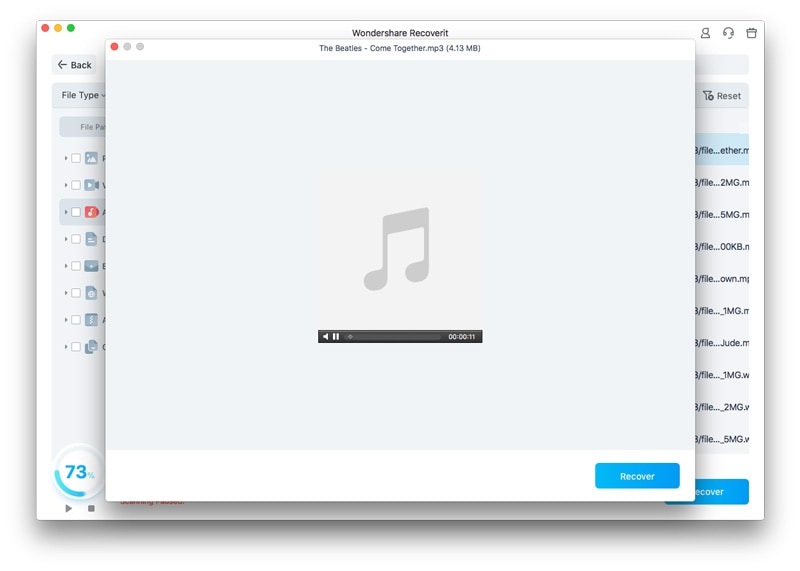
- Choose the file path.


Bonus: How to Prevent WAV File Loss
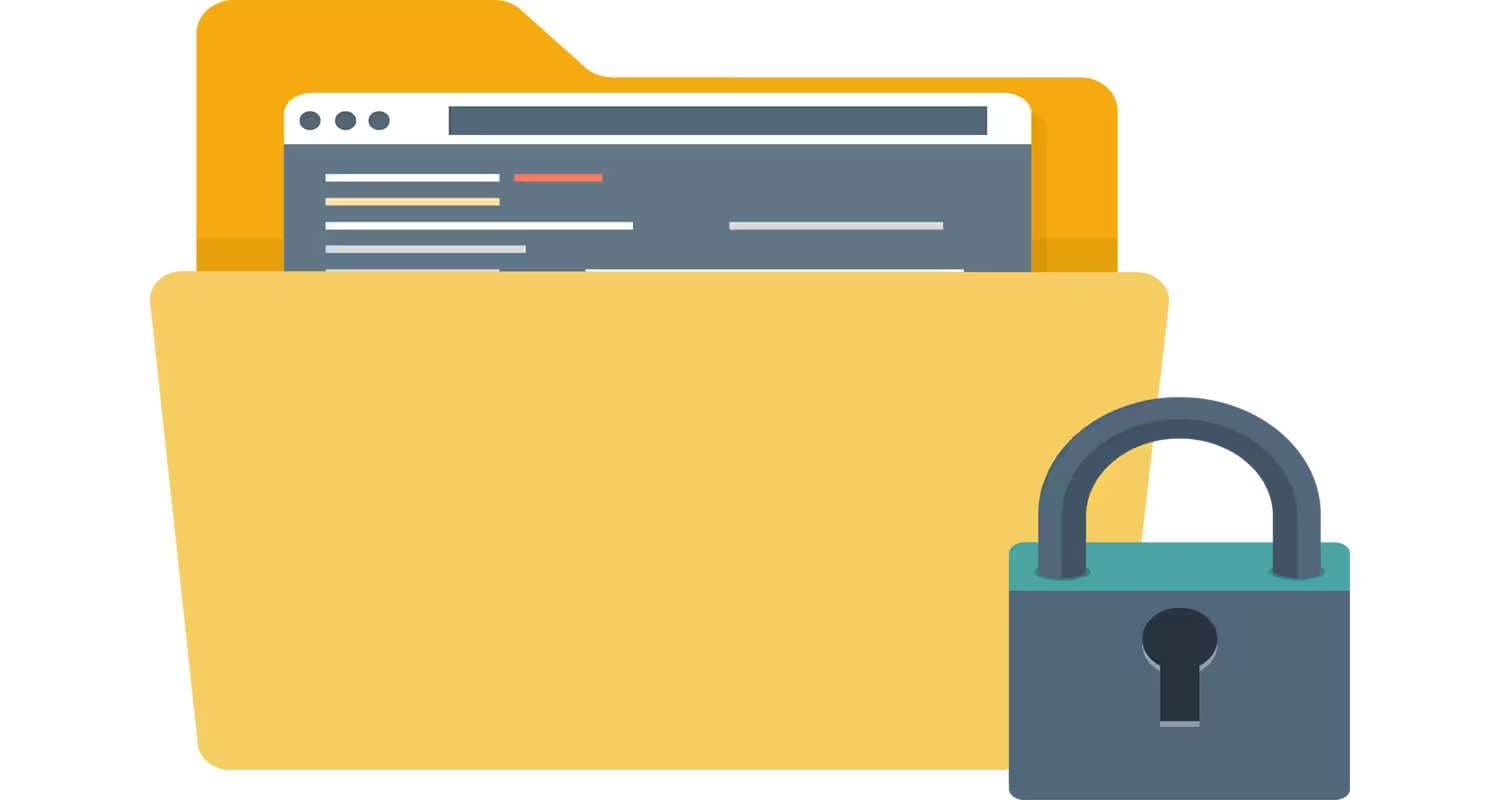
Losing your WAV files is stressful, so you should take proper preventative measures to protect your data from future loss or deletion. Check out some essential tips to help you on your quest for securing WAV files:
- Create frequent backups.
- Regularly update your operating system.
- Use antivirus solutions.
- Monitor the health of your hard disks and other drives.
- Carefully handle your storage devices.
These tips will help you keep your data safe and secure.
Conclusion
The WAV format will store all your favorite audio files on your computer and save you some space. You can quickly access your favorite tunes with this format.
However, as with all other formats, you may lose some of your WAV files if you encounter issues like accidental deletion or malware.
Fortunately, you can restore deleted WAV files from the Recycle Bin or Trash or a previous File History or Time Machine backup. If those methods don't work, your best bet (whether you're a Windows or Mac user) is data recovery software like Wondershare Recoverit.
FAQ
Can I recover WAV files after formatting a drive?
It depends on your chosen type of formatting. If you've selected a Quick Format, your data is recoverable, but you'll need advanced tools to regain access to your files. On the other hand, if you've used the Full Format feature, your data will be overwritten, and the chances of recovering your files will be slim.How do I fix a corrupted WAV file?
The most reliable way to fix a corrupted WAV file is to use a third-party software solution like Wondershare Repairit. It can detect the root cause of the issue and eliminate the problem within minutes. Moreover, it can repair the file quality, helping you enjoy your favorite audio files again.How do I extract data from a WAV file?
Depending on the data type you want to extract, you can use several extraction methods. For instance, you can use Python and C++ programming languages if you need metadata. On the other hand, you can use command-line tools like SoX to extract audio data from your WAV files.

![[100% Working] How to Recover Deleted or Lost WAV Files](https://images.wondershare.com/recoverit/article/how-to-recover-wav-files-1.jpg)

 ChatGPT
ChatGPT
 Perplexity
Perplexity
 Google AI Mode
Google AI Mode
 Grok
Grok























