What is ODS file? ODS files are basically spreadsheets. They organize data into rows and columns and can include things like formulas and charts. Sometimes, they can feel tricky to use, but this guide makes it simple.
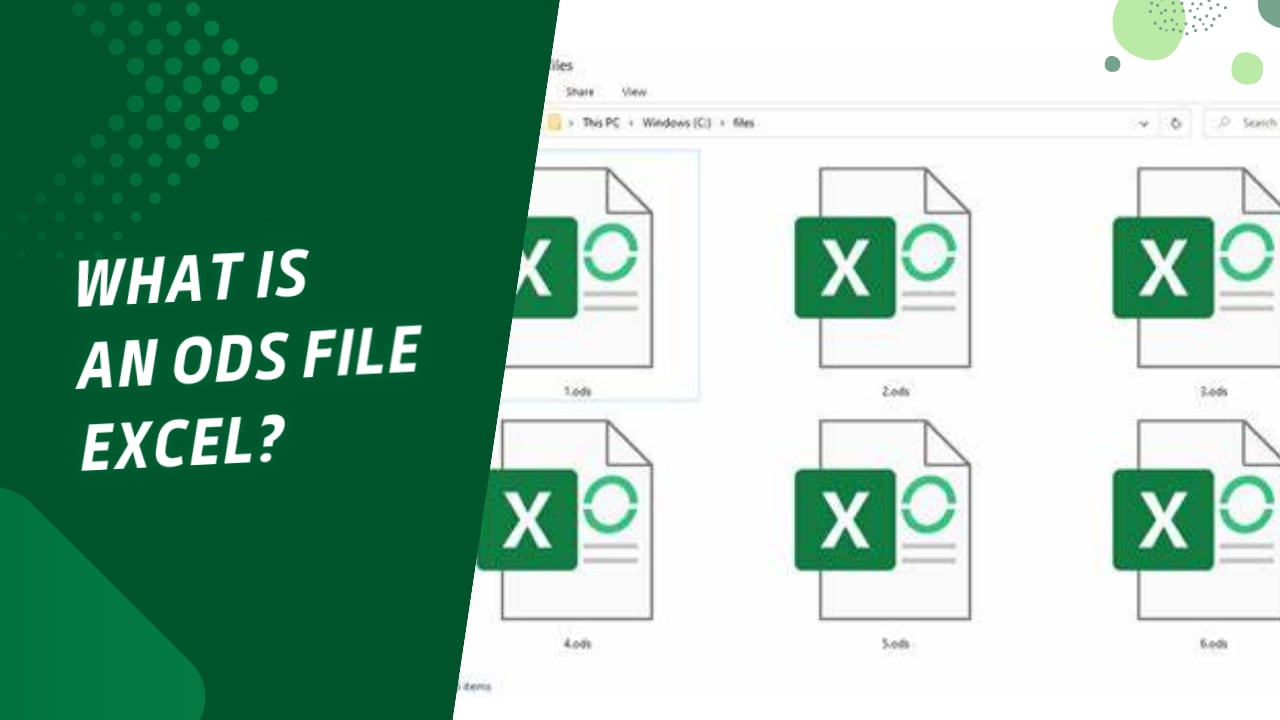
ODS files are free to use and work with lots of programs. You don’t need special software to open or edit them, which saves time and effort.
Whether you're using them for school, work, or personal projects, understanding how to open ODS, edit, and convert ODS files is super useful. This guide even helps you fix common issues, so you’ll never feel stuck. By the end, handling ODS files will be second nature!
Try Recoverit to Recover Lost/Corrupted ODS Files
Security Verified. Over 7,302,189 people have downloaded it.
In this article
Part 1: What is ODS File?
An ODS file is a spreadsheet document. ODS stands for OpenDocument Spreadsheet. It is an open-source file format. The ODS file format was created as an alternative to proprietary formats. ODS files belong to the OpenDocument standard, which is designed to simplify document sharing.
The ODS file extension is part of the OpenDocument Format (ODF) family. This format stores data in cells, rows, and columns. ODS files can contain formulas, charts, and tables. They work like Microsoft Excel files but use a different format. ODS files can store complex calculations. They support multiple sheets in one file.
What is ODS format? It's a format that uses XML to store data. ODS files are compressed to save space. The ODS file format is supported by many programs. These include LibreOffice Calc, OpenOffice Calc, and Google Sheets. The ODS format is maintained by OASIS. It is recognized as an ISO standard. Many governments prefer the ODS file format for official documents.
1. Uses of ODS Files
Since the ODS files store data in tabular form, so there are many uses of these files in almost every field related to the computer, engineering data sciences, etc.
- Making Graphs and Charts
When you are busy, it is very difficult to read all of the reports to evaluate the success rate of your company or institute. ODS files are used for making graphs and charts that represent overall success and failures with respect to time. This not only saves your time but also helps you forecast and determine better strategies for the future.
- Storing and Sorting Large Amounts of Data
Almost all the companies and organizations store data about their employees and disciples. The sorting is a process of arranging data in ascending or descending order. The ODS files can sort data alphabetically in seconds. If the data is not stored in the sorted form, then there is no problem as you can use the "Search bar" for searching for certain data.
- Creating and Calculating Budgets
Almost all organizations and companies make a budget based on their revenue. ODS files are used for making and calculating budgets so it can be determined how much money to spend in the upcoming years.
- Making Time Tables
Educational institutes and company offices make timetables using ODS file formats. These timetables are then placed on the notice boards for their students and employees.
2. Features of ODS Files
- Tabular Form
ODS files are in tabular form, so you can easily maintain plenty of records. Columns give you the attributes of the entities, while rows provide you with the details about those attributes. Simply, each intersection or cell has some property or detail about the person, place, or thing stored in the spreadsheet.
- Conversion into Other File Formats
Sometimes it is essential to convert one file type into another so it can be opened in other application software. ODS file format can be converted into XLSX, PDF, and other file formats for different purposes.
- Formulas and Functions
The ODS files allow you to apply different mathematical and statistical formulas and functions to certain numeric values present in the cells.
- Custom Formatting
You can format the text in an ODS file as you want. You can also change the font size, family, and interface or make the font bold or italic. Custom formatting also allows you to change the background color of particular cells, rows, or columns.
Part 2: How to Open ODS File?
Opening an ODS file is easy with the right tools. Many programs can open ODS files. The most common ones are LibreOffice Calc and OpenOffice Calc. These are free programs that work with ODS files natively. They offer full support for all ODS features. You can edit, save, and print ODS files with these programs.
Microsoft Excel can also open ODS files. Google Sheets supports the ODS file format too. Here are simple steps to open an ODS file:
- Download and install LibreOffice or OpenOffice if you don't have them. Right-click on the ODS file. Select "Open with" from the menu.
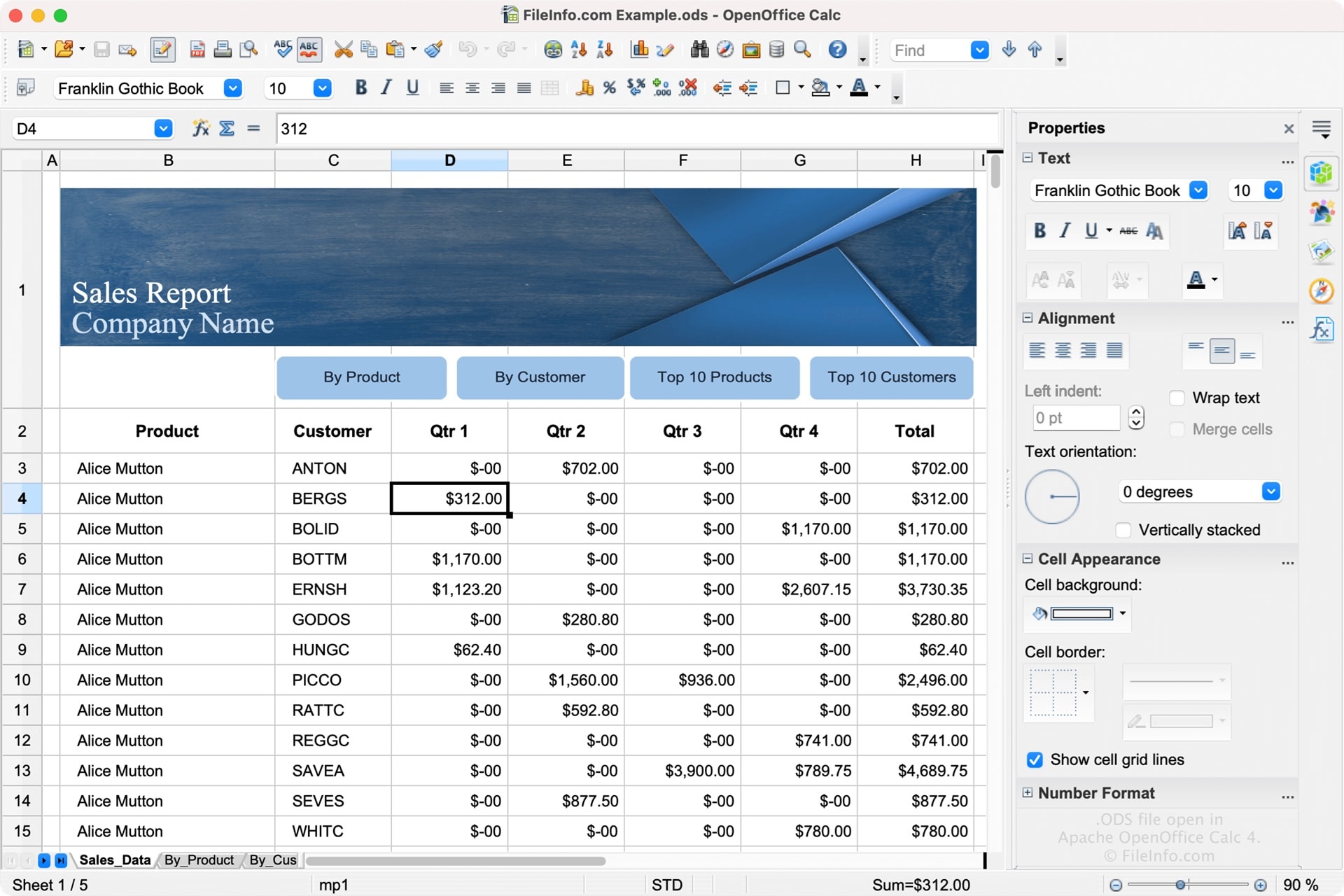
- Choose LibreOffice Calc or OpenOffice Calc. The ODS file will open in the program.. You can now view and edit the spreadsheet. Click "Save" in the File menu. The file will remain in ODS format unless you choose another format.
There are few other applications for opening OpenDocument Spreadsheet files, such as ApacheOpen Office Suite and Microsoft Office.
1. Open OpenDocument Spreadsheet (.ODS File) on Windows
- For opening ODS files, you need "ApacheOpen Office Suite" or "Microsoft Office" to be installed on your PC first because other applications are not able to open this file format.
- After installing the software, right-click on the ODS file you want to open and select the "Open with" option from the menu.
- A list of applications will appear where you want to select "ApacheOpen Office Suite" and press the "OK" button.
2. Open OpenDocument Spreadsheet (.ODS File) on Mac
- To open ODS files on Mac computer, you need to install "ApacheOpen Office Suite" or "Microsoft Office" first.
- After that, open the application and select "File > Open".
- Navigate to the path where your ODS file is stored, select it, and press the "Open" button.
- A dialogue box will appear where you will select "Allow", and your file will be opened.
Part 3: ODS File not Opening? Try These Fixes
Struggling to open an ODS file can be frustrating, especially when important data is locked away in it. In Part 3 of this guide, we will explore practical solutions to tackle this issue head-on.
Whether it's ensuring compatibility, repairing the file, or exploring alternative tools, we've got you covered with step-by-step fixes to regain access to your essential spreadsheets. Don't let technical glitches hold you back—read on to solve your ODS file troubles efficiently!
Fix 1: Convert ODS File to XLSX Online
Sometimes an ODS file not opening means you need to convert it. Converting to XLSX might solve the problem. XLSX is the Microsoft Excel format. It's widely used and compatible with many programs. Converting from ODS to XLSX can help when you need to share files with Excel users.
How to convert ODS file to XLSX? Use online converters. They're free and easy to use. Follow these steps:
- Go to an online converter site like CloudConvert. Upload your ODS file. Select XLSX as the output format.

- Click "Convert". Wait for the process to finish. Download the converted XLSX file.. Open the XLSX file with Microsoft Excel or another compatible program.
Check that all data converted correctly. Save the file to keep it in XLSX format.
Fix 2: Try Opening The File On a Different Computer Or Device
If your ODS file is not opening, try another device. Sometimes the problem is with your computer. Using another device can help you identify the issue. It rules out file corruption as the cause. It checks if your software is the problem.
This fix helps by eliminating hardware problems. It also checks if the file itself is corrupted. Here's how to do it:
- Copy the ODS file to a USB drive or cloud storage. Access the file on another computer or device. Try to open it using available software.
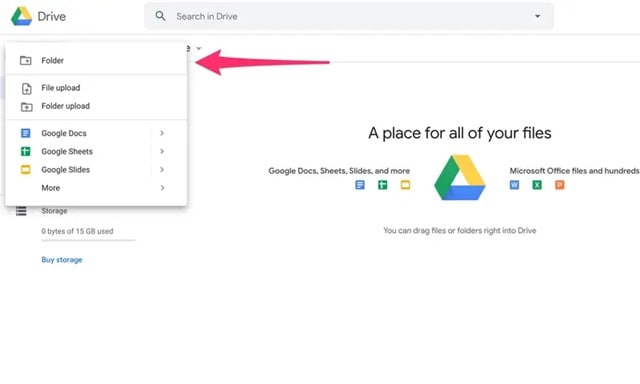
- If it works, the problem is with your first device. If it still doesn't work, the file might be damaged. You can then try other fixes like file conversion. Check if the second device has different software versions. Note which program successfully opens the file.
Fix 3: Re-download the File
Corrupted downloads can cause problems. If your ODS file not opening, try downloading it again. This fix often solves issues with damaged files. Internet connection issues can cause incomplete downloads. This leads to ODS files that won't open properly.
Re-downloading helps by replacing a possibly corrupt file. It ensures you have a complete, undamaged copy.
Follow these steps:
- Delete the current ODS file. Clear your browser cache (if you downloaded it from the web). Go to the original source of the file. Download the ODS file again.
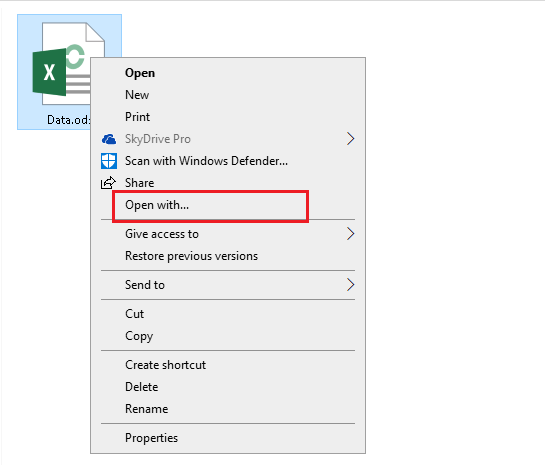
- Try opening it with appropriate software. Make sure the download completes fully. Check the file size matches the original. Verify the file has the correct ODS file extension.
Fix 4: Update Software
Outdated software might struggle with ODS files. Updating your programs can fix ODS file not opening issues. New versions often have better compatibility. Software makers regularly improve how their programs handle file formats. This includes support for ODS file format.
Software updates include bug fixes and new features. They improve how programs handle different file formats.
Here's what to do:
- Check which program you're using to open ODS files. Go to the software's website or help menu. Look for updates or new versions.
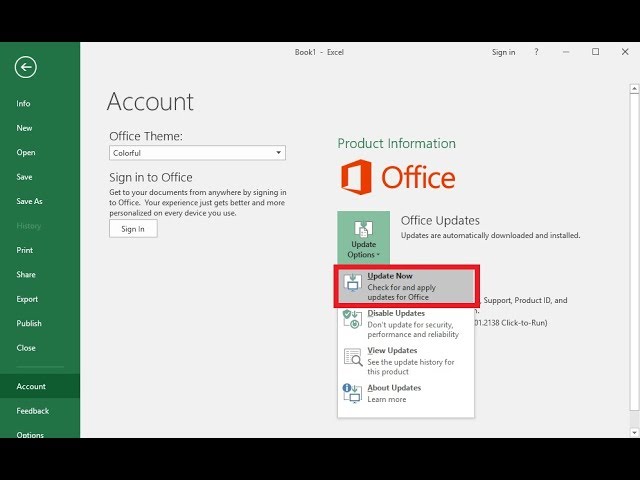
- Download and install any available updates. Restart your computer and try opening the ODS file again. Make sure you have the latest version of the software. Check for operating system updates too. Some updates might require restarting your computer.
If you still have problem opening the ODS file, you can try these methods:
- Newly installed applications may not be able to find the files with .ods format. Simply restart your computer so your operating system can help the application find it.
- Give permission to the applications for opening the ODS files as well.
- You might be selecting some other file format instead of the .ods file. Copy the path where your ODS file is stored on the SSD and paste it into the file opening dialog box so you can find your ODS files.
Part 4: Lost ODS/XLSX Files? Use Recoverit Data Recovery Tool
Sometimes files get deleted by accident. Recoverit Data Recovery Tool can help find lost ODS files. It works with many file types, including ODS and XLSX. It can recover files you deleted by mistake. It helps when your storage device fails. It's useful when files disappear after a system crash.
This tool can recover files from hard drives, USB drives, and more. It has a high success rate and is easy to use. Here's how to use Recoverit:
- Download and install Recoverit Data Recovery Tool. Select the drive where your ODS file was stored. Click Start to begin scanning.

- Preview recoverable files in the results. Select your ODS files and click Recover to save them.

- Choose a different drive to save recovered files. Don't save to the same drive you're recovering from. Open the recovered ODS file to verify its contents. Make a backup of important files to prevent future loss.

Related Video >>: How to Recover Permanently Lost Files from PC?
Part 5: Pro Tips to Edit ODS Files Online
Editing ODS files online is convenient. You don't need to install software. Here are some top options:
- Google Sheets: Free and powerful. Just upload your ODS file and start editing.
- Office 365 Online: Microsoft's online suite can handle ODS files.
- Zoho Sheet: Another good online editor for ODS files.
- OnlyOffice: Features good compatibility with ODS format.
- Collabora Online: Open-source online editor with good ODS support.
- EtherCalc: Simple collaborative spreadsheet tool that works with ODS.
To edit ODS file online:
- Go to the online editor's website.
- Upload your ODS file.
- Make your changes.
- Save the file back to ODS format or export to another format.
- Share your file with others if needed.
- Download the edited file to your computer.
- Most online editors offer collaboration features.
- You can work on the same ODS file with others in real time.
- Check if formulas and formatting look correct after editing.
Key benefits of editing ODS file online:
- Access from any device with an internet connection.
- No need to install software.
- Automatic saving prevents data loss.
- Easy sharing and collaboration.
- Convert between formats easily.
- Free options are available.
- Regular updates without manual installation.
- Cloud storage keeps your files safe.
How to Create OpenDocument File
- Open your web browser and search "Google Apps.
- Choose "Sheets" as all of the Apps are shown.
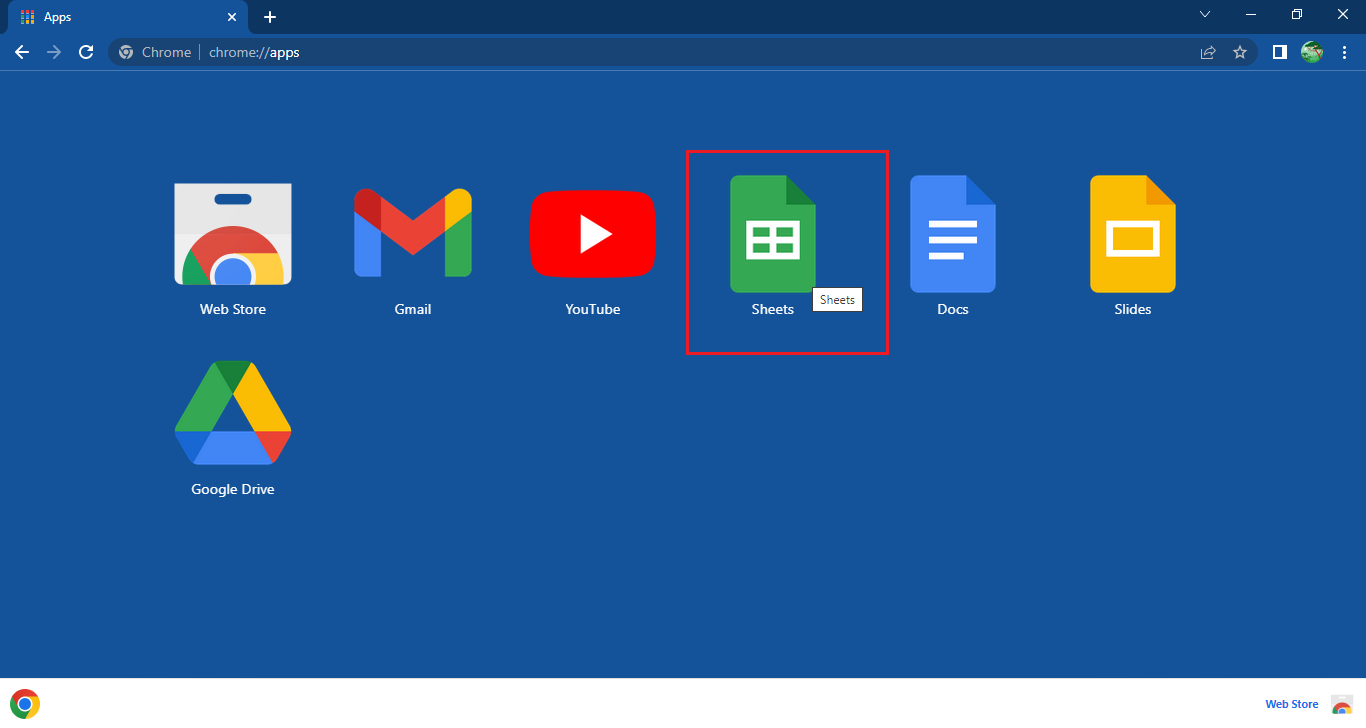
- Click "Blank" so you can create an ODS file from scratch.
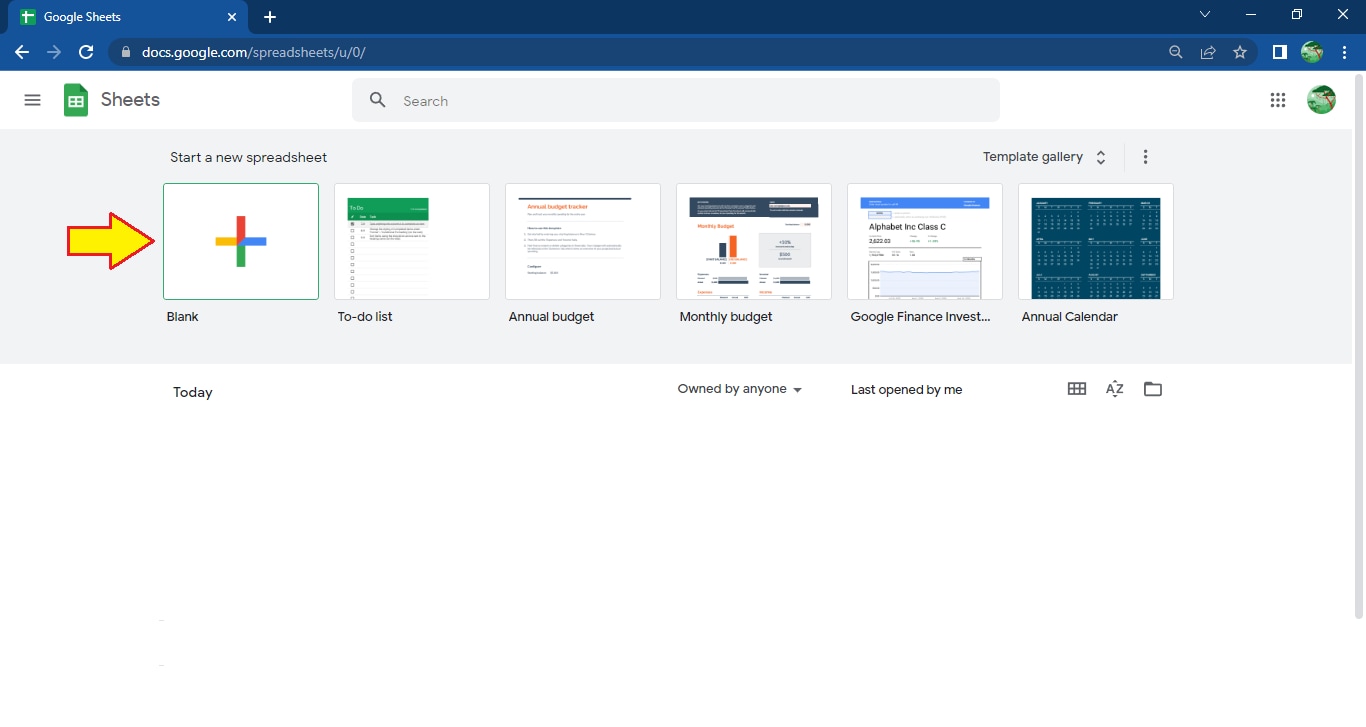
- Enter your data in the spreadsheet.
- Rename the ODS file according to your data.
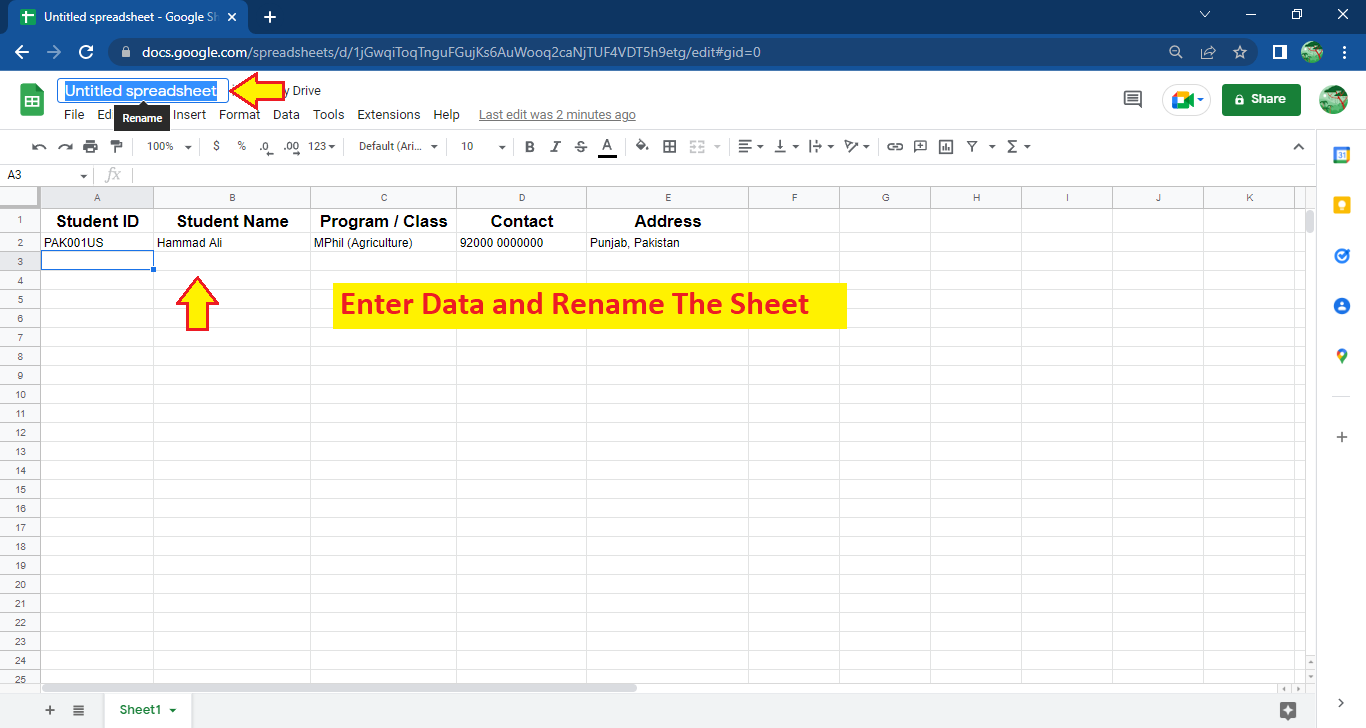
- Open the "File" menu and select "Download > OpenDocument (.ods)"
- Congratulations! You’ve successfully created an ODS file.
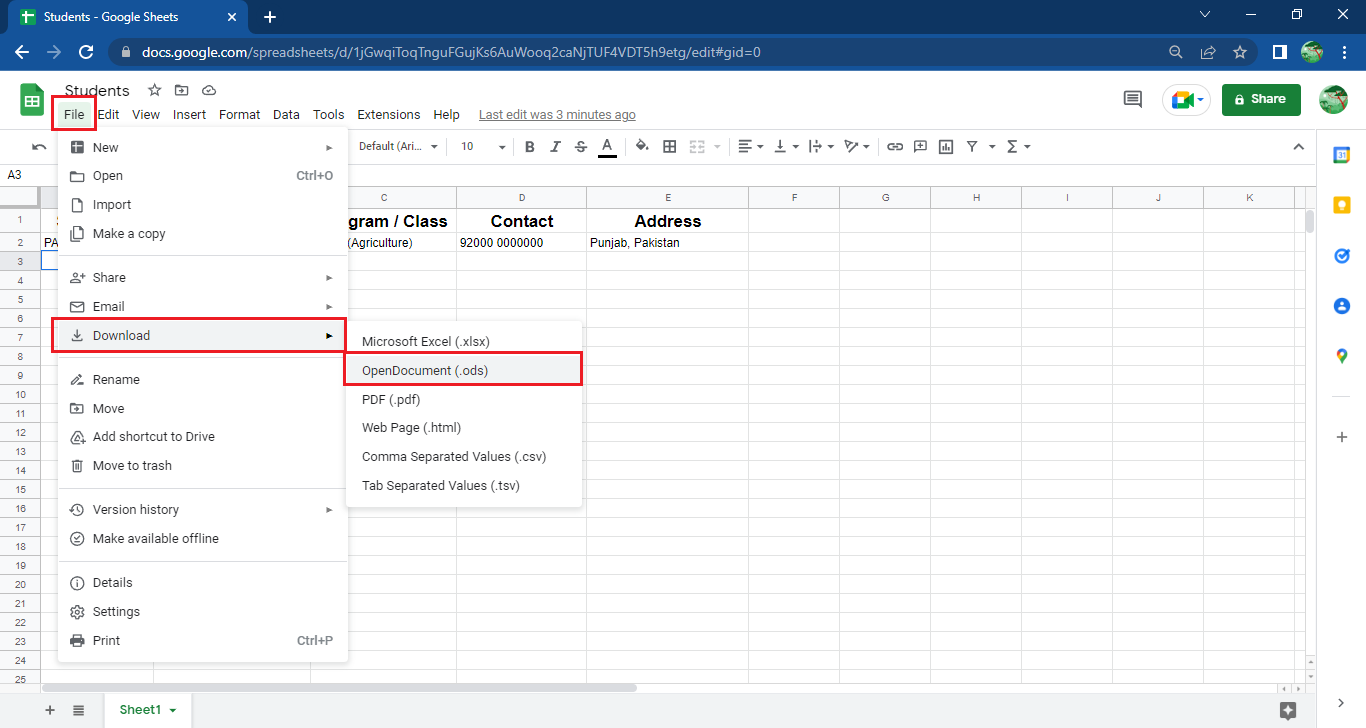
Simple Way to Edit an ODS File
- For editing ODS Files you need to install ApacheOpen Office Suite first because other applications are not able to edit this file format.
- After installing the software, right click on the ODS file you want to edit and select the "Open with" option from the menu.
- A list of applications will appear where you need to select ApacheOpen Office Suite. Your file will be opened in no time.
Conclusion
Now you know what an ODS file is and how to open ODS. The ODS file format is flexible and works with many programs. You can open ODS files with free software like LibreOffice or online tools. The ODS file extension is recognized by many applications now. This makes sharing data easier.
If you have problems with ODS file not opening, try the fixes we shared. Converting ODS files to XLSX is easy with online converters. Remember to keep your software updated for the best compatibility.
Learning how to convert ODS file to XLSX helps when working with others. Not everyone uses the same software. The ODS file extension is part of an open standard. This means it will be supported for years to come. Learning to work with ODS files is a valuable skill in today's digital world. The open nature of the ODS format protects your data from obsolescence. You won't need to worry about access to your spreadsheets in the future. The ODS file format ensures your data remains accessible.
Try Recoverit to Recover ODS Files
Security Verified. Over 7,302,189 people have downloaded it.
FAQ
-
What is the difference between ODS and XLSX file formats?
ODS is an open standard format while XLSX is Microsoft's proprietary format. ODS files work with many programs. XLSX files work best with Microsoft Excel. Both store spreadsheet data but use different methods. ODS uses compressed XML. XLSX also uses XML but with a different structure. ODS is maintained by the OASIS group. XLSX is controlled by Microsoft. Both formats can store formulas and charts. -
How can I convert multiple ODS files to XLSX at once?
Use batch conversion tools like LibreOffice in headless mode. You can also use online services that allow multiple file uploads. Some desktop converter applications support batch processing of ODS files. Command-line tools can convert many files quickly. Scripts can automate the conversion process. This saves time when dealing with many files. Software like File Converter supports drag-and-drop batch conversion. Cloud services often offer bulk conversion options too. -
Is it possible to password-protect an ODS file?
Yes, you can password-protect ODS files. In LibreOffice Calc, go to File > Save As > Check "Save with password". This adds security to your ODS file format and protects sensitive data. You can set separate passwords for opening and editing. The encryption used is strong. It prevents unauthorized access. Remember to use a strong password. Write it down in a safe place. Password protection works across different ODS-compatible programs. This security feature is built into the ODS file format standard.


 ChatGPT
ChatGPT
 Perplexity
Perplexity
 Google AI Mode
Google AI Mode
 Grok
Grok























