Nothing beats the captivating feeling of holding a book. You flip through the pages to discover new worlds and immerse yourself in thrilling adventures.
However, audiobooks also have their charm. Besides being cheaper (enabling you to hold thousands of titles in your digital library), they're perfect for multitasking and enhancing literacy skills.
Have you encountered Audible while dipping your toes in audiobooks? Do you wish to know more about its AA files?
Dive into this comprehensive Audible Audio guide and discover how to open AA files across devices.
In this article
What Is the AA File Extension?
The AA file extension stands for Audible Audio (or Audible Audiobook, depending on who you ask). It's the proprietary audiobook format of Audible, a famous Amazon subsidiary.
Audible offers 200,000+ best-selling and original audiobooks and 100,000+ podcasts. Users can download them as AA files (once they subscribe) and enjoy their favorite titles across supported devices.

AA files are compatible with the following devices and operating systems:
- Windows 10 and 11
- macOS Ventura (13.3) or later
- Mac computers with an Apple M1 chip or newer
- iOS 16.0 or later
- iPadOS 16.0 or newer
- watchOS 9.0 or later
- Android OS 6.0 (Marshmallow) or newer
- All Amazon Fire tablets
- All Kindle e-readers except Kindle Touch and Kindle Keyboard
It's essential to note that Audible dropped the AA file extension, focusing on the AAX (Enhanced Audible Audiobook) format.
Both have DRM (Digital Rights Management) protection and store chapter markets, bookmarks, and metadata. However, AAX files have a higher bitrate (providing better quality) and support AAC (Advanced Audio Coding) sound.
Don't worry; you can still listen to your downloaded AA files (if any). However, you can no longer choose between Enhanced (AAX) and Format 4 (AA) when downloading.
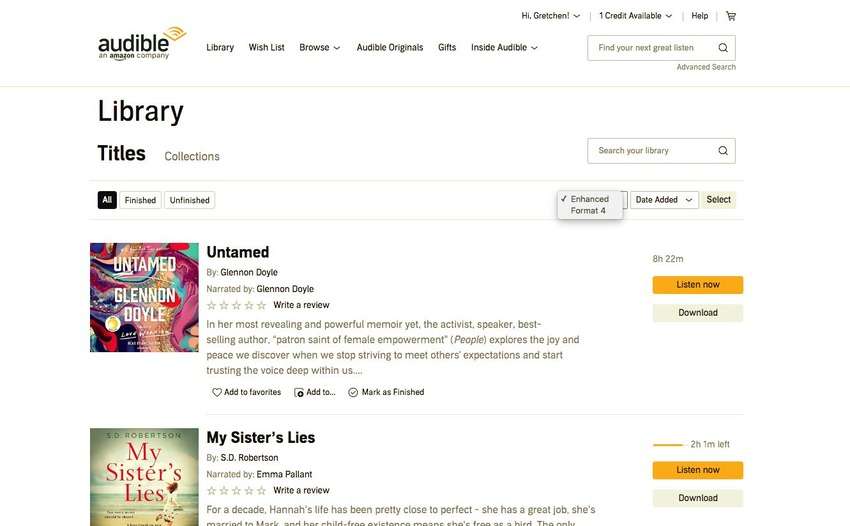
Downloaded Audible audiobooks now instantly save with the AAX extension.
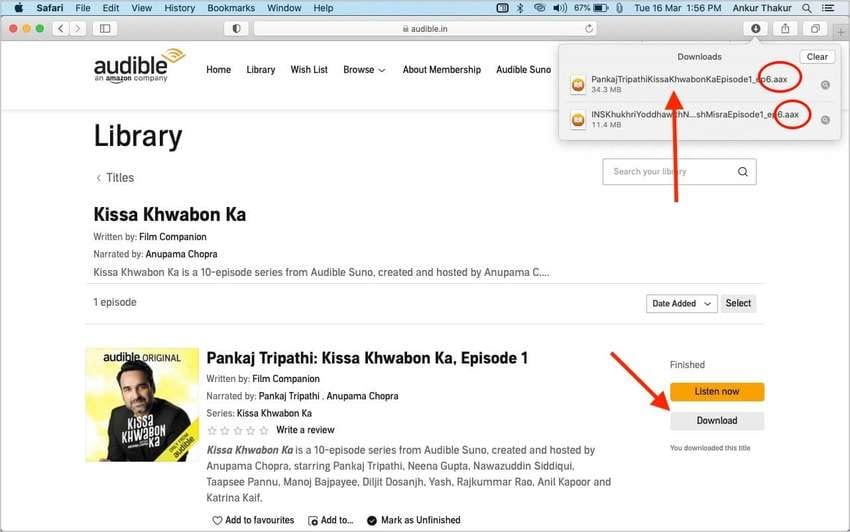
Let's dive into the primary uses of AA files before exploring the available methods to open them.
Primary Uses of AA Files
The primary use of AA files is to allow users to listen to audiobooks on the go. However, they take the experience to the next level.
They let you add notes to clips and save bookmarks, continuing where you left off without rewinding or fast-forwarding. They also contain chapter markers, allowing you to return to previous chapters and re-read the most exciting parts.
However, DRM protection limits your Audible audiobook experience to specific apps. Check them out below.
How to Open AA Files
You can't open AA files with a random MP3 player. Audible has native apps and supports several third-party media players.
Native Apps for Opening AA Files
Audible's native apps for opening AA files include:
- Audible app for Android
- Audible app for iOS, iPadOS, and watchOS
- Audible web app
Audible app for Windows 11
- AudibleSync (Windows 10 and 11)
- AudibleManager (Windows-exclusive, requiring Audible Download Manager)
Here's how to use them across devices.
Audible Apps for Mobile and Portable Devices
Opening an AA file on supported mobile (smartphones, tablets, and e-readers) and portable devices (smartwatches) is seamless. You only need to:
- Find the desired audiobook in the Audible app.
- Tap More (three dots).
- Hit Download and listen to the audiobook within the app.

You can also play audiobooks without downloading, but you won't be able to listen to them offline.
Audible Web App
The Audible web app is ideal for downloading audiobooks to any device. Here's how:
- Visit the Audible website via any browser and log into your account.
- Go to Library > Titles and find the desired audiobook.
- Click Listen Now, or hit Download to save it to your device and open it with a compatible app.

Audible App for Windows 11
If your computer runs on Windows 11, you can open AA files with the user-friendly Audible Windows app:
- Launch the Audible app for Windows 11.
- Go to Library > All Titles.
- Click More (three dots) next to the chosen audiobook, hit Download, and play the title within the app.

Again, you can play your purchased audiobooks without downloading them, but that requires an internet connection.
AudibleSync
The Audible Windows app is no longer available on Windows 10. You can now use AudibleSync (compatible with Windows 10 and 11) or download audiobooks from the web app.
Here's how to open AA files with AudibleSync:
- Launch AudibleSync and go to the Library.
- Click Download next to the desired audiobook.

- Play the audiobook with a supported app.
AudibleManager
AudibleManager is Audible's native program for listening to purchased audiobooks on Windows. However, it can't download titles. That's where Audible Download Manager comes into play. Here's how to use both:
- Once you install Audible Download Manager, go to Options > Activate PC and provide your Amazon account login credentials.

- Go to General Settings, tick the AudibleManager checkbox (and others to use supported third-party apps), and click Save Settings.

- Download any audiobook from the Audible website and install AudibleManager.

- Go to File > Add Audio Files and import the downloaded Audible title.

- Play the audiobook in AudibleManager.

Third-Party Apps for Opening AA Files
Windows users have multiple options for opening AA files, including:
- Windows Media Player
- iTunes for Windows
- Audials Tunebite
- Bitberry File Opener
- Nero
- TuneCab
- SoundTaxi Media Suite
Mac users can open AA files with:
- iTunes
- Apple Books (macOS Catalina or newer)
Here's how to play audiobooks with the AA file extension on Windows and macOS.
Windows
Besides enabling you to open AA files in AudibleManager, Audible Download Manager lets you import audiobooks into Windows Media Player and iTunes for Windows. Here's how:
- Launch Audible Download Manager and go to Options > Import Audible Titles.

- Choose whether to import into iTunes or Windows Media Player (or both) and click OK.

- Launch Windows Media Player and find your AA files in the Audible playlist. The step is the same on iTunes, except your AA files will be in the Audiobooks section.

Mac
If you're a Mac user, you can download Audible audiobooks from the official website and listen to them with iTunes or Apple Books.
Here's how to open AA files in iTunes:
- Launch iTunes and go to File > Add File to Library or Add Folder to Library to import the desired title(s).

- Choose Audiobooks as the file type.

- iTunes will ask you to authorize your device for your Audible account and redirect you to the Audible website. Log into your account and click Activate Now.

- Play the imported audiobook in iTunes.
The best part about iTunes is that it lets you synchronize audiobooks and other content across iOS devices. Here's how:
- Connect your iOS device to your Mac via a USB cable.
- Click the Mobile Device icon in iTunes and choose your connected iPhone or iPad.

- Click Audiobooks in the left sidebar, tick the Sync Audiobooks checkbox, select the desired titles, and click Apply.

- Hit Apply to confirm your choice.

- Let iTunes finish syncing.

- Click On My Device > Audiobooks to check if everything is in order before safely disconnecting your iOS device.

If your Mac runs on macOS Catalina (10.15) or newer, you can open AA files with Apple Books. Here's how:
- Open the folder with your downloaded Audible audiobook, right-click the AA file, and select Open With > Books.

- Click Yes if you see a dialog box asking you to authorize your device for your Audible account.

- Apple Books will redirect you to the Audible website. Log into your account and click Activate Now.

- Return to the Books app, go to Audiobooks > Library, and play the file.

Converting AA Files to Other Formats
Converting AA files to other formats is the best way to eliminate app-related restrictions and listen to your purchased audiobooks on any device. It removes DRM protection, turning Audible audiobooks into MP3, M4A, WAV, FLAC, AAC, or another DRM-free format.
Many excellent tools support AA and AAX conversion, including ViWizard Audible Converter, Epubor Audible Converter, and Ondesoft Audible Converter. They all work the same, but some support more output formats.
Here's how to convert AA files to other formats with TuneFab Audible Converter:
- Download, install, and launch the software on your PC or Mac.
- Click the panel to import one or more AA files (or drag and drop them to the interface).

- Choose the output format. Although MP3 offers cross-platform compatibility, M4A preserves chapter markers, bookmarks, and metadata. You can also change the output folder at the bottom of the screen.

- Click the Preferences icon next to the audiobook's title to set the sample rate and bitrate and choose whether to keep the file as-is or split it by chapters, segments, or hours. Click Save > Convert.

- Once the software converts your AA file, click Open File in the Completed tab to play the audiobook with any MP3 player.

Troubleshooting: Possible Problems With AA Files
AA files aren't immune to problems. Fortunately, they're fixable. Here are the most prevalent issues and fixes.
Issue 1: Malfunctioning Audible App
If your Audible app doesn't work correctly (e.g., experiencing freezes or crashes or not playing sound), possible culprits are network connectivity, an outdated version, bugs or glitches, too much cache, and antivirus conflicts.
Therefore, check your internet connection, restart your device, update or reinstall the app, clear the app cache, and suspend antivirus protection. One of those methods should resolve the issue.
Issue 2: Audiobooks Not Showing
If a purchased Audible audiobook has disappeared from your library within the Audible app, you may only need to refresh the library because an app glitch might be at play. If that doesn't work, sign out and log back into your account.
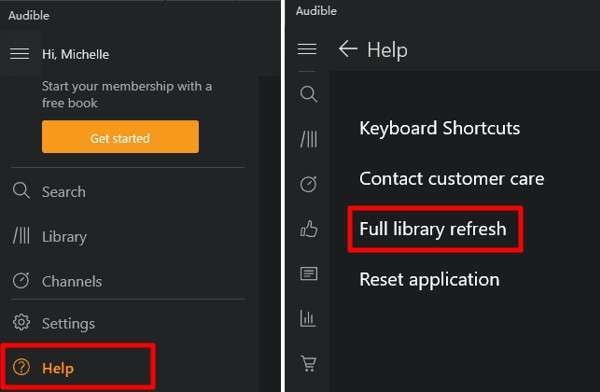
If you've just bought the audiobook, there might be a short delay before it appears in the app, so give it time. Also, check the purchase history on the Audible website to see if Audible declined your order. You may have to change your payment method.
Issue 3 Missing Chapters or the Reading Progress Bar
Technical glitches, too much cache, or an incomplete download could cause specific chapters to disappear from your Audible audiobook. The same goes for the reading progress bar in the Audible app.
Therefore, play another audiobook to see if the issue persists. If that audiobook doesn't act up, redownload the first one. If that doesn't help, clear the cache, refresh the library, and update or reinstall the app.
Have you converted your problematic AA file to MP3? There's your answer, then. MP3 files don't preserve Audible book chapters, so redownload the audiobook and convert it to M4A.

Issue 4: AA Files Not Opening
If your AA files refuse to open with a native or supported third-party app, outdated software or audio drivers, system errors, or file corruption might be the reason.
Fix the problem by updating or reinstalling the app, updating audio drivers, and running a virus or malware scan. Malware can compromise files, causing corruption, so remove it with reliable software if your antivirus detects it. Then, redownload the audiobook.
Has the problem arisen when playing a downloaded Audible audiobook offline? That can happen if you haven't listened to it in a while. Redownloading it should resolve the issue.
Issue 5: AudibleSync Installation and Login Issues
Many users encounter problems with AudibleSync. They either can't log into their Audible accounts or install the app. Unfortunately, Audible hasn't fixed the issue yet, and no workaround exists.
Therefore, use another compatible app if AudibleSync acts up on your PC. You can also convert your AA files to another format to open them with any MP3 player.
Bonus Tip: How to Recover AA Files
The best part about Audible is that you can redownload your purchased books multiple times. There's no limit. After all, you've bought them. They'll await you in your library even if you reactivate your membership after canceling your subscription.
However, what if you accidentally delete your downloaded audiobooks? What if you lose them due to a hard drive failure or another technical problem? Redownloading your entire library would take time. Also, you may not wish to reactivate your membership if you've canceled your subscription.
Fortunately, you don't have to do any of that. You can use audio recovery software. Wondershare Recoverit is your best bet, supporting 1,000+ file types (including audio formats like AA, AAC, MP3, M4A, WAV, and FLAC) across 2,000+ devices. It's available for Windows and macOS and has a 98% success rate in 500+ data loss situations.
Here's how to recover lost or deleted AA files with Wondershare Recoverit:
- Go to Hard Drives and Locations and select the volume with your lost audiobooks to initiate an automatic scan.

- Click File Type > Audio to instruct the software to search for audio files only.

- Once the program lists all recoverable audio files, preview and select your audiobooks and click Recover.

- Browse your computer for a secure file path (not the original location) and click Recover.

Conclusion
Audible opens the door to a thrilling world of audiobooks, letting users listen to them online or download them to their devices. However, DRM protection and app and device restrictions prevent many from enjoying their favorite titles.
Fortunately, you can convert AA files to another format to open them with any third-party app. If you ever lose them, add data recovery software like Wondershare Recoverit to your toolbox to retrieve lost audiobooks and immerse yourself in their world again.



 ChatGPT
ChatGPT
 Perplexity
Perplexity
 Google AI Mode
Google AI Mode
 Grok
Grok























