Regarding security systems, users rarely think about deleting recordings from their devices. However, sooner or later, you must delete your videos for one reason or another. You’ll be happy to know that this task is straightforward and anyone can do it. You don’t really need any technical or computer skills to delete Swann DVR recordings. It’s also easy to perform Swann DVR data recovery if you accidentally delete footage from your Swann security camera.
Why Delete Swann Security Recordings
The first reason you should delete Swann security recordings is to save space. When you keep using the same storage over time, you will run out of space and have to buy additional storage. On the other hand, removing unnecessary CCTV footage helps you maintain good security hygiene.
Even though you can set up your storage to automatically overwrite old videos with new ones, this could create performance issues. Your videos might get corrupt; sometimes, they aren’t stored because of hardware issues.
How To Delete Footage From Swann Security Camera
As we said, there are several methods you can use to delete DVR footage, but we’ll share the easiest one. After all, you want to do this quickly and be on your way. But before you can delete recordings, you must get your Swann DVR and connect it to a monitor or a TV.
Turn on your DVR and provide your password and username to access your main menu.
How To Delete Swann Recordings Using DVR/NVR
After you’ve logged into your DVR, the process is pretty simple. Here’s what you need to do to delete Swann DVR videos:
- Step 1: Select the Configuration or Settings option in the main menu. You can have one or the other, depending on the DVR version.
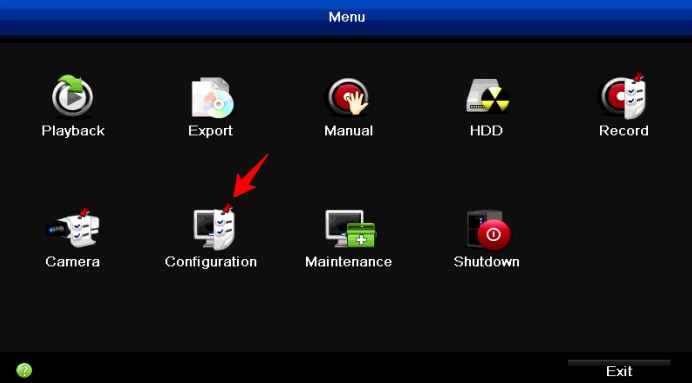
- Step 2: When you get to the next window, you will see your HDD connected to the DVR. Open it, and you will see a list of videos.
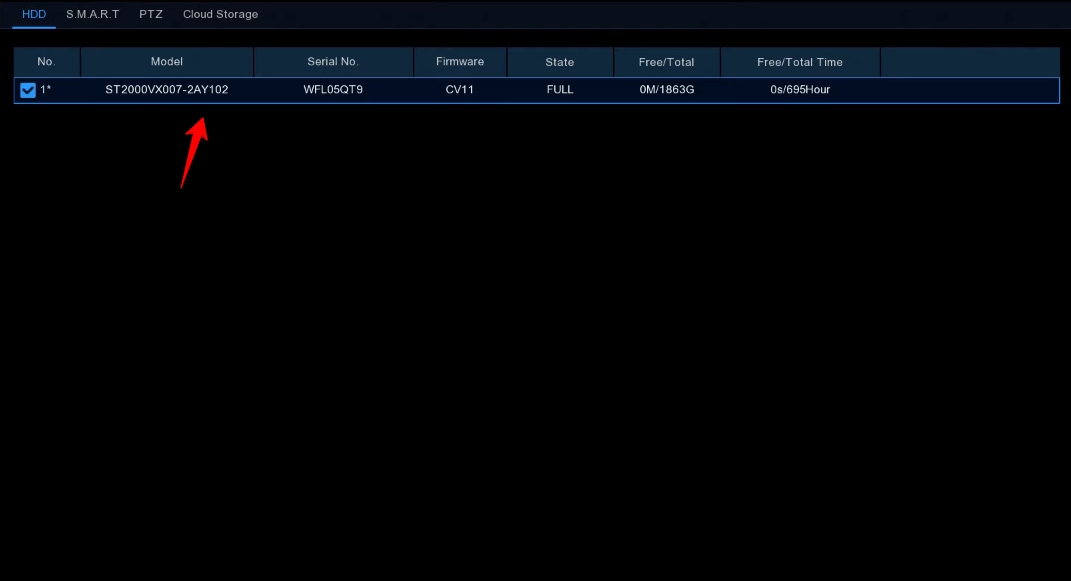
- Step 3: On the left, you will see a list of videos. Select those you want to remove and press Delete.
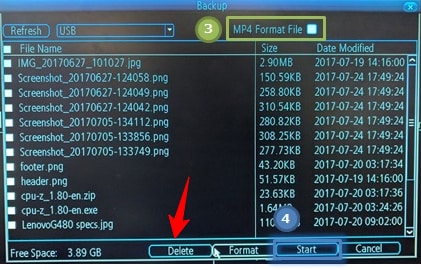
How To Delete All Footage From Swann Security Camera (Format HDD)
Apart from deleting individual videos from your DVR, you can also format the HDD storing your videos and remove all of them at once. Of course, before you do this, you must connect your DVR to a monitor and access your account so you can perform these actions. Here’s how:
- Step 1: Start your Swann Security System and click Device.
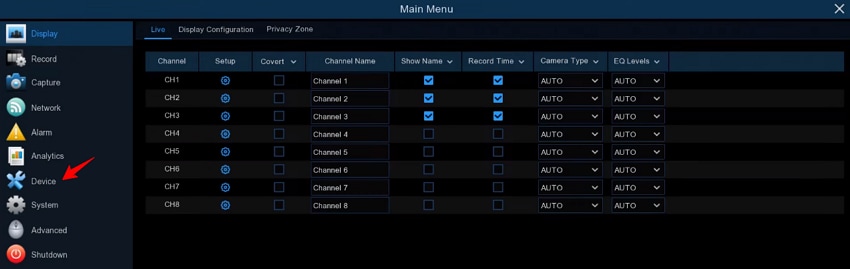
- Step 2: Click the box next to the HDD you want to format and click Format HDD at the bottom of the screen.
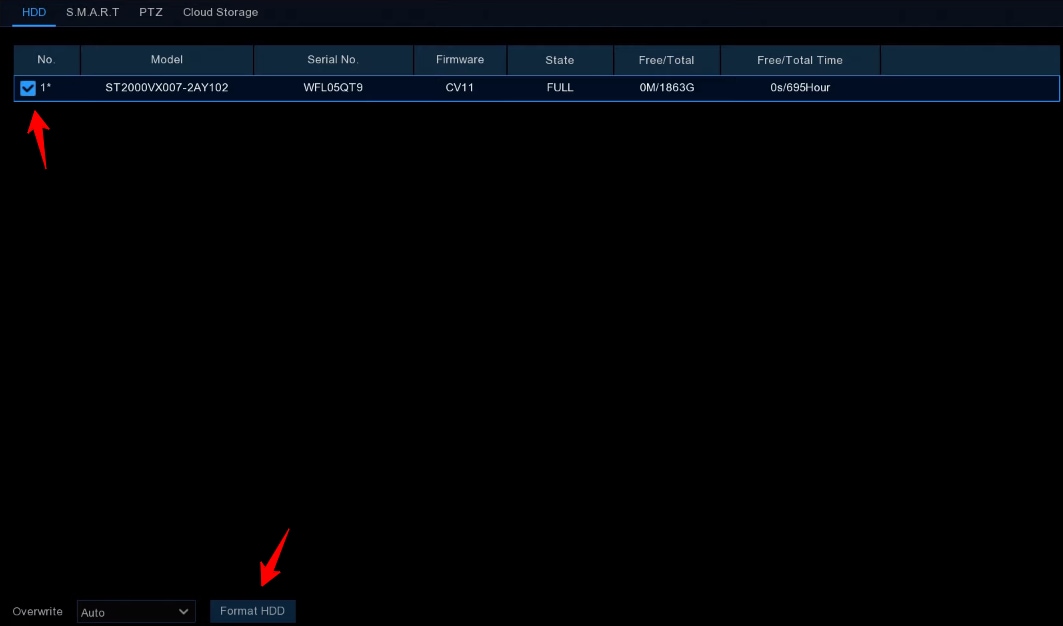
- Step 3: Click OK when the Notice window shows up, and wait a couple of minutes until your drive is formatted. Remember that this will delete all your files on that HDD.
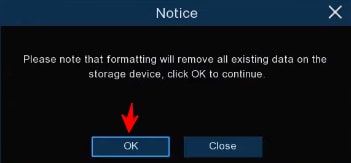
How To Recover Accidentally Deleted Swann DVR Recordings
Deleting CCTV Swann recordings offers various advantages, but sometimes you might accidentally delete a video you didn’t know you needed. That’s why it’s crucial to have a backup plan. Luckily, you can easily find a professional-grade data recovery tool to recover those valuable videos when experiencing Swann video loss.
At the same time, videos sometimes get corrupted due to various reasons. A DVR data recovery tool can help you in these situations as well.
Use a Swann DVR Data Recovery Tool
One of the best data recovery tools for Swann DVR footage is Wondershare Recoverit. It has been selected as Leader in Data Recovery by G2 users.
For Windows 7 or later
For macOS 10.10 or later
Wondersahre Recoverit works with the latest Swann DVR recorders while effectively scanning all data and recovering videos. It can identify footage pieces and assemble them into a single video. At the same time, this software allows you to preview videos before recovering them so you can always find the right Swann CCTV footage you want to recover.
Its “Enhanced Recovery” option lets you do a deep scan of your camera device and works with all the most popular CCTV file formats.
How To Recover Swann Data With Wondershare Recoverit
Wondershare Recoverit is an excellent option because it’s simple to use, and anyone can use it for Swann DVR data recovery. Before recovering your videos, connect the HDD to your computer and install Recoverit. Here are the steps:
For Windows 7 or later
For macOS 10.10 or later
- Step 1: Start Wondershare Recoverit and select Enhanced Recovery.

- Step 2: Select the drive from which you want to recover your Swann videos in the next window.

- Step 3: Select the video file types for deep scan and click Start. Wondershare Recoverit will do a Deep Scan and a Quick Scan simultaneously.

- Step 4: Once the scan is complete, you can preview the videos by clicking on the thumbnail.
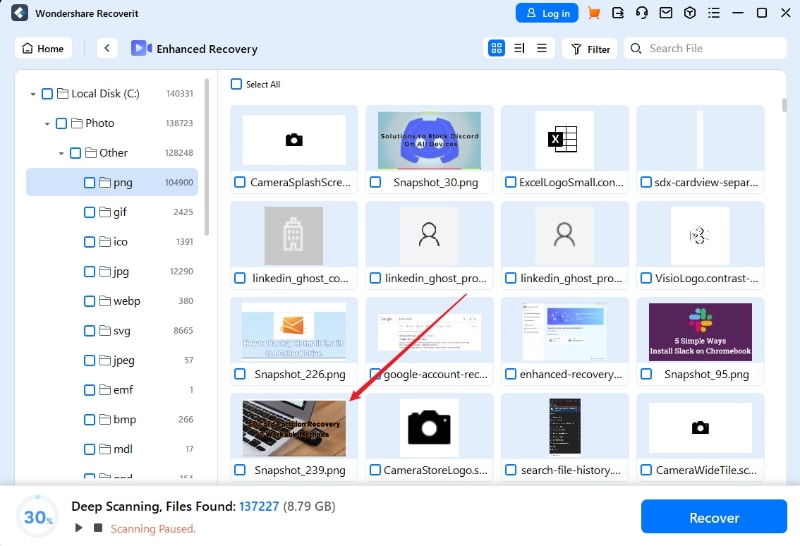
- Step 5: when you’ve previewed the videos select the ones you want to recover and click Recover at the bottom right of the screen. Select the location where you want the videos to be recovered and wait until complete.

For Windows 7 or later
For macOS 10.10 or later
Conclusion
We hope this post helped you learn how to effectively delete Swann’s CCTV footage. Remember that you should have a data recovery tool even when you aren’t deleting videos to ensure you don’t lose any valuable footage.

 ChatGPT
ChatGPT
 Perplexity
Perplexity
 Google AI Mode
Google AI Mode
 Grok
Grok























