Accidentally deleted or lost an important MSI file?
No worries. Wondershare Recoverit can get back your lost MSI files within 3 steps. The ultimate and professional data recovery software is totally reliable and 100% safe.
We download and install the software now and then, but we wonder how a single installer can extract that many files? The story of MSI files is the same. Microsoft Windows Installer (MSI) file in a package that contains all necessary files for the software to run properly.
What Is an MSI File?
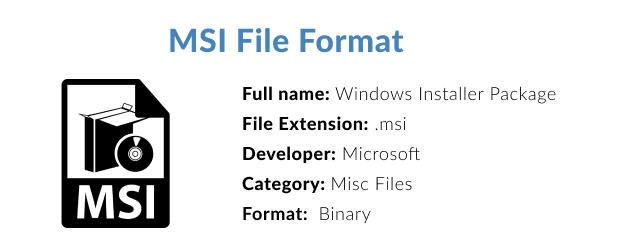
MSI stands for Microsoft Windows Installer, so the MSI file is an installer file. It is a file that holds the information of the files to be installed and the path of those files. These database files belong to particular software. Simply, the software can have an installer or updater called MSI File.
1. Uses of MSI Files
- Installing Updating Information
MSI files are responsible for installing the information about updates. If you are a Windows user, then you must have noticed that the Windows Operating system updates from time to time. The basic causes are the Microsoft Windows Installer (MSI) files.
- Set Registry Values
If you have a product key, then you are a registered person permitted to use the extra features of Windows. However, you can use Windows even when you do not have a product key or a Microsoft Account. Such things are handled by MSI files, especially when installing Windows.
- Installing Apps and Software Updates
Windows has plenty of built-in applications and services such as Paint, Video Editor, Movies and TV, etc. Microsoft achieves this by using MSI files easily. You must have noticed these updates to some extent.
2. Features of MSI Files
- Self Recovering
In case of any failure, these files can recover themselves in a single update. Most of the time, this failure is a sudden power cut.
- On-Demand Manual Installation
Sometimes you want to install apps from Microsoft Store on your personal computer or laptop. These files are downloaded first and then extracted to install the files related to the application software.
- Rollback
MSI files can easily roll back in case of cancellation or failure. Rollback means that if the installation of an MSI file is canceled, then the downloaded and extracted files are removed from your storage.
3. Advantages and Disadvantages of MSI Files
Pros
MSI files are installer files that help you install the built-in apps and the Windows Operating System itself.
If an installation of an MSI file is canceled, then it safely deletes the installed files to save your storage space.
MSI files can heal themselves in case of any damage.
These files can reinstall and update the Windows applications and services.
MSI files help you uninstall unwanted applications with ease.
Cons
It is said that these files can provide a doorway for viruses to be installed on your computer but we haven't found any evidence yet.
How to Create MSI Files?
MSI files can only be created in the IDE that Microsoft develops for creating different kinds of apps and software. The name of this IDE (Integrated Development Environment) is Microsoft Visual Studio. You need to follow these steps for creating MSI Files:
- Install the latest Visual Studio and install Microsoft Visual Studio Installer Projects
- Create your project and make a small app in Visual Studio.
- In the "Solution Explorer" tab, right-click on your project and go to "Add," and select "New Project."
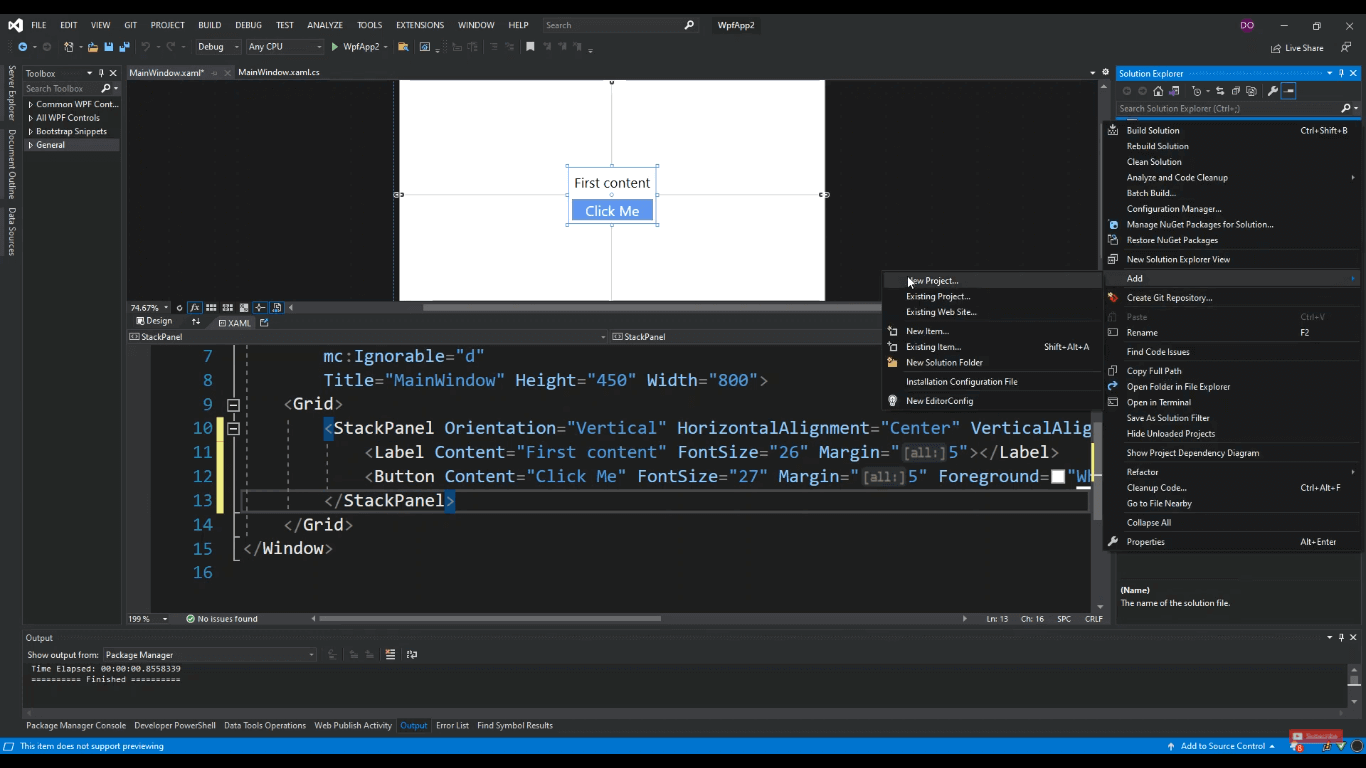
- A window will appear where you need to write "Setup Project" in the search box. Click on the"Setup Project" icon below and press the "Next" button.
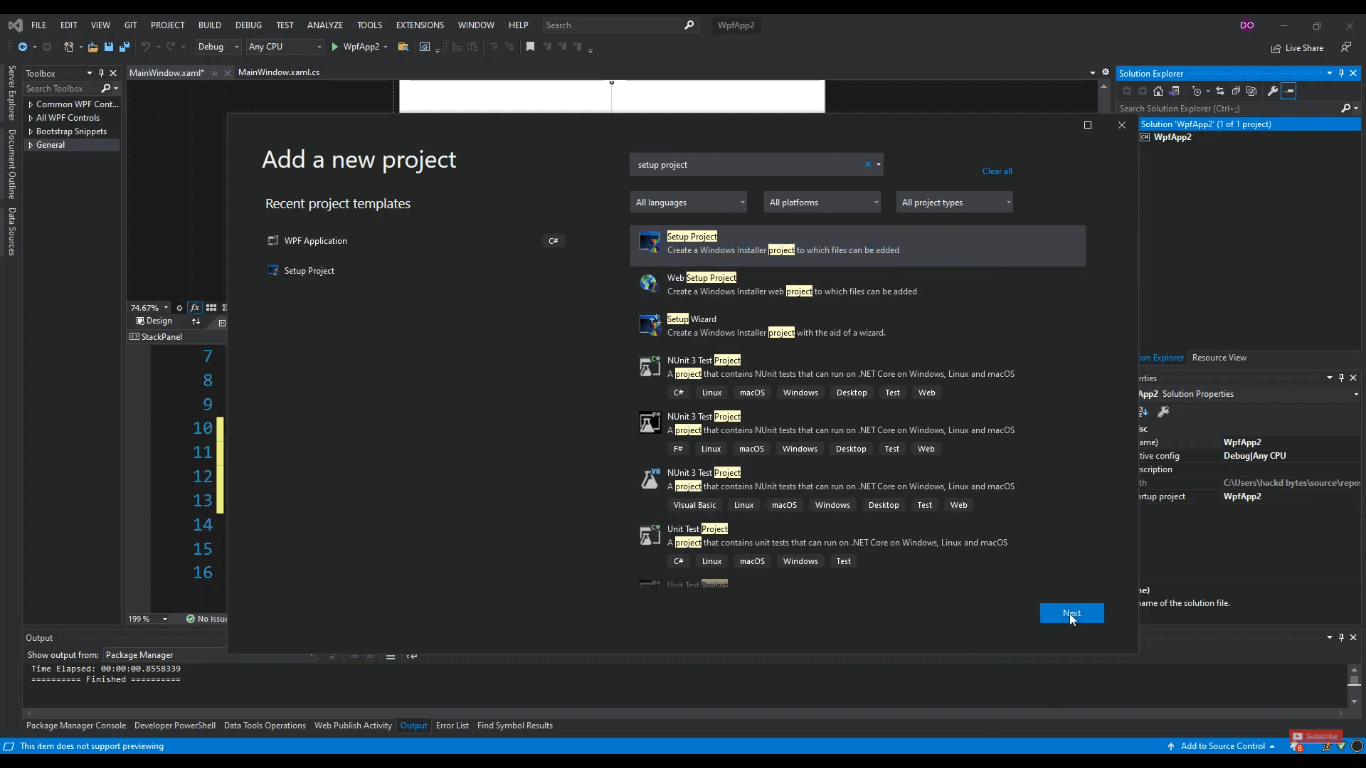
- Type "Project Name" as you wish and select the "Location" where you want your MSI to be on the computer.
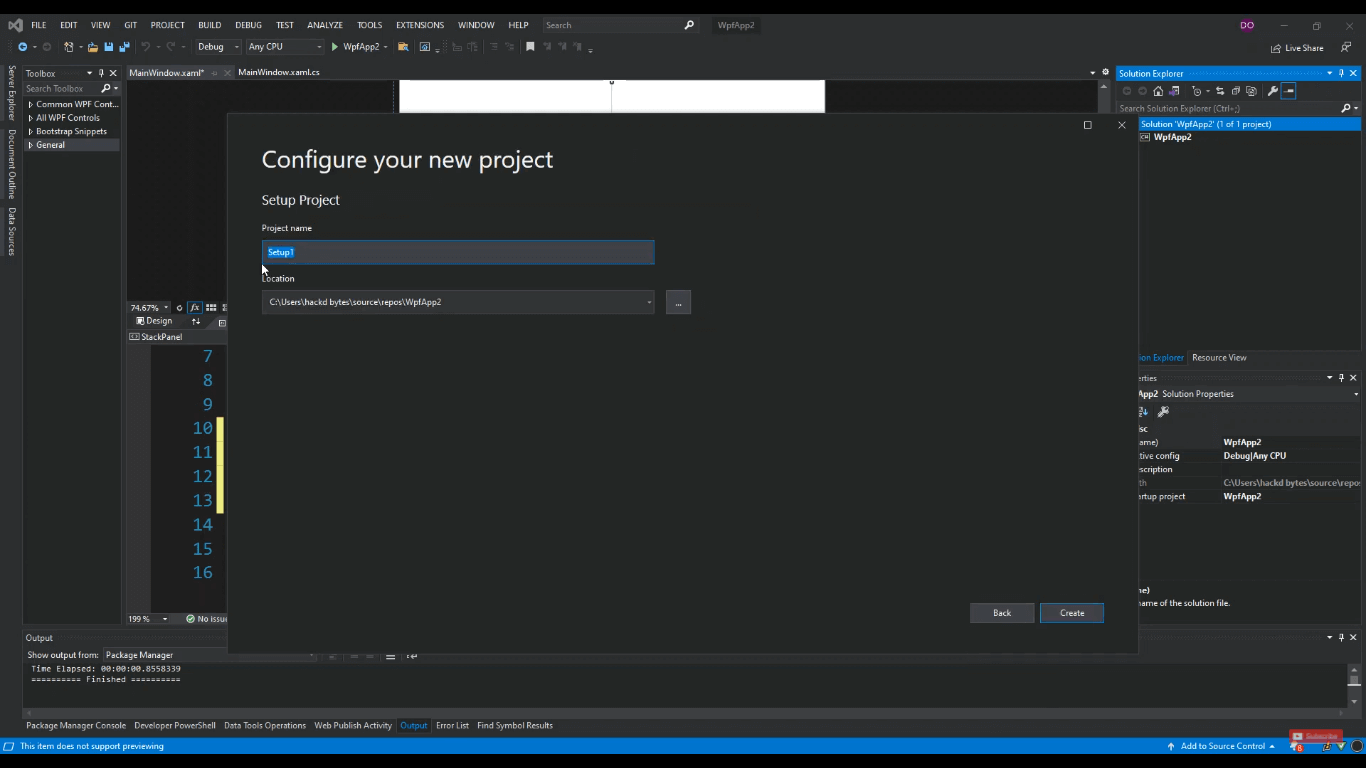
- A tab will appear with three folders: "Application Folder," "User's Desktop," and "User's Programs Menu."
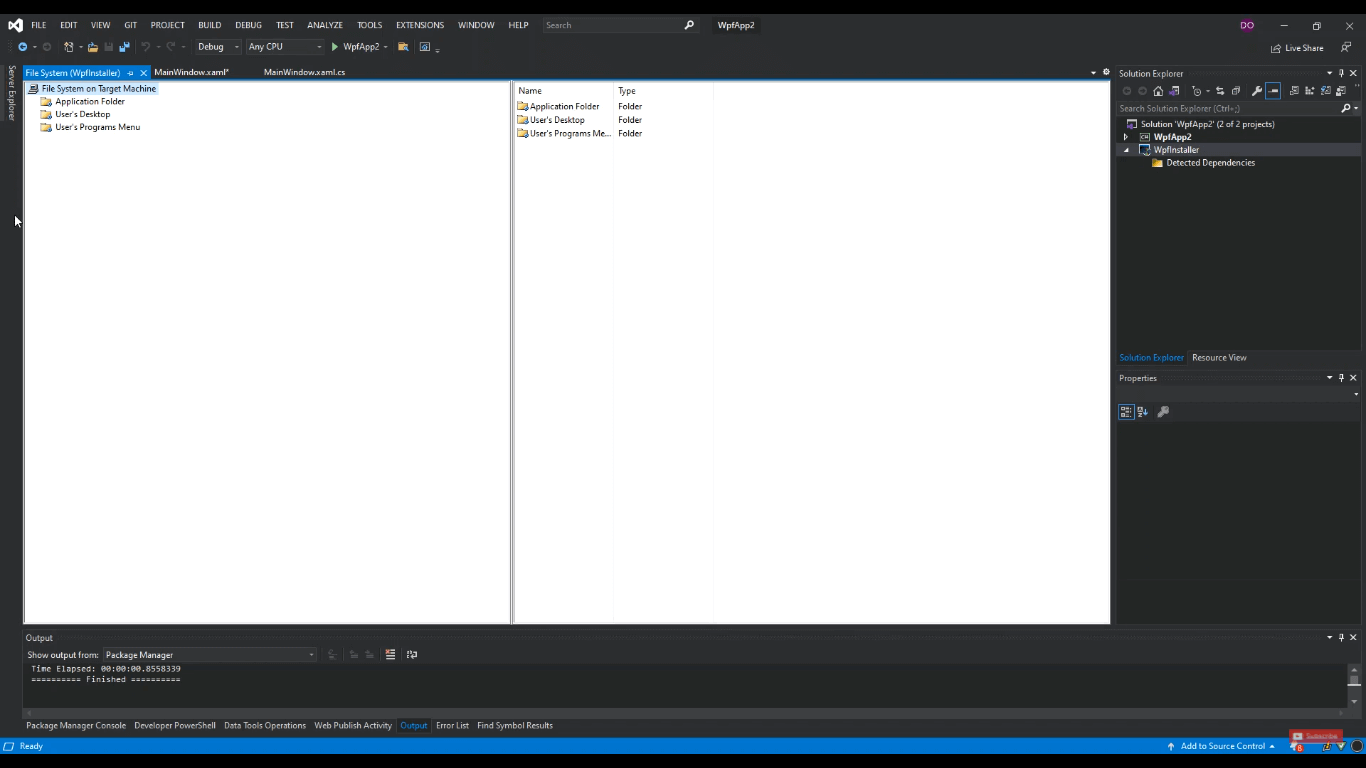
- Right-click on the"User's Desktop" folder and select the "Create Shortcut to" option.
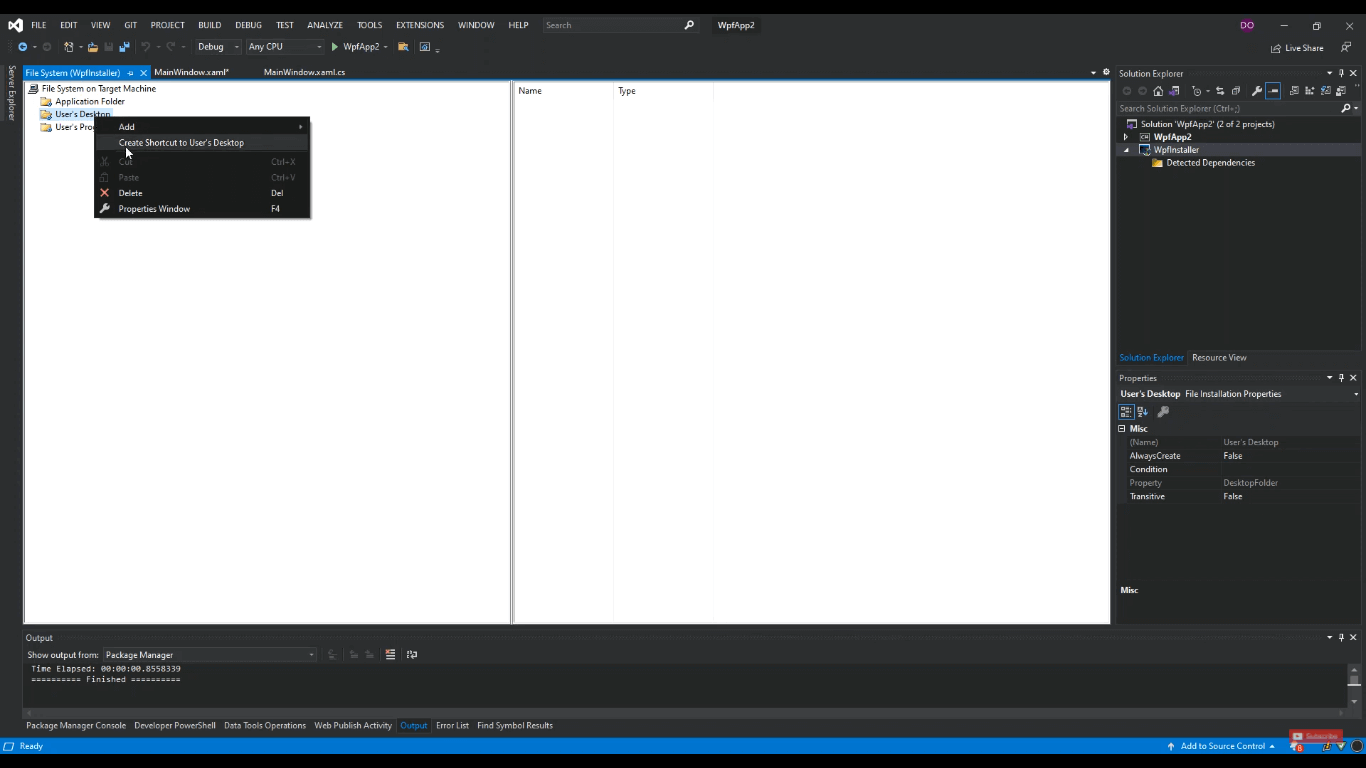
- Now Click the Application Folder, go to the "Properties" panel, and set the "AlwaysCreate" property to true. Do the same for the "User's Desktop" and "User's Program Menu" directories.
- Right-click on the "User's Program Menu" directory and choose "Add > New Folder." Rename the folder what your app or software is.
- Set the "AlwaysCreate" property of this newly created folder to be true as well. Also right, click it and select the "Create Shortcut to" option.
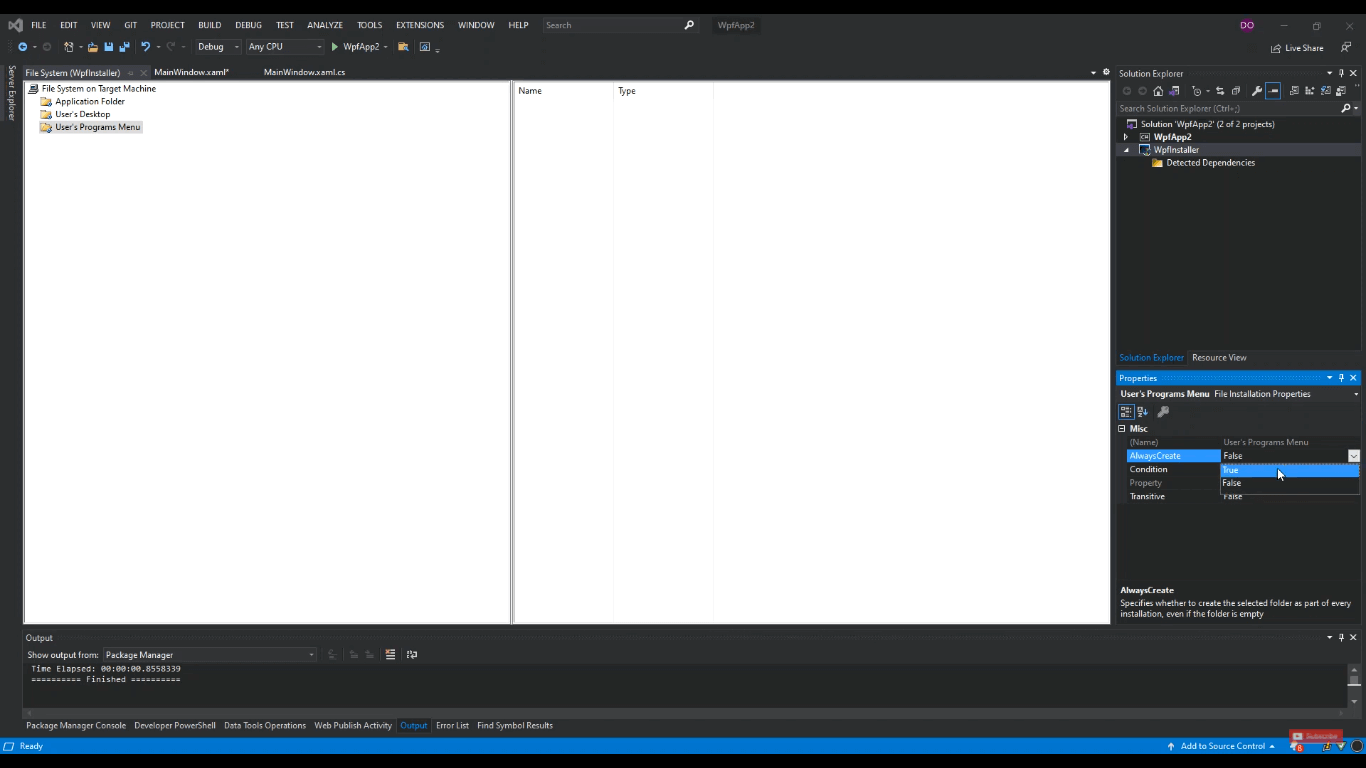
- In the end, right-click the "Application Folder," go to "Add," and select "Project Output."
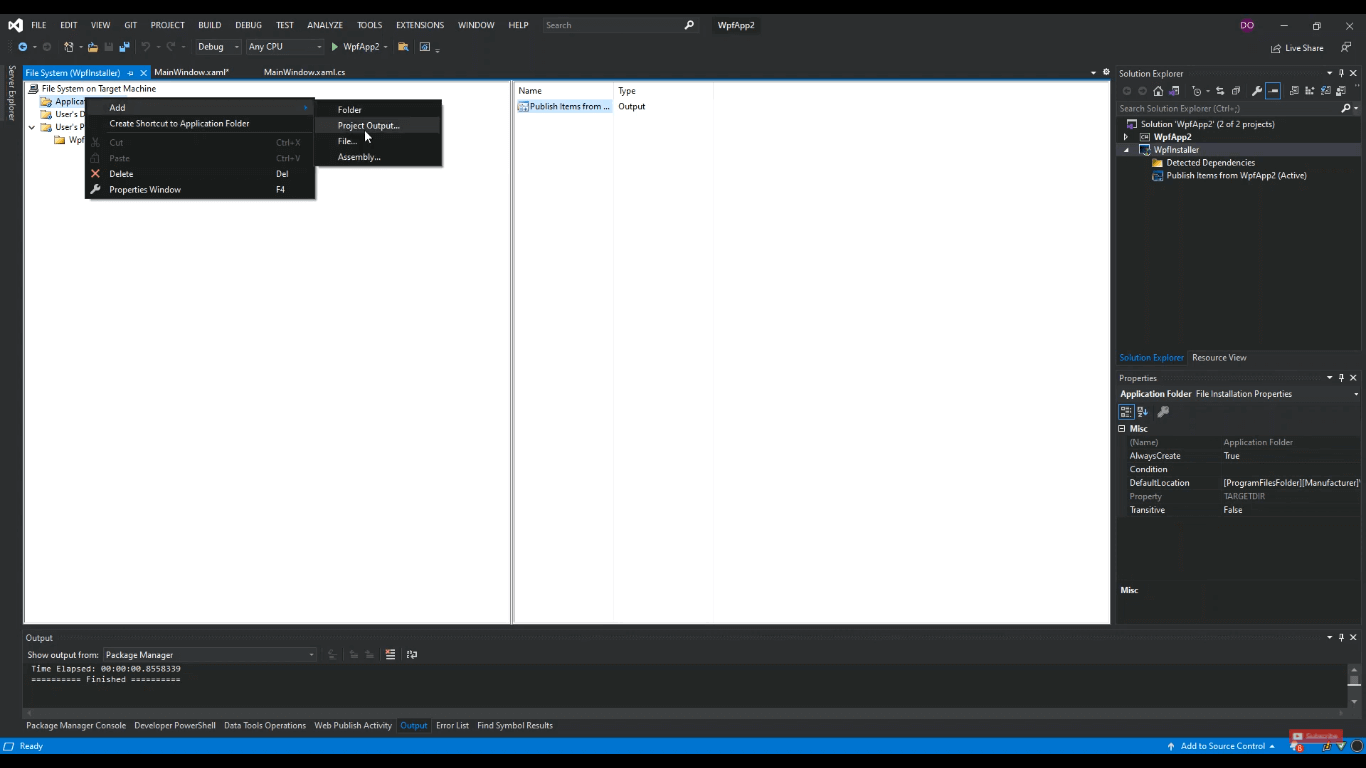
- Click the "OK" button when "Publish Items" is highlighted.
- Now go to the location you have stored your project. Inside your projects' folder, there will be a folder named "Debug." This folder will contain your MSI File names as "setup."

How to Edit MSI Files?
The only way to edit an MSI file is to go to the IDE and open the project using which you had created this file. Then make changes to your project and rebuild it from the "Solution Explorer" panel. The MSI file will be updated, and your changes will be saved. You only need to reinstall it, uninstalling the previous one.
How to Open an MSI File?
Opening MSI Files is so easy, just double-click it, and it will be opened. You can also right-click on the MSI setup file and select "Open" to open it.
How to Install MSI File?
The MSI files start to install as you open them. Just click the MSI file once and press Enter key on your keyboard or double click with the left mouse button of your mouse on it.
Problem Installing MSI File?
If you are trying to install the MSI file, and it is not opening, then you can follow these steps to fix it if you have created it using Visual Studio.
- Open the project you've created the MSI file.
- In the "Solution Explorer", right-click on "Publish Items from Your_App_Name" and select "Remove" to remove all if possible.
- Rebuild the project, and your MSI file should be OK now.
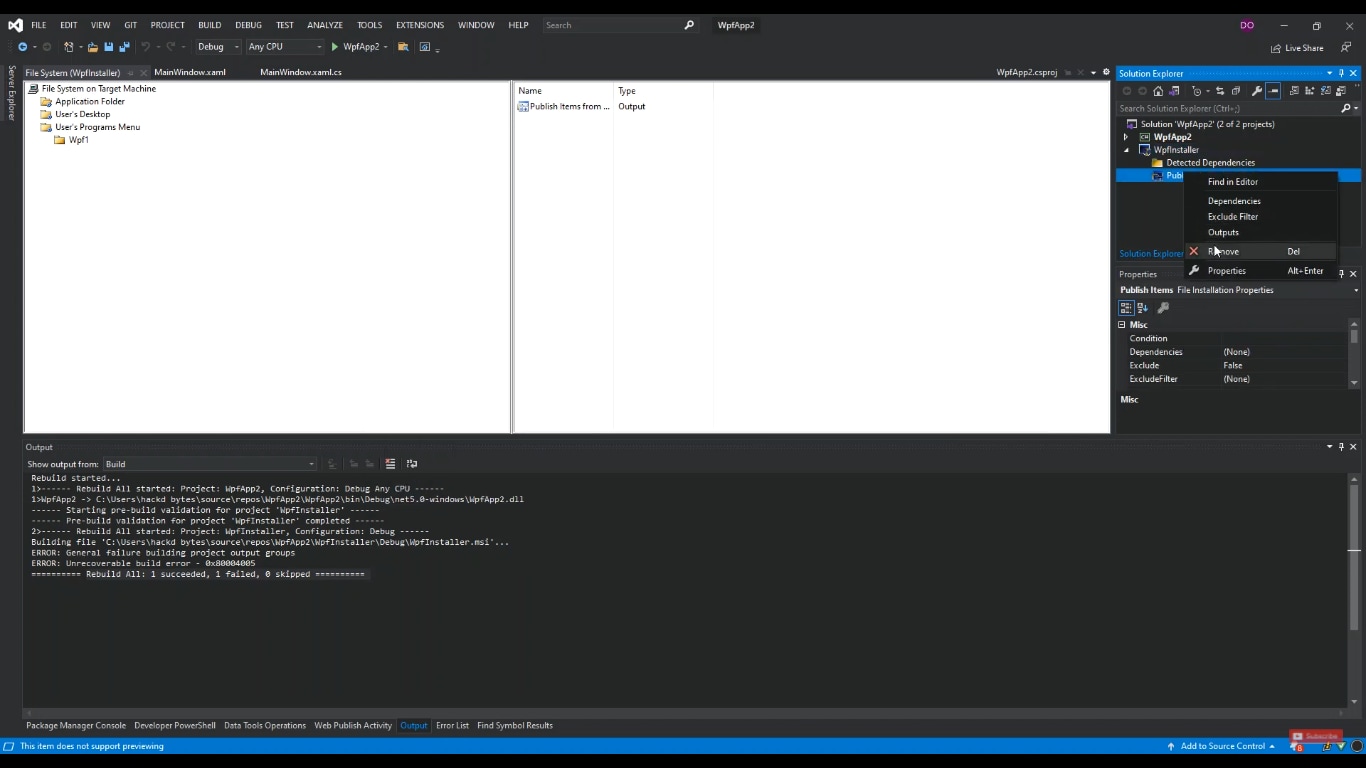
How to Convert an MSI File to EXE?
Conversion is done when you want to change the format of a file. An .msi file can be converted into an ".exe file" online, but it is not recommended as your app or software may be copied by hackers. In this case, you can lose your own if you are a solo developer or a small company.
On the other hand, DRPU MSI to EXE Creator is a software that can help you convert your MSI file into an executable file:
- Browse the MSI path and select the .msi file you want to convert.
- Browse the EXE path where you want the converted .exe file to be stored.
- Press the "Convert" button, and you are done.
How to Recover Deleted or Lost MSI Files?
Sometimes you spend hours and hours making an app, and it gets deleted for some reason. It also happens that you find your favorite software in the form of an MSI file, and you lose it as well.Wondershare Recoverit is an app that helps you find your deleted or lost MSI files on your storage media.
You will be stunned to know that it can recover your MSI files from almost every kind of storage; SSDs, HDDs, Memory Cards, Memory Sticks, etc., to name a few. On top of that, Recoverit offers a free data recovery that recovers up to 100 MB totally for free. Just open it, and it will detect all the external and internal storage media by itself. Then you can enjoy your snacks and let it scan and recover your files for you.

Conclusion
This is a very helpful article based on the basic concepts about the MSI files. This guideline describes the uses, features, merits, and demerits of MSI files in simple words. In this article, you will learn to create and install an MSI file. It might develop your interest in app development or so.
This article will also teach you to convert an MSI file into the EXE file, which is supported by most computers and devices no-a-days. In the end, we are providing you with the link to a fabulous application that can recover your deleted files for free.
People Also Ask
What is the difference between EXE and MSI files?
MSI files are Window Installer Files that extract or install the executable files for certain software or apps. MSI files cannot run until installed. On the other hand, EXE files are executable files that can run without installation.
Is an MSI file harmful?
MSI files are setup files that install the software. These files are not harmful if they are developed by verified publishers. But if MSI files are created by unknown or unverified publishers, then these might be malicious or harmful.
What is MSI used for?
Microsoft Windows Installer files are setup files. These files have a .MSI extension, and they reside in the database of Microsoft. These files are used to hold the information about the application to be installed. The info includes software name, registry, default path, shortcut destination, etc.

Wondershare Recoverit - Expert in Recovering Deleted Files with Patented Technology
5,481,435 people have downloaded it.
Recover lost or deleted document files, photos, videos, music, and emails from any storage device effectively, safely, and completely.
Restore files from all kinds of storage media like emptied recycle bin, USB Drive, SD cards, SSDs, HDDs, Floppy Disks, Pen Drive, etc.
Supports recovering data for sudden deletion, formatting, hard drive corruption, virus attack, and system crash under different situations.
Preview files before you recover them. No payment is required if the files are unrecoverable.
Free version to try and paid version to enjoy more.

 ChatGPT
ChatGPT
 Perplexity
Perplexity
 Google AI Mode
Google AI Mode
 Grok
Grok























