Working with Excel files is part of daily life for many people. But what happens when you cannot save Excel file that you've been working on for hours? This error can be frustrating and scary. You might lose important data or work progress.
The Excel file cannot save error can be triggered due to so many reasons. Sometimes it's a simple fix. Other times, you need to try several solutions. The good news is that most Excel cannot save problems can be solved.
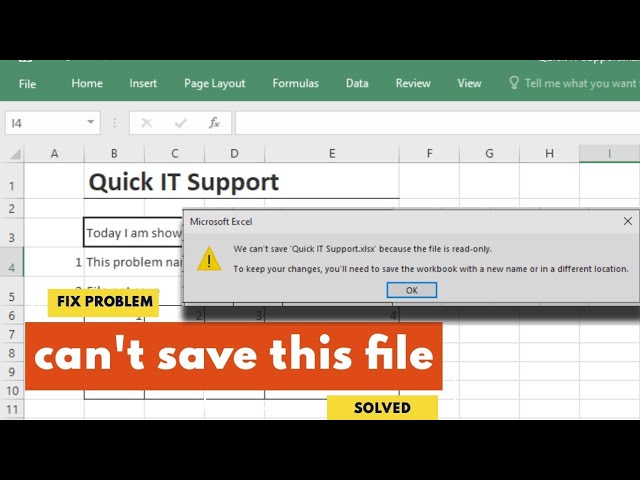
When Microsoft Excel cannot open or save files, it affects your productivity. This guide will show you why these errors happen. We'll also give you step-by-step fixes. By the end, you'll know how to prevent the Excel cannot save file error from happening again.
Try Recoverit to Recover Lost Excel Files
Security Verified. Over 7,302,189 people have downloaded it.
In this article
Part 1: Common Causes: Cannot Save Excel File Error.
The Excel cannot be saved error has many possible causes. Here are the main reasons:
- File Permissions: You might not have the necessary permissions to save changes, especially if the file is on a shared network or a protected folder.
- File in Use: If another program or user has the file open, Excel might refuse to save it.
- Corrupted File: If the Excel file is damaged, saving might fail unexpectedly.
- Insufficient Disk Space: Low storage space on your device or cloud location could be blocking the save action.
- File Format Issues: If you're trying to save the file in a format that doesn’t support certain features, Excel might struggle.
- Add-ins or Macros Interference: Sometimes, third-party add-ins or macros mess with Excel’s ability to save files.
Try saving the file under a different name or location, ensuring no other programs are using it, and checking your storage space. If all else fails, restarting Excel or your computer can sometimes work magic.
Part 2: Excel File Cannot Save? Try These Fixes!
If you encounter the "Cannot Save Excel File" error, stay calm—there are multiple reliable solutions to resolve it.
The following solutions are organized from basic to advanced. Begin with the first method and proceed through the list. Most users find success with the initial fixes, but if those don’t resolve the issue, the more advanced solutions typically do the trick.
Fix 1: Rename the File
Sometimes, Excel struggles with filenames that are too long or contain special characters like slashes, colons, or symbols. These can interfere with the file's compatibility and prevent saving. Renaming the file with a shorter, simpler name often resolves this issue, allowing Excel to create a fresh, error-free copy.
Additionally, ensuring the file path isn't overly complicated or deeply nested can help. If the file is stored in a location with a long directory path, moving it to a simpler folder can sometimes fix the problem.
How this helps:
- Removes problematic characters from the filename
- Creates a new file path that Excel can access
- Bypasses file naming restrictions and conflicts
Steps:
- Click on "File" in Excel. Select "Save As". Give your file a new, simple name.
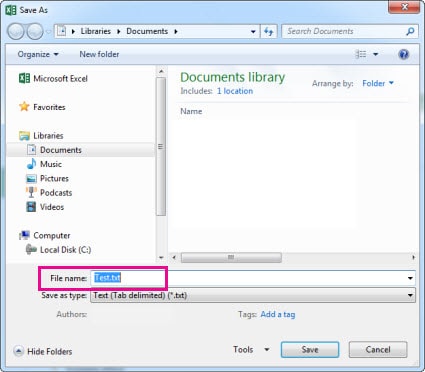
- Choose a different location if needed. Click "Save".
Fix 2: Disable Add-ins
Excel add-ins can sometimes interfere with saving files. They might conflict with Excel’s default functions, preventing successful saves. Disabling them can help pinpoint the issue.
To check if an add-in is causing problems, open Excel in Safe Mode. If the file saves without errors, an add-in is likely the culprit.
Disable the add-ins and try saving the file. If it works, re-enable them one by one to identify the problematic add-in without turning them all off at once.
How this helps:
- Resolves conflicts between add-ins and Excel's essential functions.
- Identifies if a specific add-in is causing the problem
- Allows Excel to run with minimal interference
Steps:
- Go to "File" > "Options". Click on "Add-ins" in the left panel. Select "Excel Add-ins" from the dropdown.
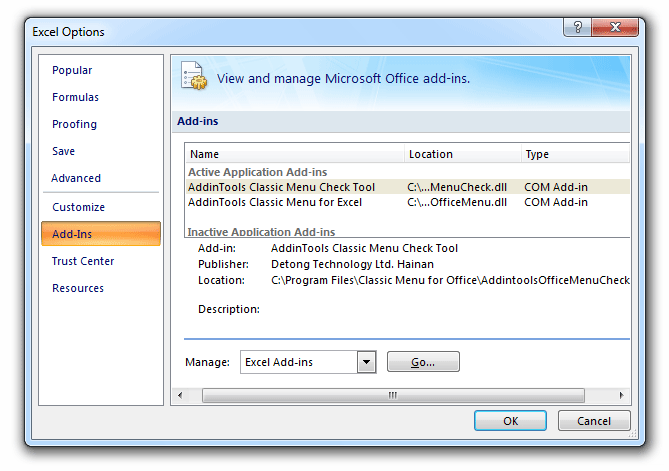
- Click "Go". Uncheck all add-ins and click "OK". Restart Excel and try saving
Fix 3: Move Content to a New Workbook
When Microsoft Excel cannot open or save your current file, create a new one. Copy your data to a fresh workbook. This bypasses corruption issues.
How this helps:
- Separates your data from a potentially corrupted file structure
- Creates a clean workbook without hidden problems
- Preserves your work while solving the saving issue
Steps:
- Open a new Excel workbook. Go back to your problem file. Select all data (Ctrl+A). Copy the data (Ctrl+C).
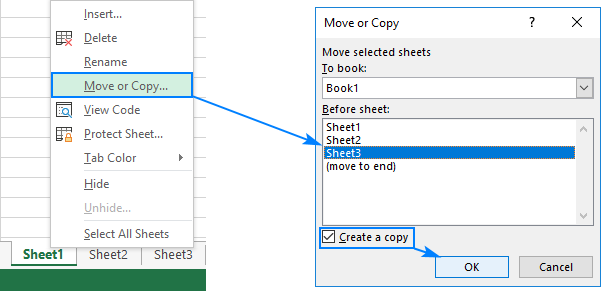
- Paste into the new workbook (Ctrl+V). Save the new file
Fix 4: Open Excel in Safe Mode
Safe Mode runs Excel without add-ins or custom settings. If you're having trouble saving a file, using Safe Mode can help identify if the issue is related to Excel's configuration.
By launching Excel in this mode, you can isolate whether the issue is related to customizations or add-ins. If the file saves successfully, it indicates that an external factor is causing the error, allowing for targeted troubleshooting.
How this helps:
- Runs Excel with minimal features that could cause conflicts
- Bypasses problematic settings and customizations
- Identifies whether the problem originates from Excel's configuration settings.
Steps:
- Press Windows key + R. Type "excel /safe" and press Enter.
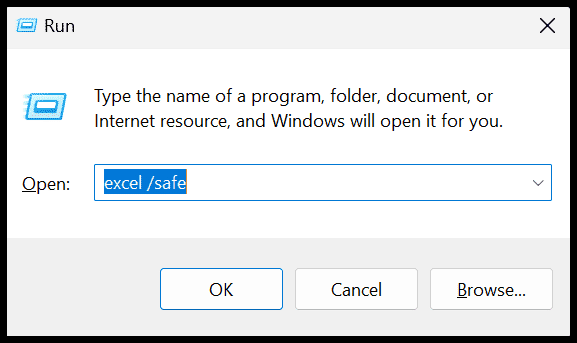
- Launch your file in Safe Mode. Attempt to save it. If the save is successful, it indicates that the issue lies within your Excel settings.
Fix 5: Use Excel’s Built-in Open and Repair Tool
Excel includes a built-in repair tool designed to address file corruption issues. If you're unable to save a file due to corruption, this tool can automatically resolve common file problems.
How this helps:
- Automatically detects and fixes file corruption issues
- Recovers as much data as possible from damaged files
- Restores file functionality without losing content
Steps:
- Open Excel (don't open your problem file yet). Click "File" > "Open". Browse to your file but don't double-click it. Click the arrow next to "Open".
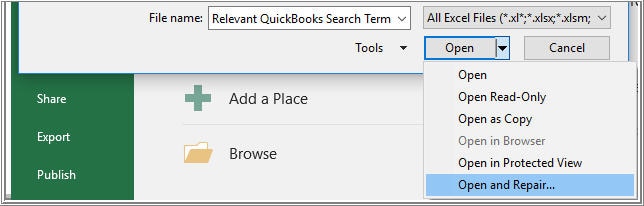
- Select "Open and Repair". Choose "Repair" when prompted
Fix 6: Check Disk Space and Permissions
Low disk space causes an error in Excel that cannot be saved. Also, check if you have permission to save in that location. Both issues are easy to fix.
How this helps:
- Ensures your computer has enough space for the save operation
- Confirms you have the right permissions for the file location
- Eliminates storage and access-related saving problems
Steps:
- Check available disk space on your C: drive. Delete unnecessary files if space is low. Right-click on your Excel file. Select "Properties" > "Security".
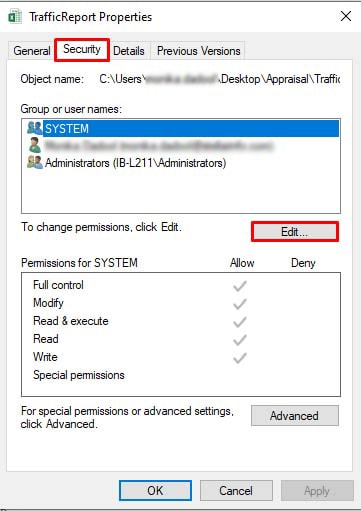
- Make sure you have "Full Control" permissions. Try saving to a different location like Desktop
Fix 7: Clear Excel Cache
Excel stores temporary files that can cause problems. When how to fix Excel cannot save file solutions don't work, try clearing the cache. This removes problematic temporary data.
How this helps:
- Removes corrupted temporary files that interfere with saving
- Clears cached data that might conflict with current operations
- Forces Excel to create fresh temporary files
Steps:
- Close Excel completely. Press Windows key + R. Type "%temp%" and press Enter. Delete all Excel-related temporary files.
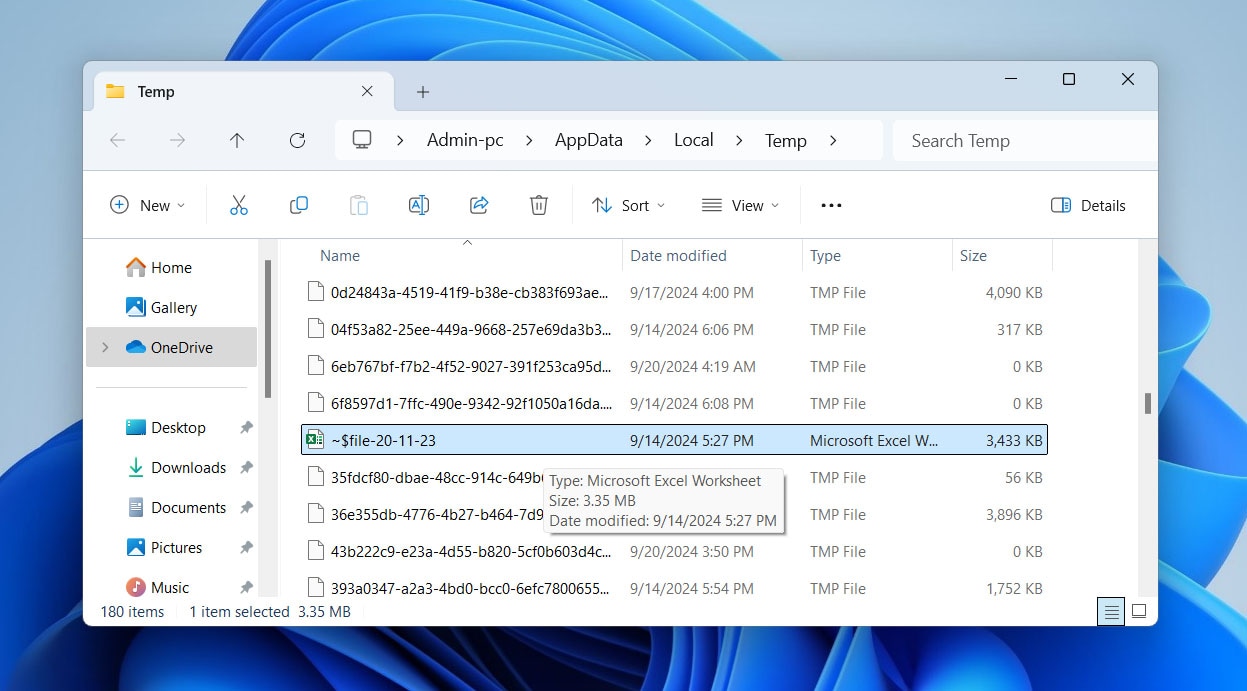
- Press Windows key + R again. Type "%appdata%\Microsoft\Excel" and press Enter. Delete the contents of this folder. Restart Excel and try saving.
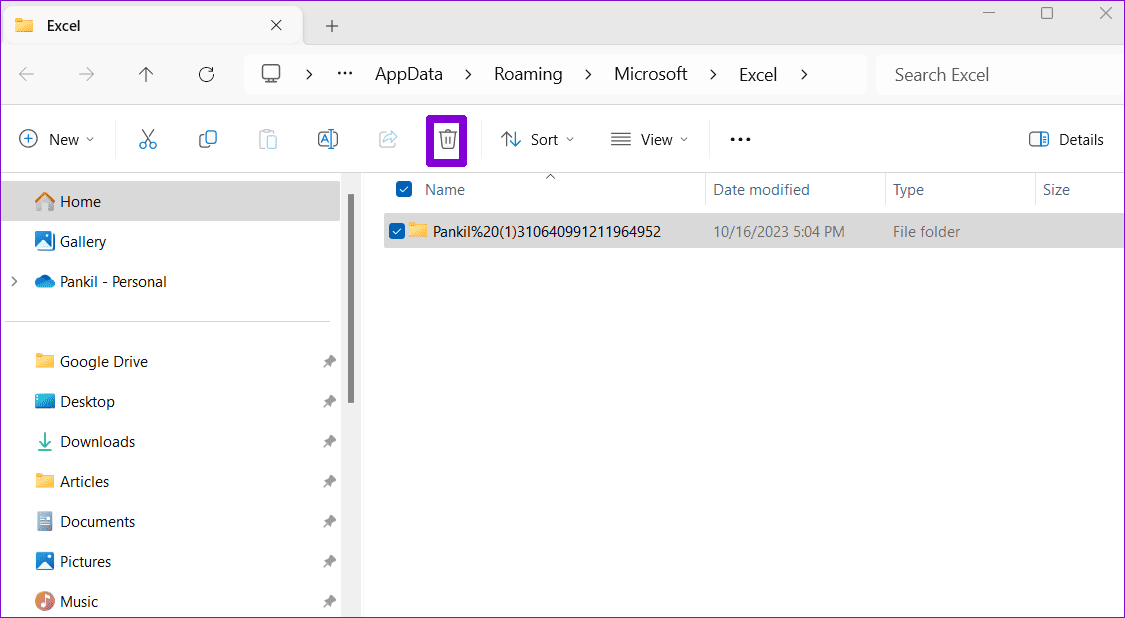
Part 3: Lost Important Excel Files? Use Recoverit Data Recovery Tool
Have you lost important Excel files because you cannot save Excel file? File corruption and system crashes can make files disappear. When regular fixes don't work, you need professional help.
Recoverit Data Recovery Tool specializes in recovering lost Excel files. It works even when files are severely damaged. The software can recover files from crashed computers, formatted drives, and corrupted storage devices. Many users have successfully recovered their important spreadsheets.
This tool uses advanced algorithms to scan your storage. It can find Excel files that seem completely lost. Even if your Excel file cannot save and the original is damaged, Recoverit often recovers older versions. The software supports all Excel formats and works on Windows and Mac computers.
Steps to Use Recoverit:
- Download and install Recoverit Data Recovery. Launch the program and select your drive. Click "Start" to begin scanning.

- Preview found Excel files. Select the files you want to recover.

- Click "Recover" and choose save location.

Video Tutorial: How to Recover Unsaved/Lost Excel?
Part 4: Tips to Avoid the Excel File Cannot Save Error
Prevention is better than fixing problems after they happen. Here are proven ways to avoid the Excel cannot save error. Following these tips will save you time and frustration.
- Save files regularly - Use Ctrl+S every few minutes to save your work. Don't wait until you're done to save the file.
- Use simple filenames - Avoid special characters, very long names, or spaces. Stick to letters, numbers, and underscores.
- Keep Excel updated - Install Microsoft Office updates regularly. Updates fix bugs that cause saving problems.
- Close other programs - Too many open programs can cause memory issues. Close unnecessary applications while working in Excel.
- Check disk space weekly - Make sure you have at least 15% free space on your hard drive. Low space causes many Excel problems.
- Backup important files - Save copies of important Excel files to cloud storage or external drives. This protects against file loss.
- Avoid network drives for active work - Work on local files when possible. Save to network drives only when finished.
- Run antivirus scans regularly - Malware can corrupt Excel files. Keep your antivirus software updated and run regular scans.
Conclusion
The Microsoft Excel cannot open or save error is frustrating but fixable. Most cases resolve with simple solutions like renaming files or disabling add-ins. More complex problems might need advanced fixes like clearing cache or using repair tools.
Remember to save your work frequently and follow prevention tips. If you lose important files, data recovery software like Recoverit can help. The key is to stay calm and try fixes systematically. With these solutions, you can solve the how to fix Excel cannot save file problem and get back to productive work.
Try Recoverit to Recover Lost/Unsaved Excel Files
Security Verified. Over 7,302,189 people have downloaded it.
FAQ
-
Q1: Why does Excel say it cannot save my file?
Excel cannot be saved errors happen for several reasons. The most common causes are insufficient disk space, file corruption, or permission problems. Sometimes the filename has special characters that Excel can't handle. Network issues can also prevent saving files stored on shared drives. Check your available storage space first, then try renaming the file with a simple name. -
Q2: How do I force Excel to save a file?
When you cannot save Excel file normally, try these force-save methods. First, use "Save As" instead of regular save to create a new copy. You can also copy all data to a new workbook and save that instead. If Excel is frozen, press Ctrl+Alt+Delete to open Task Manager, but try Ctrl+S first. Opening Excel in Safe Mode sometimes allows saving when normal mode fails. -
Q3: Can I recover an Excel file that won't save?
Yes, you can often recover files when Excel file cannot save properly. Excel has an AutoRecover feature that saves backup copies automatically. Check the AutoRecover location in File > Options > Save. You can also use the "Open and Repair" tool to fix corrupted files. For severely damaged files, professional data recovery software like Recoverit can recover lost Excel data from your storage device.



 ChatGPT
ChatGPT
 Perplexity
Perplexity
 Google AI Mode
Google AI Mode
 Grok
Grok























