BMP is an abbreviation of Bitmap, and it is a method of storing 2D digital images on computers. In simple words, Bitmap files contain all of the necessary details for storing and displaying a photograph using a computer.
Bitmap files contain the color details, but they also contain the metadata about the image. By metadata, we mean the details that tell the image's name, date, type, resolution, bit-depth, etc.
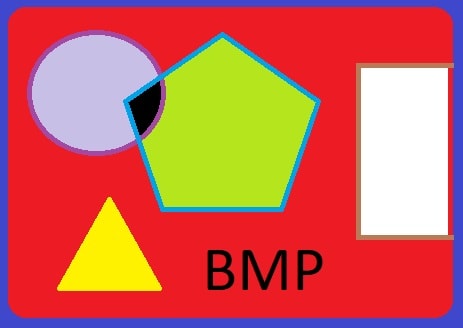
What Is a BMP File?
The well-known American Company Microsoft Corporation discovered the Bitmap file on the 1st of April, 1995. It was a huge success because now people could keep photographs on their computers. BMP includes four types: Monochrome Bitmap, 16 Color Bitmap, 256 Color Bitmap, and 24-bit Bitmap.
Uses of BMP Files
There are plenty of uses for Bitmap files, but some of them are given below for your convenience:
1. Saving Photographs and Art
The most frequent use of BMP is to store and protect family and artistic images regarding different memories and events. Nearly all digital cameras store photos as BMP files.
2. Brand Logos and Web Graphics
All logos for brands are designed and developed as Bitmap files. Nearly all the colorful and themed websites contain BMP files to get the users' attention.
3. Keeping a Record using BMP files
Most institutes require the candidates' photos to keep their records. Police and Government Agencies also use Bitmap files to have a record of different kinds of people. When a suspect commits a crime, his or her photo is processed to make the people aware of the scenario and the threat.
Lost your BMP File image?
Don't worry! Wondershare Recoverit can get back your lost data within 3 steps. The ultimate and professional data recovery tool is reliable and 100% safe.
Features of BMP
1. High Definition (HD) Images
These are modern images with more details. The resolution of 4K Bitmap files (aka UHD) is 3840x2160 pixels, while the resolution of 8K images is 7620x4320 pixels.
2. Transparency
Transparent BMPs have no background so such images can be used in edited videos, photographs, and GIFs.
3. Lossless Data File
BMP files are lossless, meaning the detail of each pixel is stored with the precision that the original image is reconstructed as it is.
How to Create and Save a BMP?
Digital cameras like DSLRs or others hold the taken pictures as BMP files. But you can make Bitmap files by yourself within seconds using a computer with a well-known operating system.
Creating and saving a BMP image file is a piece of cake, especially if you are using Windows:
- Open the "Start Menu" either by pressing the Windows icon on your keyboard or by left-clicking it.
- Write "Paint" and open the Paint App.
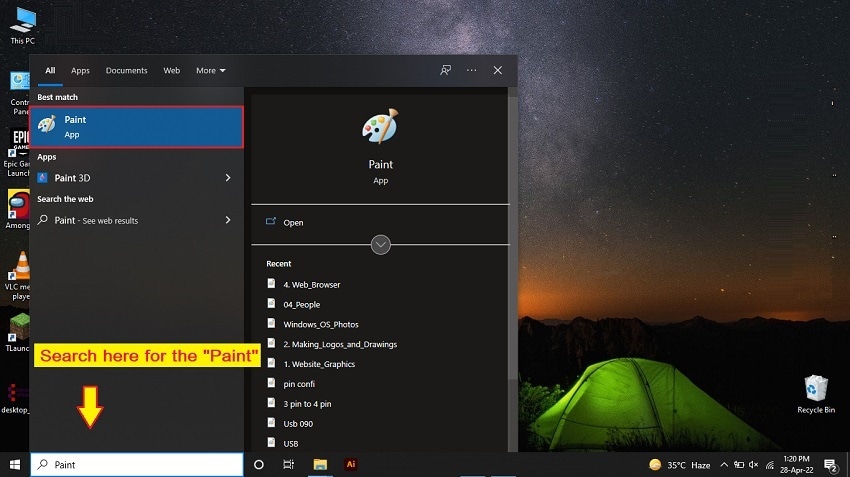
- Draw and color different shapes and texts.
- Press the File menu and select "Save As" > "Other Formats".
- There will be an option named "Save as type" right below the "File name" field. You can select only one BMP file type out of those options.
- Name your BMP file and save it on your computer.
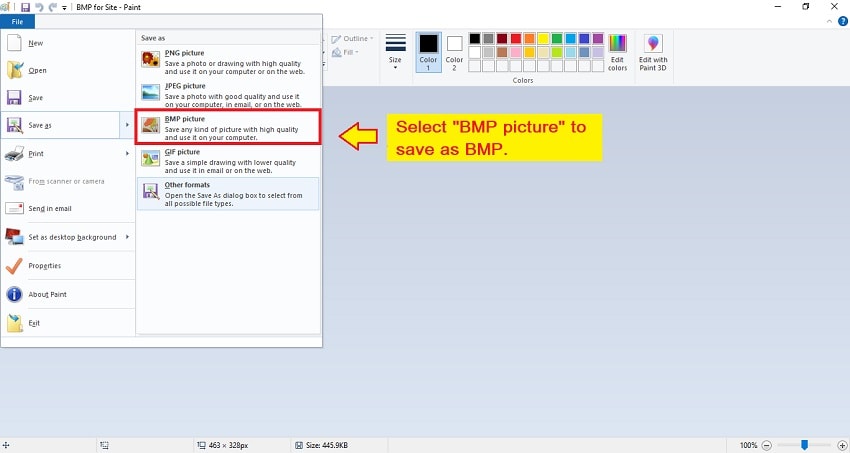
Using Photoshop to Edit a BMP File
- Launch Adobe Photoshop on your computer.
- Once open, click open and browse the image from the computer.
- Now you can use paintbrushes, add shapes, or change color.
How to Open BMP File?
Most operating systems have built-in applications for opening BMP files. Mobile phones also support the latest types of BMP files.
1. Open BMP in Windows
Find the Bitmap file you want to open. Double-click with the left mouse button or click it once and press Enter from the keyboard. You can also right-click on the file and select "Open" from the menu.
In addition, Paint is a built-in application in the Windows operating system. It is capable of opening BMP files and even editing them. You just need to right-click on the image and click edit for the file menu. Then, the BMP file will open in the paint.
2. Open BMP in Mac
Locate the BMP file you want to open and double-click it using the left mouse button. The file will open in the default app within seconds.
Why Are BMP Files So Large and How to Compress Them?
There is a historical and technical reason behind the large sizes of Bitmap images. Historically, BMP is an old file format, and technically, the BMP file header uses only four bytes or 32 bits. Otherwise, two more factors make a Bitmap image file so large. The first reason is that these files are not compressed.
The second cause is that these files are compressed using a lossless compression method hence the compressed file stores as much information as possible. Therefore, the only method is to convert the BMP file to PNG, JPEG, or any other format to reduce the size of the BMP file.
Now, thankfully you can reduce the size of a BMP by converting it to another file type. For optimization purposes, it is very important to convert a BMP file to another file format.
Online sites are abundant for this purpose, but we will stick to the simplest and the easiest offline or manual method first.
- Right-click on the BMP file and select "Edit."
- Open the "File" menu and select "Save As."
- A dialog box will appear where you can select the type of the file.
- Change the type to PNG, JPEG, or TIFF and press save for compressing.

Free Online BMP File Converter
1. Online Converter
To convert through online converter.com, you just have to upload your BMP file and then click the "Start" button. You can also adjust the image quality from the menu below. After successfully converting, download your PNG image.
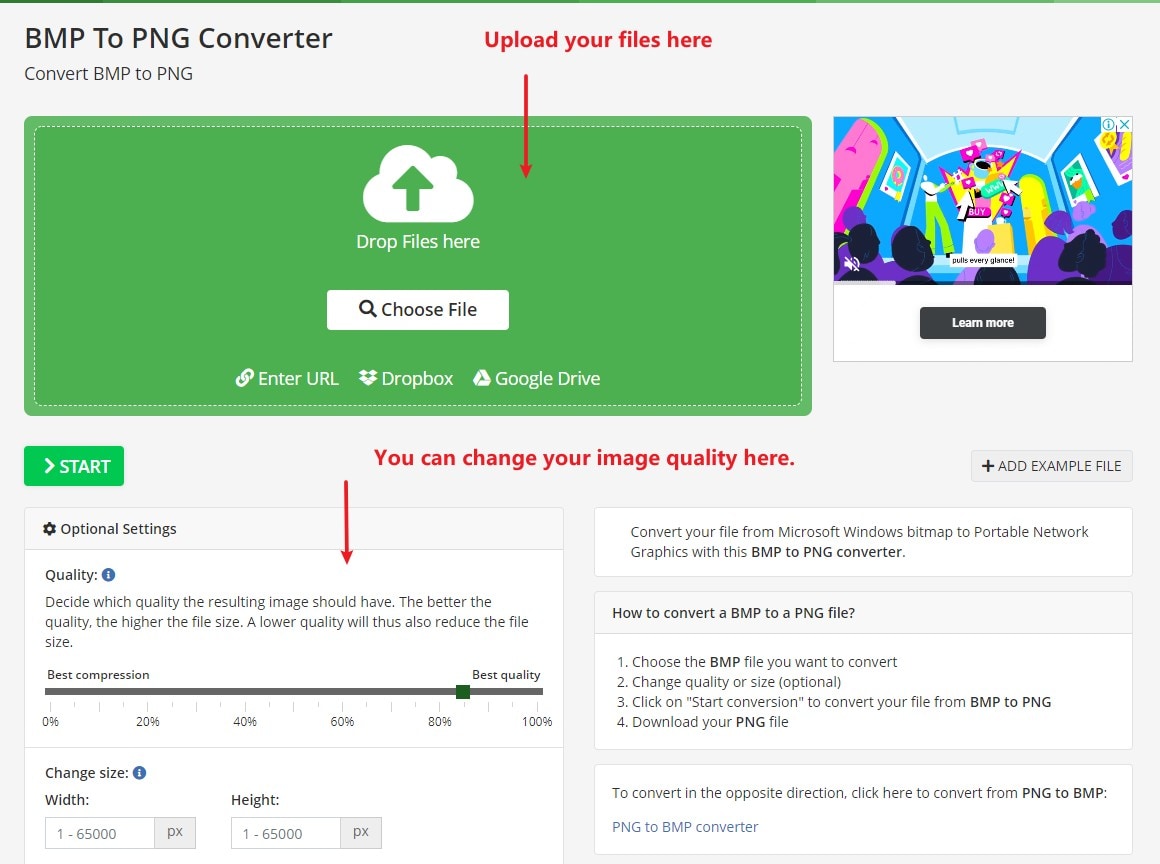
2. Image Compressor
Image Compressor is another free online conversion site. It offers many other conversions like Word to PDF, PNG to JPG, PNG to BMP, etc. Just click the link and open the website. After opening, click the "Select Image" option. Now upload the BMP image. You can also adjust the image quality from the menu; after converting, press the "Download" key to download the file.
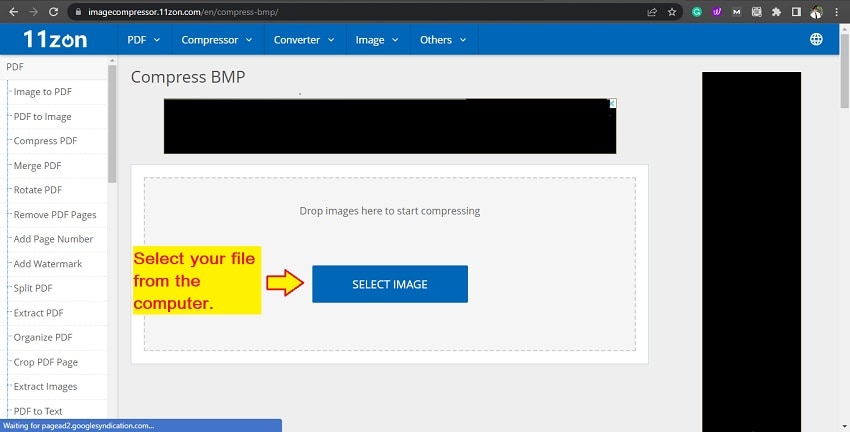
How to Recover Deleted BMP Files?
Restoring your deleted or damaged BMP files has become very easy as Wondershare has developed a well-known free application named Recoverit. This app is so user-friendly that even someone with almost no knowledge can recover files in any situation. Just go to the site and install it. To get more details about how to recover BMP files, you can go through the article: How to Recover Lost BMP Files?

Recover all of your photos and videos lost due to various reasons like malware attacks, corruption, accidental deletes, hard drive damage, etc.
Restore data from all kinds of storage devices like digital cameras, security cameras, drones, USB drives, SD cards, SSDs, HDDs, etc.
An intuitive interface that lets you preview the files before recovery. No payment is required if the files are unrecoverable.
Conclusion
It is a brief article for you that will clear your concepts about BMP files and teach you to create, save, and edit a Bitmap file. If you are a keen learner, this is a guide for compressing or converting large-sized BMP files into optimized file formats such as PNG, JPEG, TIFF, etc. This article discusses very interesting computer software that will recover your image files with almost no effort.
FAQs
Is BMP better than PNG?
There is no certain difference in the quality between 24-bit Bitmap and PNG, but the PNG files are preferred as these need less space than Bitmap files. The same Bitmap image file that needs 3 MBs can be stored as a PNG taking only about 390 KBs.
Is a JPEG a Bitmap (BMP)?
Yes, JPEG is a BMP, but the only difference is in their compression technique. The JPEG uses a better algorithm for compressing the Bitmap image that reduces the size of the file.
Is PNG a Bitmap File (BMP)?
PNG is also a BMP, but the difference is in compression techniques and the algorithms used to save the files. PNG is the recommended latest method for storing all kinds of images. Even mobile phones capture images in PNG format.

 ChatGPT
ChatGPT
 Perplexity
Perplexity
 Google AI Mode
Google AI Mode
 Grok
Grok























