One of the most important things for web designers is to use a professional screenshot. However, this is something that many people get wrong. There are many ways of creating a good screenshot, and if you do not know the right way, your clients and agencies will point it out to you as unprofessional.
This PSD file format is a great starting point for your next web design project. The file includes an easy-to-follow outline, helpful tips, and a color palette. You'll be able to create a professional-looking website in no time. A PSD file is a Photoshop document that contains layers, each of which can contain different types of information. A PSD file can be used to save a design as a PNG or JPEG image, or it can be used as the source file for creating a web page or graphics for an application.
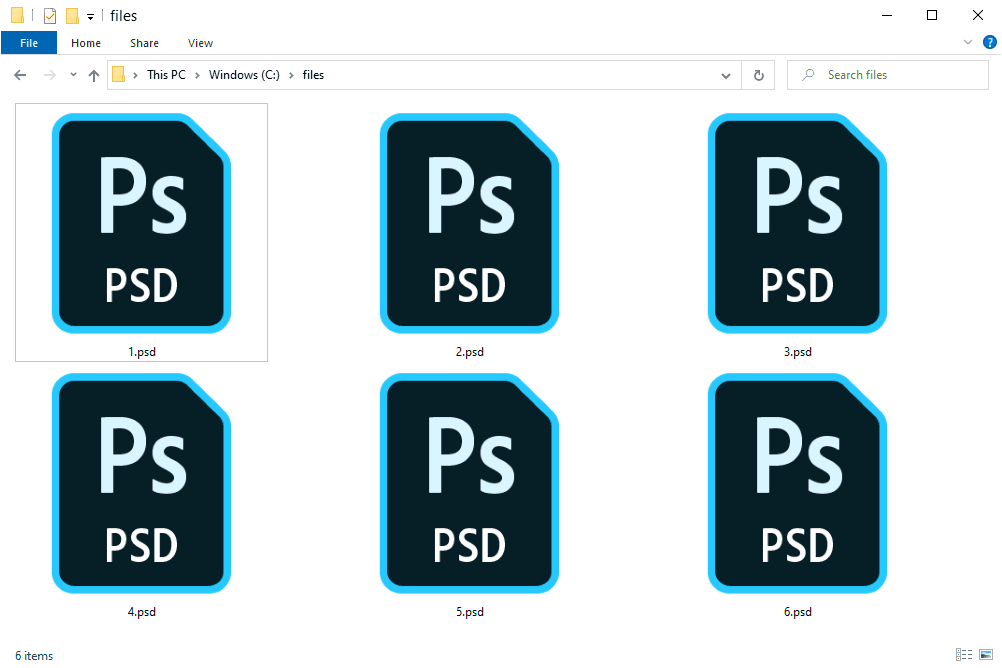
In this article
What is a PSD File?
A PSD file is a Photoshop file. It's used to store design elements, such as graphics and photos, in an organized fashion. You can use a PSD file to create a layout or design for your website, print project, or any other type of project.
1. Features of PSD File:
PSD files are one of the most popular image file formats today. They are used by both professionals and amateurs alike for various reasons. PSD files allow for a high degree of control over the final image and offer a wide range of features.
In recent times, we have seen that we have been using PSDs more and more as the primary format for our daily work. But despite all its advantages, it is riddled with many complexities that can dramatically slow down the user experience.
A PSD is a Photoshop file converted into vector graphics and saved as a PDF or JPG image file used for image editing. It's easy to use, but there are many problems with its formatting, like the undo button, which will permanently save the original content of your document.
2. Usage of PSD File:
Adobe Photoshop is the most popular image editing software in the world. A PSD file is a Photoshop document that contains layers and other information needed to edit the image. PSD files are usually huge, often compressed into a PNG or JPEG file.
Accidentally deleted important PSD files?
No worries. Wondershare Recoverit can get back your lost data within 3 steps. The ultimate and professional data recovery tool is totally reliable and 100% safe.
How to Open PSD file?
When working with graphics files, it's often necessary to open them in separate editing applications. This can be a bit of a pain if you have to keep opening and to save the files back and forth. A better solution is to use an application that can open and edit all types of graphics files, such As Photoshop.
1. Open PSD File with Photoshop:
As it is described above, the best software to open psd files is Photoshop. If you have installed Photoshop on your computer, you can follow the steps below to open PSD file:
- Select the PSD you want to open.
- Double-click the chosen file. Or right-click the file to choose Photoshop to open it.
- Open the PSD in Preview.
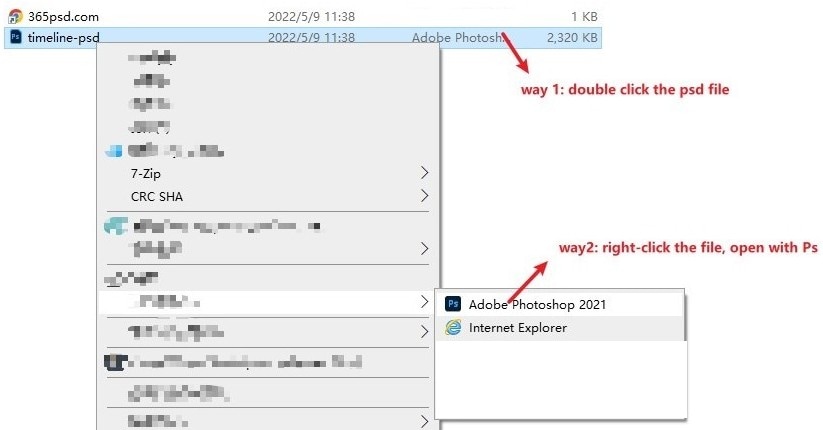
2. Open PSD File on Windows:
you can use File Viewer Plus to open PSD files on Windows, which is a quick and easy way without having to launch the Photoshop application. Here's the guide:
- Download and launch the File Viewer Plus 3 application.
- Click Open a file or File button and select a PSD file to open the file you want to read. Or you can drag and drop files directly into the interface for quick opening.
3. Open PSD File on Macos:
When working with graphics files, it's often necessary to open them in separate editing applications. This can be a bit of a hassle, especially if you're working on a Mac. Luckily, there's an easy way to open PSD files on MacOS without using Photoshop. In this article, we'll show you how to do it.
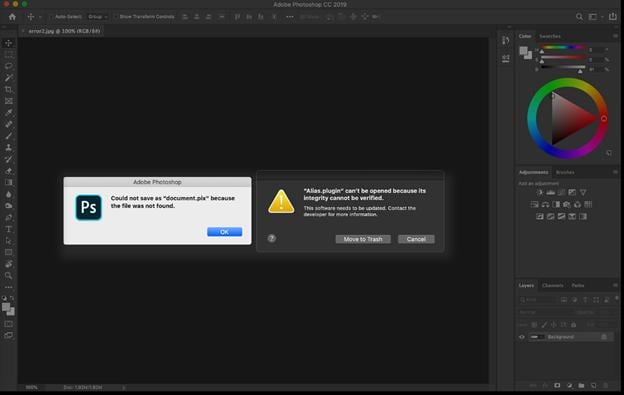
- First, download and install the free application called Acorn.
- Once it's installed, launch it and open the PSD file you want to work on.
- Acorn will automatically import the layers and settings from the file, so you can start editing right away.
Note: If you need to make changes to the file later, save it as a new PSD file, and Acorn will update the original file with your changes. This is a great way to keep track of your progress when working on a project.
Still Can't Open The PSD File?
You can try a few things:
- First, make sure that you have the latest version of Photoshop installed on your computer. If you don't, download the latest update from Adobe's website.
- Next, check to see if the problem is with the file itself. Try opening it in a different program, like Microsoft Word or Paint. If it opens in those programs, the problem is with Photoshop, and you'll need to troubleshoot accordingly.
- If the file still doesn't open, a corrupted section of the file may prevent it from loading correctly. In this case, you can try using a program like PSD Repair to fix the issue.
How to Create and Edit a Psd File?
PSD, or Photoshop Document, is a file format used for saving images created in Adobe Photoshop. To create and edit a PSD file, you will need to install PSD file editor-Photoshop on your computer. We will be discussing the basics of creating and editing a PSD file, such as creating layers, adding text, and using filters.It not only supports vector graphics but also contains images, fonts, and other information.
A Photoshop file, or PSD, is a great way to store and share your artwork. To do this, you should follow:
- Double-click the full PSD file in the Browse Panel. The file opens in Detail View.
- Select Layers. All the layers appear as separate images in the Layers panel.
- Double-click a layer and do operation like selecting Image Map icon, Zoom Targets icon, Crop icon, Sharpen, Adjust, etc.
- Select Save or Save As.
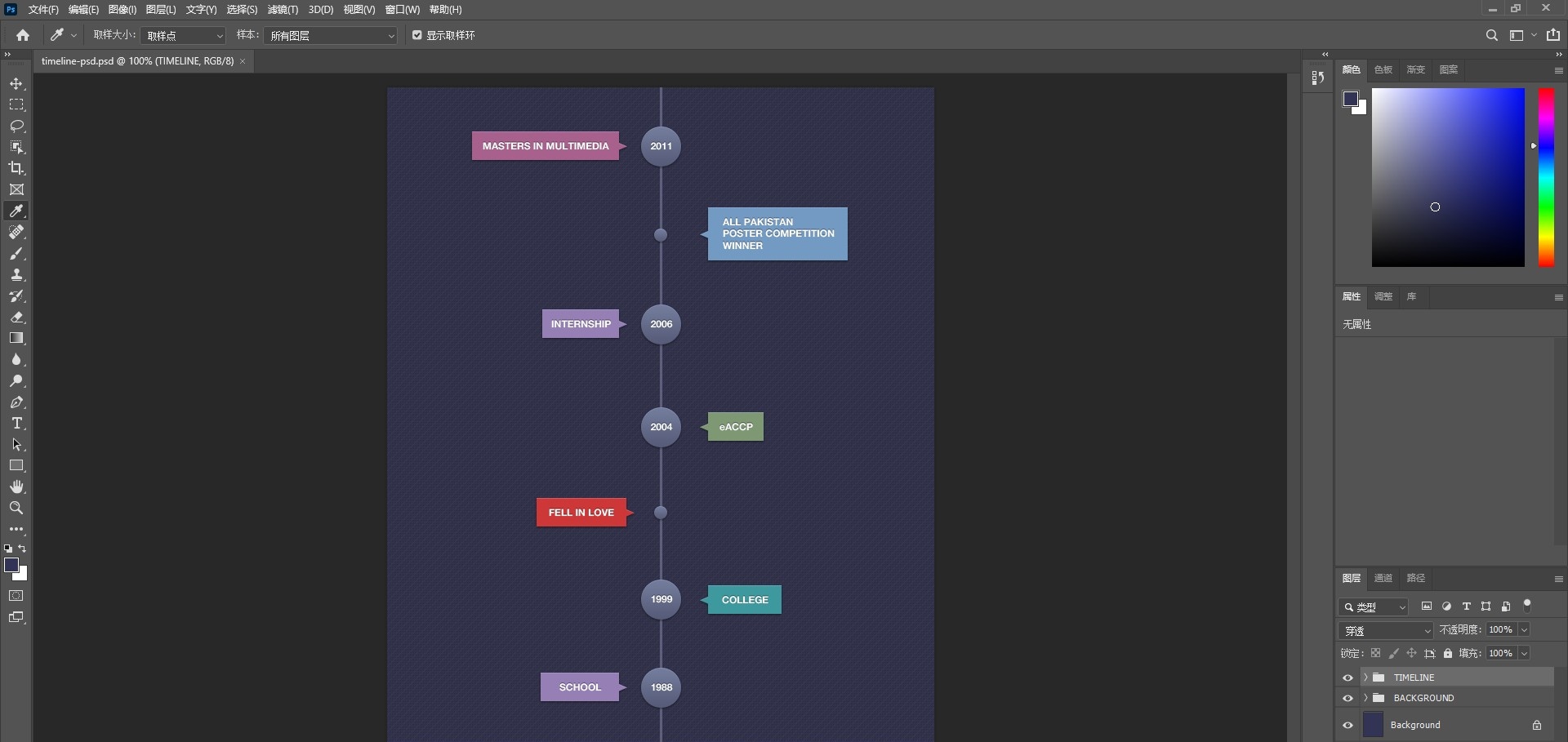
How to Convert a PSD File?
A Photoshop file (.psd) is a layered image file. Graphic designers and photographers use Photoshop files to store images with layers intact so that the images can be edited later. To convert a .psd file to another format:
- You will need a program that can read and write the Photoshop file format.
- Conversion is the process of converting a file from one medium to another. The conversion is done by either copying or pasting the source file into a new format that will be compatible with the target platform.
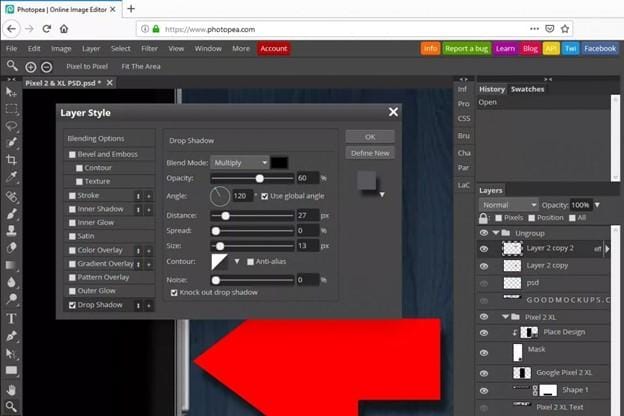
How to Recover Deleted PSD Files?
Restoring your deleted or damaged PSD files has become very easy as Wondershare has developed a well-known free application named Wondershare Recoverit. This app is so user-friendly that even someone with almost no knowledge can recover files under any situation. Just go to the site and install it.

Wondershare Recoverit - Your Safe and Reliable Data Recovery Software
 Security Verified. 3,591,664 people have downloaded it.
Security Verified. 3,591,664 people have downloaded it.Recover all of your photos and videos lost due to various reasons like malware attacks, corruption, accidental deletes, hard drive damage, etc.
Restore data from all kinds of storage devices like digital cameras, security cameras, drones, USB drives, SD cards, SSDs, HDDs, etc.
An intuitive interface that lets you preview the files before recovery. No payment is required if the files are unrecoverable.
Note: To know more about png file recovery, here’s the guide on how to recover Lost PSD images.
Conclusion
PSD files are a great way to store your design work and keep everything organized. They are also an excellent way to share your work with others. If you are looking for a way to create beautiful designs, PSD files are the way to go. PSD files are a great way to share design ideas and concepts with others. They are easy to use and can be edited to fit your needs. It is a great way to improve your design skills. PSD files are a great place to start.
FAQs
What programs can open PSD files?
The creators of Photoshop, Adobe, and InDesign have released new freebies in the market. These are all programs that can open PSD files. Although they are not as powerful as the premium ones, they can nevertheless be used to open PSD files.
Can I open a PSD file without Photoshop?
Unlike traditional word processors like Photoshop and Word, you can open any PSD file without Photoshop. The reason is that the programs can detect the layers and pixel positions, so you don't need to adjust your images manually.

 ChatGPT
ChatGPT
 Perplexity
Perplexity
 Google AI Mode
Google AI Mode
 Grok
Grok























